Avid Sibelius 7.5 (original) (raw)
The first new release of Sibelius in three years comes from the program’s relocated home in California. Is this much-loved notation package still in safe hands?
It would be fair to say that Sibelius has gone through quite a period of change since this magazine last reviewed version 6 in the December 2009 issue. The release of Sibelius 7 in 2011 returned the program to its original nomenclature (from the early ‘90s when it ran only on Acorn’s RISC OS) and introduced a brand-new user interface. However, a year later Avid closed the UK office where Sibelius was developed, causing a great deal of alarm at the time — not least because the then-current development team would not be a part of the company’s plans for the future. In response to user concerns, Avid Audio Vice President Martin Kloiber said the company wanted to “integrate Sibelius development more closely with the rest of Avid’s audio development teams in California”.
 Sibelius 7.5 in all its glory. Notice the new Timeline view docked to the bottom of the window.To make this transition even more interesting, Steinberg took the opportunity to recruit many of the original Sibelius development team to create a brand-new notation application. And although this application is still in development at the time of writing, it means the stakes are slightly higher for the first release of Sibelius not finished by the original team. So it was perhaps a wise decision for Avid to focus on a point-five release of the current version, rather than expecting a new team to deliver Sibelius 8 on their first outing.
Sibelius 7.5 in all its glory. Notice the new Timeline view docked to the bottom of the window.To make this transition even more interesting, Steinberg took the opportunity to recruit many of the original Sibelius development team to create a brand-new notation application. And although this application is still in development at the time of writing, it means the stakes are slightly higher for the first release of Sibelius not finished by the original team. So it was perhaps a wise decision for Avid to focus on a point-five release of the current version, rather than expecting a new team to deliver Sibelius 8 on their first outing.
Previously, On Sibelius
Before we get to Sibelius 7.5, it’s worth spending a moment to recap some of the key changes in Sibelius 7, since we weren’t able to cover it back in 2011. In addition to rebranding the product as Avid Sibelius and infusing it with the company’s Lenten colour scheme, Sibelius 7 featured an implementation of Microsoft’s Office Fluent user interface. This replaced the familiar menus and toolbars with a ribbon-based approach (which can be found in Windows, Office, and a number of other third-party applications) that works especially well in document-oriented applications like Sibelius. And although it meant a period of acclimatisation for existing users, I think it’s generally been an improvement over what was becoming a rat’s nest of menus in previous versions.
My only lingering gripe with Sibelius’s ribbon is that each category of ManuScript plug-ins has to be tied to the Plug-ins pop-up of a specific tab, meaning that if you want to access the plug-ins for Accidentals from both the Home and Note Input tabs, for example, you can’t. And while you do at least get the option of specifying the tab on which each category appears (or omitting it from the ribbon altogether), a ‘display on all tabs’ option would also be nice. Otherwise, it’s almost easier to set each category to display under the Home tab so you don’t have to remember on which tab each category is located.
As well as consolidating the menus and toolbars, the cloud of floating windows was also tamed in Sibelius 7, with the program adopting a single-window approach. Views like the Mixer, Fretboard, Keyboard and Ideas could now be neatly docked within the single window, though they could still be dragged to either reposition them within the window or return them to a floating form. To take the single-window approach to its logical conclusion, Sibelius 7 also switched from a multiple document interface to a single document implementation. Rather than the full score and its parts appearing in their own windows, you could now flip between the full score and parts within the same window using a tabbed interface. However, again, it was still possible to open a new window, complete with its own ribbon, if you didn’t want to work with tabs.
 Then and now: It wouldn’t be a Sibelius 7.x review without some gratuitous shots of the original Sibelius 7, taken on a still-running RiscPC 700. The concept of the old Overview window isn’t all that dissimilar to the modern-day Backstage, although maybe that’s just me.Another aspect of the Fluent user interface in Sibelius 7 was the so-called Backstage view, first seen — at least by Windows users — in Microsoft Office 2010. Where the ribbon was designed to help you find commands when editing a document, Microsoft designed the Backstage view to assist in managing a document. When you click the Avid-purple File tab, the Backstage view takes over the whole window to provide familiar commands for loading, saving, printing scores and more. I still think Sibelius could perhaps take even more advantage of the Backstage view by moving other functionality to it. For example, since the Edit Versions window is modal anyway, it too would probably benefit from the more spacious nature of the Backstage view, although this is possibly a minor point.
Then and now: It wouldn’t be a Sibelius 7.x review without some gratuitous shots of the original Sibelius 7, taken on a still-running RiscPC 700. The concept of the old Overview window isn’t all that dissimilar to the modern-day Backstage, although maybe that’s just me.Another aspect of the Fluent user interface in Sibelius 7 was the so-called Backstage view, first seen — at least by Windows users — in Microsoft Office 2010. Where the ribbon was designed to help you find commands when editing a document, Microsoft designed the Backstage view to assist in managing a document. When you click the Avid-purple File tab, the Backstage view takes over the whole window to provide familiar commands for loading, saving, printing scores and more. I still think Sibelius could perhaps take even more advantage of the Backstage view by moving other functionality to it. For example, since the Edit Versions window is modal anyway, it too would probably benefit from the more spacious nature of the Backstage view, although this is possibly a minor point.
Sibelius 7 wasn’t just about the user interface, however. The product shipped for the first time as a 64-bit application — though retaining the 32-bit version, which is still the case in 7.5 — making it possible to load more and larger sampled instruments. To take advantage of this, Sibelius 7 shipped with a new 40GB sound library, which includes a specially recorded ‘Avid Orchestra’, a selection of general sounds from when the AIR group was still part of Avid, a church organ from the exceptionally good Hauptwerk, and marching brass and percussion sounds from Sample Logic. The Sibelius 7 Sounds library is an optional installation (if you don’t have the recommended 40GB to spare), and Avid also suggest you’ll get the best results by running the library from a solid-state drive.
Last but not least, Sibelius 7 included a litany of less headline-grabbing improvements, such as an enhanced way to work with type, an Inspector (replacing the old Properties window and almost giving me the chance to squeeze in a JB Priestley-inspired pun), the ability to export MusicXML without needing a separate plug-in, easier note input, and quite a bit more. But enough with the 7 part of Sibelius 7.5; what about the 5?
And Now, Timeline
Perhaps the biggest new feature is Timeline, a view that provides an additional way to navigate scores. Timeline is similar to the Universe view in Pro Tools, giving you a block overview of your score’s structure, but goes further by incorporating time rulers and other lanes of information that borrow from conventional music and audio applications.
Timeline is split into two parts. This score view displays structure of your score in a manner not unlike a miniature version of a typical DAW arrange window: there’s a vertical list of instruments, and a main area that highlights where there is musical content with a darker shade. Much like Pro Tools’ Universe window, it also shows you what area of the score is visible in the main window. Anything not visible is darkened slightly, though not so much that you’ll confuse it with bars containing musical content. What might be slightly confusing at first, though, is that if you’re not in Panorama mode, the scope of visibility isn’t necessarily a quadrangle. Because the score view reflects the fact that staves might be hidden (via commands like Hide Empty Staves, for example), it can start to look like a Mondrian painting with very little effort.
 If you want to jump to a specific place in the score, simple click the appropriate bar for a given instrument and Sibelius will adjust the main window to show exactly that location. And to make it even easier to spot that bar in the score, Sibelius conveniently identifies it with a brief blue flash so you know exactly where to look. A nice touch. One thing that would make navigation slightly easier in Timeline, though, is if the instrument name could be highlighted in some way as you hover the mouse over the various rows. On a large display, it can sometimes take a moment to work out where you want to click, as you scan your eyes back to figure out which row represents what instrument.
If you want to jump to a specific place in the score, simple click the appropriate bar for a given instrument and Sibelius will adjust the main window to show exactly that location. And to make it even easier to spot that bar in the score, Sibelius conveniently identifies it with a brief blue flash so you know exactly where to look. A nice touch. One thing that would make navigation slightly easier in Timeline, though, is if the instrument name could be highlighted in some way as you hover the mouse over the various rows. On a large display, it can sometimes take a moment to work out where you want to click, as you scan your eyes back to figure out which row represents what instrument.
The upper part of the Timeline view, meanwhile, comprises a number of lanes that display different structural elements of the score. There are lanes for rehearsal marks, comments, tempo markings, time signatures, key signatures, repeats, titles, hit points, and other text, and, by default, these lanes are automatically hidden and shown based on the content of the score. For example, if there are no comments in the score, the comments lane will be hidden. Sibelius displays the presence of these elements on the lanes as so-called landmarks; so if you have a 2/4 time signature change at bar 13, Sibelius will place a landmark on the time signatures lane indicating the 2/4 change. You can then click that landmark and Sibelius will navigate to bar 13.
At the moment, Timeline is intended solely for navigation; but it would be great if even some basic editing capability were possible in the future. For example, being able to double-click a bar or landmark in the time signatures lane to add or change (or even remove) a time-signature landmark would be helpful.
If you feel the upper lanes are taking up a bit too much screen real estate, it’s possible to collapse them into a single lane that displays all available landmarks. As you might expect, this creates a situation where you inevitably have overlapping landmarks, although Sibelius handles this quite elegantly. Landmarks that, well, land at the same bar position are stacked horizontally so you can see just a tab, and as you hover the mouse over the landmarks they are brought to the front for you to click.
There are a number of preferences in the new Timeline Preferences page that allow you to tweak the appearance of the view. For starters, you can change the colour of each lane if the default progression of hues isn’t to your liking, and you can also disable a lane’s show status so specific lanes are never revealed. It’s also possible to change the font size used for the timeline, which applies to the lanes and the score view. However, with the score view, this size sets the maximum font size to be used, as its height changes dynamically when you reduce the height of the overall timeline view.
The preferences also allow you to show a timecode ruler (useful for those working to picture), and a related option labelled Show Repeats that displays repeated bars in the timeline. So if you have repeat markings to indicate bar 18 should be played twice, for example, the timeline bar sequence will now be viewed as 16, 17, 18, 18, 19, 20. This is useful when the timecode ruler is displayed, so you see the score as it will be played in linear time.
 Sibelius 7.5 can now email one or more people the score on which you’re working, in either Sibelius or PDF formats.I think Timeline will be most useful to those working with vertically large scores — which is to say, those with a fair number of instruments. Navigating around a piece for solo piano or string quartet is relatively straightforward anyway, given you can see more of the music on the screen to begin with. However, to get the most out of Timeline, I feel you really need a system with a large screen resolution. On a 30-inch monitor with a 2560 x 1600 resolution, having Timeline docked along the bottom was a great experience; but, perhaps obviously, this was not the case on a 13-inch MacBook Pro with a resolution of 1440 x 900. Those using a MacBook Pro with a Retina display may want to use non-Retina resolutions and sacrifice clarity for canvas size.
Sibelius 7.5 can now email one or more people the score on which you’re working, in either Sibelius or PDF formats.I think Timeline will be most useful to those working with vertically large scores — which is to say, those with a fair number of instruments. Navigating around a piece for solo piano or string quartet is relatively straightforward anyway, given you can see more of the music on the screen to begin with. However, to get the most out of Timeline, I feel you really need a system with a large screen resolution. On a 30-inch monitor with a 2560 x 1600 resolution, having Timeline docked along the bottom was a great experience; but, perhaps obviously, this was not the case on a 13-inch MacBook Pro with a resolution of 1440 x 900. Those using a MacBook Pro with a Retina display may want to use non-Retina resolutions and sacrifice clarity for canvas size.
Share & Share Alike
In addition to Sibelius, Avid also offer a junior version called Sibelius First for those who might not need every feature the full version has to offer. However, since the last release of Sibelius First back in 2012, Sibelius’s younger sibling has actually offered some functionality for sharing and exporting scores not found in the full version until now.
Perhaps the most interesting of these new sharing and exporting features is the ability to export a video of your score, where images of the notation are synchronised to a playback generated by the selected playback configuration. You can customise the look of the video by specifying whether you want the playback line to be visible, and if you want to use the score paper texture as a background. Although, on this latter point, I think a white background is going to be the most helpful in making a score readable — especially if you’re going to display the resulting video on a projector.
It’s also possible to specify whether to use the score layout as is for the video slides, or whether to show only certain staves, and both modes have advantages and disadvantages. The score layout is usually the most readable (especially if you’ve been hiding unused staves), although you only get one page per slide, meaning that, depending on your score’s page size, you can end up with a mass of blank space on each slide. On the other hand, choosing to show only certain staves (including showing them all) creates slides that resemble Panorama mode, completely filling the slide with notation. The downside here is that, depending on how many staves you show, the staff size can become rather small.
Finally, before exporting a video, you need to decide on a suitable resolution. There are four options — 360p, 480p, 720p, 1080p — which refer to the number of vertical pixels in the resolution. Also worth noting is that the lower two resolutions have a 4:3 aspect ratio, whereas the highest are both 16:9. To be honest, though, I found the quality of anything but 1080p to look a little blurry, especially when exporting a video of a full score, and would recommend using that resolution where possible. One small point is that it would be helpful if the video export feature retained the last used settings, rather than returning to the somewhat useless 360p default with the score paper texture enabled.
As well as being able to export a score as a video file, you can share the video on YouTube or Facebook. It’s also possible to upload the audio of your score to SoundCloud, or even publish to Score Exchange (www.scoreexchange.com). But by far the niftiest sharing option is the ability to email a copy of a score to someone without having to leave Sibelius. Type the email address you want to send the email from, decide whether you want to receive a copy yourself, and choose what exactly you want to include in the email. You can attach any combination of the Sibelius file itself, a version that can be opened in a previous version of the program (going all the way back to Sibelius 2), and a PDF file of the score (with or without parts). Then, enter the addresses of the people you want to receive the email, type an optional message, and click Send. And that’s it. Sibelius doesn’t even need to open your email program as everything gets handled via Avid’s servers.
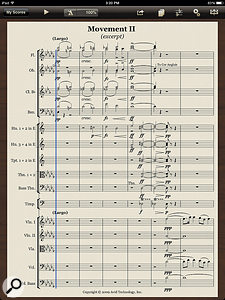 Sibelius 7.5 includes features to export scores optimised for the Avid Scorch iPad app.I’m not going to get into the murky waters of privacy and whether one is happy about their scores passing through Avid’s servers (personally it doesn’t bother me); and yes, much of this functionality is not that revolutionary as it’s available through separate commands. But compared to the workflow of manually performing each step described above, this new ability is a glorious time-saver. The only tiny request I would have is for the option to send an audio file (say an MP3) of the score as well.
Sibelius 7.5 includes features to export scores optimised for the Avid Scorch iPad app.I’m not going to get into the murky waters of privacy and whether one is happy about their scores passing through Avid’s servers (personally it doesn’t bother me); and yes, much of this functionality is not that revolutionary as it’s available through separate commands. But compared to the workflow of manually performing each step described above, this new ability is a glorious time-saver. The only tiny request I would have is for the option to send an audio file (say an MP3) of the score as well.
Conclusion
Sibelius 7.5 feels like a natural evolution from Sibelius 7, bringing the sharing and exporting functionality introduced in Sibelius First, adding a couple of new features like Timeline, and continuing to fix bugs and polish some of the rough edges. If you’re already using Sibelius 7, the download upgrade price of 49.95£39.95(or49.95£39.95 (or 49.95£39.95(or89.95£69.95 should you want physical media) seems fair and there’s really no reason not to make the jump to the latest version. If you’re still using an earlier version and were initially wary of the new user interface in Sibelius 7, Sibelius 7.5 represents a good opportunity to reconsider now that it’s a little more mature.
Jean Sibelius, the composer, never completed an eighth symphony. So with Avid’s Sibelius development transition fully completed and the likelihood of increased competition in the notation software space, it will be interesting to see what lies ahead for what is arguably still the best score-writing application.
A Scorched iPad
During the height of the Internet bubble in 1999, Sibelius Software (before they were acquired by Avid) released a Web browser plug-in called Scorch that enabled Sibelius files to be viewed within web pages. This still exists (with Sibelius having long offered the option to export your score as a Scorch web page) and is now complemented by an Avid Scorch app for iOS, enabling you to view and play back scores on your iPad. (A slightly obscure-but-interesting footnote is that the iPad employs the same basic ARM processor architecture as the Acorn computers that ran the original version of Sibelius 7 back in 1993. So it’s quite amusing, some 21 years later, to consider that Scorch for iOS brings Sibelius technologically full circle.)
As part of Sibelius 7.5’s new export functionality, the program now includes an Avid Scorch export option that’s designed to optimise the layout of the score for viewing on an iPad. When you perform the export, you have two options: “do not change score’s layout”, which basically exports a duplicate of your existing score, or “optimise score’s layout for device”, which is the default option.
Despite what you may interpret the word ‘optimise’ to mean in this context, I found the default settings used to adjust the layout rarely produced a better initial result than just using the score’s layout, which was a bit surprising. However, identifying problem areas in the preview display and then adjusting the staff size setting seemed to be the way to go, effectively balancing between a score that’s hard to read because it’s too small and a score that’s hard to read because the layout is weird. Although to be fair, you could generally get a decent export that made more of the iPad’s display than using the basic score file, and the manual goes into detail about manually preparing files for Scorch, which is worth reading if you publish scores specifically to be sold through Scorch.
Once More, With Feeling
Given that a score is essentially a fully quantised musical representation, Sibelius has always tried to imbue a sense of performance when playing back a score to prevent it from sounding as mechanical as it looks. One of the ways it does this is with a feature called Espressivo, which, according to the manual, tries to add expression by emphasising the higher pitched notes in a musical phrase. However, the algorithm that figures out what notes to emphasise has more than a few limitations: firstly, it resets on a rest, and secondly, it can only evaluate pairs of notes at a time, limiting the scope of the expression.
To overcome these limitations, Sibelius 7.5 introduces a new, improved Espressivo playback mode called Espressivo 2 (or should that be Espressivo Due?) that’s apparently “inspired by academic research into how our short-term memory affects our perception of music”. The key improvement is that Espressivo 2 now remembers notes that have played during the last couple of seconds, giving it more information to work with when evaluating how the current note should be performed. Espressivo 2 is also able to look into the future as well to emphasise notes based on rhythmic context, such that a short note played before a long note will be emphasised more than the entry of the long note. Espressivo 2 is enabled by default in Sibelius 7.5 by way of a tick box in the Performance window, and the Espressivo menu is still there, so you can select from varying degrees of expression as before, no matter which version of the algorithm you’re using.
The rhythmic feel playback options have also been revamped in Sibelius 7.5, and it’s now possible to specify your own rhythmic feel templates in the Playback Dictionary via a new effect category called — wait for it — ‘rhythmic feel’. Any rhythmic feel templates you make in the Playback Dictionary will show up in the Playback window’s rhythmic feel menu, and the previous settings are still available, indicated by the word ‘legacy’.
Sibelius 7.5 also adds an option to emphasise the meter during playback, with separate controls for pitched instruments and un-pitched percussion. This means that Sibelius will emphasise notes falling on metrically relevant positions, so in a 4/4 bar the first beat will be emphasised the most, and the third beat will be emphasised a little less. This example works as advertised and is very clear when set to the highest level. However, when I listened to a 6/8 measure, the first beat was again clearly emphasised, although I felt the fourth beat (the first note of the second compound group) was either not as emphasised as expected or simply not emphasised at all. However, after a number of attempts, my ears were probably beginning to play tricks on me.
Finally, ornament and grace-note playback has been enhanced, with Sibelius now having the ability to differentiate between acciaccaturas and appoggiaturas on pitched instruments. And, best of all, using the Inspector you can override the automatic behaviour and manually tell Sibelius which grace notes should be played back on or before the beat.
Taken in isolation, any one of the performance improvements can be subtle. For example, while Espressivo 2 generally does perform better than the original algorithm, the difference can be subtle to the point where you may not notice it, depending on the musical material. However, when you consider the combination of all these enhancements, overall, you should be able to realise more human-like playback of your scores.
Eye To DPI
In a world where pixels are getting smaller and displays are being manufactured with more of them, having applications support high resolutions is becoming increasingly important — especially on laptops. The last thing you want to be staring at is a blurry window that’s unnaturally magnified, or for a user interface to appear as though it was designed for an Eagle. For Apple users, Avid introduced support for MacBook Pros with Retina displays in Sibelius 7.1.3, and I imagine this means those with Mac Pros plugged into 4k monitors should also be fine. I haven’t yet had the opportunity to see Sibelius 7.x on a Mac with a Retina Display, so I can’t comment on how it looks in practice.
On the Windows side, however, Sibelius 7 hadn’t been playing quite so cordially with high-resolution displays. The initial release of 7.5 (along with previous versions) was not fully compatible with Windows 8.1’s DPI scaling, resulting in a crash if the scaling was set at 200 percent. However, this issue was finally resolved in 7.5.1, and I have to say that Sibelius looks really good on Microsoft’s Surface Pro 3, which has a 12-inch screen with a 2160 x 1440 resolution. With the scaling set to 150 percent in Windows’ Display Control Panel, notation in Sibelius appears crisp and elegant; and although the Timeline is perhaps smaller than you might like, its font size is easily adjusted in Preferences. Only the Keypad window and the tab bar seem glaringly Lilliputian, but hopefully this can be addressed in a future update.
Pros
- Timeline makes navigating large scores a little easier.
- The ability to export a video of a score could be a great help in educational presentations.
- Emailing scores has become ridiculously easy.
Cons
- Timeline seems like it has greater potential to be exploited.
Summary
Sibelius 7.5 builds on the foundation of the major changes made in the previous version, adding both refinements and new features.
information
Test Spec
- Avid Sibelius 7.5.1.
- HP Z800 workstation with dual Intel Xeon X5690 processors, 48GB RAM and Nvidia Quadro 6000 graphics, running Windows 7 SP1.
- Microsoft Surface Pro 3 with Intel Core i5 processor and 8GB RAM, running Windows 8.1 Pro.