Slackware 12: The anti-'buntu | Tux Machines (original) (raw)
It's probably safe to say that today's desktop Linux users have come to expect a certain out-of-the-box experience ("OOBE"). This usually includes the following features:
- An easy-to-use, graphical installer &em; either run from the context of a live CD, like PCLinuxOS and Ubuntu; or something more traditional, like Fedora Core's Anaconda. It usually includes a graphical utility to help you partition your hard disk.
- A good-looking desktop (usually KDE or GNOME), pre-configured to come up after booting into Linux.
- Graphical configuration tools that help the user take care of common chores like setting up hardware, without having to resort to the command line.
(OOBE or not OOBE? That is the question.)
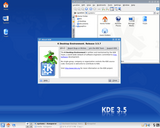 And then there's Slackware, which is more traditional. Slackware is the oldest surviving Linux distribution; its first version came out in 1993. Version 12 was recently released. As its Wikipedia entry notes, it's got a reputation for sacrificing ease-of-use (in terms of configuration and package management tools provided by the distribution) in favor of letting the end user configure the system and its software by herself.
And then there's Slackware, which is more traditional. Slackware is the oldest surviving Linux distribution; its first version came out in 1993. Version 12 was recently released. As its Wikipedia entry notes, it's got a reputation for sacrificing ease-of-use (in terms of configuration and package management tools provided by the distribution) in favor of letting the end user configure the system and its software by herself.
The two main desktops that come with Slackware 12 are KDE v3.5.7 and XFCE v4.4.1. (Slackware doesn't include GNOME; there's a community-driven project named dropline GNOME which will, eventually, have an easy-to-install version for Slackware 12.) Software is very current, and includes X.org 7.2, kernel 2.6.21.5, gcc 4.1.2, and Firefox 2.0.0.4.
Installation
Slackware 12 was recently released, and while you can find ISO images of the four installation CDs on some mirrors, I opted to download the complete installation DVD via bittorrent. After booting from it, it asked me if I wanted to use a keyboard map other than English (the default); asked me if I wanted it to configure my network card; and then prompted me to run the "setup" script.
Before running setup, however, you will need to parition your hard disk, if you haven't already. (I personally prefer to create partitions prior to installing a distro, regardless, using the GParted live CD.) Instead of providing a graphical partitioning utility (like gparted), Slackware offers you fdisk (which is completely command-line-driven) and cfdisk.
The "setup" script is a simple menu-based utility. The SlackBook, a well-written reference manual and tutorial on how to install and use Slackware, has a good walk-thru of the process (including screenshots). It's quite simple and fast, if you take the setup utility's recommendation and install everything (which avoids the setup utility asking you which packages you want to install).
A few notes about the installation process:
- You can specify mount points for all of your pre-existing partitions, including NTFS and FAT32 partitions, although configuring the system to let a regular user read (and, for FAT32, write) to them is left up to you.
- You're given the option of making a bootable USB stick (although for some reason, mine didn't work in either of my two computers).
- The installer lets you choose a custom console font, which is a neat addition.
- LILO is Slackware's default boot manager. If you'd rather install GRUB than LILO, you can skip the LILO installation. Later, you can boot from the rescue CD (or DVD), specifying your root partition, then mount the installation CD, install the GRUB package from the /extra directory, and then run the "grubconfig" script. Grubconfig will walk you through the process of installing GRUB and creating its configuration file ("menu.lst"). (Since I already had another distribution's GRUB controlling the boot process on my computer, I chose not to install LILO, and simply added an entry for Slackware to my existing GRUB setup.)
When you're done with the installation process and reboot your computer, you end up at a bash prompt, and are left to log on as "root". So now what?
Now it's time to get busy adding a regular user account and configuring the X server. There are two utilities you can use to configure X, "xorgconfig" and "xorgsetup". The former will prompt you to provide quite a bit of detail about your hardware; the payoff is an "xorg.conf" that's extremely well-commented (i.e. the purpose of each section is explained). The latter will do the configuration automagically, but leaves the comments out.
If you're planning on installing the proprietary NVIDIA driver, this is a good time to do it. If you installed everything, you'll already have the needed kernel source. Using "xorgsetup" is the better than using "xorgconfig" if you're going to install the NVIDIA driver. I chose to let the NVIDIA installer write its own entries to "xorg.conf" after running "xorgconfig", and it made a huge mess of the comments.
After configuring X, you can log into whichever window manager you chose during setup. If you chose KDE, like I did, switching to runlevel 4 will bring up kdm, the KDE Display Manager, and from there, you can log in and configure KDE to your liking. (Note that Slackware's set up so that, by default, you can only switch to text console "tty6" if you want to go back to a text console in runlevel 4. This can cause some confusion. You can edit /etc/inittab to change this behavior.)
Make your desktop look the way you want it to
Software and Package Management
My guess (by looking at my package logs) is that the entire Slackware distro proper consists of somewhere around 800 packages, give or take. (Contrast this with Debian's pool of around roughly 18,000 packages.) Package management centers around three simple utilities: installpkg, removepkg, and upgradepkg, which do exactly what you'd expect. Dependency resolution is mostly left up to the user.
These utilities can be supplemented by a command-line utility named slapt-get, which emulates its Debian cousin. There's also a graphical interface to slapt-get named GSlapt (which is a separate download). These utilities make installing software from the Slackware repositories very easy.
GSlapt in action
To help you compile programs from source, there's a utility named checkinstall. After running the standard "./configure" and "make" commands in your source directory, you run "checkinstall" instead of "make install", and it will create a Slackware package for you (and also install it, if you choose). See checkinstall's README file for more information. (Although checkinstall was included in the "/extra" directory of the Slackware installation media until the very last minute, it was removed due to some sort of incompatibility. As of this writing, a new version hasn't been released yet.)
There are a couple of sites offering precompiled Slackware binaries: LinuxPackages, which hasn't caught up with Slackware 12 yet, and Slacky, an Italian site.
Finally, there's also an interesting project at SlackBuilds.org, which allows you to download the source code to a large number of programs, along with a wrapper script that compiles them into Slackware packages, which can then be installed using "installpkg". (See their HOWTO for more information.)
Compiling from source can sometimes be frustrating, but that's usually the fault of the software developer. For example, Slackware includes a nice bittorrent client named "bittornado" in its "/extra" repository, but doesn't include wxPython, which you need to install in order to run bittornado in GUI mode. While there are precompiled Slackware packages for wxPython available, thus far they're only for Slackware 11, which included Python 2.4, rather than Slackware 12, which includes Python 2.5. Long story short, there's lots of documentation available on how to install wxPython, and some of it hinted at the answer, but none of it addressed the problem of how to get the current version installed. In the end, I had to find the proper configuration file to edit, and figure out what line to change, in order to get wxPython properly installed in /usr/lib/python2.5/site-packages.
Eventually, a precompiled version (or a SlackBuild) of wxPython for Slackware 12 will come out, and that problem will go away.
In Conclusion...
If you want an easy-to-use Linux distribution that doesn't make you work too hard, Slackware might not be for you. On the other hand, if you want a distro that's quick to set up, and know how to configure it by hand (or aren't afraid of learning to), you might fall in love with Slackware. It's definitely an interesting way to learn how to use Linux. And it's definitely a way to get a stable server up and running in very little time.
More Slackware Resources
- The official Slackware forum on LinuxQuestions.org
- Mad Penguin's Slackware Handbook Project
- Dugan Chen's How To Properly Set Up Slackware Linux
- The unofficial Slackware Art Gallery, hosted by LinuxPackages.net
- Robby Workman's Slackware Packages (including OpenOffice 2.2.1)
- Eric Hameleers' Slackware site (Eric Hameleers and Robby Workman are major contributors to, and boosters of, Slackware.)



