Vector Linux 5.9: Light, fast Slackware-based distro (original) (raw)
Submitted by eco2geek on Wednesday 13th of February 2008 01:15:49 PM Filed under
Introduction
 Vector Linux 5.9, released in late December of last year, is a Slackware 12.0-based distribution that uses Xfce 4.4.2 as its default user interface ("UI"). Generally speaking, Xfce requires less horsepower than other UIs, like GNOME and KDE, and so Vector Linux ("VL" for short) bills itself as an excellent operating system to install on older, lower-powered computers. I've been using it for the past two weeks, and like what I see.
Vector Linux 5.9, released in late December of last year, is a Slackware 12.0-based distribution that uses Xfce 4.4.2 as its default user interface ("UI"). Generally speaking, Xfce requires less horsepower than other UIs, like GNOME and KDE, and so Vector Linux ("VL" for short) bills itself as an excellent operating system to install on older, lower-powered computers. I've been using it for the past two weeks, and like what I see.
VL comes in several free (i.e. "download the ISO and burn it yourself") and non-free flavors. If you want to try VL before installing it, there's also a live CD available. VL also produces a KDE-based "SOHO" edition, currently at version 5.8; and they're working on a 64-bit version of VL 5.9 Standard, which is in beta as of this writing. Both the Standard and SOHO versions come in for-purchase "Deluxe" versions, which include extra software and email support. They're available at the VL CD store.
Installation
After trying out the live CD, I downloaded VL 5.9 Standard, a roughly 676 MB ISO, burned it to CD, and booted from it, using its default kernel. VL's installation procedure uses a guided, ncurses-based UI, just like Slackware. But that's about where the similarity ends.
Roughly, VL installation follows these steps:
- Create/resize partitions with cfdisk, if this hasn't already been done prior to installation. You're required to have at least a swap and a root partition, but can add others (e.g. /home);
- Choose the partition(s) on which you'll install VL;
- Select the software packages you wish to install (I chose to install everything, except for the Opera web browser — pretty much all of the software is optional, except for the base system);
- Format the partitions and install the software;
- Install the bootloader, LILO (this is also optional, in case you've already got another bootloader installed);
- Choose the method of mounting removable media — HAL or Vector Linux's own pre-HAL "VL-Hot" method (from my experience, HAL seems to work more reliably, especially with KDE, if you're going to install it later);
- Set up hardware;
- Set up the root and user accounts; and, finally,
- Reboot into Vector Linux.
Someone's taken the time and effort to put up screenshots of the entire VL installation process on Flickr, for your viewing pleasure.
Among other things, VL 5.9's installer offered to install the proprietary NVIDIA video drivers for my video card (and added the necessary entries to /etc/X11/xorg.conf to allow compositing effects). If you've got an Ethernet card connected to a router or cable modem that uses DHCP, your basic network setup will be "automagically" configured.
I already use GRUB as a bootloader, controlled by another distribution, so I chose not to install LILO. It was easy to add the requisite stanza to boot up VL. Putting "vga=791" and "splash=verbose" parameters in GRUB's "kernel" line allowed VL to boot using its nice bootsplash theme. Overall, installation is very quick — it took approximately 20 minutes both times I tried it. On my box, a full installation consumed just over 4 GB of hard disk space.
Since I have "plain vanilla" hardware, the only thing I needed to configure after installation (other than my printers) was /etc/fstab. (The file is well-commented with examples.) None of my existing Linux partitions were automatically written into /etc/fstab, so I added them manually after creating mount points for them in /mnt.
VL also installs NTFS-3g for read-write access to Windows NTFS partitions. During the installation process, you're asked if you have an existing partition to share between Windows and Linux. I have two NTFS partitions and one FAT32 partition. One quirk I found was that, the first time I installed VL, I didn't specify a partition to share, and it automatically wrote both NTFS partitions and the FAT32 partition into /etc/fstab, using the NTFS-3g driver for read/write access to the NTFS partitions. The second time I installed VL, I told it to use /dev/hda1 as my shared "/mnt/win" partition. The installer put a mountpoint for it into /etc/fstab using the read-only ntfs driver, and missed the other two partitions. YMMV.
Instead of doing it manually, I could have used Vector's own system configuration tool, "VASM," to set up mount points. (A bit more about VASM below.)
Software and software management
VL offers a large selection of software from which to choose. As noted above, most of the software, other than the base system, is optional. (If you intend to run a server, you don't have to install X Windows or a window manager if you don't want to.) Out of the box, it comes with:
- Kernel 2.6.22.14; gcc 4.1.2; X.org 1.4.0;
- Networking applications, among which are Firefox 2.0.0.11; Seamonkey 1.1.7; the Transmission bittorrent client; the XChat IRC client; pyNeighborhood (for LAN browsing); NMap and NMapFE (the latter is a GUI for NMap); the Chestnut modem dialer; and some tools written by the VL team for WiFi connections (I didn't test these);
- Office applications, including ABIWord; Adobe Reader 8; Gnumeric (spreadsheet); JPilot (for Palm device connectivity); and Scribus (for desktop publishing);
- Editors, including the Bluefish HTML editor; and medit, a programmer's text editor;
- Multimedia applications, including K3b for CD/DVD burning; ripperX, for ripping tracks from music CDs to MP3; MPlayer; XMMS; and Xine (commercial DVDs played just fine in Xine, complete with menus); and
- Several games, including Chromium; PlanetPenguin Racer; and Pysol.
VL also comes with fairly comprehensive end-user documentation. You can peruse it from the CD before you install VL, or afterwards, from your hard disk, via the desktop icon. (It's also available online). They have a forum as well as a knowledge base (from which paid help is available).
Vector uses Slackware's package management tools — "pkgtool," "installpkg," and friends. It also comes with slapt-get and its Synaptic-like GUI front-end, Gslapt, preconfigured with the Vector and Slackware repositories. Vectorite volunteers frequently add new packages to the Vector repositories, but if you simply can't find a piece of software you need, other than making a request for it in the Vector forums, you can always try SlackBuilds.org (which is where I went to get the SpliX CUPS drivers for my Samsung laser printer).

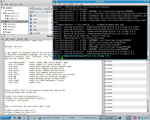
Gslapt and vpackager (Vector's "build-your-own-package" utility); compiling a program
Vector comes with several of its own repositories ("packages" and "extra" are enabled in Gslapt by default; you may wish to enable "patches" and "testing"). You can install everything from OpenOffice.org 2.3.1 to KDE 3.5.8 in its entirety. Installation is simply a matter of selecting the packages in Gslapt and pressing the "Execute" button. If you want GNOME, it looks like you'll need to download and run the Dropline GNOME installer.
Vector comes with its own system configuration tool (similar to openSUSE's YaST), named "VASM" (for "Vector Administrative and Services Menu"). (What an impressive acronym. I set my hostname to "vector.org.vasm" as a tribute to their creativity.) Vector's installer was so good at setting up the system that I really haven't needed to use it, other than as an easy way to access CUPS, the printing system. VASM includes tools for such things as administering your network access; your hardware; partitions and mountpoints; system services; and so on. (VASM seems to come in three interfaces: an ncurses-based one, accessible from a regular console window; an older, less-graphical version, called by the command "vasm"; and a newer, prettier version accessed by the "vasmcc" command. The functionality seems to be the same.)
More features
Some nice touches specific to Vector Linux include a button on the toolbar that asks you to select your favorite browser the first time you press it; access to Gslapt and other system utilities from the VASM button on the toolbar; and wbar ("Warlock's Bar"), a Mac-like application launcher (it's available in the "Accessories" submenu).
It should also be mentioned that VL comes with a plethora of browser plug-ins pre-installed, so that you can watch Flash-based movies, view scalable vector graphics (SVG) files, listen to Real Audio streams, and view Java applets and Adobe Acrobat (.pdf) files in Firefox, out of the box.
For those who use audio, video, and DVD applications, there's also a freely-downloadable Vector Linux Multimedia Bonus Disk with a huge selection of multimedia software.
Finally...
One thing I personally don't like about "stock" Xfce is its sort of bland-looking interface. As it turns out (and as long-time Xfce users already know), that can be changed. Since Xfce 4.4.2's built using GTK+ 2.0, it's very easy to download and install GTK2 theme engines like Murrine and Aurora from xfce-look.org. Add a new wallpaper and a new set of icons, and you can radically alter Xfce's look and feel.





Screenshots of Vector Linux using the Aurora theme engine
I like Vector Linux a lot, mainly for its speed and its ease of set-up and use. (It's also been interesting for this die-hard KDE fan to get to know Xfce.) Congratulations to the VL team for a job well done.
— Andrew Heil
(For an interesting comparison to another Slackware-based distro using Xfce, see Susan's recent review of Zenwalk Linux 5.0.)
Edit, 2/13/08: Vector Linux released a new "Light" version on 2/11/08, meant for installation on really low-powered PCs. Please don't confuse that release with the term "light" in this review's title.






