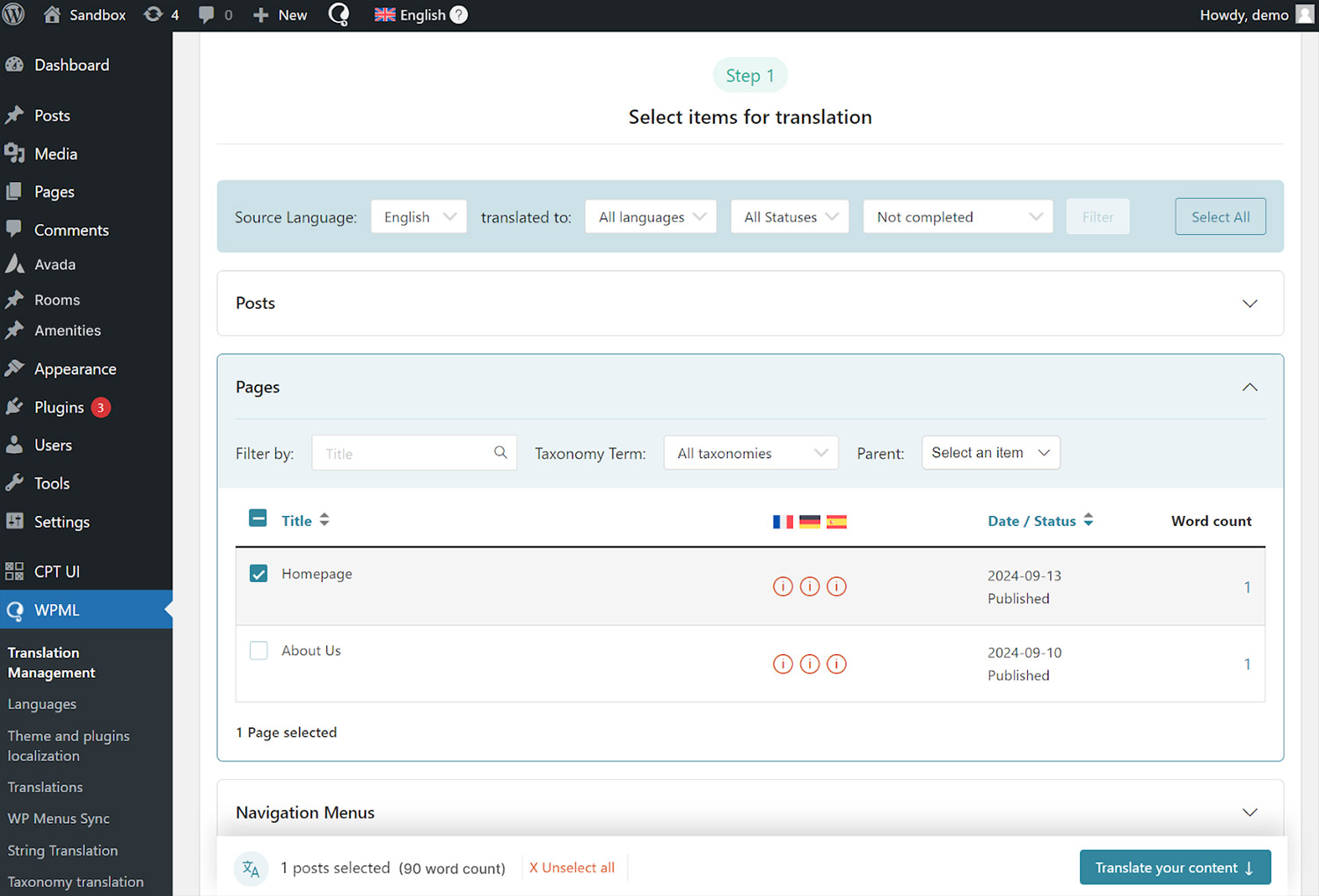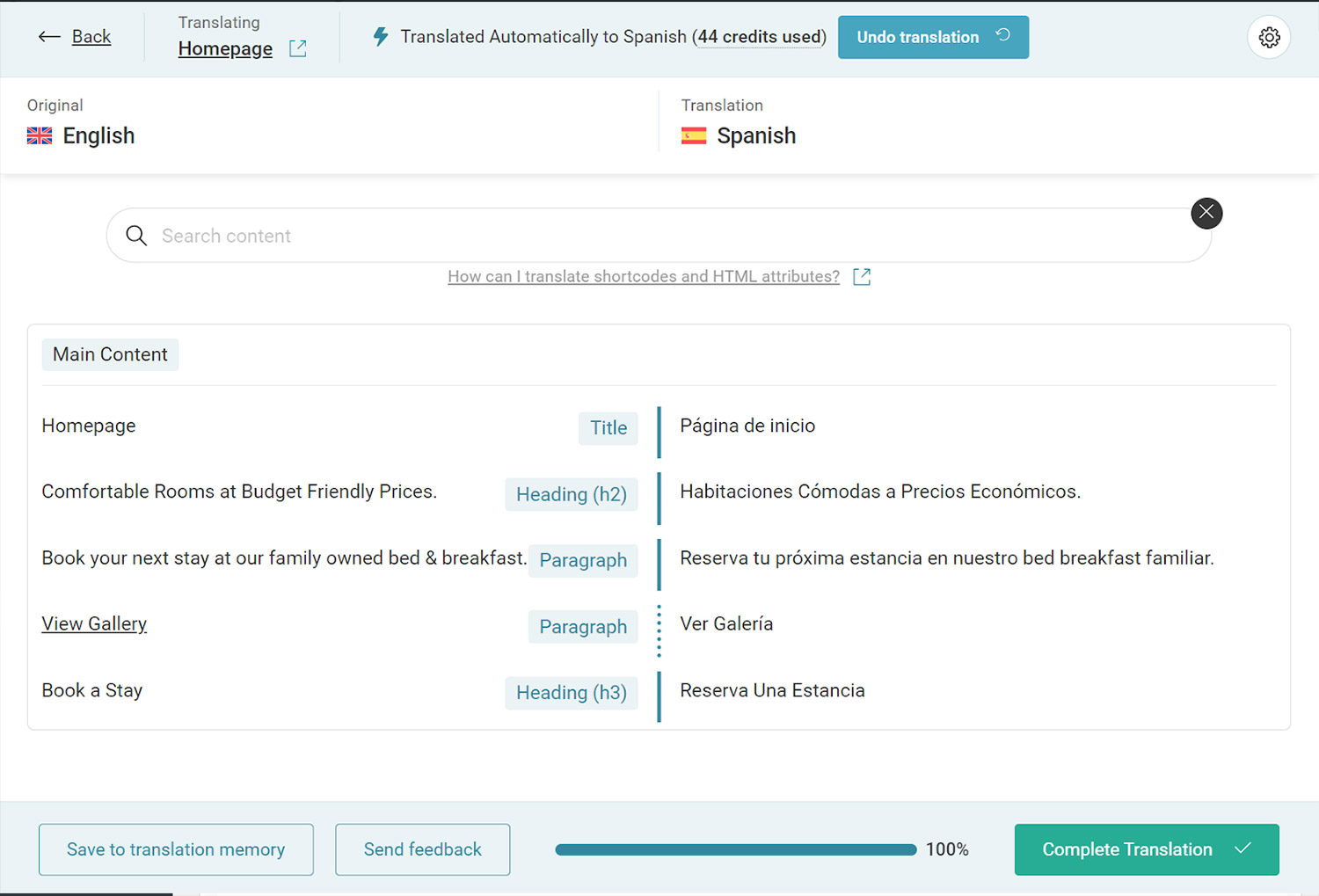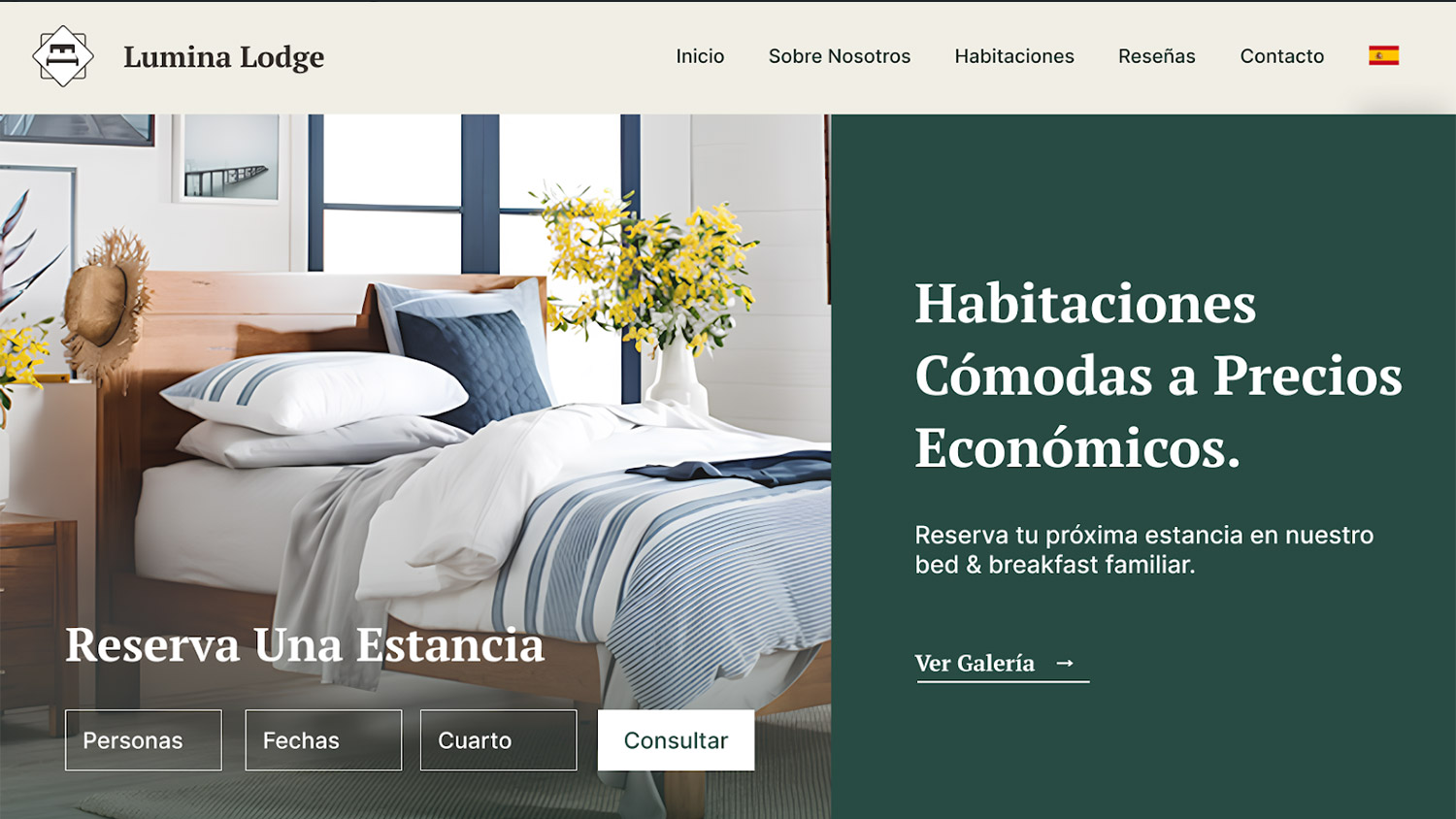Multilingual Management With WPML And Avada (original) (raw)
- Avada
The only limit is your imagination
Build custom header layouts
Create a footer from scratch
Forms that work effectively
Build websites on the fly, and fast
Capture your visitors’ attention
Optimize your website easily - Avada For
Create your own site with ease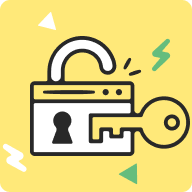

Optimize your project workflow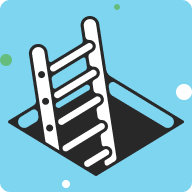
- Hosting
- Customization
- Resources
Avada documentation & help
For beginners & professionals
Overview
WPML (WordPress Multilingual Plugin) is the most popular translation plugin on the market and is fully compatible with Avada. With WPML, you can translate pages, posts, custom types, taxonomy, menus, and texts. Using WPML, you can easily translate your Avada website into more languages and create a multilingual site in just a few minutes.
Requirements
To get started with Avada and WPML, you will need:
- A recent version of Avada (current version is 7.12.1).
- A recent version of WPML (version 4.6.4 or above), including the String Translation, and Media translation add-ons.
How to Translate Avada with WPML
The next step is to choose your translation method. With WPML, you can translate manually, using the automatic translation method, your team of translators, or using translation services. For the best translation quality, we recommend WPML AI, WPML’s most powerful automatic translation engine powered by ChatGPT.
Once you send your content for translation, the last step is to go to WPML → Translations to review your automatic translations or manually enter translations by yourself.
When done, you can view your translations by visiting the page you just translated on your website and switching languages.
WPML Translate Eveything Mode
This is the quickest way to get your site translated. See this documentation for more details.
In the following video, you can see how WPML’s new ‘Translate Everything’ mode works. In just a few simple steps, one of Avada’s pre-built eCommerce websites is ready for an international audience.
For privacy reasons YouTube needs your permission to be loaded.
Translate Pages Built With The Avada Builder Video
WPML allows you to manually enable the translation of additional Avada Builder elements and element attributes. For more detail on that, please read their documentation or watch the video below:
For privacy reasons YouTube needs your permission to be loaded.
Translating Avada Builder Global Elements, Columns, and Containers
Translation support for global elements, rows, and sections is now supported by:
- WPML Multilingual CMS (4.6.4 or above)
- WPML String Translation (3.2.6 or above)
- WPML Translation Management (2.10.8 or above)
For privacy reasons YouTube needs your permission to be loaded.
WPML’s Advanced Translation Editor
WPML also offer an Advanced Translation Editor. The editor comes with key features like machine translation, a glossary, translation memory, spell checker, HTML-less editing, and more. To use it, it needs to be first activated on the WPML -> Settings page.
The main features it offers are these:
- HTML Markers – The Advanced Translation Editor allows visual translation without having to edit HTML.
- Machine Translation – The Advanced Translation Editor allows you to auto-translate the whole page at once, or a specific sentence you are currently editing. It supports most of the world languages.
- Translation Memory – The Advanced Translation Editor breaks the content into sentences, allowing the editor to keep track of all the translated text. If there are repetitions, the editor will find and auto-complete the same phrases for you.
- Glossary – The Advanced Translation Editor contains a Glossary, that allows you to inform translators of important keywords and phrases for which you want to suggest translations.
- Spell checker – The built-in spell checker helps you avoid spelling errors and typos.
Please see the video below from WPML for more information, outlining the features offered by the Advanced Translation Editor.
For privacy reasons YouTube needs your permission to be loaded.
Can’t Translate Some Texts?
If you can’t translate some texts on your website, like those in your Avada theme or other WordPress plugins, these texts are likely ‘strings.’
To translate strings, go to WPML → Translation Management, and scroll down to the Other Texts (Strings) section. Then, search for the texts you want to translate and follow the same translation process as previously covered.
If you still can’t find some strings, visit the page with your missing texts on the front end and switch languages. As you view the page, WPML will automatically identify your missing texts and populate them in the strings section.
Documentation & Resources
Below you will find documentation the WPML team has created, for using the WPML plugin specifically with Avada. If you’ve purchased WPML and have any questions or issues, please check the links below.
- Avada Global Options – A tutorial covering setting the same or different global options across languages when using WPML.
Was this article helpful?
Your feedback has been received.
In this article
- Overview
- Requirements
- How to Translate Avada with WPML
- WPML Translate Eveything Mode
- Translate Pages Built With The Avada Builder Video
- Translating Avada Builder Global Elements, Columns, and Containers
- WPML’s Advanced Translation Editor
- Can’t Translate Some Texts?
- Documentation & Resources
All Websites 110
Corporate 48
Shop / WooCommerce 27
Creative 24
Portfolio 22
Education 20
Health & Beauty 19
Food 11
Events 10
One Page 10
Marketing 9
Sports 8
Travel 7
Blog / Magazine 6
bbPress 2
Coming Soon 2
All Plugins 110
bbPress 2
WooCommerce 28
The Events Calendar 9
Slider Revolution 8
LayerSlider 2
HubSpot 3