React Hooks cheat sheet: Best practices with examples - LogRocket Blog (original) (raw)
Editor’s note: This React Hooks tutorial was last updated by Nelson Michael in January 2025 to add hooks that have been released since the original publication date, including useImperativeHandle, useFormStatus, and useOptimistic.
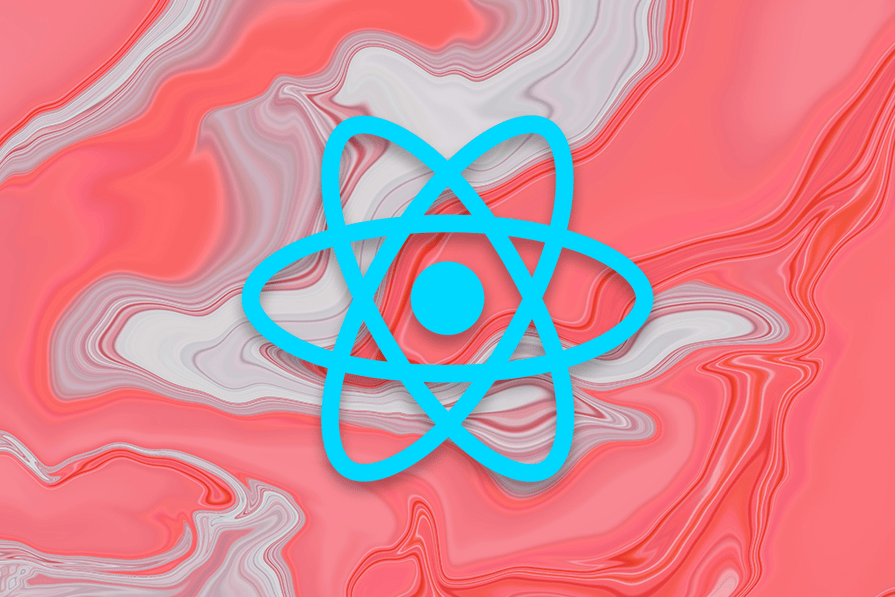
React Hooks revolutionized the way we write React components by introducing a simple yet powerful API for managing state and side effects in functional components. However, with a massive community and countless use cases, it’s easy to get overwhelmed when trying to adopt best practices or troubleshoot common challenges.
In this tutorial, we’ll outline some best practices when working with React Hooks and highlight some use cases with examples, from simple to advanced scenarios. To help demonstrate how to solve common React Hooks questions, I built an accompanying web app for live interaction with some of the examples from this article.
React Hooks cheat sheet: Best practices and examples
This React Hooks cheat sheet includes a lot of code snippets and assumes some Hooks fluency. If you’re completely new to Hooks, you may want to start with our React Hooks API reference guide.
useState
useState lets you use local state within a function component. You pass the initial state to this function and it returns a variable with the current state value (not necessarily the initial state) and another function to update this value.
Check out this React useState video tutorial:
Declaring state variable
Declaring a state variable is as simple as calling useState with some initial state value, like so: useState(initialStateValue):
const DeclareStateVar = () => { const [count] = useState(100) return
Updating state variable
Updating a state variable is as simple as invoking the updater function returned by the useState invocation: const [stateValue, updaterFn] = useState(initialStateValue);:
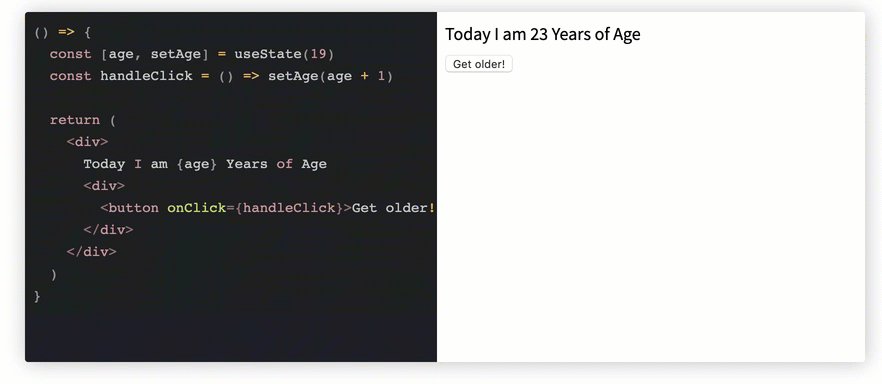
Note how the age state variable is being updated.
Here’s the code responsible for the screencast above:
const UpdateStateVar = () => { const [age, setAge] = useState(19) const handleClick = () => setAge(age + 1)
return (
Why does the React useState Hook not update immediately?
If you find that useState/setState are not updating immediately, the answer is simple: they’re just queues.
React useState and setState don’t make changes directly to the state object; they create queues to optimize performance, which is why the changes don’t update immediately.
React Hooks and multiple state variables
Multiple state variables may be used and updated from within a functional component, as shown below:
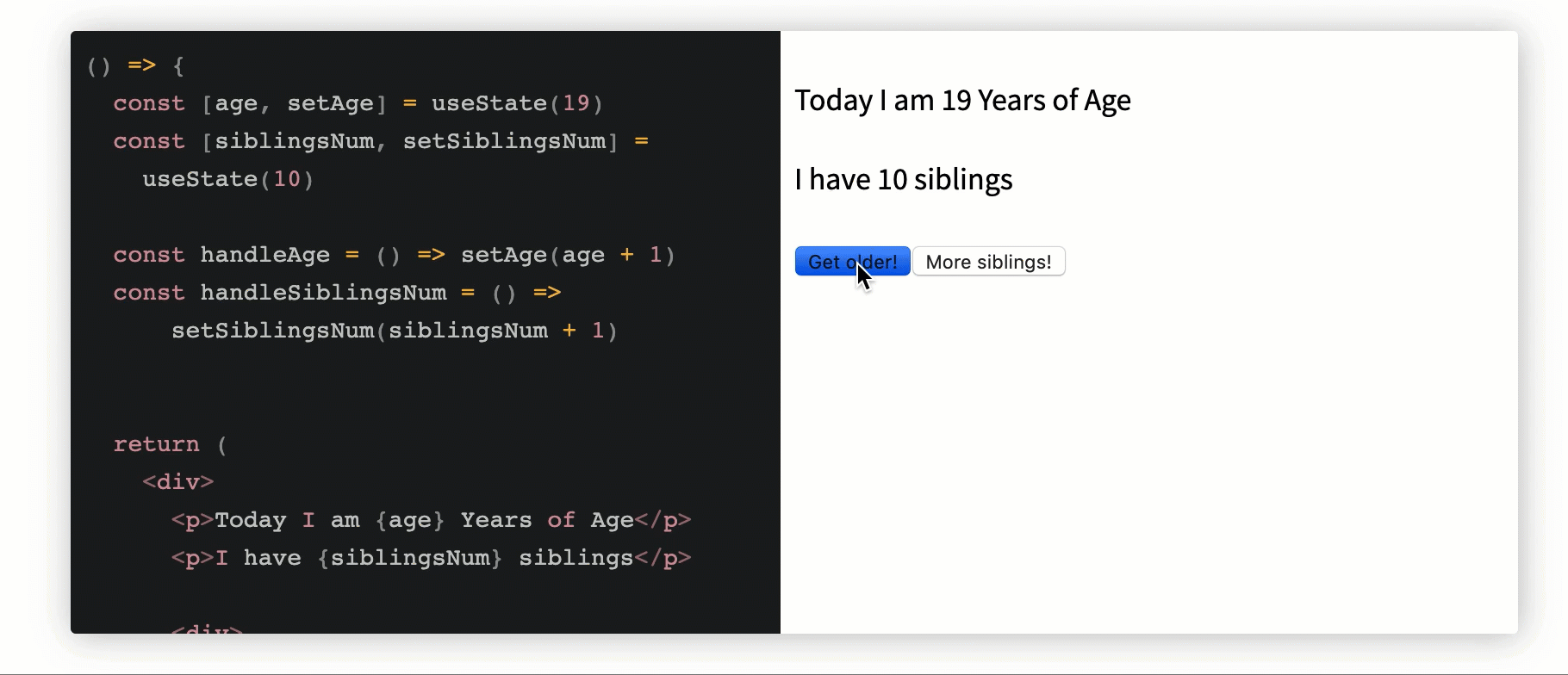
Here’s the code responsible for the screencast above:
const MultipleStateVars = () => { const [age, setAge] = useState(19) const [siblingsNum, setSiblingsNum] = useState(10)
const handleAge = () => setAge(age + 1) const handleSiblingsNum = () => setSiblingsNum(siblingsNum + 1)
return (
Today I am {age} Years of Age
I have {siblingsNum} siblings
<div>
<button onClick={handleAge}>
Get older!
</button>
<button onClick={handleSiblingsNum}>
More siblings!
</button>
</div>
</div>) }
Use object state variable
As opposed to strings and numbers, you could also use an object as the initial value passed to useState.
Note that you have to pass the entire object to the useState updater function because the object is replaced, not merged:
// 🐢 setState (object merge) vs useState (object replace) // assume initial state is {name: "Ohans"}
setState({ age: 'unknown' }) // new state object will be // {name: "Ohans", age: "unknown"}
useStateUpdater({ age: 'unknown' }) // new state object will be // {age: "unknown"} - initial object is replaced
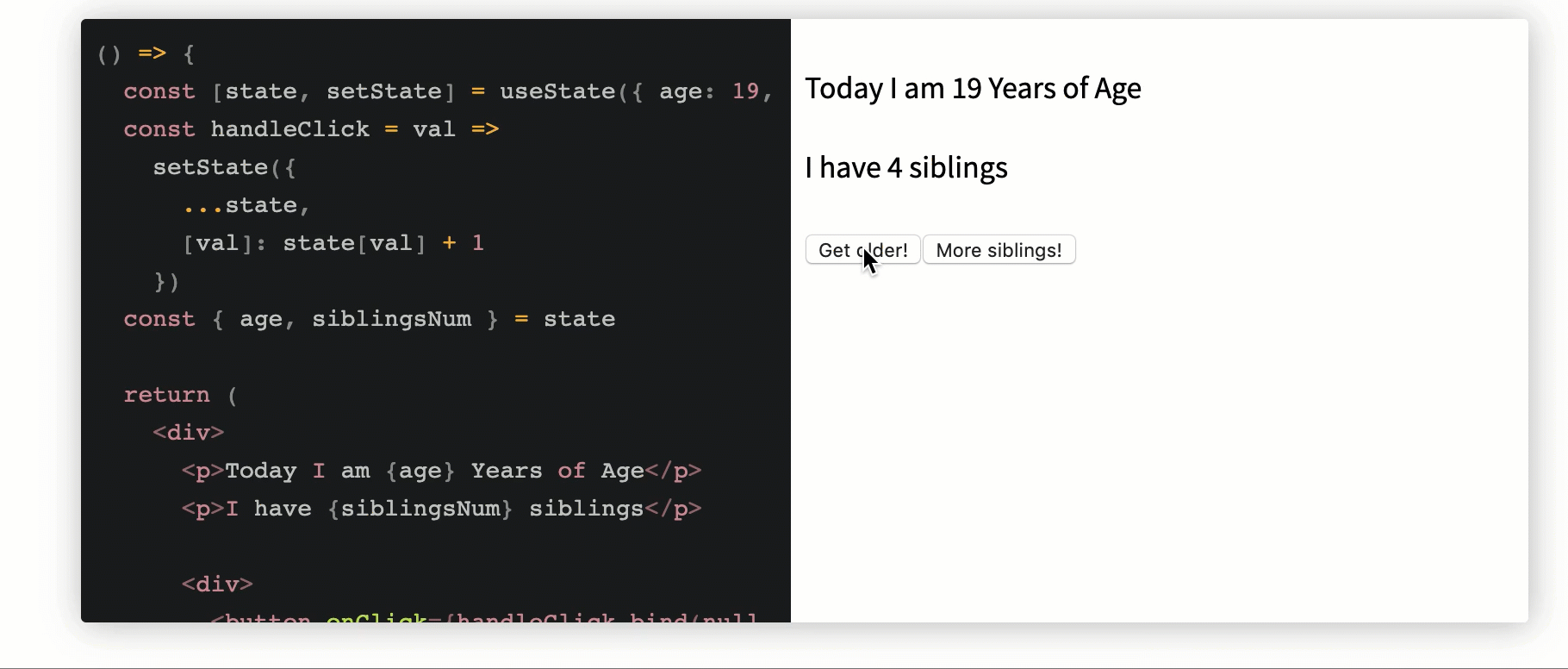
Multiple state objects are updated via a state object variable.
Here’s the code for the screencast above:
const StateObject = () => { const [state, setState] = useState({ age: 19, siblingsNum: 4 }) const handleClick = val => setState({ ...state, [val]: state[val] + 1 }) const { age, siblingsNum } = state
return (
Today I am {age} Years of Age
I have {siblingsNum} siblings
<div>
<button onClick={handleClick.bind(null, 'age')}>Get older!</button>
<button onClick={handleClick.bind(null, 'siblingsNum')}>
More siblings!
</button>
</div>
</div>) }
Initialize state from function
As opposed to just passing an initial state value, state could also be initialized from a function, as shown below:
const StateFromFn = () => { const [token] = useState(() => { let token = window.localStorage.getItem("my-token"); return token || "default#-token#" })
return
Functional setState
The updater function returned from invoking useState can also take a function similar to the good ol’ setState:
const [value, updateValue] = useState(0) // both forms of invoking "updateValue" below are valid 👇 updateValue(1); updateValue(previousValue => previousValue + 1);
This is ideal when the state update depends on some previous value of state:
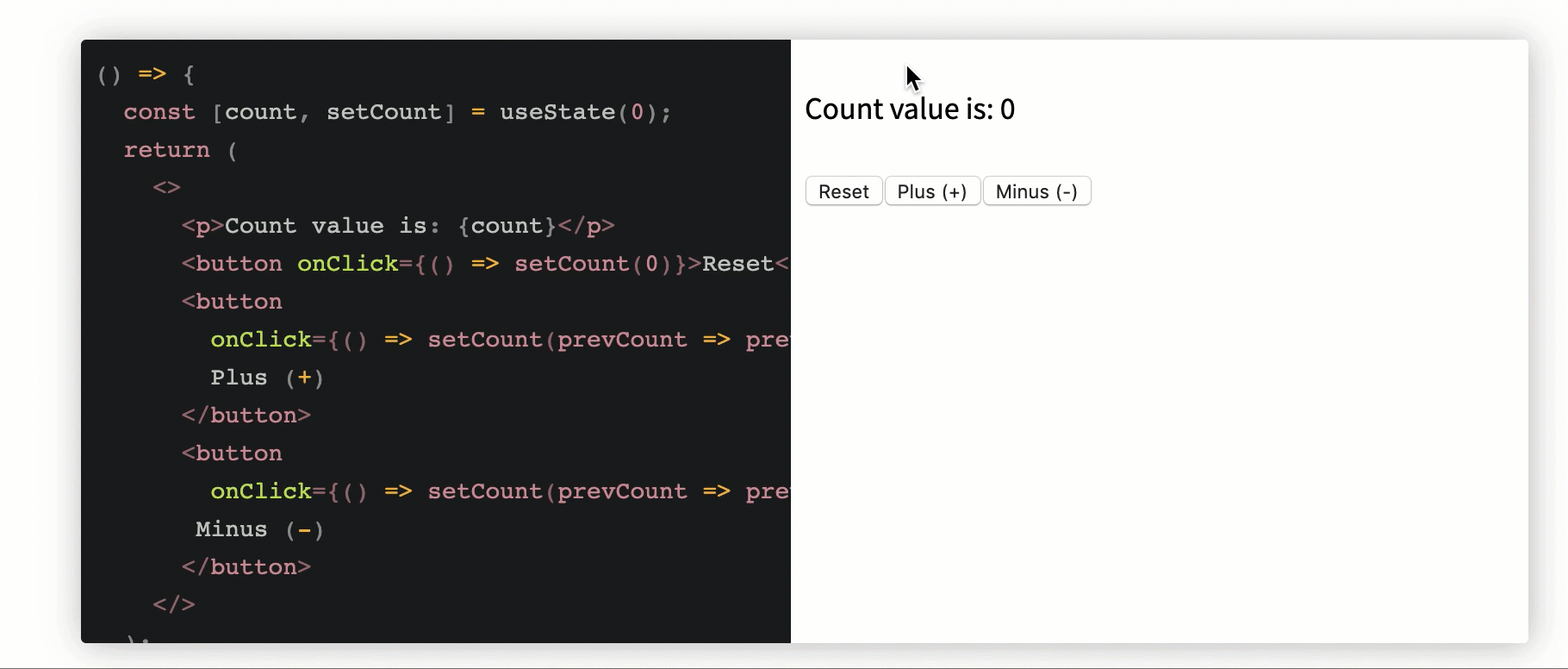
A counter with functional setState updates.
Here’s the code for the screencast above:
const CounterFnSetState = () => { const [count, setCount] = useState(0); return ( <>
Count value is: {count}
<button onClick={() => setCount(0)}>Reset <button onClick={() => setCount(prevCount => prevCount + 1)}> Plus (+) <button onClick={() => setCount(prevCount => prevCount - 1)}> Minus (-) </> ); }Here’s a live, editable useState cheat sheet if you want to dive deeper on your own.
useEffect
With useEffect, you invoke side effects from within functional components, which is an important concept to understand in the React Hooks era.
Using useEffect for basic side effects

Watch the title of the document update.
Here’s the code responsible for the screencast above:
const BasicEffect = () => { const [age, setAge] = useState(0) const handleClick = () => setAge(age + 1)
useEffect(() => { document.title = 'You are ' + age + ' years old!' })
return
Look at the title of the current tab in your browser
Update Title!!Managing cleanup in React with the useEffect Hook
It’s pretty common to clean up an effect after some time. This is possible by returning a function from within the effect function passed to useEffect. Below is an example with addEventListener:
const EffectCleanup = () => { useEffect(() => { const clicked = () => console.log('window clicked') window.addEventListener('click', clicked)
// return a clean-up function
return () => {
window.removeEventListener('click', clicked)
}}, [])
return
Using multiple useEffect Hooks in a single component
Multiple useEffect calls can happen within a functional component, as shown below:
const MultipleEffects = () => { // 🍟 useEffect(() => { const clicked = () => console.log('window clicked') window.addEventListener('click', clicked)
return () => {
window.removeEventListener('click', clicked)
}}, [])
// 🍟 another useEffect hook useEffect(() => { console.log("another useEffect call"); })
return
Note thatuseEffect calls can be skipped — i.e., not invoked on every render. This is done by passing a second array argument to the effect function.
Skipping effects (array dependency)
const ArrayDepMount = () => { const [randomNumber, setRandomNumber] = useState(0) const [effectLogs, setEffectLogs] = useState([])
useEffect( () => { setEffectLogs(prevEffectLogs => [...prevEffectLogs, 'effect fn has been invoked']) }, [] )
return (
{randomNumber}
<button onClick={() => { setRandomNumber(Math.random()) }} > Generate random number!In the example above, useEffect is passed an array of one value: [randomNumber].
Thus, the effect function will be called on mount and whenever a new random number is generated.
Here’s the Generate random number button being clicked and the effect function being rerun upon generating a new random number:

Skipping effects (empty array dependency)
In this example, useEffect is passed an empty array, []. Therefore, the effect function will be called only on mount:
const ArrayDepMount = () => { const [randomNumber, setRandomNumber] = useState(0) const [effectLogs, setEffectLogs] = useState([])
useEffect( () => { setEffectLogs(prevEffectLogs => [...prevEffectLogs, 'effect fn has been invoked']) }, [] )
return (
{randomNumber}
<button onClick={() => { setRandomNumber(Math.random()) }} > Generate random number!Here’s the button being clicked and the effect function not being invoked:

Skipping effects (no array dependency)
Without an array dependency, the effect function will be run after every single render.
useEffect(() => { console.log(“This will be logged after every render!”) })
Here’s a live, editable useEffect cheat sheet if you’d like to explore further.
useContext
useContext saves you the stress of having to rely on a Context consumer. React Context has a simpler API when compared to MyContext.Consumer and the render props API it exposes.
Context is React’s way of handling shared data between multiple components.
The following example highlights the difference between consuming a context object value via useContext or Context.Consumer:
// example Context object const ThemeContext = React.createContext("dark");
// usage with context Consumer function Button() { return <ThemeContext.Consumer> {theme => Amazing button } </ThemeContext.Consumer> }
// usage with useContext hook import {useContext} from 'react';
function ButtonHooks() { const theme = useContext(ThemeContext) return Amazing button }
Here’s a live example with useContext:

And here’s the code responsible for the example above:
const ThemeContext = React.createContext('light');
const Display = () => { const theme = useContext(ThemeContext); return <div style={{ background: theme === 'dark' ? 'black' : 'papayawhip', color: theme === 'dark' ? 'white' : 'palevioletred', width: '100%', minHeight: '200px' }} > {'The theme here is ' + theme}
Here’s a live, editable React Context cheat sheet if you’d like to tinker around yourself.
useLayoutEffect
useLayoutEffect has the very same signature as useEffect. We’ll discuss the difference between useLayoutEffect and useEffect below:
useLayoutEffect(() => { //do something }, [arrayDependency])
useLayoutEffect vs. useEffect
Here’s the same example for useEffect built with useLayoutEffect:
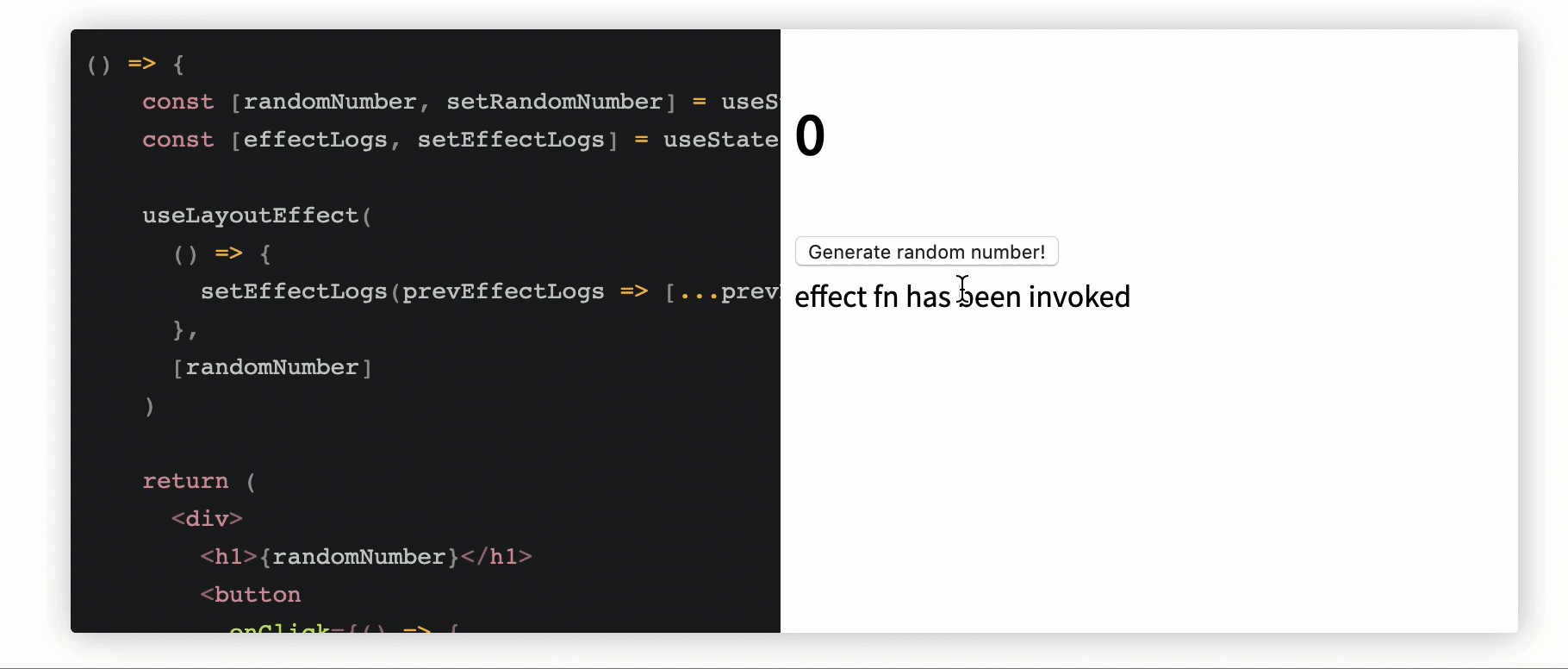
And here’s the code:
const ArrayDep = () => { const [randomNumber, setRandomNumber] = useState(0) const [effectLogs, setEffectLogs] = useState([])
useLayoutEffect(
() => {
setEffectLogs(prevEffectLogs => [...prevEffectLogs, 'effect fn has been invoked'])
},
[randomNumber]
)
return (
<div>
<h1>{randomNumber}</h1>
<button
onClick={() => {
setRandomNumber(Math.random())
}}
>
Generate random number!
</button>
<div>
{effectLogs.map((effect, index) => (
<div key={index}>{'🍔'.repeat(index) + effect}</div>
))}
</div>
</div>
)}
What’s the difference between useEffect and useLayoutEffect?
The function passed to useEffect fires after layout and paint — i.e. after the render has been committed to the screen. This is OK for most side effects that shouldn’t block the browser from updating the screen.
However, there are cases where you may not want the behavior useEffect provides; for example, if you need to make a visual change to the DOM as a side effect, useEffect isn’t the best choice.
To prevent the user from seeing flickers of changes, you can use useLayoutEffect. The function passed to useLayoutEffect will be run before the browser updates the screen.
Here’s a live, editable useLayoutEffect cheat sheet.
useReducer
useReducer may be used as an alternative to useState. It’s ideal for complex state logic where there’s a dependency on previous state values or a lot of state sub-values.
Depending on your use case, you may find useReducer quite testable.
useReducer basic usage
As opposed to calling useState, call useReducer with a reducer and initialState, as shown below. The useReducer call returns the state property and a dispatch function:
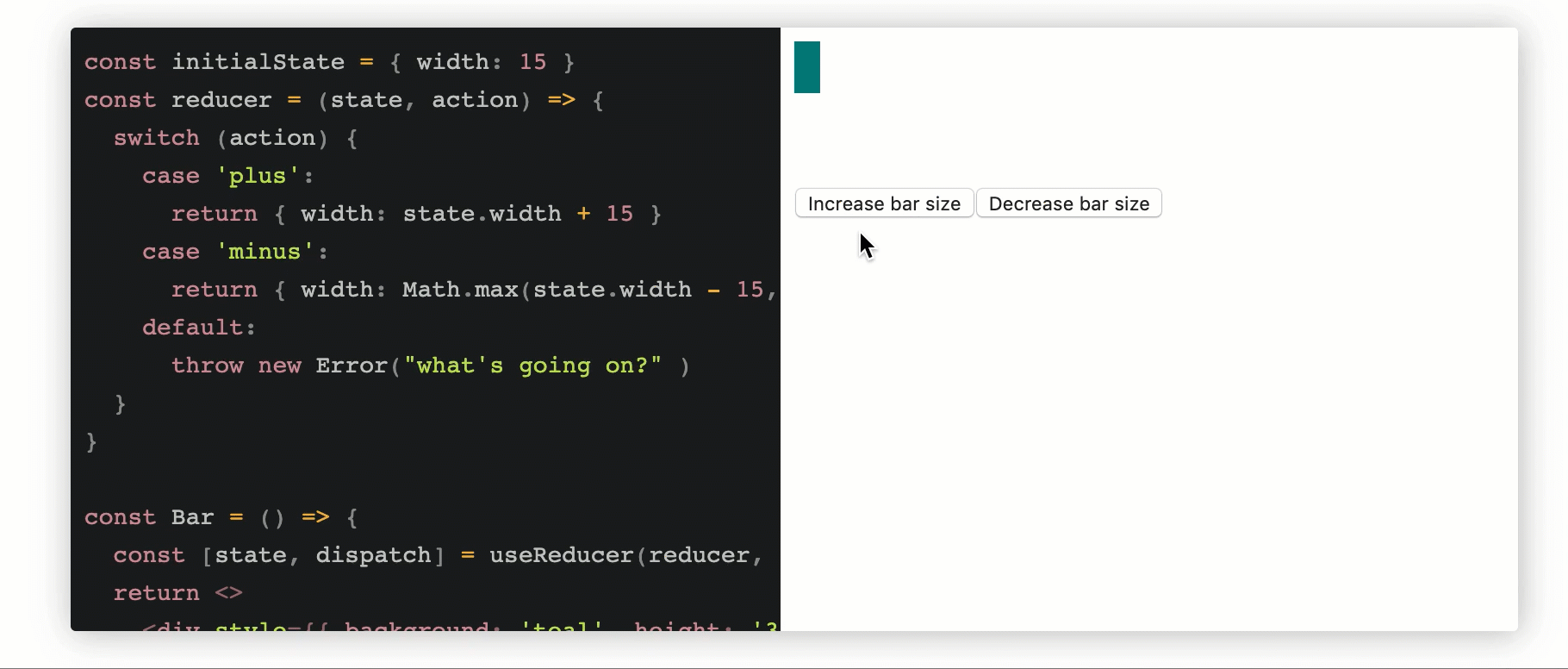
Increase/decrease bar size by managing state with useReducer.
Here’s the code responsible for the above screencast:
const initialState = { width: 15 };
const reducer = (state, action) => { switch (action) { case 'plus': return { width: state.width + 15 } case 'minus': return { width: Math.max(state.width - 15, 2) } default: throw new Error("what's going on?" ) } }
const Bar = () => { const [state, dispatch] = useReducer(reducer, initialState) return <> <div style={{ background: 'teal', height: '30px', width: state.width }}>
ReactDOM.render()
Lazily initializing React state
useReducer takes a third function parameter. You may initialize state from this function, and whatever’s returned from this function is returned as the state object. This function will be called with initialState — the second parameter:

Same increase/decrease bar size, with state initialized lazily.
Here’s the code for the example above:
const initializeState = () => ({ width: 100 })
// ✅ note how the value returned from the fn above overrides initialState below: const initialState = { width: 15 } const reducer = (state, action) => { switch (action) { case 'plus': return { width: state.width + 15 } case 'minus': return { width: Math.max(state.width - 15, 2) } default: throw new Error("what's going on?" ) } }
const Bar = () => { const [state, dispatch] = useReducer(reducer, initialState, initializeState) return <> <div style={{ background: 'teal', height: '30px', width: state.width }}> <div style={{marginTop: '3rem'}}> <button onClick={() => dispatch('plus')}>Increase bar size <button onClick={() => dispatch('minus')}>Decrease bar size </> }
ReactDOM.render(Bar)
Imitate the behavior of this.setState
useReducer uses a reducer that isn’t as strict as Redux’s. For example, the second parameter passed to the reducer, action, doesn’t need to have a type property.
This allows for interesting manipulations, such as renaming the second parameter and doing the following:
const initialState = { width: 15 };
const reducer = (state, newState) => ({ ...state, width: newState.width })
const Bar = () => { const [state, setState] = useReducer(reducer, initialState) return <> <div style={{ background: 'teal', height: '30px', width: state.width }}> <div style={{marginTop: '3rem'}}> <button onClick={() => setState({width: 100})}>Increase bar size <button onClick={() => setState({width: 3})}>Decrease bar size </> }
ReactDOM.render(Bar)
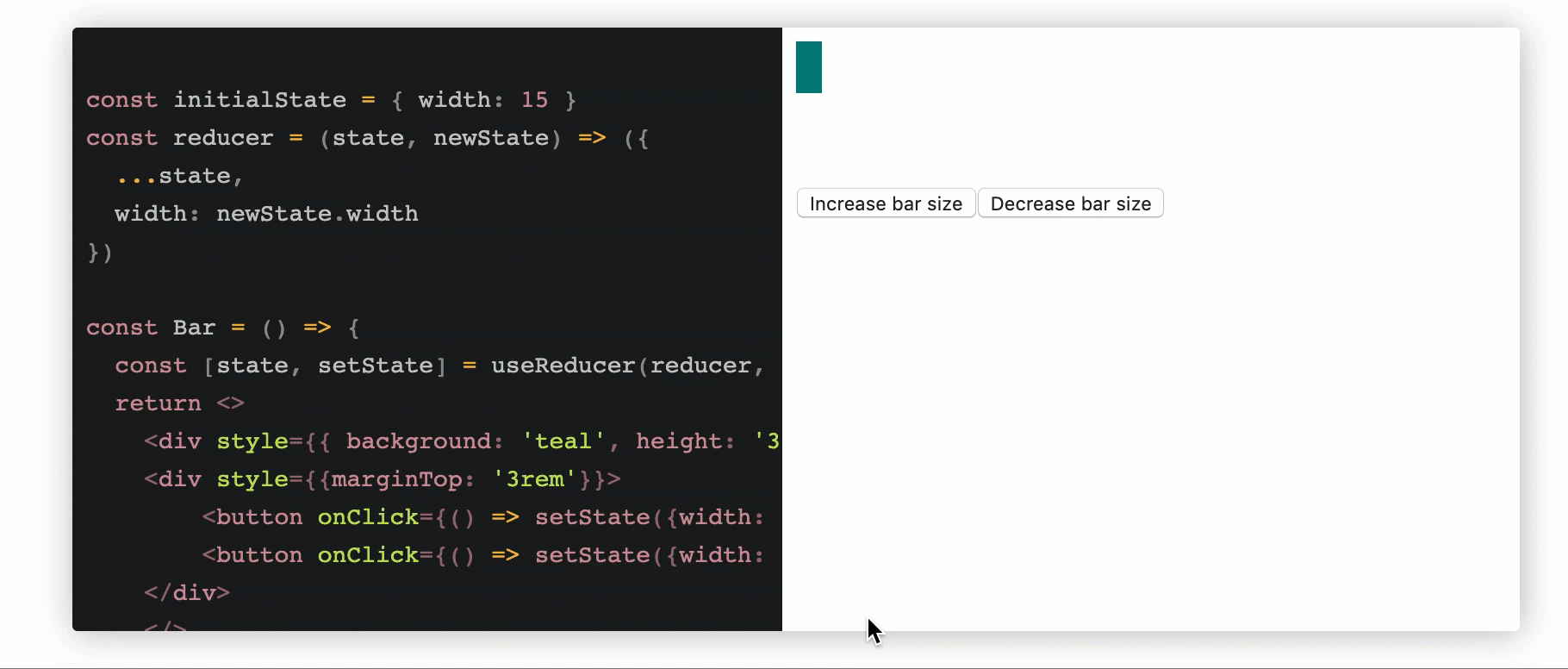
The results remain the same with a setState-like API imitated.
Here’s an editable useReducer cheat sheet. And here’s a comprehensive guide to the hook if you’re looking for more information.
useCallback
useCallback returns a memoized callback. Wrapping a component with React.Memo() signals the intent to reuse code. This does not automatically extend to functions passed as parameters.
React saves a reference to the function when wrapped with useCallback. Pass this reference as a property to new components to reduce rendering time.
useCallback example
The following example will form the basis of the explanations and code snippets that follow:

Here’s the code:
const App = () => { const [age, setAge] = useState(99) const handleClick = () => setAge(age + 1) const someValue = "someValue" const doSomething = () => { return someValue }
return (
<div>
<Age age={age} handleClick={handleClick}/>
<Instructions doSomething={doSomething} />
</div>
)}
const Age = ({ age, handleClick }) => { return (
- click the button below 👇Get older! ) }
const Instructions = React.memo((props) => { return ( <div style={{ background: 'black', color: 'yellow', padding: "1rem" }}>
Follow the instructions above as closely as possible
) })ReactDOM.render ( )
In the example above, the parent component, <Age />, is updated (and re-rendered) whenever the Get older button is clicked.
Consequently, the <Instructions /> child component is also re-rendered because the doSomething prop is passed a new callback with a new reference.
Note that even though the Instructions child component uses React.memo to optimize performance, it is still re-rendered.
How can this be fixed to prevent <Instructions /> from re-rendering needlessly?
useCallback with referenced function
const App = () => { const [age, setAge] = useState(99) const handleClick = () => setAge(age + 1) const someValue = "someValue" const doSomething = useCallback(() => { return someValue }, [someValue])
return (
const Age = ({ age, handleClick }) => { return (
- click the button below 👇Get older! ) }
const Instructions = React.memo((props) => { return ( <div style={{ background: 'black', color: 'yellow', padding: "1rem" }}>
Follow the instructions above as closely as possible
) })ReactDOM.render()
useCallback with inline function
useCallback also works with an inline function as well. Here’s the same solution with an inline useCallback call:
const App = () => { const [age, setAge] = useState(99) const handleClick = () => setAge(age + 1) const someValue = "someValue"
return (
const Age = ({ age, handleClick }) => { return (
- click the button below 👇Get older! ) }
const Instructions = memo((props) => { return ( <div style={{ background: 'black', color: 'yellow', padding: "1rem" }}>
Follow the instructions above as closely as possible
) })render()
Here’s a live, editable useCallback cheat sheet.
useMemo
The useMemo function returns a memoized value. useMemo is different from useCallback in that it internalizes return values instead of entire functions. Rather than passing a handle to the same function, React skips the function and returns the previous result, until the parameters change.
This allows you to avoid repeatedly performing potentially costly operations until necessary. Use this method with care, as any changing variables defined in the function do not affect the behavior of useMemo. If you’re performing timestamp additions, for example, this method does not care that the time changes, only that the function parameters differ.
useMemo example
The following example will form the basis of the explanations and code snippets that follow:
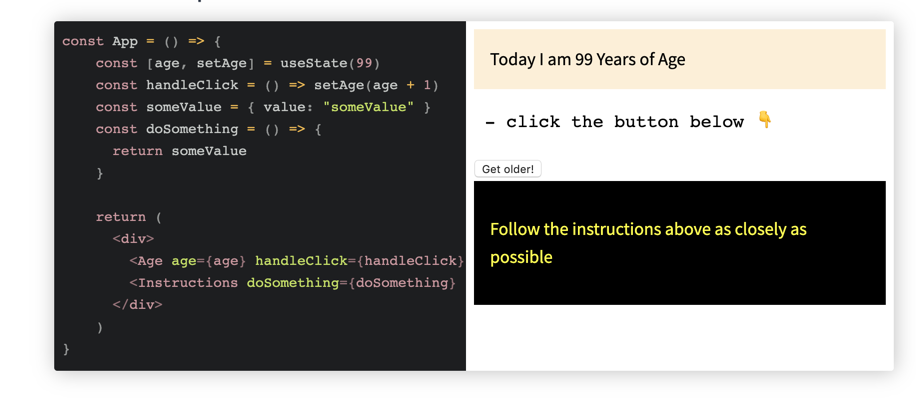
Here’s the code responsible for the screenshot above:
const App = () => { const [age, setAge] = useState(99) const handleClick = () => setAge(age + 1) const someValue = { value: "someValue" } const doSomething = () => { return someValue }
return (
<div>
<Age age={age} handleClick={handleClick}/>
<Instructions doSomething={doSomething} />
</div>
)}
const Age = ({ age, handleClick }) => { return (
- click the button below 👇Get older! ) }
const Instructions = React.memo((props) => { return ( <div style={{ background: 'black', color: 'yellow', padding: "1rem" }}>
Follow the instructions above as closely as possible
) })ReactDOM.render ( )
The example above is similar to the one for useCallback. The only difference here is that someValue is an object, not a string. Owing to this, the Instructions component still re-renders despite the use of React.memo.
Why? Objects are compared by reference and the reference to someValue changes whenever <App /> re-renders.
Any solutions?
Basic usage
The object someValue may be memoized using useMemo. This prevents unnecessary re-rendering:
const App = () => { const [age, setAge] = useState(99) const handleClick = () => setAge(age + 1) const someValue = useMemo(() => ({ value: "someValue" })) const doSomething = () => { return someValue }
return (
<div>
<Age age={age} handleClick={handleClick}/>
<Instructions doSomething={doSomething} />
</div>
)}
const Age = ({ age, handleClick }) => { return (
- click the button below 👇Get older! ) }
const Instructions = React.memo((props) => { return ( <div style={{ background: 'black', color: 'yellow', padding: "1rem" }}>
Follow the instructions above as closely as possible
) })ReactDOM.render ()
Here’s a live, editable useMemo demo.
useRef
useRef returns a “ref” object. Values are accessed from the .current property of the returned object. The .current property could be initialized to an initial value — useRef(initialValue), for example. The object is persisted for the entire lifetime of the component.
Learn more in this comprehensive useRefs guide or check out our useRefs video tutorial:
Accessing the DOM
Consider the sample application below:
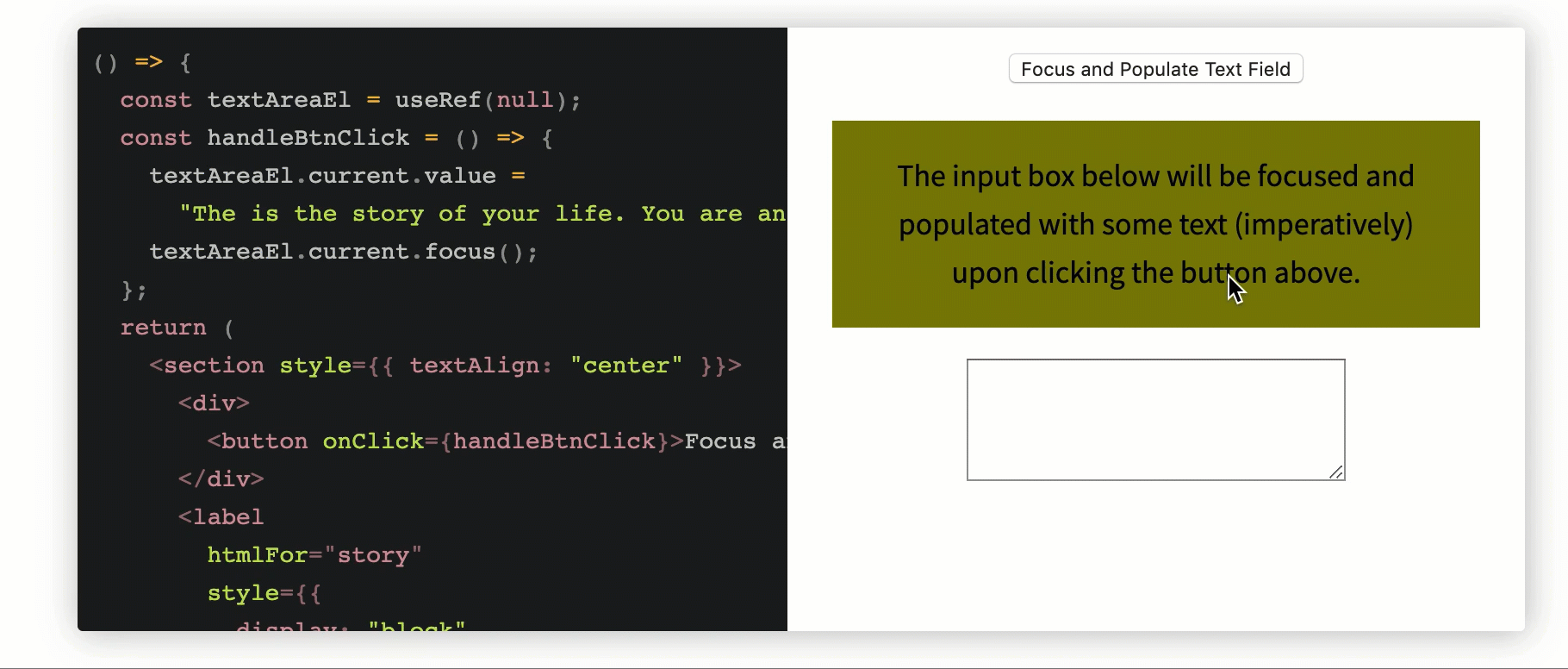
Accessing the DOM via useRef.
Here’s the code responsible for the screencast above:
const AccessDOM = () => { const textAreaEl = useRef(null); const handleBtnClick = () => { textAreaEl.current.value = "The is the story of your life. You are an human being, and you're on a website about React Hooks"; textAreaEl.current.focus(); }; return ( <section style={{ textAlign: "center" }}>