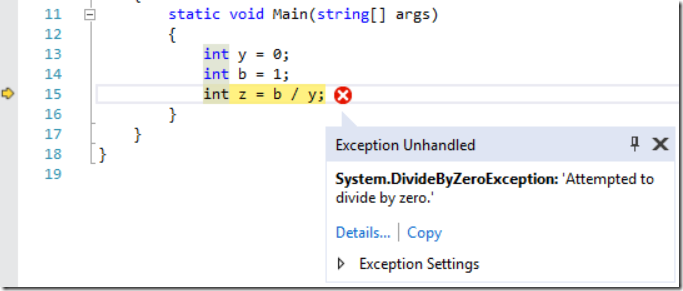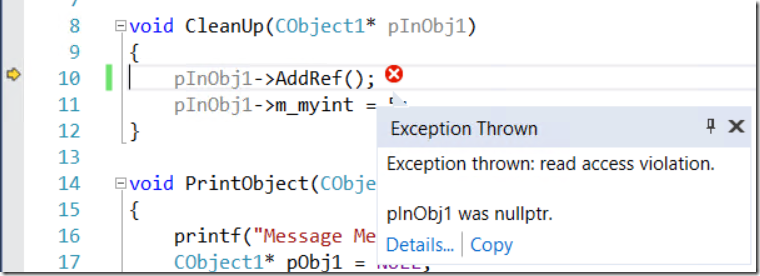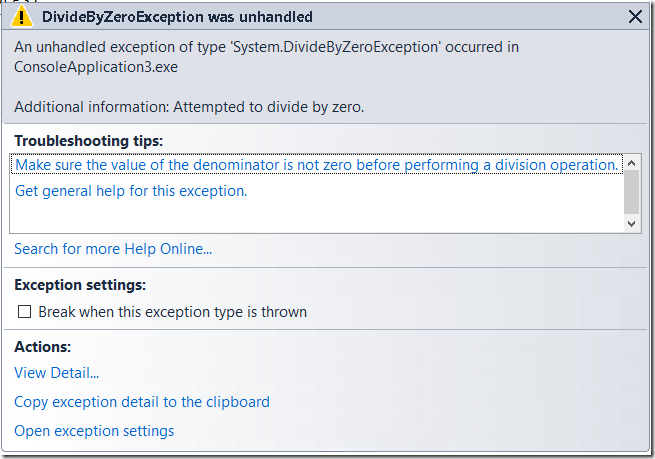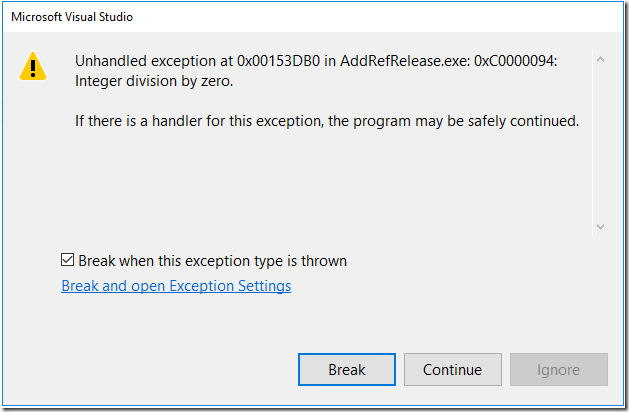Using the New Exception Helper in Visual Studio 2017 - Azure DevOps Blog (original) (raw)

Partner Director of Product
Dealing with exceptions is a common developer problem no matter your technology or level of expertise. It can be a frustrating experience figuring out why exceptions are causing problems in your code. When you are debugging an exception in Visual Studio, we want to lessen that frustration by providing you with relevant exception information to help you debug your issue faster. So in Visual Studio 2017 we are introducing the simplified, non-modal, new Exception Helper.
In previous versions of Visual Studio, when you break on an exception, you will see the Exception Assistant (when debugging managed code), or the Exception Dialog (when debugging Native code, or if you disabled the Exception Assistant).
Exception Assistant:
Exception Dialog:
We looked closely at both of these dialogs, listened to your feedback on User Voice and from Send-A-Smile, and decided they needed an overhaul.
Highlights of the New Exception Helper
- Breaking on the Line of Code – No matter if you are managed or native debugging, when you break on an exception the debugger will stop you on the line of code where that exception happens. An exception error icon will appear to the right of that line of code and the non-modal, smaller, less distracting Exception helper will pop down from that icon and stay pinned to that code line.
- Exception Information at a Glance – You will instantly be able to read the exception type and exception message in the Exception Helper, and whether the exception was thrown or unhandled.
If you need to turn off the Exception Helper go to Debug/Options, scroll down the list and un-check the box for “Use the Exception Helper”. Then use the report a problem feature of Visual Studio to let us know why the Exception Helper wasn’t working for you.
Wrap Up
Download Visual Studio 2017 today, use the new Exception Helper, and send us feedback about the experience. We hope you find this it useful and let us know if you have any questions in the comments section below, using the Send Feedback feature in Visual Studio, or via Twitter.
Sign up to help us improve the Visual Studio Debugger: aka.ms/debuggerfb
Author

Partner Director of Product
Aaron has been part of the Azure DevOps team since Team Foundation Server 2008, first as a developer and now in product.