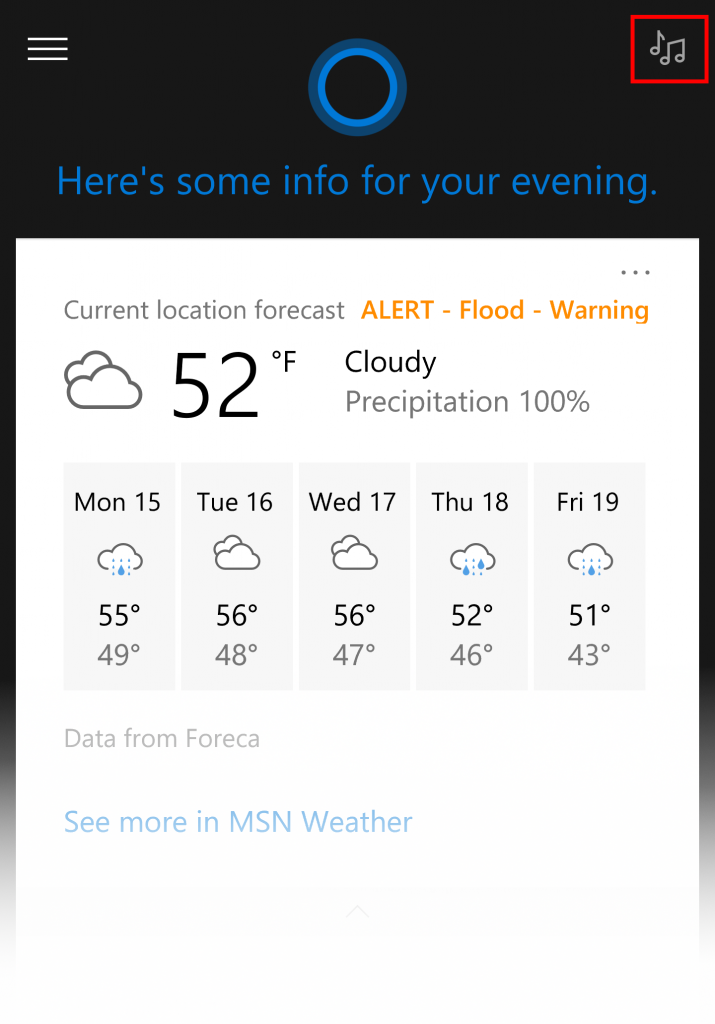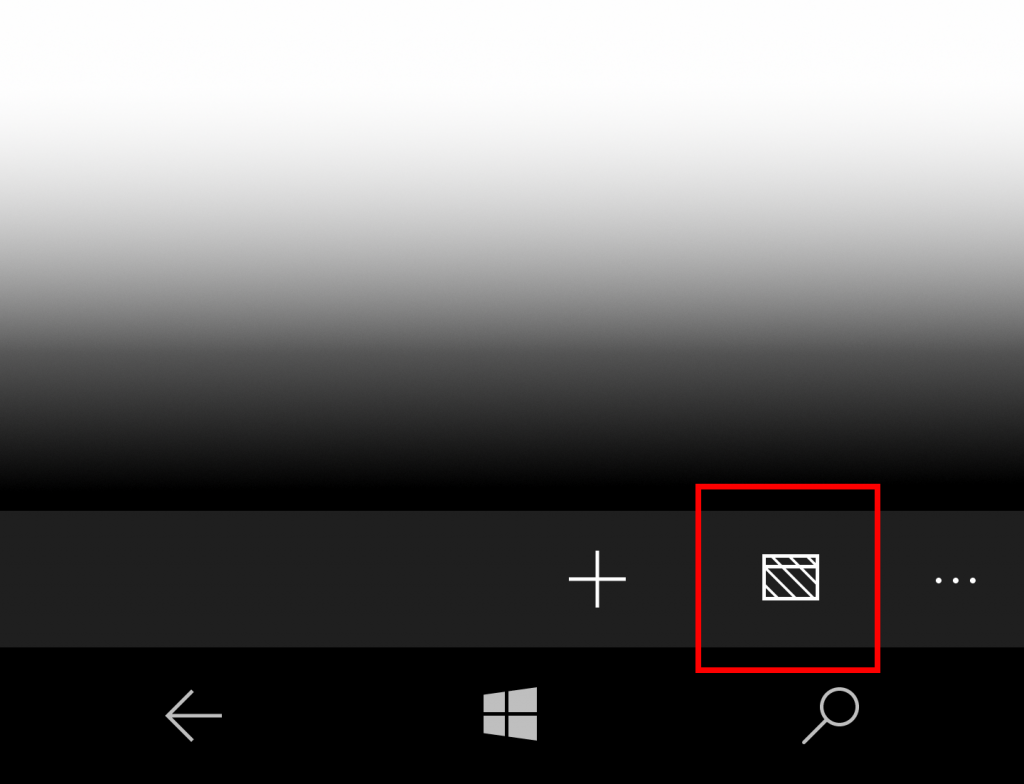Announcing Windows 10 Mobile Insider Preview Build 14267 (original) (raw)
Hi everyone,
Today, we are releasing Windows 10 Mobile Insider Preview Build 14267 to Windows Insiders in the Fast ring. While we have been releasing preview builds for PC from our development branch for a while now, this is our first new preview build for Windows 10 Mobile from our Development Branch this year. As I mentioned a couple of weeks ago, initially we’ll make new builds from our Development Branch available only to devices that shipped with Windows 10 Mobile. Currently this includes the Lumia 950, 950 XL, 650, 550*, and Xiaomi Mi4. We plan to expand from there as we release Windows 10 Mobile to other devices.
* We are no longer offering this build to Windows Insiders in the Fast ring with Lumia 550s while we investigate an issue relating to the phone being unable to charge via USB. We have added additional information about this issue at the bottom of this post under known issues.
Just to quickly recap the changes we’ve made to rings for Insiders in 2016: (I included this in yesterday’s PC build, but including here for Mobile for completeness):
- We introduced the new Release Preview ring last week which is for Windows Insiders who want to stay on the Current Branch (currently builds based off of Build 10586), but continue to receive early access to updates, application updates, and driver updates. This is a great option for people who want to get updates early but not go all the way to installing full preview builds. Because the Release Preview ring offers updates to the Current Branch, it is only visible to devices on the Current Branch (Build 10586). If you are on a newer build, flights to the Release Preview ring won’t be applicable to that device. The easiest way to go between the Development Branch to the Current Branch on your phone is to use the Windows Device Recovery Tool for phone to reinstall Windows 10 Mobile.
- We’ve adjusted the criteria we use to release new builds to Windows Insiders in the Fast ring to get builds out more quickly – this means these builds may include more bugs and other issues that could be slightly more painful to live with. This applies to mobile builds just like it does for PC builds. So if you’d like to change your ring – open the Windows Insider app > tap on “Get preview builds” > Choose the Slow ring.
Here’s what’s new
Search for music easier in Cortana: We have made it easier to invoke music search in Cortana by adding a music search icon to the top right of Cortana. You can now open Cortana and tap on the music search icon to have Cortana listen and search for the song that’s playing.
Word Flow now works in the address bar in Microsoft Edge on your phone: For fans of Word Flow, we heard your feedback, and we have re-enabled the ability to use shape writing in the address bar in Microsoft Edge on your phone!
Open InPrivate tabs more easily in Microsoft Edge on your phone: We take the need for private browsing seriously, and InPrivate has been a feature of Microsoft Edge in Windows 10 Mobile from day one. However, we received feedback from Windows Insiders that the InPrivate feature was either hard to find or missing on their phones. As a result, we’ve moved the button to create a new InPrivate tab to appear right next to the new tab button. The next time you need a private tab in Microsoft Edge, you’ll find it right in your tabs view. Try it out on your phone and let us know what you think.
Improved Download Prompts in Microsoft Edge: Microsoft Edge will now show a prompt when you start a download, allowing you to cancel unwanted downloads.
Messaging + Skype improvements: You can now attach photos to your Skype messages by tapping on the paperclip icon at the lower left as you’re composing a new Skype message to a contact. Additionally, you can also invoke the Camera app to take a photo to attach to your Skype message too or send along your location.
Here’s what’s fixed
- We fixed an issue where shape writing would ignore every second word when typing into a text box on a website in Microsoft Edge.
- After installing the Polish keyboard, typing a word that should be accented now offers the recommended accented word. For example – if you type the word “milosc” it should properly autocorrect to “miłość”.
- We have resolved an issue where you could not hide the navigation bar in Windows Phone 8.1 apps like WhatsApp, Twitter, Weibo, Flixster and others.
- We fixed an issue where videos recorded onto SD memory cards would result in a large number of dropped frames.
- There should be improved app launch reliability and certain crashes that were causing the phone to reboot are also fixed.
- We’ve polished the Live tile animations and improved the logic for refreshing Live tiles.
- We’ve made reliability improvements for keyboards with large dictionaries such as the Hinglish keyboard.
Known issues
- Visual Voicemail notification and delivery is not working in this build; causing devices to not receive any new visual voicemails. You can manually check your voicemail by calling your voicemail to listen to any new messages. You can call your voicemail within the Phone app by clicking “…” > Settings > “Change more settings for Phone” > “Call voicemail”; this will also leave the Voicemail call in your history to make checking voicemail easier.
UPDATED 2/21: Windows Insiders with a Lumia 550 have reported an issue where their phone no longer charges or connects via USB after upgrading to Build 14267. We recommend restoring back to the Current Branch on your phone by using the Windows Device Recovery Tool to reinstall Windows 10 Mobile.
- Connect your phone via a USB cable to your PC.
- Start the Windows Device Recovery Tool.
- Your phone won’t be detected normally in the tool. Click “My device was not detected”. Select Lumia.
- While the Windows Device Recovery Tool shows “Waiting for connection”, restart your phone. To do this, press and hold the Volume down and Power buttons at the same time until you feel a vibration.
- Watch the Windows Device Recovery Tool because it should detect your device during its reboot sequence.
- Follow the on-screen prompts to reinstall the software.
Windows Device Recovery Tool recommends at least 25% charge before proceeding. If your phone battery is completely depleted or you need to charge the battery – we have laid out guidance on various methods, you call follow here.
As always – thank you for being Windows Insiders and make sure to send us feedback on any issues you run into with this build in the Windows Feedback app.
Thanks,
g