Managing contacts for notifications (original) (raw)
Resource Manager
Quickstarts
How-to guides
Resource Manager
- Managing organization resources
* Creating and managing organization resources
* Managing secure-by-default organization resources
* Viewing and managing organization resources
* Managing multiple organization resources
* Managing default organization roles
* Access control for organizations with IAM
* Organization resource setup wizard
* Delete a standalone organization - Audit logging
- Managing notifications
- Managing contacts for notifications
- Super administrator best practices
- Listing all projects and folders in your hierarchy
- Managing organization resources
Organization policy service
- Using constraints
- Creating and managing organization policies
- Setting an organization policy with tags
- Creating and managing custom constraints
- Custom constraint supported services
- Create a dry-run organization policy
- Restricting identities by domain
- Restricting IAM service account usage
- Restricting resource locations
- Resource locations supported services
- Restricting resource usage
- Restricting resource usage supported services
- Cloud Audit Logging
- Disable Cloud Logging for the Cloud Healthcare API
- Develop applications in a constrained environment
Concepts
Stay organized with collections Save and categorize content based on your preferences.
Many Google Cloud offerings, such as Cloud Billing, send out notifications to share important information with Google Cloud users. By default, these notifications are sent to members with certain Identity and Access Management (IAM) roles. With Essential Contacts, you can customize who receives notifications by providing your own list of contacts.
Before you begin
Enable the Essential Contacts API.
Required roles
To get the permissions that you need to manage contacts, ask your administrator to grant you the following IAM roles on the project, folder, or organization where the contact is assigned :
- To view contacts:Essential Contacts Viewer (
roles/essentialcontacts.viewer) - To view, edit, delete, and create contacts:Essential Contacts Admin (
roles/essentialcontacts.admin)
For more information about granting roles, see Manage access to projects, folders, and organizations.
These predefined roles contain the permissions required to manage contacts. To see the exact permissions that are required, expand the Required permissions section:
Required permissions
The following permissions are required to manage contacts:
- To view contacts:
essentialcontacts.contacts.getessentialcontacts.contacts.list
- To edit, delete, and create contacts:
essentialcontacts.contacts.createessentialcontacts.contacts.deleteessentialcontacts.contacts.update
You might also be able to get these permissions with custom roles or other predefined roles.
Notification categories
You can assign contacts to several notifications categories. If you do not add a contact to a category, notifications in that category go to the fallback contact, which is selected based on your members' IAM roles. We recommend adding custom contacts, and not relying on fallback contacts, to help ensure that the correct people receive notifications for your project, folder, or organization.
You can add both individuals and groups as contacts. To reduce the impact of personnel changes, we recommend adding groups as contacts, then managing the membership of those groups to determine who receives notifications. This practice helps ensure that notifications always go to active employees.
Review the following table to learn about notifications categories, fallback contacts, and recommended contacts. If you do not assign a contact to a given category, notifications are sent to the fallback contact.
| Category | Description | Examples | Fallback contact | Recommended contact |
|---|---|---|---|---|
| All | All notifications from every other category | N/A | N/A | People or automated systems that are responsible for routing or logging a potentially large number of notifications |
| Billing | Billing and payment notifications | Price updates, errors, and credits | Billing Account Administrator (roles/billing.admin) | Finance department staff and people who manage your financial relationship with Google, including people who manage budgets, planning, and accounts related to Google Cloud usage |
| Legal | Legal compliance notifications | Enforcement actions, regulatory compliance, government notices | Billing Account Administrator (roles/billing.admin) | Legal counsel, compliance managers, government relations specialists, and other related professionals |
| Product updates | Changes to Google products | New versions, product terms updates, deprecations | Project Owner (roles/owner) | Product managers, architects, and engineers who can benefit from timely information about changes to Google products and services |
| Security | Security/privacy issue notifications | Vulnerabilities, data incidents, and attacks | Organization Administrator (roles/resourcemanager.organizationAdmin) | IT security, operations security, and other people whose job it is to safeguard your company and customer data and ensure business continuity |
| Suspension | Notifications related to immediate account and project suspension | Apigee evaluation compliance, copyright infringements, and coin mining | Project Owner (roles/owner) | People immediately responsible for keeping your IT infrastructure and business applications up and running |
| Technical | Technical events and other operational issues | Logging configuration errors, data loss prevention updates, and Actions on Google status | Project Owner (roles/owner) | IT professionals, reliability engineers, admins, on-call lists, and other people who need to know of current and upcoming technical events and issues to better manage your IT assets and avoid disruptions |
Supported languages
In Essential Contacts, each contact has a preferred language setting. Notification creators can reference this setting when sending notifications.
When you add a contact in the Google Cloud console, the Google Cloud console automatically configures the contact's preferred language based on the contact creator'spreferred language settings. When you add a contact using the API, you manually configure the contact's preferred language using a language code. This language code can refer to any of the languages that Essential Contacts supports.
Supported languages
| Language | Language code |
|---|---|
| Afrikaans | af |
| Albanian | sq |
| Amharic | am |
| Arabic | ar |
| Arabic (Egyptian) | ar-EG |
| Armenian | hy |
| Azerbaijani | az |
| Basque | eu |
| Belarusian | be |
| Bengali | bn |
| Bosnian | bs |
| Bulgarian | bg |
| Burmese | my |
| Catalan | ca |
| Chinese | zh |
| Chinese (Hong Kong) | zh-HK |
| Chinese (Taiwan) | zh-TW |
| Croatian | hr |
| Czech | cs |
| Danish | da |
| Dutch | nl |
| English | en |
| English (Australia) | en-AU |
| English (UK) | en-GB |
| English (US) | en-US |
| Estonian | et |
| Filipino | fil |
| Finnish | fi |
| French | fr |
| French (Canada) | fr-CA |
| Galician | gl |
| German | de |
| Gerogian | ka |
| Greek | el |
| Gujarati | gu |
| Hebrew | iw |
| Hindi | hi |
| Hungarian | hu |
| Icelandic | is |
| Indonesian | id |
| Irish | ga |
| Italian | it |
| Japanese | ja |
| Javanese | jv |
| Kannada | kn |
| Kazakh | kk |
| Khmer | km |
| Korean | ko |
| Kyrgyz | ky |
| Lao | lo |
| Latvian | lv |
| Lithuanian | lt |
| Macedonian | mk |
| Malay | ms |
| Malayalam | ml |
| Marathi | mr |
| Mongolian | mn |
| Nepali | ne |
| Norwegian | no |
| Pashto | ps |
| Persian | fa |
| Polish | pl |
| Portuguese | pt |
| Portuguese (Brazil) | pt-BR |
| Portuguese (Portugal) | pt-PT |
| Punjabi | pa |
| Romanian | ro |
| Russian | ru |
| Serbian | sr |
| Sindhi | sd |
| Sinhala | si |
| Slovak | sk |
| Slovenian | sl |
| Somali | so |
| Spanish | es |
| Spanish (Latin America) | es-419 |
| Swahili | sw |
| Swedish | sv |
| Tamil | ta |
| Telugu | te |
| Thai | th |
| Turkish | tr |
| Turkmen | tk |
| Ukranian | uk |
| Urdu | ur |
| Uzbek | uz |
| Vietnamese | vi |
| Welsh | cy |
| Zulu | zu |
You can assign contacts at the project, folder, or organization level.
Contacts are inherited through the Google Cloud resource hierarchy. As a result, if you add a contact at the organization level, they receive notifications for the organization and for all folders and projects in the organization. Similarly, if you add a contact at the folder level, they receive notifications for the folder and for all folders and projects in the folder.
Where you decide to assign contacts depends on the structure of your organization. However, we generally recommend assigning contacts at the following levels, based on their notification category:
| Recommended level | Notification category |
|---|---|
| Organization level | Billing Legal Security1 |
| Folder/project level | All Product updates Security1 Suspension Technical2 |
1 The level at which you assign security contacts depends on your organization's specific security practices. For example, if individual project owners are in charge of security for their own projects, you would assign your security contacts at the project level. However, if an organization-wide group manages security for all projects, you would assign your security contacts at the organization level.
2 Technical category contacts receive a large number of email notifications. Assign these contacts at the folder or project level to enable them to process the incoming notification flow.
Limiting allowed domains for contacts
To restrict the email address domains that new contacts can have, set the organization policy constraintconstraints/essentialcontacts.allowedContactDomains. Existing contacts are not impacted by this constraint.
To learn how to set organization policy constraints, seeOrganization policy constraints.
Listing contacts
To list all contacts in your project, folder, or organization, do the following:
Managing individual essential contacts
You can add contacts, remove them, or assign notification categories for them on the Essential contacts page in the Google Cloud console, or by using the REST API.
Adding a contact
To add a contact, do the following:
Changing a contact
To change which categories a contact is assigned to, do the following:
Deleting a contact
To delete a contact, do the following:
Managing contacts by category
In the Google Cloud console, you can also manage contacts by category by going to the Category tab on the Essential contacts page.
To add, change, or delete the contacts assigned to a single category, do the following:
- In the Google Cloud console, go to the Essential contacts page.
Go to the Essential contacts page - Make sure the name of your project, folder, or organization appears in the resource selector at the top of the page. The resource selector tells you what project, folder, or organization you are currently managing contacts for.
- Next to View by, select Category.
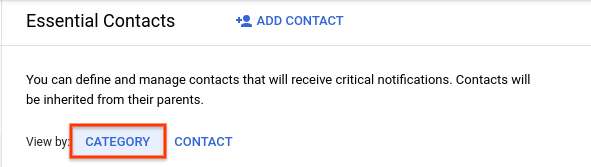
- Click in the same row as the category whose contacts you want to manage.


- Manage the contacts assigned to the category:
- To add a new contact, click Add contact, then follow the steps toadd a contact described on this page.
- To change which category a contact is assigned to, click next to the contact whose category you want to change. Then, select the notification categories you want from the Notification categories drop-down menu and click Save.
- To delete a contact, click next to that contact's email address.
Verifying email transmissions
You can send a test email to contacts in each category to verify whether the email accounts are able to receive emails from Google Cloud.
To send a test email to contacts in a specific category, do the following:
- In the Google Cloud console, go to the Essential contacts page.
Go to the Essential contacts page - Make sure the name of your project, folder, or organization appears in the resource selector at the top of the page. The resource selector displays the project, folder, or organization you are currently managing contacts for.
- Next to View by, select Category.
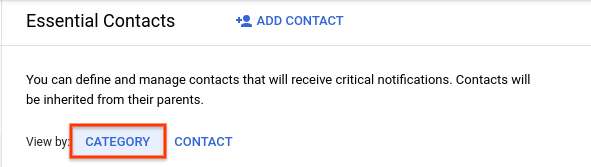
- Click in the same row as the category whose contacts you want to deliver test emails to.
- Select the checkboxes next to the contacts to whom you want to send emails.
- Click Send. A test email is sent to the selected contacts.
- Communicate with each contact to make sure they received a test email from gcp-essential-contacts-noreply@google.com.
Managing contacts with Terraform
You can use Terraform to manage your notification contacts. Contacts have the following format in Terraform language:
resource "google_essential_contacts_contact" "contact" { parent = "RESOURCE_TYPE/RESOURCE_ID" email = "EMAIL" language_tag = "LANGUAGE" notification_category_subscriptions = NOTIFICATION_CATEGORIES }
When creating a contact, replace the following values:
RESOURCE_TYPE: The resource type that you want to list contacts for. Use the valueprojects,folders, ororganizations.RESOURCE_ID: Your Google Cloud project, organization, or folder ID. Project IDs are alphanumeric strings, likemy-project. Folder and organization IDs are numeric, like123456789012.EMAIL: The email address of your contact. You cannot change this field after you create your contact.LANGUAGE: Optional. The language code for the contact's preferred notification language. You can include the language code of any of the supported languages.NOTIFICATION_CATEGORIES: An array of the notification categories that you want the contact to receive communications for. For example,["BILLING", "LEGAL"].
This array can contain any of the following values:ALL,BILLING,LEGAL,PRODUCT_UPDATES,SECURITY,SUSPENSION,TECHNICAL.
For a list of recommended contacts for each category, seeIdentifying contacts on this page.
To add, modify or remove a contact, add, modify or remove a contact resource in your Terraform configuration file.
For more details, see theTerraform Essential Contacts documentation.
What's next
- Learn how to associate a domain with a project for verification purposes.
- Understand how to manage your notification preferences.
Except as otherwise noted, the content of this page is licensed under the Creative Commons Attribution 4.0 License, and code samples are licensed under the Apache 2.0 License. For details, see the Google Developers Site Policies. Java is a registered trademark of Oracle and/or its affiliates.
Last updated 2025-02-06 UTC.