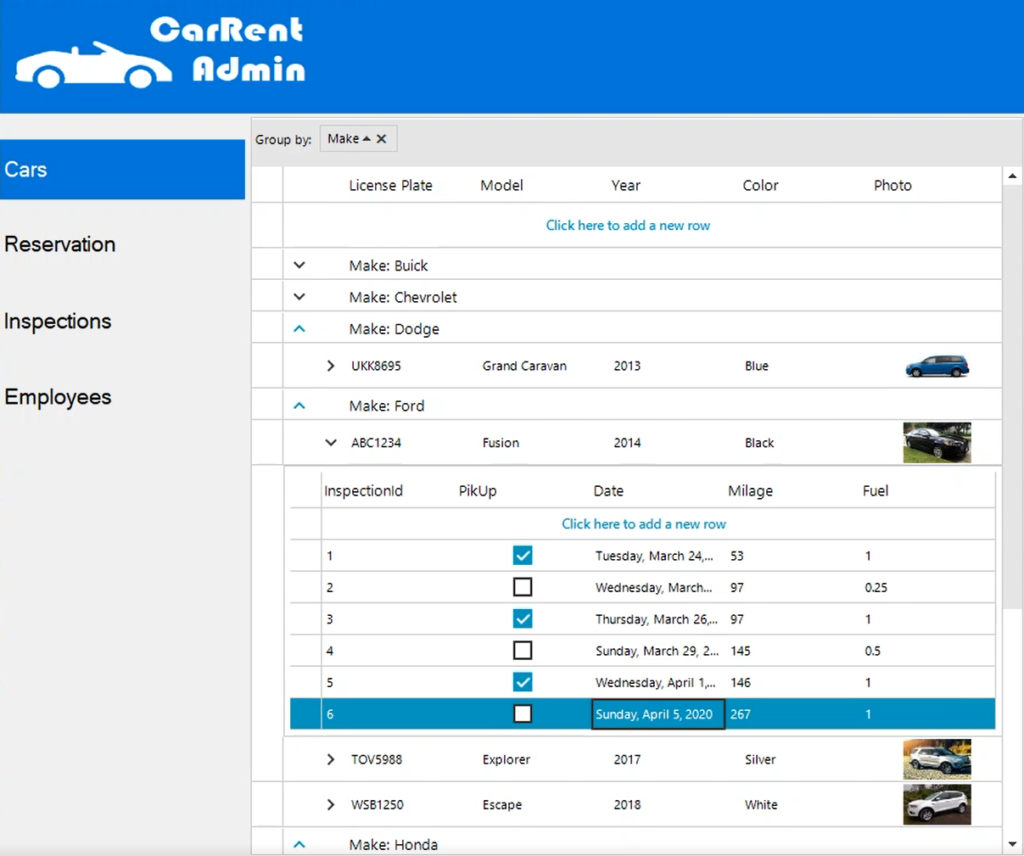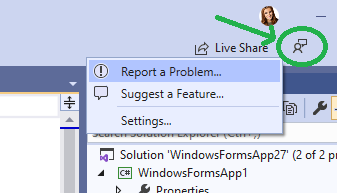Windows Forms Designer for .NET Core Released - .NET Blog (original) (raw)
Today we’re happy to announce that the Windows Forms designer for .NET Core projects is now available as a preview in Visual Studio 2019 version 16.6! We also have a newer version of the designer available in Visual Studio 16.7 Preview 1!

Don’t forget to enable the designer in Tools > Options > Environment > Preview Features.
Many of you may remember that we open-sourced Windows Forms and ported it to .NET Core with .NET Core 3.0. Since then, we’ve been hard at work bringing the Windows Forms designer experience to .NET Core. While we are getting closer to completion, we are continuing work on the designer and plan on bringing more functional and performance improvements in the near future.
How to use the designer
- Install Visual Studio 2019 version 16.6 or Visual Studio 2019 version 16.7 Preview 1.
- To enable the designer in Visual Studio, go to Tools > Options > Environment > Preview Features and select the Use the preview Windows Forms designer for .NET Core apps option.
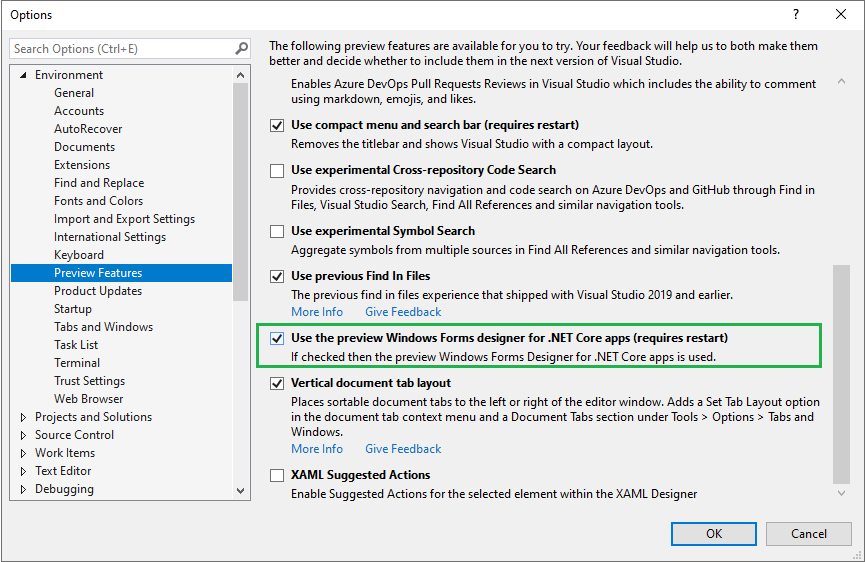
After completing these steps, once you double-click on your form in the Solution Explorer, the designer will open automatically the same way it is for .NET Framework applications.
Improving the performance is our next goal after we complete the functionality work, so don’t get upset if it’s not as fast as you envisioned while the designer is in the preview, that’s something we will improve in the future.
Currently the new Windows Forms designer works only on Windows 10.
What’s available in the designer
- All Windows Forms controls except
DataGridViewandToolStripContainer(these are coming soon) UserControland custom controls infrastructure (only available since Visual Studio 16.7 Preview 1 version)- All designer functionality, such as
- drag-and-drop
- selection, move and resize
- cut/copy/paste/delete
- integration with Properties Window
- events generation and so on
- New
WebView2control This chromium-based embedded browser control allows to render web content (HTML/CSS/JavaScript) for .NET apps. It is supported in both .NET Core and .NET Framework platforms for Windows Forms and WPF applications. You can find a getting started tutorial in the Microsoft documentation and we will publish a blog post dedicated to WebView2 control in the nearest future. - Local resources
- Partial support for localization
- Localizable properties of the controls and UserControl can be serialized into ResX-files (by setting
Localizableproperty totrue). - Different languages are supported via changing
Languageproperty. - Additional
Culturesare added in the preview of .NET 5 according to the International Components for Unicode Standard (ICU).
- Localizable properties of the controls and UserControl can be serialized into ResX-files (by setting
What’s coming next
- Project resources
- Complete localization
- Inherited dialogs support
- Data binding scenarios
This work is in progress, and you already can see some results in the Visual Studio 16.7 Preview 1 designer.
- Third-party control vendors support
We are working closely with the control vendors such as Progress Telerik, DevExpress and GrapeCity on supporting their controls in the Windows Forms designer in the nearest future for .NET Core and .NET 5 projects. We are also collaborating with ActiPro, Infragistics, and SyncFusion. On the following picture, you can see Progress Telerik controls in Windows Forms application targeting .NET 5.
New in 16.6 GA release
The following controls support and improvements have been made in the 16.6 release.
- All Dialogs controls
PropertyGridHScrollBarVScrollBarDomainUpDownTrackBar- Drag-and-drop improvements
- Selection improvements
- Stability and bug fixes
New in 16.7 Preview 1 release
The following controls support and improvements have been made in the 16.7 Preview 1 release.
UserControland custom controls infrastructureTableLayoutPanel- Fundamentals for third-party controls support
- Fundamentals for data binding support
- Improvements in designer interaction with the
TableLayoutPanel
Known issue
Some users might not see some controls (like Button, CheckBox, etc.) in the Toolbox. That happens due to the Toolbox cache corruption issue that will be fixed in the next version. Meanwhile, there is a simple way to fix it on your machine:
- Right-click on the Toolbox > Choose Items…
- In the Choose Toolbox Items dialog click “Reset” button
This should fix the problem.
Give us your feedback!
Your feedback is important to us! Please report issues and send feature requests via the Visual Studio Feedback channel. Use the “Send Feedback” icon in Visual Studio top-right corner as shown in the following image and specify that it is related to the “WinForms .NET Core” area.
Related links
Getting started:
- Creating your first Windows Forms app on .NET Core
- Creating your first WPF app on .NET Core
- Differences between .NET Framework and .NET Core for desktop apps
Porting
- Simple porting case
- Advanced porting case (Part 1, Part 2)
- Overview of the porting process
Author

Olia is working on .NET Core and WinForms. Before she was doing Machine Learning and AI at ML.NET team.