Custom Menus in Google Workspace (original) (raw)
Custom Menus in Google Workspace
Stay organized with collections Save and categorize content based on your preferences.
Scripts can extend certain Google products by adding user-interface elements that, when clicked, execute an Apps Script function. The most common example is running a script from a custom menu item in Google Docs, Sheets, Slides, or Forms, but script functions can also be triggered by clicking on images and drawings in Google Sheets.
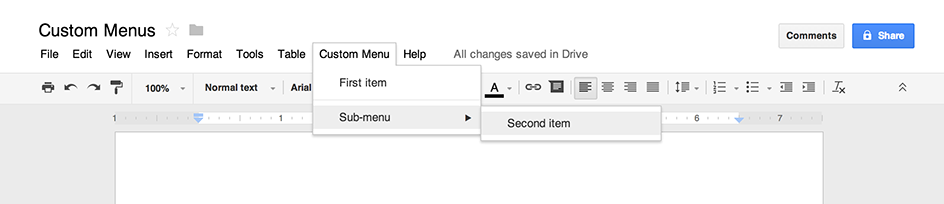
Apps Script can add new menus in Google Docs, Sheets, Slides, or Forms, with each menu item tied to a function in a script. (In Google Forms, custom menus are visible only to an editor who opens the form to modify it, not to a user who opens the form to respond.)
A script can only create a menu if it isbound to the document, spreadsheet, or form. To display the menu when the user opens a file, write the menu code within anonOpen() function.
The example below shows how to add a menuwith one item, followed by avisual separator, then asub-menu that contains another item. (Note that in Google Sheets, unless you're using thenew version, you must use theaddMenu()syntax instead, and sub-menus are not possible.) When the user selects either menu item, a corresponding function opens analert dialog. For more information on the types of dialogs you can open, see theguide to dialogs and sidebars.
function onOpen() {
var ui = SpreadsheetApp.getUi();
// Or DocumentApp, SlidesApp or FormApp.
ui.createMenu('Custom Menu')
.addItem('First item', 'menuItem1')
.addSeparator()
.addSubMenu(ui.createMenu('Sub-menu')
.addItem('Second item', 'menuItem2'))
.addToUi();
}
function menuItem1() {
SpreadsheetApp.getUi() // Or DocumentApp, SlidesApp or FormApp.
.alert('You clicked the first menu item!');
}
function menuItem2() {
SpreadsheetApp.getUi() // Or DocumentApp, SlidesApp or FormApp.
.alert('You clicked the second menu item!');
}
A document, spreadsheet, presentation, or form can only contain one menu with a given name. If the same script or another script adds a menu with the same name, the new menu replaces the old. Menus cannot be removed while the file is open, although you can write your onOpen() function to skip the menu in the future if a certain property is set.
Clickable images and drawings in Google Sheets
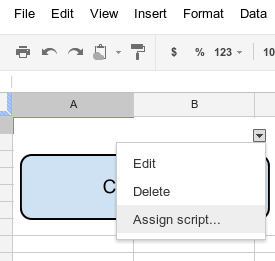
You can also assign an Apps Script function to an image or drawing in Google Sheets, so long as the script is bound to the spreadsheet. The example below shows how to set this up.
- In Google Sheets, select the menu item Extensions > Apps Script to create a script that is bound to the spreadsheet.
- Delete any code in the script editor and paste in the code below.
function showMessageBox() {
Browser.msgBox('You clicked it!');
} - Return to Sheets and insert an image or drawing by selectingInsert > Image or Insert > Drawing.
- After inserting the image or drawing, click it. A small drop-down menu selector appears in the top right-hand corner. Click it and chooseAssign script.
- In the dialog box that appears, type the name of the Apps Script function that you want to run, without parentheses — in this case,
showMessageBox. Click OK. - Click the image or drawing again. The function now executes.