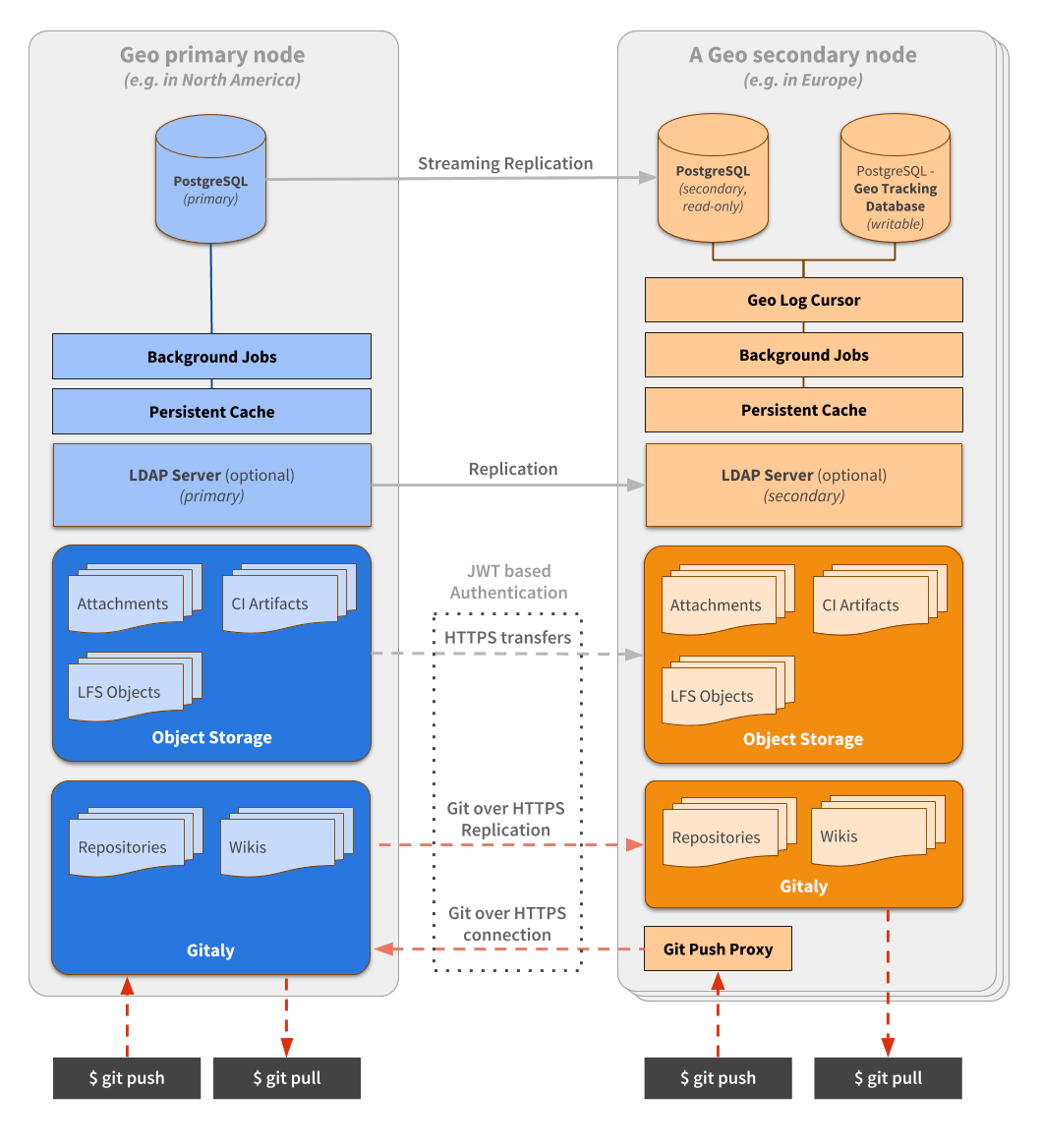Geo | GitLab Docs (original) (raw)
- Tier: Premium, Ultimate
- Offering: GitLab Self-Managed
Geo is the solution for widely distributed development teams and for providing a warm-standby as part of a disaster recovery strategy. Geo is not an out of the box HA solution.
Geo undergoes significant changes from release to release. Upgrades are supported and documented, but you should ensure that you’re using the right version of the documentation for your installation.
To make sure you’re using the right version of the documentation, go to the Geo page on GitLab.com and choose the appropriate release from the Switch branch/tag dropdown list. For example, v15.7.6-ee.
Fetching large repositories can take a long time for teams and runners located far from a single GitLab instance.
Geo provides local caches that can be placed geographically close to remote teams which can serve read requests. This can reduce the time it takes to clone and fetch large repositories, speeding up development and increasing the productivity of your remote teams.
Geo secondary sites transparently proxy write requests to the primary site. All Geo sites can be configured to respond to a single GitLab URL, to deliver a consistent, seamless, and comprehensive experience whichever site the user lands on.
Geo uses a set of defined terms that are described in the Geo Glossary. Be sure to familiarize yourself with those terms.
Use cases
Implementing Geo addresses several use cases. This section provides some of the intended use cases and highlights their benefits.
Regional disaster recovery
Geo as a disaster recovery solution gives you a warm-standby secondary site in a different region from your primary site. Data is continuously synchronized to the secondary site ensuring it is always up to date. In the event of a disaster, such as data center or network outage or hardware failure, you can failover to a fully operational secondary site. You can test your disaster recovery processes and infrastructure with planned failovers.
Benefits:
- Business continuity in the event of a regional disaster.
- Low Recovery Time Objective (RTO) and Recovery Point Objective (RPO).
- Automated (but not automatic) failover with GitLab Environment Toolkit (GET).
- Minimal operational effort - Unassisted continuous replication and verification ensures your secondary sites are up to date and replicated data is not corrupted during transit and at rest.
Remote team acceleration
Establish Geo secondary sites geographically closer to your remote teams to provide local caches that accelerate read operations. You can have multiple Geo secondary sites, each tailored to synchronize only the projects your remote teams need. Transparent proxying and geographic routing with unified URL ensures a consistent and seamless developer experience.
Benefits:
- Improve the GitLab experience for geographically distributed teams. Geo offers a complete GitLab experience on secondary sites: maintain one primary GitLab site while enabling secondary sites with read-write access and a complete UI experience for each of your distributed teams.
- Reduce from minutes to seconds the time taken for your distributed developers to clone and fetch large repositories and projects.
- Enable all of your developers to contribute ideas and work in parallel, no matter where they are located.
- Balance the read load between your primary and secondary sites.
- Overcome slow connections between distant offices, saving time by improving speed for distributed teams.
- Reduce the loading time for automated tasks, custom integrations, and internal workflows.
CI/CD traffic offload
You can configure your CI/CD runners to clone from Geo secondary sites. You can tailor your secondary sites to match the needs of the runner workload and don’t need to mirror the primary site. Supported read requests are served with cached data on the secondary site, and requests are transparently forwarded to the primary site when the data on the secondary site is stale or not available.
Benefits:
- On the primary site, reduce the impact of CI/CD traffic on user experience by moving traffic to secondary sites.
- Reduce cross-region traffic and locate CI/CD compute time where it’s most economical for your organization. Create a single cross-region copy of the data and make it available to repeated read requests against the secondary site.
Additional use cases
Infrastructure migrations
You can use Geo to migrate to new infrastructure. If you move your GitLab instance to a new server or data center, use Geo to migrate your GitLab data to the new instance in the background while your old instance continues to serve your users. Any changes to your active GitLab data are copied to your new instance, so there’s no data loss during the cutover.
You cannot use Geo to migrate a PostgreSQL database from one operating system to another. See Upgrading operating systems for PostgreSQL.
Benefits:
- Significantly reduce downtime during migration compared to the backup and restore migration method. Copy data to the new instance in the background without stopping the active GitLab instance before the cutover downtime window.
Migration to GitLab Dedicated
You can also use Geo to migrate GitLab Self-Managed to GitLab Dedicated. A migration to GitLab Dedicated is similar to an infrastructure migration.
Benefits:
- Smoother onboarding experience with significantly lower downtime. Your team can continue to use GitLab Self-Managed while the data migration takes place in the background.
What Geo is not designed to address
Geo is not designed to address every use case. This section provides examples of use cases where Geo is not an appropriate solution.
Enforce data export compliance
While Geo’s selective synchronization functionality allows you to restrict projects that are synchronized to secondary sites, it was designed to reduce cross-region traffic and storage requirements, not to enforce export compliance. You must independently determine your legal obligations with regard to privacy, cybersecurity, and applicable trade control laws on an ongoing basis based on solution and documentation. Both the solution and the documentation are subject to change.
Provide access control
Geo read-only secondary site functionality is not a first-class feature, and might not be supported in the future. You should not rely on this functionality for access control purposes. GitLab provides authentication and authorization controls that better serve this purpose.
An alternative to zero downtime upgrades
Geo is a not a solution for zero downtime upgrades. You must upgrade the primary Geo site before upgrading secondary sites.
Protect against malicious or unintentional corruption
Geo replicates corruption on the primary site to all secondary sites. To protect against malicious or unintentional corruption you should complement Geo with backups.
Active-active, high-availability configuration
Geo is designed to be a active-passive, high-availability solution. It operates an eventually consistent synchronization model which means that secondary sites are not tightly synchronized with the primary site. Secondary sites follow the primary with a small delay, which can result in a small amount of data loss after a disaster. Failover to a secondary site in the event of a disaster requires human intervention. However, large parts of the process of promoting a secondary site to become a primary is automated by the GitLab Environment Toolkit (GET), provided you deploy all your sites using GET.
Gitaly Cluster
Geo should not be confused with Gitaly Cluster. For more information about the difference between Geo and Gitaly Cluster, see Comparison to Geo.
How it works
This is a brief summary of how Geo works in your GitLab environment. For more details, see the Geo development documentation.
Your Geo instance can be used for cloning and fetching projects, in addition to reading any data. This makes working with large repositories over large distances much faster.
When Geo is enabled, the:
- Original instance is known as the primary site.
- Replicating sites are known as secondary sites.
Keep in mind that:
- Secondary sites talk to the primary site to:
- Get user data for logins (API).
- Replicate repositories, LFS Objects, and Attachments (HTTPS + JWT).
- The primary site talks to the secondary sites for viewing replication details. The primary does a GraphQL query against the secondary site for sync and verification data (API).
- You can push directly to a secondary site (for both HTTP and SSH, including Git LFS), and it will proxy the requests to the primary site.
- Some known issues exist when using Geo.
Architecture
The following diagram illustrates the underlying architecture of Geo.
In this diagram:
- There is the primary site and the details of one secondary site.
- Writes to the database can only be performed on the primary site. A secondary site receives database updates by using PostgreSQL streaming replication.
- If present, the LDAP server should be configured to replicate for Disaster Recovery scenarios.
- A secondary site performs different type of synchronizations against the primary site, using a special authorization protected by JWT:
- Repositories are cloned/updated via Git over HTTPS.
- Attachments, LFS objects, and other files are downloaded via HTTPS using a private API endpoint.
From the perspective of a user performing Git operations:
- The primary site behaves as a full read-write GitLab instance.
- Secondary sites behave as full read-write GitLab instances. Secondary sites transparently proxy all operations to the primary site, with some notable exceptions. In particular, Git fetches are served by the secondary site when it is up-to-date.
From the perspective of a user browsing the GitLab UI, or using the API:
- The primary site behaves as a full read-write GitLab instance.
- Secondary sites behave as full read-write GitLab instances. Secondary sites transparently proxy all operations to the primary site, with some notable exceptions. In particular, web UI assets are served by the secondary site.
To simplify the diagram, some necessary components are omitted.
- Git over SSH requires gitlab-shell.
- Git over HTTPS required gitlab-workhorse.
A secondary site needs two different PostgreSQL databases:
- A read-only database instance that streams data from the main GitLab database.
- A read/write database instance (tracking database) used internally by the secondary site to record what data has been replicated.
The secondary sites also run an additional daemon: Geo Log Cursor.
Requirements for running Geo
The following are required to run Geo:
- An operating system that supports OpenSSH 6.9 or later (needed forfast lookup of authorized SSH keys in the database) The following operating systems are known to ship with a current version of OpenSSH:
- Where possible, you should also use the same operating system version on all Geo sites. If using different operating system versions between Geo sites, youmust check OS locale data compatibilityacross Geo sites to avoid silent corruption of database indexes.
- Supported PostgreSQL versions for your GitLab releases with Streaming Replication.
- PostgreSQL Logical replication is not supported.
- All sites must run the same PostgreSQL versions.
- Git 2.9 or later
- Git-lfs 2.4.2 or later on the user side when using LFS
- All sites must run the exact same GitLab version. The major, minor, and patch versions must all match.
- All sites must define the same repository storages.
Additionally, check the GitLab minimum requirements, and use the latest version of GitLab for a better experience.
Firewall rules
The following table lists basic ports that must be open between the primary and secondary sites for Geo. To simplify failovers, you should open ports in both directions.
| Source site | Source port | Destination site | Destination port | Protocol |
|---|---|---|---|---|
| Primary | Any | Secondary | 80 | TCP (HTTP) |
| Primary | Any | Secondary | 443 | TCP (HTTPS) |
| Secondary | Any | Primary | 80 | TCP (HTTP) |
| Secondary | Any | Primary | 443 | TCP (HTTPS) |
| Secondary | Any | Primary | 5432 | TCP |
See the full list of ports used by GitLab in Package defaults
Web terminal support requires your load balancer to correctly handle WebSocket connections. When using HTTP or HTTPS proxying, your load balancer must be configured to pass through the Connection and Upgrade hop-by-hop headers. See the web terminal integration guide for more details.
When using HTTPS protocol for port 443, you must add an SSL certificate to the load balancers. If you wish to terminate SSL at the GitLab application server instead, use TCP protocol.
If you are only using HTTPS for external/internal URLs, it is not necessary to open port 80 in the firewall.
Internal URL
HTTP requests from any Geo secondary site to the primary Geo site use the Internal URL of the primary Geo site. If this is not explicitly defined in the primary Geo site settings in the Admin area, the public URL of the primary site is used.
To update the internal URL of the primary Geo site:
- On the left sidebar, at the bottom, select Admin.
- Select Geo > Sites.
- Select Edit on the primary site.
- Change the Internal URL, then select Save changes.
Geo Tracking Database
The tracking database instance is used as metadata to control what needs to be updated on the local instance. For example:
- Download new assets.
- Fetch new LFS Objects.
- Fetch changes from a repository that has recently been updated.
Because the replicated database instance is read-only, we need this additional database instance for each secondary site.
Geo Log Cursor
This daemon:
- Reads a log of events replicated by the primary site to the secondary database instance.
- Updates the Geo Tracking Database instance with changes that must be executed.
When something is marked to be updated in the tracking database instance, asynchronous jobs running on the secondary site execute the required operations and update the state.
This new architecture allows GitLab to be resilient to connectivity issues between the sites. It doesn’t matter how long the secondary site is disconnected from the primary site as it is able to replay all the events in the correct order and become synchronized with the primary site again.
Known issues
These known issues reflect only the latest version of GitLab. If you are using an older version, additional issues might exist.
- Pushing directly to a secondary site redirects (for HTTP) or proxies (for SSH) the request to the primary site instead of handling it directly. You cannot use Git over HTTP with credentials embedded in the URI, for example,
https://user:personal-access-token@secondary.tld. For more information, see how to use a Geo Site. - The primary site has to be online for OAuth login to happen. Existing sessions and Git are not affected. Support for the secondary site to use an OAuth provider independent from the primary is being planned.
- The installation takes multiple manual steps that together can take about an hour depending on circumstances. Consider using theGitLab Environment Toolkit Terraform and Ansible scripts to deploy and operate production GitLab instances based on our Reference Architectures, including automation of common daily tasks.Epic 1465 proposes to improve Geo installation even more.
- Real-time updates of issues/merge requests (for example, via long polling) doesn’t work on secondary sites where http proxying is disabled.
- Selective synchronization only limits what repositories and files are replicated. The entire PostgreSQL data is still replicated. Selective synchronization is not built to accommodate compliance / export control use cases.
- Pages access control doesn’t work on secondaries. See GitLab issue #9336 for details.
- Disaster recovery for deployments that have multiple secondary sites causes downtime due to the need to re-initialize PostgreSQL streaming replication on all non-promoted secondaries to follow the new primary site.
- For Git over SSH, to make the project clone URL display correctly regardless of which site you are browsing, secondary sites must use the same port as the primary. For more information, see issue 339262.
- Git push over SSH against a secondary site does not work for pushes over 1.86 GB. GitLab issue #413109 tracks this bug.
- Backups cannot be run on Geo secondary sites.
- Git push with options over SSH against a secondary site does not work and terminates the connection. For more information, see issue 417186.
- The Geo secondary site does not accelerate (serve) the clone request for the first stage of the pipeline in most cases. Later stages are not guaranteed to be served by the secondary site either, for example if the Git change is large, bandwidth is small, or pipeline stages are short. In general, it does serve the clone request for subsequent stages. Issue 446176 discusses the reasons for this and proposes an enhancement to increase the chance that Runner clone requests are served from the secondary site.
- When a single Git repository receives pushes at a high-enough rate, the secondary site’s local copy can be perpetually out-of-date. This causes all Git fetches of that repository to be forwarded to the primary site. See GitLab issue #455870.
- Proxying is implemented only in the GitLab application in the Puma service or Web service, so other services do not benefit from this behavior. You should use a separate URL to ensure requests are always sent to the primary. These services include:
- GitLab container registry - can be configured to use a separate domain, such as
registry.example.com. Secondary site container registries are intended only for disaster recovery. Users should not be routed to them, especially not for pushes, because the data is not propagated to the primary site. - GitLab Pages - should always use a separate domain, as part of the prerequisites for running GitLab Pages.
- GitLab container registry - can be configured to use a separate domain, such as
- With a unified URL, Let’s Encrypt can’t generate certificates unless it can reach both IPs through the same domain. To use TLS certificates with Let’s Encrypt, you can manually point the domain to one of the Geo sites, generate the certificate, then copy it to all other sites.
- When a secondary site uses a separate URL from the primary site, signing in the secondary site using SAML is only supported if the SAML Identity Provider (IdP) allows an application to be configured with multiple callback URLs.
- Git clone and fetch requests with option
--depthover SSH against a secondary site does not work and hangs indefinitely if the secondary site is not up to date at the time the request is initiated. This is due to problems related to translating Git SSH to Git https during proxying. For more information, see issue 391980. A new workflow that does not involve the aforementioned translation step is now available for Linux-packaged GitLab Geo secondary sites which can be enabled with a feature flag. For more details, see comment in issue 454707. The fix for Cloud Native GitLab Geo secondary sites is tracked in issue 5641. - Some customers have reported that
git fetchover SSH when the secondary site is out of date hangs and/or times out and fails.git clonerequests over SSH are not impacted. For more information, see issue 454707. A fix available for Linux-packaged GitLab Geo secondary sites which can be enabled with a feature flag. For more details, see comment in issue 454707. The fix for Cloud Native GitLab Geo secondary sites is tracked in issue 5641.
Replicated data types
There is a complete list of all GitLab data types andreplicated data types.
Post-installation documentation
After installing GitLab on the secondary sites and performing the initial configuration, see the following documentation for post-installation information.
Setting up Geo
For information on configuring Geo, see Set up Geo.
Configuring Geo with Object Storage
For information on configuring Geo with Object storage, see Geo with Object storage.
Replicating the container registry
For more information on how to replicate the container registry, see Container registry for a secondary site.
Set up a unified URL for Geo sites
For an example of how to set up a single, location-aware URL with AWS Route53 or Google Cloud DNS, see Set up a unified URL for Geo sites.
Single Sign On (SSO)
For more information on configuring Single Sign-On (SSO), see Geo with Single Sign-On (SSO).
LDAP
For more information on configuring LDAP, see Geo with Single Sign-On (SSO) > LDAP.
Tuning Geo
For more information on tuning Geo, see Tuning Geo.
Pausing and resuming replication
For more information, see Pausing and resuming replication.
Backfill
When a secondary site is set up, it starts replicating missing data from the primary site in a process known as backfill. You can monitor the synchronization process on each Geo site from the primary site’s Geo Nodesdashboard in your browser.
Failures that happen during a backfill are scheduled to be retried at the end of the backfill.
Runners
- In addition to our standard best practices for deploying a fleet of runners, runners can also be configured to connect to Geo secondaries to spread out job load. See how to register runners against secondaries.
- See also how to handle Disaster Recovery with runners.
Upgrading Geo
For information on how to update your Geo sites to the latest GitLab version, see Upgrading the Geo sites.
Security Review
For more information on Geo security, see Geo security review.
Remove Geo site
For more information on removing a Geo site, see Removing secondary Geo sites.
Disable Geo
To find out how to disable Geo, see Disabling Geo.
Log files
Geo stores structured log messages in a geo.log file.
For more information on how to access and consume Geo logs, see the Geo section in the log system documentation.
Disaster Recovery
For information on using Geo in disaster recovery situations to mitigate data-loss and restore services, see Disaster Recovery.
Frequently Asked Questions
For answers to common questions, see the Geo FAQ.
Troubleshooting
- For Geo troubleshooting steps, see Geo Troubleshooting.
- For Disaster Recovery troubleshooting steps, see Troubleshooting Geo failover.