apps:screensaver:start [Xfce Docs] (original) (raw)
- DBUS Interface – Interacting with the screensaver via DBUS.
Introduction
Xfce Screensaver is a screen saver and locker that aims to have simple, sane, secure defaults and be well integrated with the desktop.
This project is a port of MATE Screensaver, itself a port of GNOME Screensaver.
It has been tightly integrated with the Xfce desktop, utilizing Xfce libraries and the Xfconf configuration backend.
Features
- Integration with the Xfce desktop per-monitor wallpaper
- Locking down of configuration settings via Xfconf
- Support for XScreensaver screensavers
- (optional) Integration with ConsoleKit and Systemd
- DBUS interface for limited control and querying screensaver status
- Idle time and inhibition state are based on the X11 Screensaver extension
- Shared styles with LightDM GTK+ Greeter
- No GNOME or MATE dependencies. Requirements are lightweight and shared with Xfce.
- Full translation support into many languages
- User switching
Usage
The application combines two functions: a screensaver that blanks the screen or fills it with images when the computer is idle; a locker that provides session security.
| Screensaver preferences |
|---|
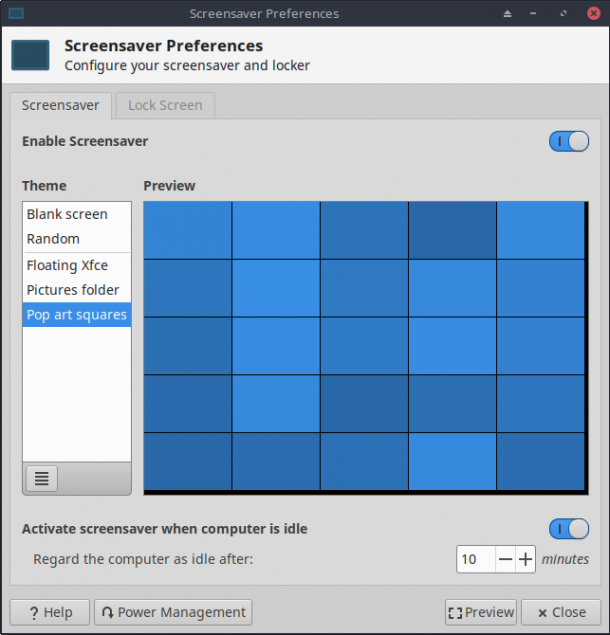 |
Enable Screensaver
- This is the master switch for the screensaver. Note that the screensaver will not actually run unless activation has been enabled at the bottom of the tab.
Theme
- The middle box consists of two parts: a list panel on the left and a small preview screen.
- The list panel displays available themes (also called “screensavers”). At the bottom of the list panel there is a small configuration button that can be clicked to change available theme traits.
- A full-screen preview can be seen by clicking the Preview button at the bottom of the tab.
- Only a small number of themes are available by default. But Xfce Screensaver uses Xscreensaver-compatible screensavers, and collections of such screensavers (xscreensaver-data, xscreensaver-gl, etc.) can usually be installed separately from the main Xscreensaver package.
- For troubleshooting information about themes, consult the FAQs.
Activate screensaver
- Click the slider to activate the screensaver when the computer is idle.
- Use the counter below the slider to set the time interval after the last screen activity before the computer is considered “idle.”
| Lock Screen (Locker) |
|---|
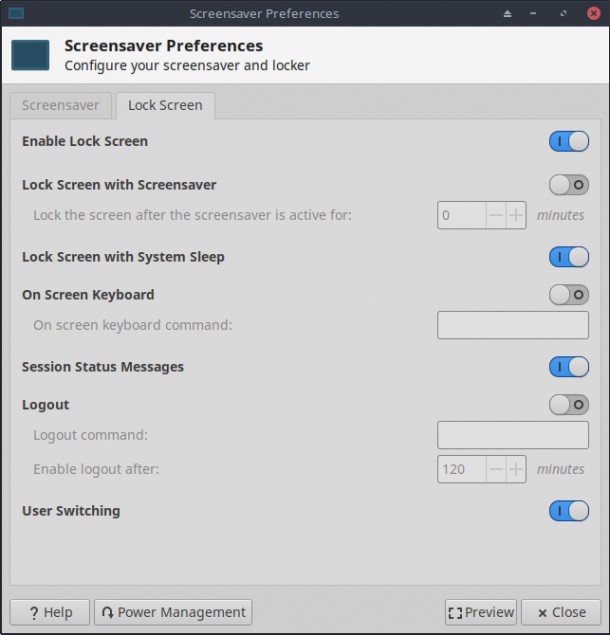 |
Enable Lock Screen
- This is the master switch for the locker. This also integrates with Xfce4 Power Manager, which can be launched using the button at the bottom of the tab.
- Note that the locker will not automatically run unless at least one activation listed below has been enabled, although manual locking remains available.
Lock Screen with Screensaver
- User has the option to decide how long the screensaver should run before the screen is locked.
Lock Screen with System Sleep
- Enable to allow Xfce4-screensaver to put the system to sleep (suspend).
On Screen Keyboard
- Enabling this triggers an on-screen keyboard for login. The keyboard’s visibility before the screen was locked is remembered; a small toggle on the right end of the login screen can be used to restore visibility if required.
- The command and any options to activate an installed on-screen keyboard may be entered in the command box. For example: onboard -e needs to be used to activate the onboard keyboard, if installed.
Session Status Messages
- When enabled, status messages will be shown despite the locked state.
Logout
- Enable to use Xfce4-screensaver to log out.
- Enter any required command, and use the counter below the slider to set the time interval before logout.
User switching
- Enable to allow Xfce4-screensaver to switch user.
Known Issues
Allow embedding a keyboard into the window, /embedded-keyboard-enabled, may be non-functional. Onboard crashes when embedded.
Installation
See the file 'INSTALL'
./autogen.sh –prefix=/usr –sysconfdir=/etc
You may need to set your PAM auth type if it is not correctly detected.
–with-pam-auth-type=<auth-type> specify pam auth type (common or system)
(For testing, we are using:./autogen.sh –disable-static –with-mit-ext –with-console-kit –enable-locking –enable-debug –sysconfdir=/etc)
make && sudo make install
Latest Release
Source code repository
Reporting Bugs
- Reporting Bugs – Open bug reports and how to report new bugs
In the bug report please include information about your system, if possible:
- What operating system and version - What version of xfce4-screensaver, i.e. the output of the xfce4-screensaver-command –version command
If you want to debug your installation you may also be able to get meaningful debug output when starting xfce4-screensaver from the debug script:./src/debug-screensaver.sh
