How do I verify my account on Mastodon and the Fediverse? (original) (raw)
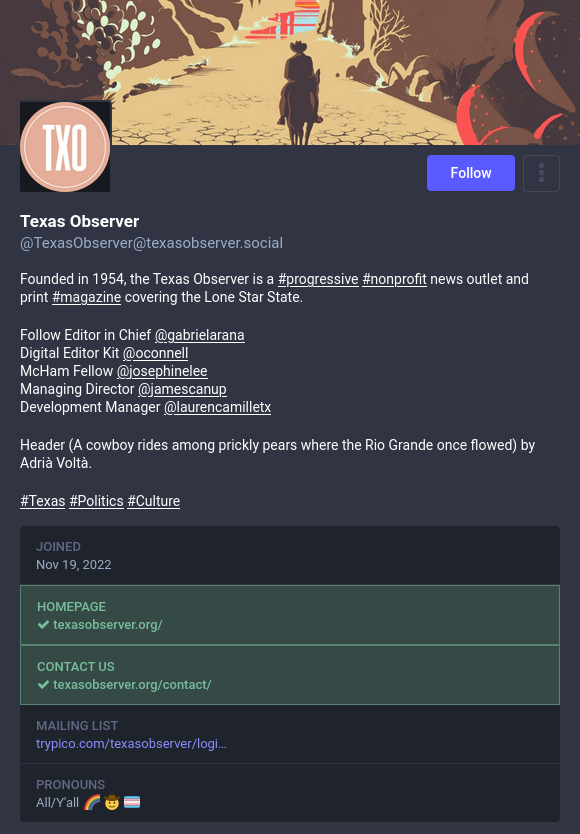
Example of a Mastodon profile with a verified official website link and also running on its own server with its own domain name
If you have an official website, the most straightforward way to verify your identity on Mastodon is to link to your Mastodon profile from that official website. If you include a special piece of HTML code in this link, it will make your website address turn green on your Mastdon profile and people will instantly know that you are the owner of (or professionally connected to) that website. If people already trust your website to be official, then by extension they can trust your account to be who it says it is.
Alternatively, if you’re really keen, you can also create an official Fediverse server based on the web address of your official website. This is, for example, how the European Union has verified all its official accounts on the Fediverse.
How to make a link on your Mastodon profile page turn green
On Mastodon, you can create a special verified website link on your profile which turns green. This means anyone browsing your profile will immediately know you’re verified as the owner of the website:
- Log in through your Mastodon server’s website or using the web app
- Click on Edit profile
- Click on the Verification tab
- Copy and paste the HTML code from the verification section on Mastodon into your official website’s front page’s code
- On Mastodon, add your website’s address into your Mastodon profile’s Extra fields section, remembering to include https:// at the beginning.
- On Mastodon, press the Save changes button in your Mastodon profile settings. It is important that you do this step after you have already inserted the HTML code into your website.
After you’ve done all this in the correct order, you should see a link to your official website on your Mastodon profile, which will turn green with a green tick next to it to verify you are the site’s owner. If you have any problems, see the troubleshooting section below.
This can also be used to verify specific pages on a website, for example if you’re listed as a staff member on an organisation’s website. As long as the creator of the website is willing to add the special verification code, you can verify the link.
Create your own server and have your official Fediverse account there
If you’re really keen, the most watertight way to verify your identity is to make your own Fediverse server as a subdomain of your official website. This is what the European Union did when they made their own Mastodon server ⧉. Because the European Union’s official website is well known as being at europa.eu, and their servers are all subdomains of europa.eu, it means all the accounts on their servers can be trusted as being official EU Fediverse accounts. Making your own server on a subdomain is much easier and cheaper than you think.
…but don’t verify by doing any of these!
- Don’t use “verified” badges next to your name, they don’t mean anything. Because no one owns the Fediverse, there is no central authority to give out “verified” badges the way Twitter etc do. If you do see any Twitter-style verified badges these are just custom emoji and don’t mean anything, it’s just people having fun or messing around.
- Don’t use centralised “verification” services or sites, even if they seem to be friendly and/or temporary. As the Fediverse has expanded, various brand new websites have sprung up trying to set themselves up as the one and only way to verify identity. It’s rubbish, don’t fall for it. The entire point of being on the Fediverse is to prevent any central authorities taking over, and there are already many tried and trusted ways to verify your identity on the Fediverse without using centralised services.
My website address won’t turn green! How do I make it happen?
Don’t panic, there are things you can do:
- Make sure that all the links to your Mastodon account on your website include rel=”me” in their link code. If there’s one without rel=”me”, for example in a dropdown menu, the verification process may fail.
- Bear in mind there may be some delay before your website address turns green on your profile, don’t worry if it doesn’t happen straight away.
- The website address can be case sensitive, so try typing it entirely in lower case.
- The website address has to have https:// at the beginning (which also makes it clickable)
- Make sure the HTML code of the a href contains only rel=”me”, the link and no other attributes such as styles.
- Make sure that you haven’t accidentally used http:// instead of https://
- Try using this debugging tool ⧉ to check why the link doesn’t turn green
Also, note that each server on the Fedi verfies addresses independently and at their own pace. It is possible that people on other servers may see your address turn green before you do.
If your website link still won’t turn green, try verifying through the header instead
If you can’t get the normal link code to work for verification, you can instead insert this code into your site’s front page’s header:
<link href="https://yourserver/@yourusername" rel="me">Substitute your profile page’s URL for the example in the code, but leave it otherwise intact.