GitMCP (original) (raw)
To add this MCP to Cursor, update your ~/.cursor/mcp.json:
{ "mcpServers": { "git-mcp Docs": { "url": "https://gitmcp.io/idosal/git-mcp" } } }
To add this MCP to Claude Desktop, update your claude_desktop_config.json:
{ "mcpServers": { "git-mcp Docs": { "command": "npx", "args": [ "mcp-remote", "https://gitmcp.io/idosal/git-mcp" ] } } }
To add this MCP to Windsurf, update your ~/.codeium/windsurf/mcp_config.json:
{ "mcpServers": { "git-mcp Docs": { "serverUrl": "https://gitmcp.io/idosal/git-mcp" } } }
To add this MCP to VSCode, update your .vscode/mcp.json:
{ "servers": { "git-mcp Docs": { "type": "sse", "url": "https://gitmcp.io/idosal/git-mcp" } } }
To add this MCP to Cline, update your ~/Library/Application Support/Code/User/globalStorage/saoudrizwan.claude-dev/settings/cline_mcp_settings.json:
{ "mcpServers": { "git-mcp Docs": { "url": "https://gitmcp.io/idosal/git-mcp", "disabled": false, "autoApprove": [] } } }
- Open Highlight AI and click the plugins icon (@ symbol) in the sidebar
- Click Installed Plugins at the top of the sidebar
- Select Custom Plugin
- Click Add a plugin using a custom SSE URL
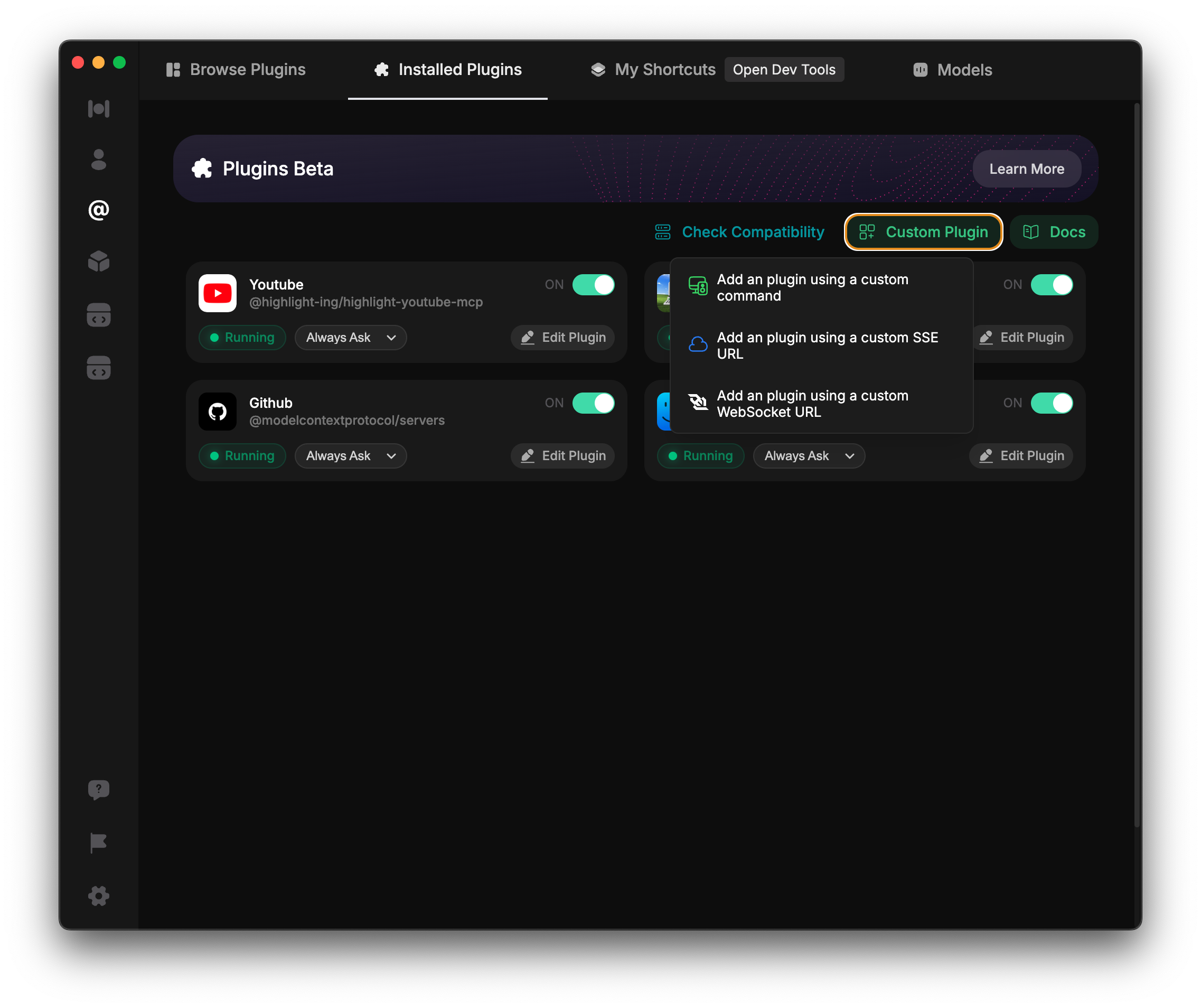
Enter this as your plugin name: git-mcp Docs
Enter this URL as the SSE URL: https://gitmcp.io/idosal/git-mcp
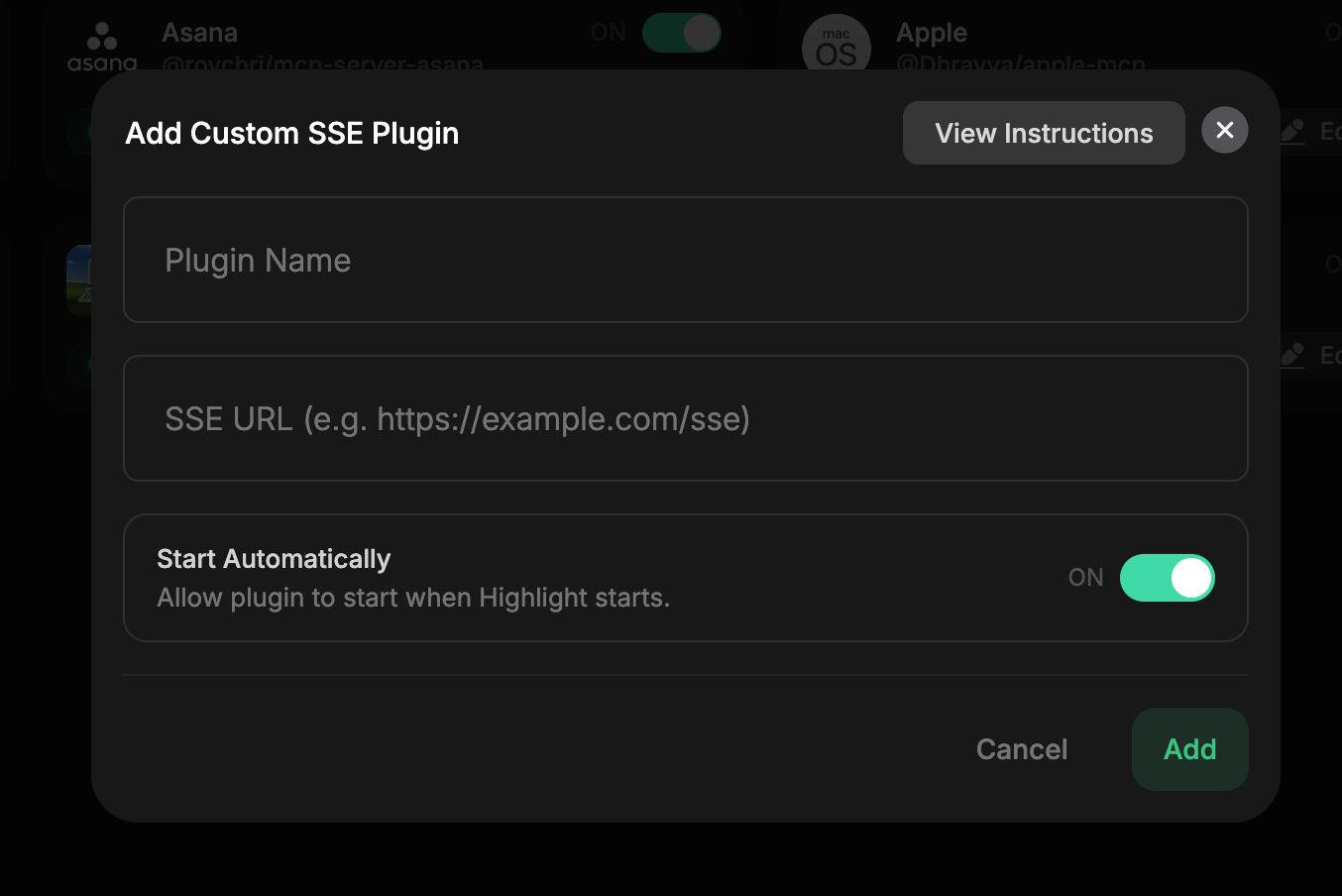
For more details on adding custom MCP servers, refer to the documentation.
- Open Augment Code settings
- Navigate to the MCP section
- Add a new MCP server with the following details
Name the MCP server: git-mcp Docs
Use this command: npx mcp-remote $https://gitmcp.io/idosal/git-mcp
Or use the following configuration:
{ "mcpServers": { "git-mcp Docs": { "command": "npx", "args": [ "mcp-remote", "https://gitmcp.io/idosal/git-mcp" ] } } }
For more details on configuring MCP servers in Augment Code, visit the Augment Code documentation.