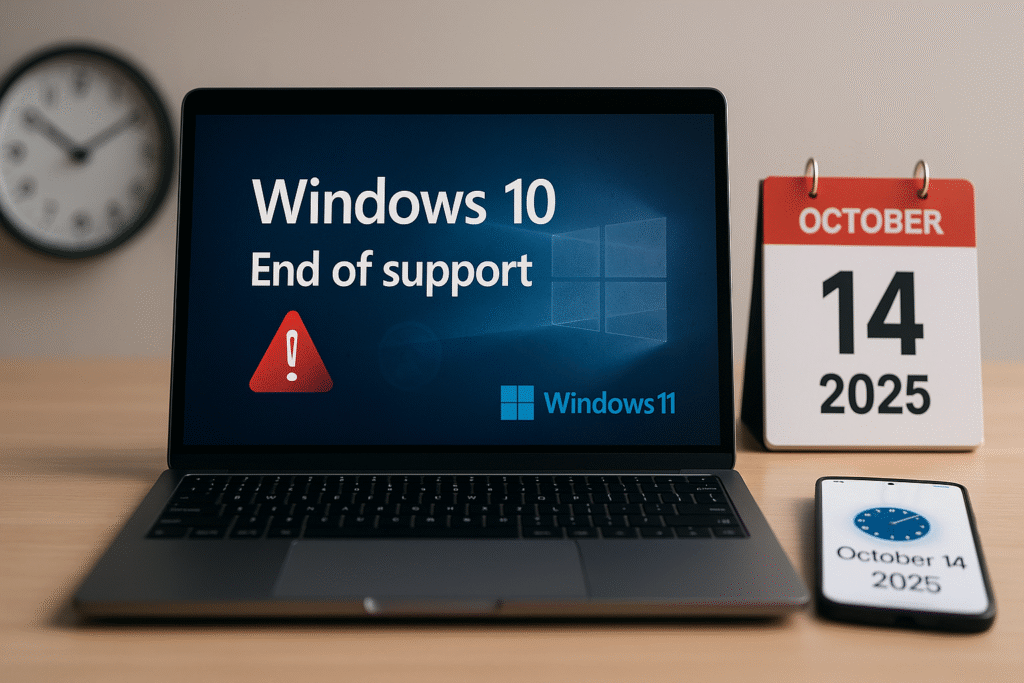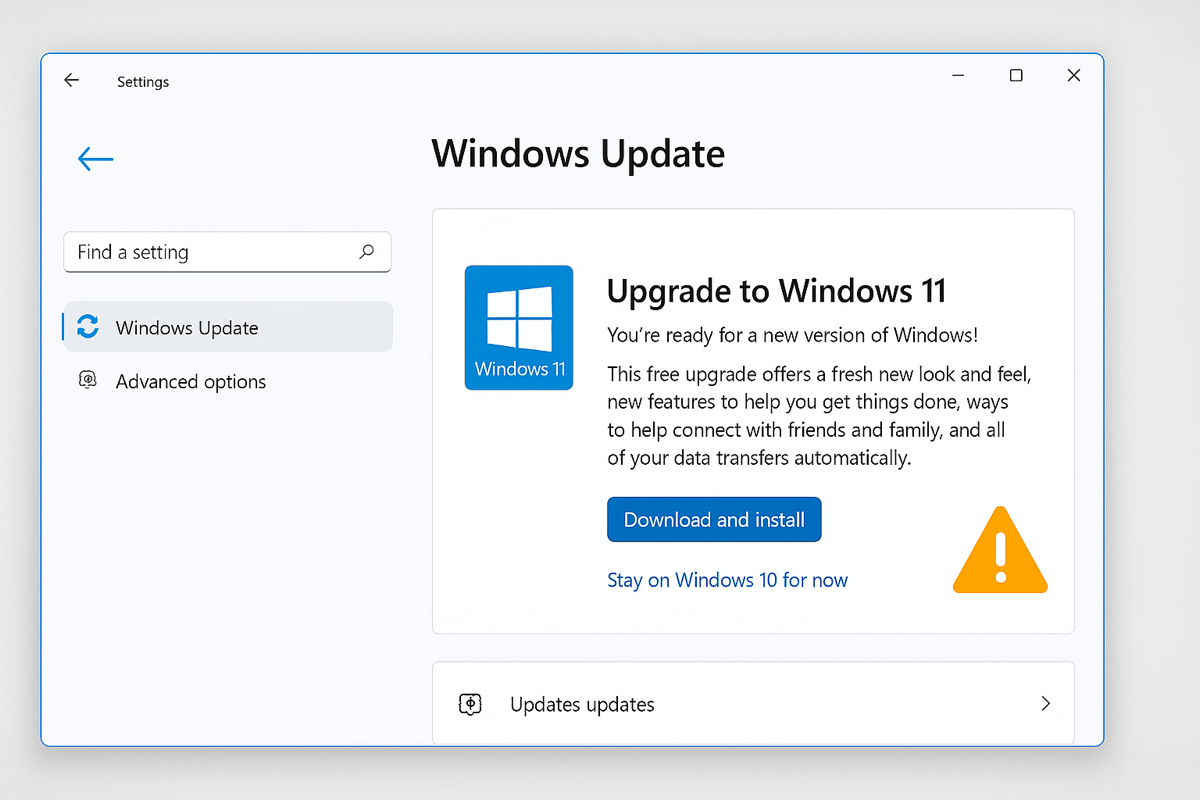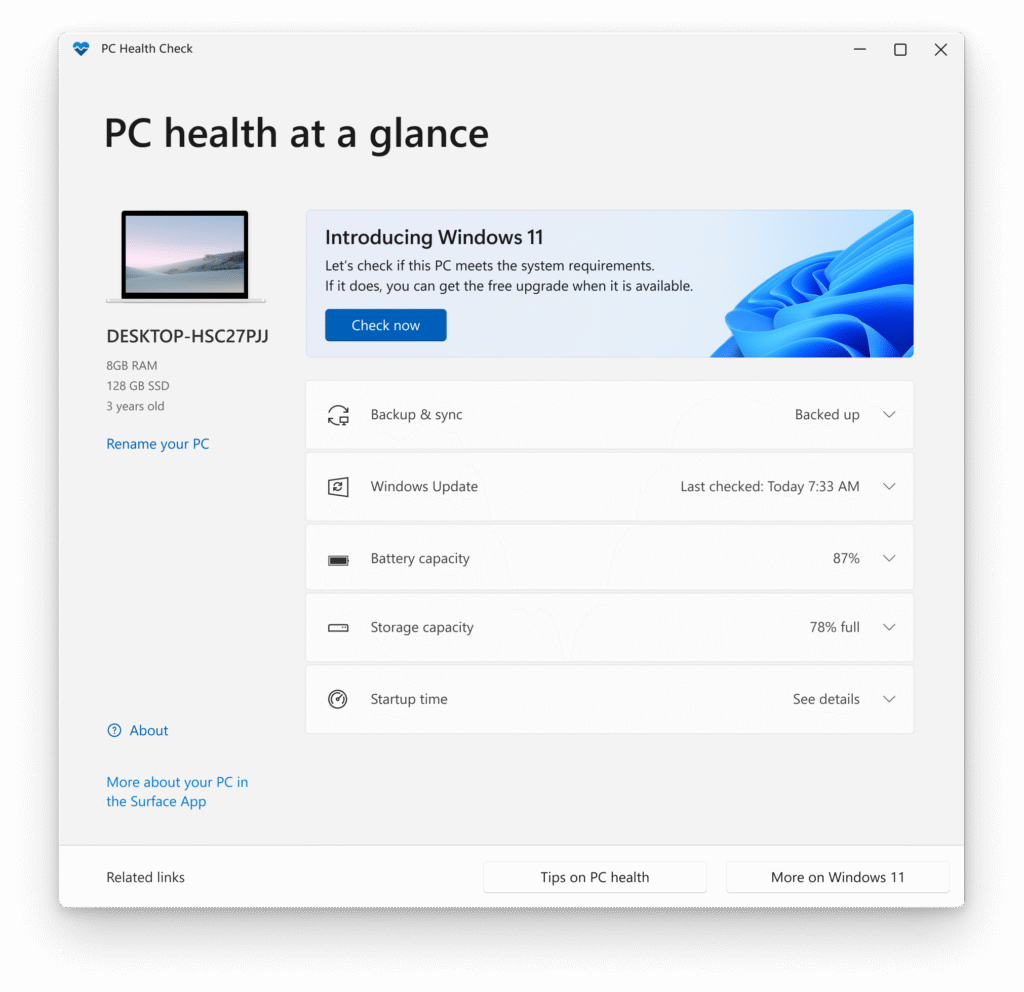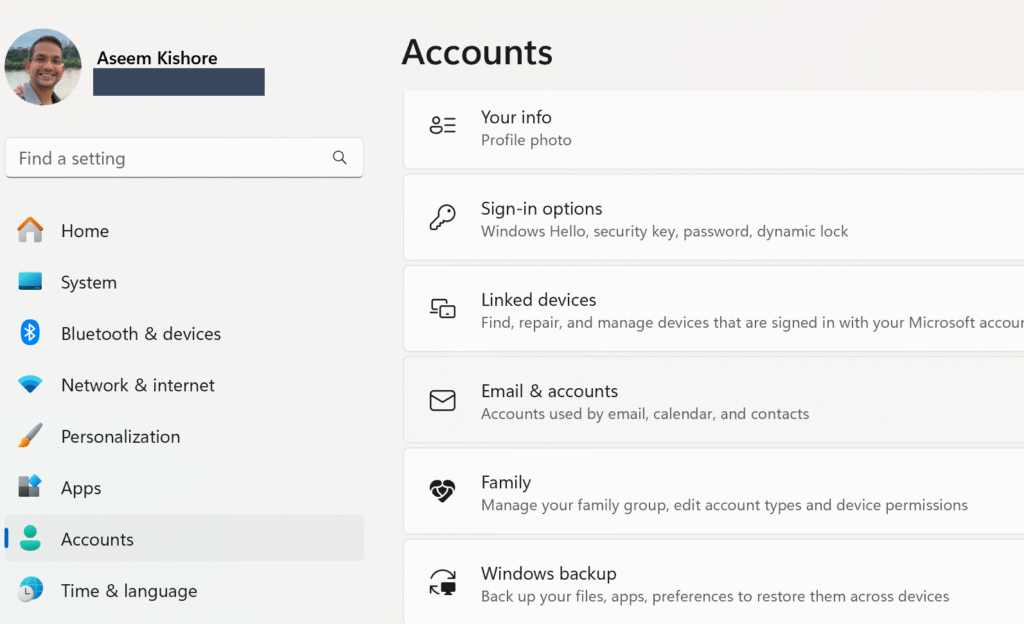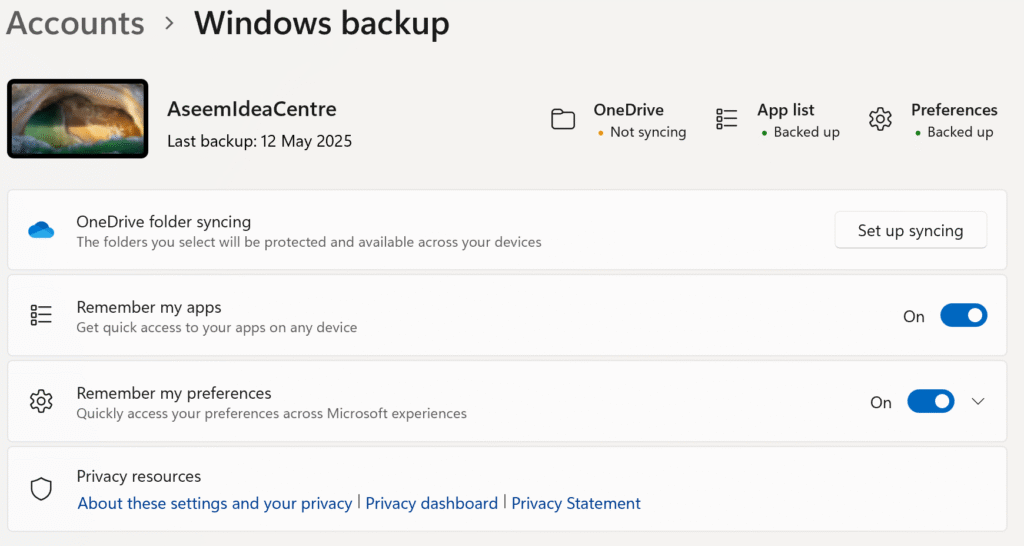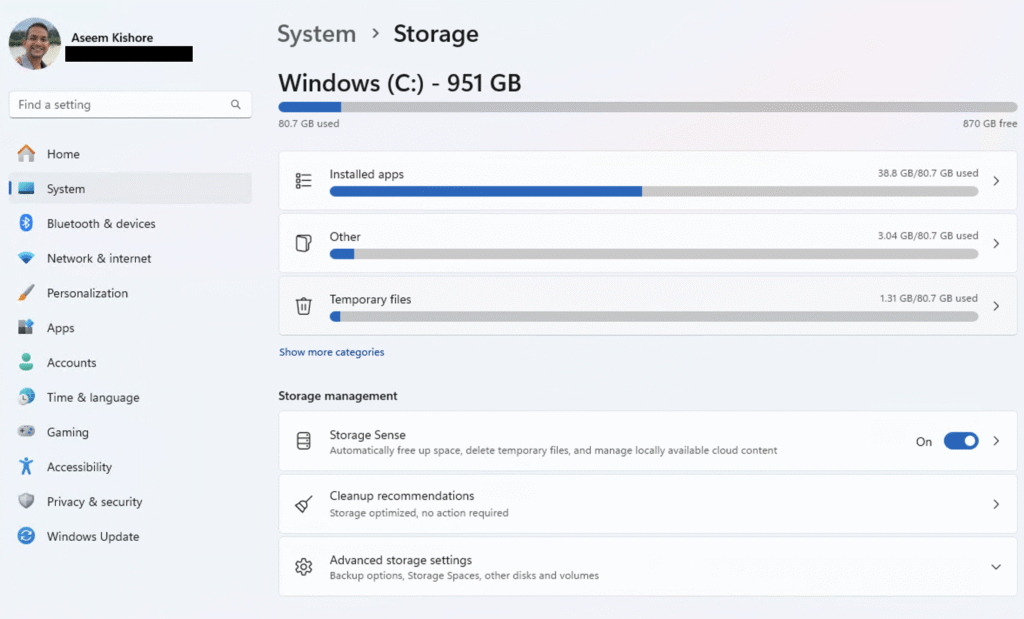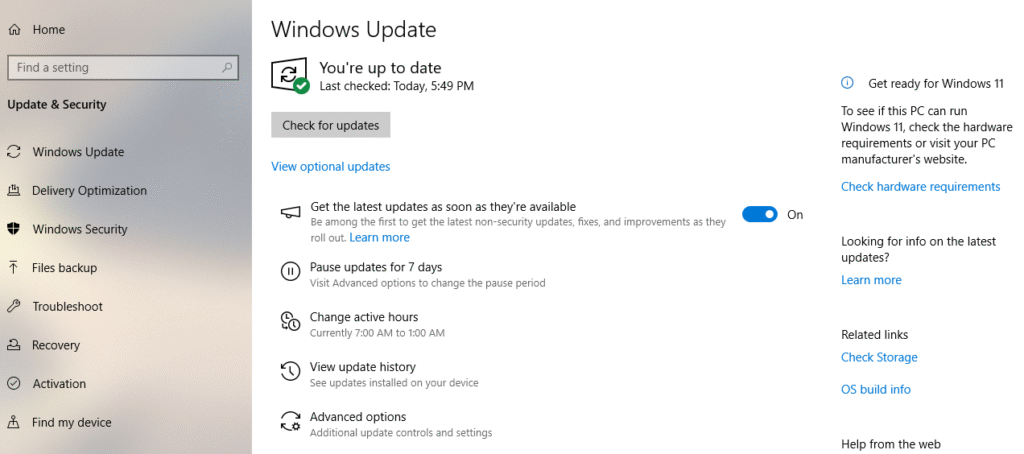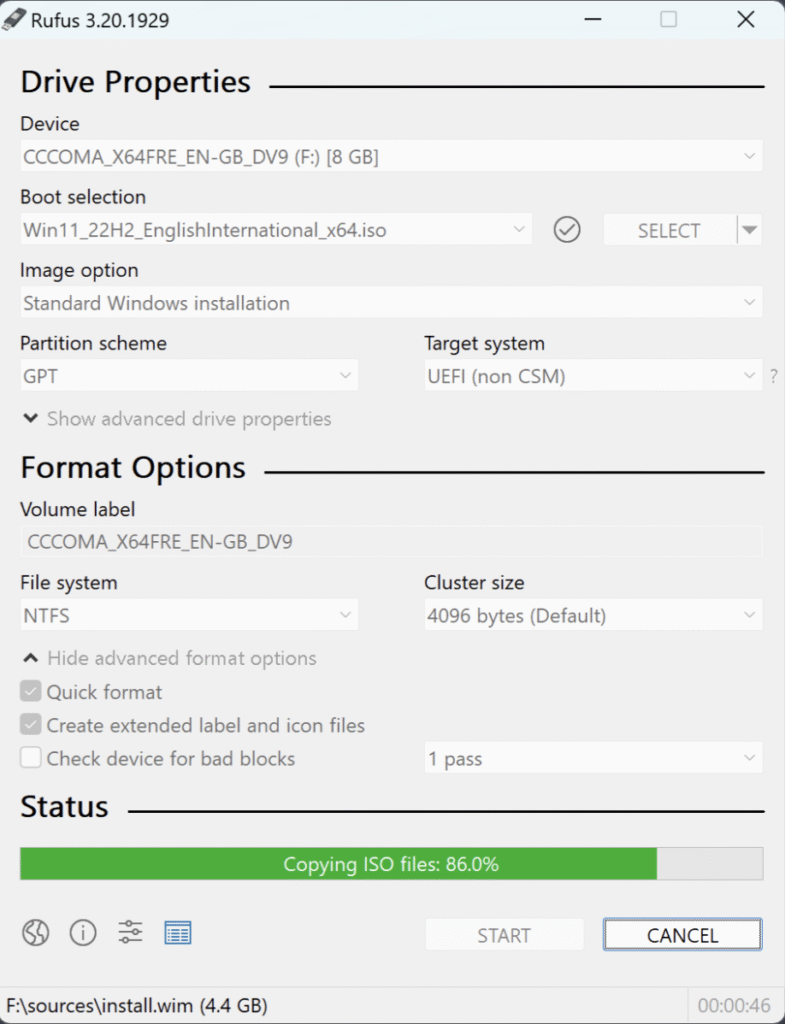Preparing for Windows 10 End of Support: Upgrading to Windows 11 (original) (raw)
The clock is ticking for Windows 10 users! On October 14, 2025, Microsoft will end support for Windows 10, meaning no more free security updates, bug fixes, or technical help. That will leave your PC vulnerable to malware and annoying compatibility issues.
Upgrading to Windows 11 is the best way to stay secure and productive, and it’s free if your PC meets the requirements. Not sure where to start? This guide will help you prepare for the Windows 10 end of support by checking your PC’s eligibility, backing up your data, and switching to Windows 11. Let’s get started!
Why Upgrade to Windows 11?
After October 2025, Windows 10 will still work, but it’ll basically be a sitting duck for cyber attacks. Windows 11 offers beefed-up security (like TPM 2.0 and virtualization-based protection), AI tools like Copilot (which is actually helpful), and a nicer and sleeker modern UI. Plus, apps like Microsoft 365 will lose support on Windows 10, and other software developers will follow. Windows 11 will be around for a long time, so upgrading keeps you ahead of the curve.
1. Understand the Windows 10 End of Support
Microsoft will stop supporting Windows 10 Home, Pro, Enterprise, and Education editions on October 14, 2025. This means:
- No security updates: Your PC will be at risk for viruses and malware
- No bug fixes: Glitches won’t be patched, potentially causing crashes
- Technical support ends: Microsoft won’t help troubleshoot issues anymore
- App compatibility risks: Apps like Microsoft 365 will stop working, and others may follow
One example of how this could cause an issue is with a small business running Windows 10 post-2025 in a regulated industry, possibly facing compliance issues and risking getting fines.
2. Check If Your PC Can Upgrade to Windows 11
Before we start any upgrade, let’s first check whether your PC meets the system requirements for Windows 11. Microsoft has set stricter hardware standards this time around, so not all Windows 10 devices will be eligible. Here’s how to quickly find out if your computer makes the cut.
- Via Windows Update:
- Go to Settings > Update & Security > Windows Update
- Click Check for updates. If eligible, you’ll see an option to upgrade to Windows 11
If you aren’t getting the message or it says your computer is not compatible, make sure to read through what is causing the issue. In some cases, like TPM not supported, it could just be that you have to go into your BIOS and enable Trusted Platform Module (TPM).
- Via PC Health Check App:
- Download the PC Health Check app from Microsoft’s website
- Run the app to see if your PC meets the requirements
PC Health Check source
Minimum Requirements:
- Processor: 1 GHz or faster, 2+ cores, 64-bit
- RAM: 4GB
- Storage: 64GB
- TPM: Version 2.0
- Graphics: DirectX 12 with WDDM 2.0
- Display: 720p, 9” diagonal
If your computer meets all the requirements, you’ll get a message like this:
3. Back Up Your Data
Before making the switch to Windows 11, backing up your files is a good idea. Even though most upgrades go smoothly, there’s always a small chance of data loss. Taking a few minutes to create a backup will help you feel better about any potential issues – just in case!
- Use Windows Backup:
- Go to Settings > Update & Security > Backup
- With Microsoft accounts, go to Settings > Accounts > Windows Backup
- Back up to an external drive or OneDrive
- Use OneDrive:
- Sign in with your Microsoft account
- Sync files to OneDrive for cloud access
- Manual Backup:
- Copy important files to an external drive or USB
Tip: Make sure your Microsoft account is linked to Windows 10 to transfer settings and apps easily to Windows 11 after the upgrade.
4. Free Up Disk Space
Windows 11 needs at least 64GB of free storage. If you’re running low on space, here’s where you can go to clear space:
- Go to Settings > System > Storage
- Enable Storage Sense to delete temporary files
- Click Temporary files and remove items like Windows Update Cleanup
- Uninstall unused apps via Settings > Apps > Installed apps
5. Upgrade to Windows 11
Once you’ve confirmed your PC is compatible and backed up your data, you’re ready to upgrade to Windows 11. The process is straightforward, and if your device qualifies (which it most likely will), the upgrade is free. Here’s how to get started and what to expect during the installation.
- Go to Settings > Update & Security > Windows Update
- Click Check for updates and select the Windows 11 upgrade
- Follow prompts to download and install (takes ~1 hour, depending on internet speed)
- Schedule the install for off-hours to avoid disruption
Note: You can revert to Windows 10 within 10 days, keeping files and data.
As a last resort, if you’re sure your computer supports Windows 11, but the message is not showing up in Windows Update under Settings, then you can download and install the Windows 11 Installation Assistant.
This will download, verify and install Windows 11 onto your computer manually as long as your computer meets all the requirements.
6. Options If Your PC Isn’t Compatible
If your PC doesn’t meet Windows 11 requirements, you have three main options:
- Buy a New PC:
- Purchase a Windows 11 Copilot+ PC’s for better performance, security and AI
- Use Windows Backup to transfer files and settings to the cloud or locally
- Explore trade-in or recycling programs via Microsoft partners
- Enroll in Extended Security Updates (ESU):
- Only available for organizations and businesses using volume licensing
- Pay $61 for one year of critical security updates (available 2025)
- Ideal for delaying upgrades, but not a long-term fix
- No new features or support included
- Switch to Another OS:
- Install ChromeOS Flex or Linux (e.g., Ubuntu) on old PCs
- Less practical due to Windows app incompatibility
- High learning curve if you haven’t used Linux before
7. Advanced Workarounds for Incompatible PCs
For tech-savvy users, you can bypass Windows 11’s requirements, but Microsoft warns of risks:
- Use Rufus:
- Create a bootable Windows 11 USB with Rufus, bypassing the TPM and Secure Boot checks
- Perform a clean install, restoring data from backups
- Risks:
- No guarantee of updates or stability
- Some features (e.g., Windows Hello) may not work
- How-To:
- Download Windows 11 ISO from Microsoft
- Use Rufus to create USB media
- Install Windows 11, but back up first
Caution: Microsoft doesn’t support this, and future updates may fail.
8. Conclusion
With Windows 10’s end of support coming up on October 14, 2025, now’s the time to finally upgrade! Upgrading to Windows 11 is the best way to stay secure, productive, and compatible with modern apps. Check your PC’s eligibility, back up your data, and upgrade for free if possible.
If your PC isn’t compatible, consider a new Windows 11 device with Copilot built in, or if you’re a business, use the ESU program for temporary security.
Related Posts
- How to Fix a “This file does not have an app associated with it” Error on Windows
- How to Fix an Update Error 0x800705b4 on Windows
- How to Resolve “A JavaScript error occured in the main process” Error on Windows
- How to Fix the Network Discovery Is Turned Off Error on Windows
- How to Change Folder Icons in Windows