Cancel your subscription and delete your HubSpot account (original) (raw)
This article contains steps on how to downgrade and cancel your HubSpot subscription, delete your HubSpot account, and what to expect throughout the process.
Before you begin
Take note of the following:
- You must be a billing admin to cancel auto-renewal for a HubSpot subscription and delete an account.
- Identify your HubSpot account type and the respective steps to take.
- Learn how to export your content and data from HubSpot before your subscription expires.
If you have a paid HubSpot subscription, follow the steps to cancel auto-renewal before deleting your account.
If you are a HubSpot Solutions Partner, please connect with a member of your HubSpot account team. This information can be found in the Team tab of your partner dashboard.
If you have a HubSpot Developer Account or a HubSpot Template Marketplace provider account, learn how to delete your account.
Cancellation process for paid HubSpot subscriptions
If you have a paid HubSpot subscription, canceling your subscription and deleting your account is a three-step process:
- You must first cancel any auto-renewal terms on all subscriptions and add-ons.
- After auto-renewal is cancelled, your account will be downgraded to a free HubSpot CRM after the effective cancellation date. Cancelling your auto-renewal will not automatically cancel your subscription for the rest of its term.
- Once your account has been downgraded to a free HubSpot CRM, you can delete the account.
You can cancel a paid subscription any time. However, if you cancel or downgrade a paid subscription, you'll continue to be charged for the duration of the commitment length in your contract. This may differ from your billing frequency:
- Commitment length: the period of time you've agreed to use and pay for a subscription.
- Billing frequency: how often you've agreed to make payments within that time period.
For example, if your contract has a 12-month commitment term with a monthly billing cycle and you decide to cancel your subscription after eight months, you will continue to be charged monthly until the end of your 12-month commitment term. See HubSpot's Customer Terms of Service for more information.
To cancel any auto-renewal terms:
- In your HubSpot account, click your account name in the top right corner, then click Account & Billing.
- Click the Subscriptions tab.
- In the Auto-renewal terms section, click Cancel auto-renewal.
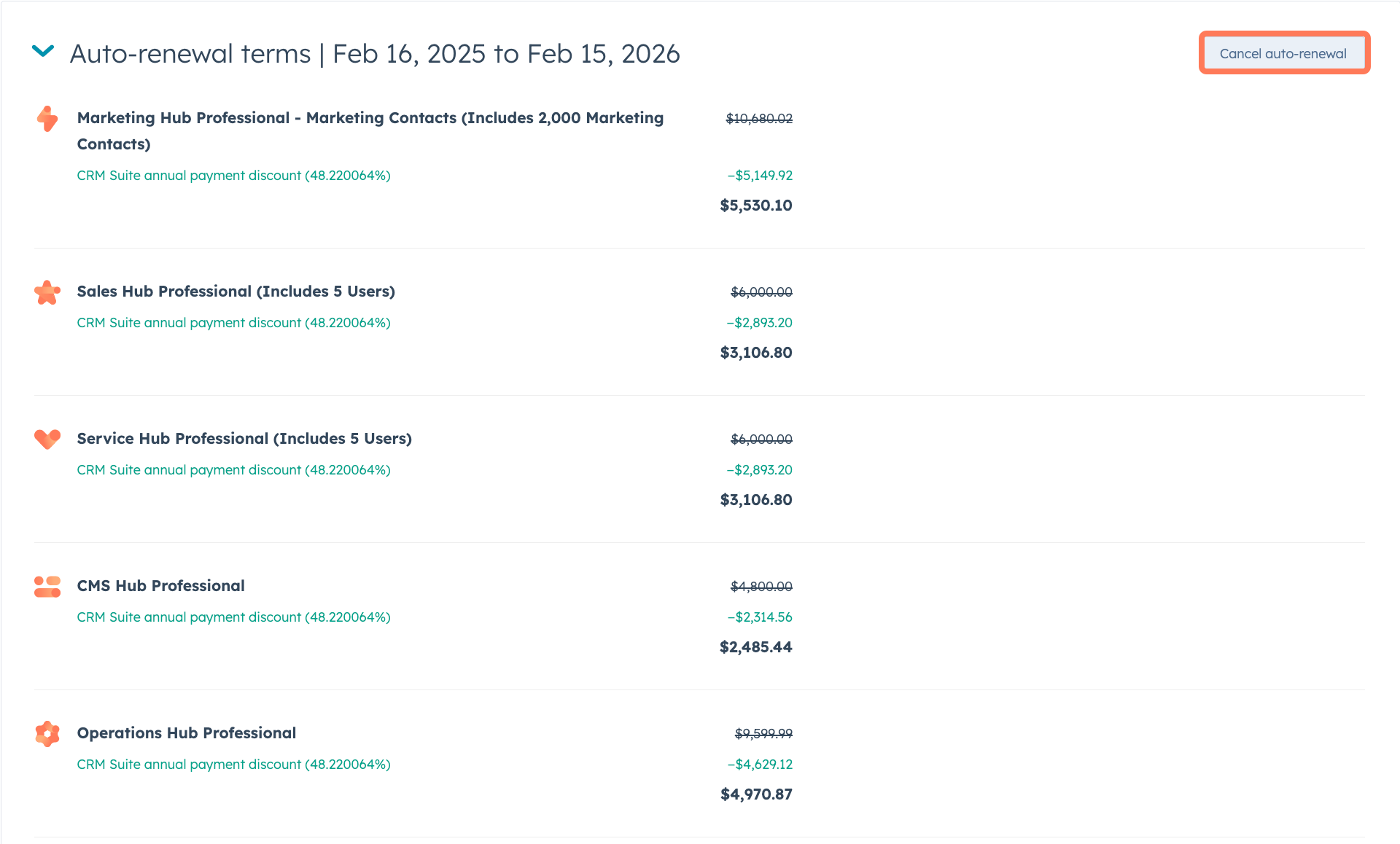
- In the wizard, select which products you want to cancel and review the list of features that will be affected when you cancel the subscription.
- Click Next.
- Select a cancellation reason.
- Click Next.
- Review the cancellation details, then click Cancel auto-renewal.
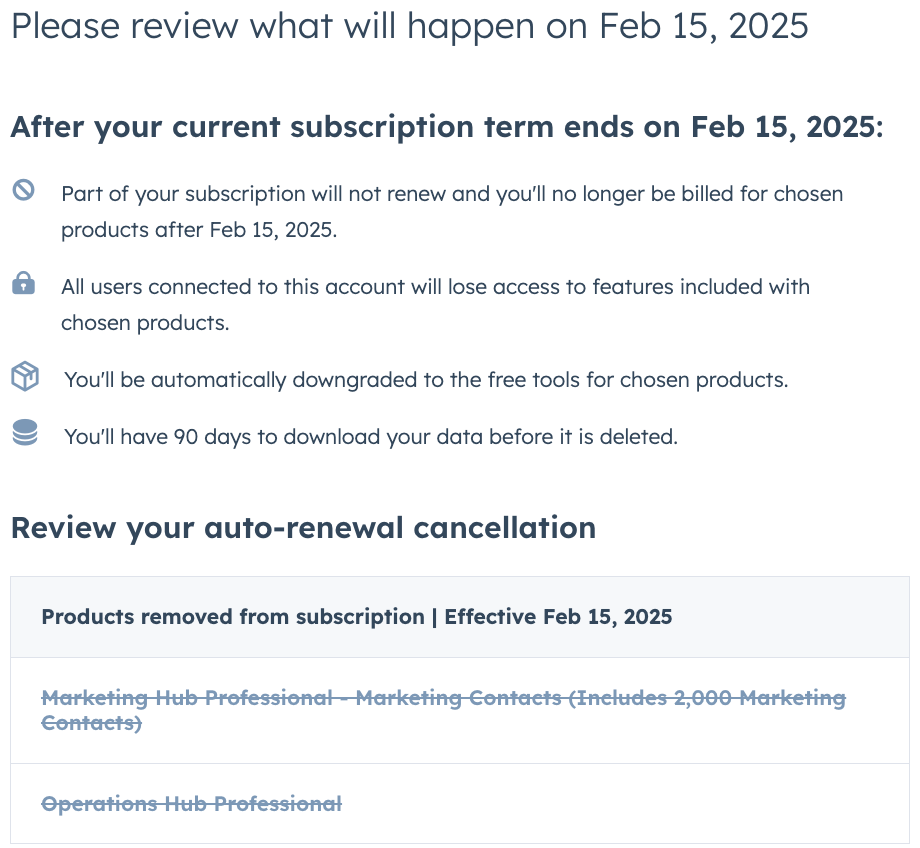
A notice of non-renewal will be sent to the billing admin of the account. This will include the commitment term of the contract and the effective date of the cancellation. After the effective cancellation date, your account will be downgraded to a free HubSpot CRM, which can then be deleted. Cancelling your auto-renewal will not automatically cancel your subscription for the rest of its term.
Once auto-renewal is cancelled for your account, you can turn it back on in the Auto-renewal terms section. Clicking the Turn auto-renewal on button will turn auto-renewal on for all cancelled products.
If you want to turn auto-renewal on for only specific products, you must turn auto-renewal on then go through the process of cancelling individual products in your subscription.

Delete your account
Users with Modify billing permission can delete a free HubSpot CRM account. If you've cancelled your subscription, you'll be able to delete the account once the subscription is no longer active.
You cannot delete your account if you are on any active HubSpot subscriptions, even if you have cancelled the auto-renewal.
To delete your HubSpot account:
- In your HubSpot account, click your account name in the top right corner, then click Account & Billing.
- Click the Delete Account tab.
- Click Delete account.
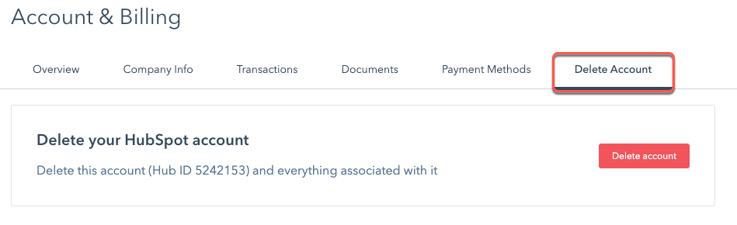
- You'll be prompted to enter your Hub ID to confirm the deletion. Click Yes, delete to permanently delete your account.
billing Account Settings