Visual Studio 2017 15.5 Release Notes (original) (raw)
Developer Community| System Requirements| Compatibility| Distributable Code| License Terms| Blogs| Known Issues
Note
This is not the latest version of Visual Studio. To download the latest release, please visit the Visual Studio site.
Support Timeframe
This version is now out of support. For more information about Visual Studio support, please review the Support Policy for Visual Studio 2017.
Refer to the latest version of the release notes or visit the Visual Studio site to download the latest supported version of Visual Studio 2017.
Visual Studio Blog
The Visual Studio Blog is the official source of product insight from the Visual Studio Engineering Team. You can find in-depth information about the Visual Studio version 15.5 releases in the following posts:
- Visual Studio 2017 version 15.5 -- Read the latest blog post!
Visual Studio 2017 version 15.5 Releases
- February 20, 2018 -- Visual Studio 2017 version 15.5.7
- January 29, 2018 -- Visual Studio 2017 version 15.5.6
- January 25, 2018 -- Visual Studio 2017 version 15.5.5
- January 16, 2018 -- Visual Studio 2017 version 15.5.4
- January 9, 2018 -- Visual Studio 2017 version 15.5.3
- December 14, 2017 -- Visual Studio 2017 version 15.5.2
- December 7, 2017 -- Visual Studio 2017 version 15.5.1
- December 4, 2017 -- Visual Studio 2017 version 15.5
Summary of Notable New Features in 15.5
- We added reliability and cancellability to the Visual Studio IDE installer.
- We updated the error dialog to display more information to help solve installation problems.
- We reduced load times of large C# and Visual Basic projects.
- You can now work with Git submodules and worktrees, and configure
fetch.pruneandpull.rebasein Team Explorer. - Find information on the .NET Core and ASP.NET Core security advisories.
- The MSVC compiler toolset has been updated to version 14.12.
- C# compiler now supports the 7.2 set of language features.
- We added .NET Core SDK project support to F# tooling and changed the way you acquire F#.
- We added Visual C++ Improvements to the Standard Template library.
- We improved the Razor syntax formatting in the Visual Studio Web Tools.
- Docker containers now support multi-stage Dockerfiles.
- You now have Angular 2 Support for inline and .ngml template files.
- You can now open projects exported from the ARM online compiler in Visual Studio.
- Open folder now supports remote tasks for using any remote build system or running arbitrary commands.
- We added Embedded Source support while debugging, and Edit and Continue support for Embedded PDBs.
- The WCF Web Service Reference for .Net Core is now part of Visual Studio 15.5.
- You can debug in-production apps with the Snapshot Debugger.
- IntelliTrace's Step-back debugging feature is now supported.
- You can access Azure resources from Visual Studio with Conditional Access enabled.
- Office Web Add-in projects and VSTO Projects now support development with Office in the Windows Store.
- Visual Studio Tools for Xamarin contains updated support for the Xamarin SDKs for iOS and Android.
- Unity projects are now automatically reloaded in Visual Studio when you add or remove a Unity script.
- Test Explorer now supports Google test framework by default.
- You can now preview XAML live as you type in the Android emulator.
- The Windows Packaging Project now allows you to include UWP components like:
BackgroundTasks,AppServiceConnection, orFullTrustProcessLauncher. - You can now configure continuous delivery from the project publish workflow to automatically deploy your project to Azure on every code change to your repo.
Top Issues Fixed in 15.5
These are the customer-reported issues addressed in this release:
- Save All tries to save closed .sql query tabs.
- bin\roslyn files locked during build.
- Since Visual Studio 2017 version 15.3, breakpoints don't work when the charset of the file is not the same as the one in .editorconfig (utf8 or utf8-bom).
- Package 'Microsoft.Net.4.6.FullRedist.NonThreshold,version=4.6.81.9' fails to repair.
- Visual Studio 2017 has a conflict with OneDrive on demand (Windows 10 insider build).
- Access Denied error when creating registry keys on Windows 7.
- Disabled startpage is opened when project is closed.
- Missing icons after update.
- Visual Studio 2017 works slowly during ASP.NET debugging.
- Visual Studio 2017 builds slowly.
- Visual Studio may freeze or crash when running on a pen-enabled machine.
See all customer-reported issues fixed in Visual Studio 2017 version 15.5.
Details of What's New in 15.5
 Visual Studio 2017 version 15.5.0
Visual Studio 2017 version 15.5.0
released on December 4, 2017
New Features in 15.5
Visual Studio IDE
Setup and Install
- Installer now generates a Windows restore point during installation.
- Add and Remove Programs now has entries for each Visual Studio installation. Visual Studio Installer now supports modify and uninstall for each entry.
- Installing from an offline layout no longer requires installing intermediate certificates on a disconnected computer.
- We added reliability and cancellability improvements in the install and update process.
Updated Error Dialog
We updated the error dialog to display more information to help solve installation problems using potential solutions from the Visual Studio Developer Community. (Figure 1).
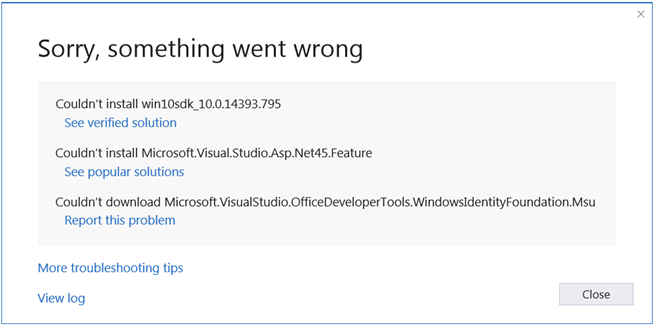
(Figure 1) New installer error dialog box
Performance
- Reduced load times of large C# and Visual Basic projects.
- Reduced time to switch configurations between debug and release.
- Reduced time to add, remove, and rename files and folders in .NET Core projects.
- Deprecated Lightweight Solution Load (LSL) because solution load time without LSL has been reduced.
Connected Services
- We updated the Azure Storage service provider to support ASP.NET Core projects that target .NET Core.
Team Explorer Updates
The latest updates to Team Explorer have been inspired by your feedback on UserVoice.
You can now work with Git submodules and worktrees, and configure fetch.prune and pull.rebase in Team Explorer. Visual Studio now treats Git submodules and worktrees like normal repos. Just add them to your list of Local Repositories and get coding!
Please note that for submodules, you still cannot do any action that requires multi-repo support (such as viewing a file in the parent repo and a file in the submodule at the same time).
Additionally, it's now easier to set your default Git behavior to prune on every fetch and to rebase on every pull. Pruning on every fetch removes local tracking branches that no longer exist on the server and helps you keep your branches list clean and up to date. Rebasing on every pull keeps your commit history linear and easier to follow. You can find these options in Global and Repository Settings.
.NET Core and ASP.NET Core Security Advisories
Microsoft has released security advisories for .NET Core and ASP.NET Core. Details can be found in corresponding announcements in the .NET Core and ASP.NET Core repos. Please note the following information:
- CVE-2017-8585 Malformed Certificate can cause Denial of Service: There is a security vulnerability in .NET Core 1.0, 1.1 and 2.0 where a malformed certificate or other ASN.1 formatted data could lead to a denial of service through an infinite loop on Linux and macOS. System administrators are advised to update their .NET Core runtimes to versions 1.0.8, 1.1.5 and 2.0.1. Developers are advised to update their .NET Core SDK to version 2.0.3 or 1.1.5.
- CVE-2017-8700 CORS bypass can enable Information Disclosure: There is a security vulnerability in ASP.NET Core 1.0 and 1.1 where Cross-Origin Resource Sharing (CORS) can be bypassed, leading to information disclosure.
- CVE-2017-11879 Open Redirect can cause Elevation Of Privilege: There is a security vulnerability in ASP.NET Core 2.0 where an Open Redirect exists, leading to Elevation Of Privilege.
- CVE-2017-11770 Denial Of Service Vulnerability: There is a security vulnerability in ASP.NET Core 1.0, 1.1 and 2.0 when the application is hosted through Windows Http.Sys where a malformed request can lead to a Denial Of Service.
New projects created with ASP.NET Core 1.0, ASP.NET Core 1.1 and ASP.NET Core 2.0 now use package versions that include the above security updates. For existing projects, users can update their packages to newer versions using the Manage NuGet Packages dialog.
MSVC Compiler Toolset
In Visual Studio 2017 15.5, the MSVC compiler toolset in Build Tools has been updated to version to 14.12, which is compatible with the 15.4 version 14.11 toolset. In the event that you encounter an issue compiling your code after upgrading to Visual Studio 2017 15.5, you can force installation of the 14.11 toolset side-by-side with the 14.12 toolset. The Visual Studio 2017 15.4 toolset (14.11) can be selected under the Individual Components tab, after installing the C++ Desktop workload.
What's New in the C# Compiler
The C# compiler now supports the 7.2 set of language features including:
- Support for the
Span<T>type being used throughout Kestrel and CoreFX through theref structmodifier. readonly structmodifier: Enforces that all members of a struct arereadonly. This adds a layer of correctness to code and also allows the compiler to avoid unnecessary copying of values when accessing members.inparameters /ref readonlyreturns: Allows for unmodifiable structs to be safely passed and returned with the same efficiency as modifiablerefvalues.private protectedaccess modifier: Restricts access to the intersection ofprotectedandinternal.- Non-trailing named arguments: Named arguments can now be used in the middle of an argument list without the requirement that all following arguments are passed by name as well.
Visual Studio Tools for Xamarin
This release contains updated support for the Xamarin SDKs for iOS and Android:
Live Run Current View
Building XAML-based user interfaces just got even easier with our new Live Run Current View feature (Figure 2). As you build out your user interface, see it come to life as you type in the Android emulator, without having to save, compile, or redeploy the app.
Xamarin Live Player
The Xamarin Live Player enables developers to continuously deploy, test, and debug their apps, directly on iOS and Android devices. After downloading the Xamarin Live Player app (available in the App Store or on Google Play), you can pair your device with Visual Studio and begin building mobile apps using just Visual Studio and your mobile device. Optimized for Xamarin.Forms, you can now modify their XAML and see the changes reflected in moments on your device without having to compile or wait for a full deploy. This release brings numerous enhancements to our Xamarin Live functionality, including:
- Smarter Debug and Live Run: The Live Player now automatically adjusts your start-up project to the correct platform when debugging to the Xamarin Live Player (Figure 3). For example, if iOS is selected and the Live Player device that is paired is a Google Pixel, the IDE will recommend you change your start-up project to Android.
- Deployment Status: You can now track the status of a "Debug" to the Xamarin Live Player with deployment statuses in the status bar.
- Console and Error Window Integration: Output logged within the app now appears within the Console window, and errors will appear in the Errors window in Visual Studio.
- Live Run Context Menu and Keyboard Shortcut: We wanted to make it easy to instantaneously visualize your XAML UI, so we added a context menu and keyboard shortcut to make previewing your XAML pages fast and easy.
- Live Run Document Switching: When building out UIs, it's common to switch between different XAML documents. Changing the active document in Visual Studio automatically live runs whatever XAML page you have open, so you can easily switch back-and-forth between different pages and have them reflected on your device instantaneously.
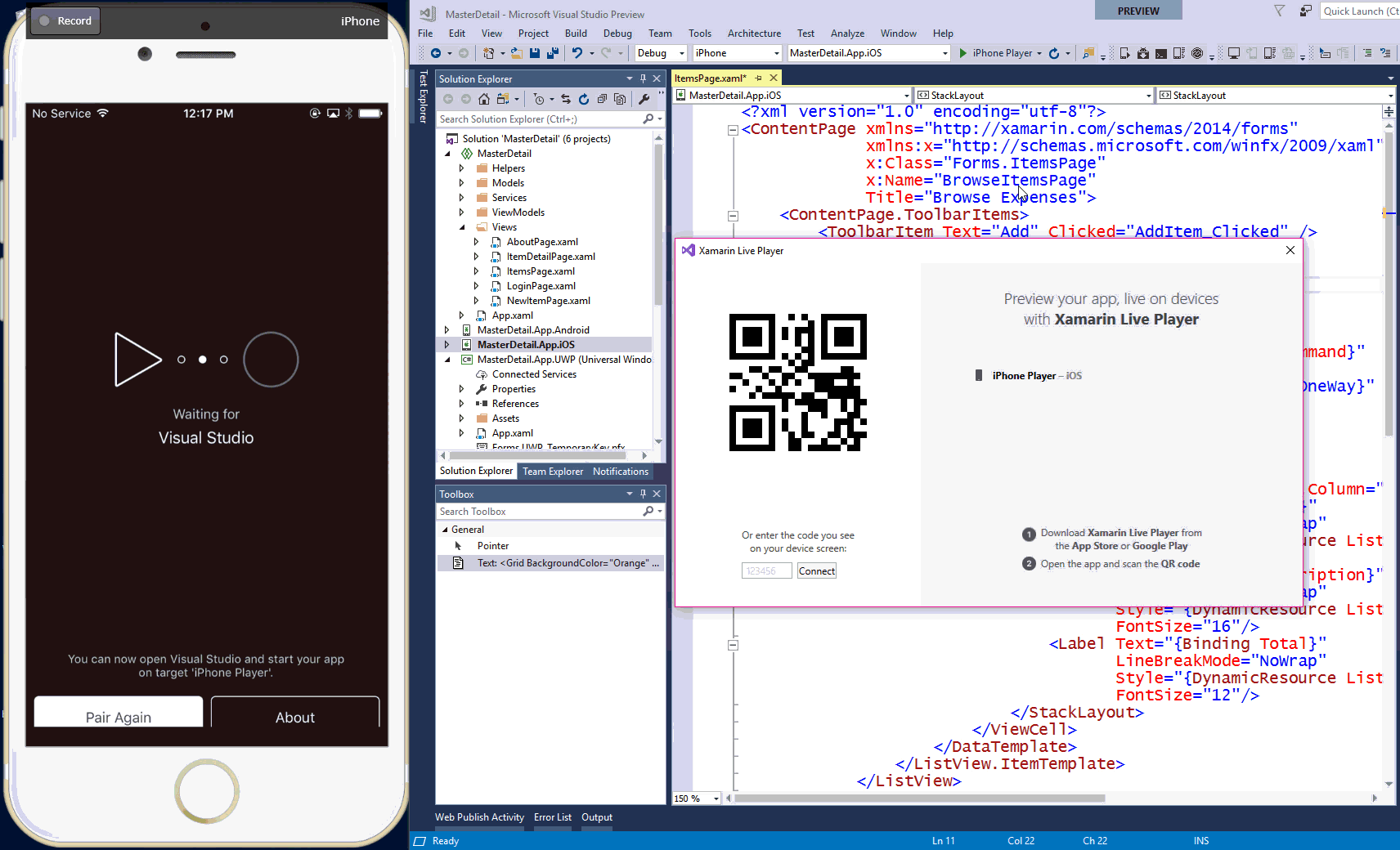
(Figure 3) Animation of the Xamarin Live Player pair, deployment, and live edit modes
Templates
File -> New Project -> Mobile App (Figure 4) just got easier with updates to the cross-platform template wizard for iOS, Android, and Windows apps, including:
- .NET Standard Support - You can now create a new cross-platform Xamarin app that uses .NET Standard 2.0 as a code sharing strategy.
- Target Platforms Checkbox - Select what platforms you care about at File -> New.
PackageReference- All templates now default to using PackageReference, a new easy way to manage NuGet packages in your Xamarin apps.- Unfold performance enhancements - Templates should now unfold much faster than before. In the most extreme cases, you may see up to a 40x improvement in unfold time.
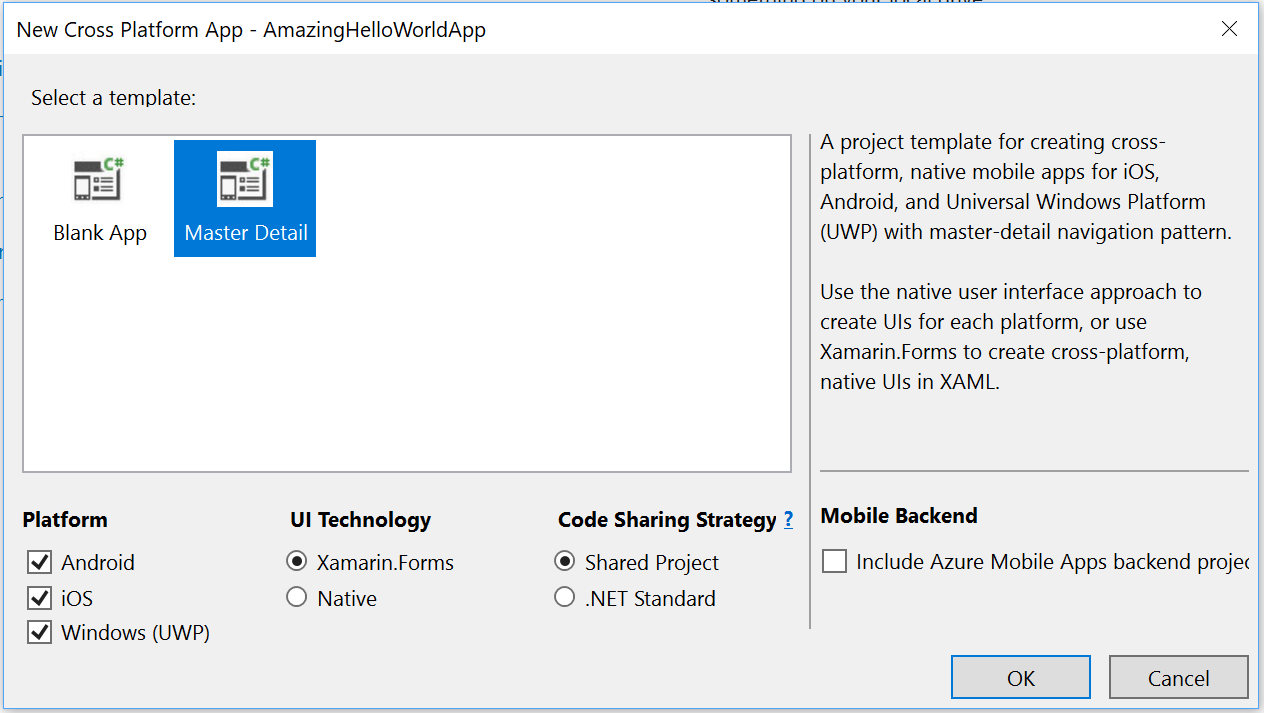
(Figure 4) The File -> New -> Mobile App setting
Remoted iOS Simulator
The Remoted iOS Simulator provides you with an easy way to debug and test iOS apps on the simulator entirely from Visual Studio on Windows. It supports everything that the iOS Simulator on Mac can do and even more - including multi-touch support! Beginning in Visual Studio 2017 version 15.5, the Remoted iOS Simulator is now available in all Visual Studio Editions, including the free Community Edition.
Xamarin Android SDK Manager
Managing your Android SDKs just got easier with the new Xamarin Android SDK Manager. You can use the new SDK Manager by going to Tools -> Android -> Android SDK Manager in Visual Studio.
F# Tooling Improvements
In the Visual Studio 2017 15.5 release, we focused on F# tooling support for .NET Core SDK projects. The following are now supported:
- You can create new .NET Core console apps, .NET Standard libraries, and .NET Core unit test projects from File > New Project.
- We added support for existing .NET Core and .NET Standard projects.
- We added support for existing .NET Core SDK projects that target a .NET Framework version.
- Project-to-project references are supported.
- We added support for Web SDK projects (e.g., F# ASP.NET Core projects or a project using the Giraffe template).
- You can now right-click Publish tooling with Web SDK projects.
- Autogenerating a CI/CD pipeline with Visual Studio Team Services tooling is supported.
There have also been quite a few improvements to the Visual F# tooling that are not focused on .NET Core SDK projects. They include:
- Go to Definition from F# to C#, by Saul Rennison and Vasily Kirichenko.
- Colorization for Blue (Extra Contrast) theme, by Microsoft and Vasily Kirichenko.
- Property pages now auto-size correctly on different monitors.
- Smart auto-indent for new lines when indentation is set to "Smart", by Duc Nghiem Xuan.
- Auto-deindentation for closing brackets when indentation is set to "Smart", by Saul Rennison.
- Enumeration fields are now able to be seen as symbols in tooltips, Find All References, Go to All, and Inline Rename, by Vasily Kirichenko.
- XML doc comments that are separated by newlines are not prepended to the current XML doc comment in hovers, by Vasily Kirichenko.
- The XML documentation for the ref keyword has been corrected by CHBen.
- Multiple bug fixes and performance improvements.
Please file any issues you find on our GitHub repository.
Changes in F# Setup
We have changed the way that you acquire F#:
- If you install a Workload that requires .NET Core 2.0, it also installs F# language support by default. The .NET Core, ASP.NET, and Azure workloads now do this.
- The "F# language support" checkbox in the .NET desktop development, Data storage and processing, and Data science and analytical applications workloads have been renamed to "F# desktop support".
F# 4.1 Compiler Improvements
There are a number of bug fixes in the F# 4.1 compiler with this release:
- Improvements to PDB generation in the F# compiler, fixing five known issues in debugging F# dating back to 2014.
- A fix for record fields being incorrectly resolved by the compiler, by Vasily Kirichenko.
StartAsTasknow properly waits for cancellation to finish, by Matthias Ditrich.- Assembly references are now created when a type is used in an attribute only.
- Single-case struct discriminated unions with the same case name are no longer silently converted to an object type.
- A possible endless async loop on
MailboxProcess. Receive has been fixed.
Visual C++ Improvements
You now have the ability to import existing CMake projects and cache configurations into the IDE through File > Open > CMake.
Open Folder Support for ARM Online Compiler Exports
Choose the option in the Linux C++ workload for Embedded and IoT projects and you can edit and compile projects targeting ARM microcontrollers. We support opening projects exported as GCC from the ARM online compiler that can then be cross-compiled locally from within Visual Studio. For more information, see our blog post on Visual C++ for ARM development.
Remote Tasks
Open folder now supports remote tasks. These are tasks that execute on a remote system over Secure Shell (SSH). These tasks can also be configured to copy files to the target machine for doing things like compiling code with make on a Linux system. To learn more, see our blog post on using remote tasks in Visual Studio.
Improvements for the Standard Template Library
The Open Standards website holds a number of pages for groups producing open standards. We added these improvements to the Standard Template Library regarding the C++17 standard:
not_fn(): P0005R4 recommends adopting thenot_fnfunction binder from the Library Fundamentals TS v2 as a replacement for the old negators,not1andnot2.- Rewording
enable_shared_from_this: P0033R1Re-enabling shared_from_this. - Deprecating Vestigial Library Parts: P0174R2. A number of features of the C++ Standard library have been surpassed by additions over the years, or we have learned do not serve their intended purpose as well as originally expected. This paper proposed deprecating features where better, simpler, or clearer options are available.
- Removing Allocator Support In
std::function: P0302R1. The class template std::function has several constructors that take an allocator argument, but the semantics are unclear, and there are technical issues with storing an allocator in a type-erased context and then recovering that allocator later for any allocations needed during copy assignment. Those constructors should be removed. - Fixes for
not_fn(): P0358R1. The new wording forstd::not_fnis proposed, that amongst other improvements, provides support of propagation of value category in case of wrapper invocation. shared_ptr<T[]>,shared_ptr<T[N]>: P0414R2. Mergingshared_ptrchanges from Library Fundamentals to C++17.- Fixing
shared_ptrfor Arrays: P0497R0. Fixes toshared_ptrsupport for arrays. - Deprecating
shared_ptr::unique(): P0521R0. Proposed Resolution for CA 14 (shared_ptr use_count/unique). - Deprecating
codecvt: P0618R0,<codecvt>is not the best way to address Unicode transcoding, this library component should be retired to Annex D. - Removing Dynamic Exception Specifications: P0003R5. Dynamic exception specifications were deprecated in C++11. Removing the feature from C++17, while retaining the (still) deprecated throw() specification strictly as an alias for noexcept(true).
- Splicing Maps and Sets: P0083R3. This design allows splicing operations of all kinds, moving elements (including map keys) out of the container, and a number of other useful operations and designs. It is an enhancement to the associative and unordered associative containers to support the manipulation of nodes. This is a pure addition to the Standard Library.
- Clarifying
insert_return_type: P0508R0. The associative containers with unique keys, and the unordered containers with unique keys have a member function insert that returns a nested typeinsert_return_type. That return type is a specialization of the type specified in this section. - Inline Variables for the STL: P0607R0.
Visual C++ Compiler Improvements
The Visual C++ compiler supports about 75% of the C++17 features, including structured bindings, constexpr lambdas, if constexpr, inline variables, fold expressions, hexfloat literals, and adding noexcept to the type system. These are available under the /std:c++17 switch. The /permissive- conformance mode includes partial support for two-phase name lookup and improved pack expansion support for variadic templates. Additionally, /permissive- mode has been added as new Language drop-down menu in the project properties for C++ projects.
Visual C++ Optimizer Improvements
The C++ code generation team has made improvements to existing compiler optimizations, and added new optimizations in the 15.5 release.
Select linker improvements:
- You will experience new and faster /OPT:ICF implementation: up to 9% link time speedups.
- We made fixes to incremental linking. Incremental linking will never be slower than full linking.
Select improvements to existing optimizations:
- We improved vectorizer heuristic for conditional expressions.
- We enhanced
loop-if-unswitchingoptimization. - We made improvements to loop unrolling.
- We improved float min/max codegen.
Select new optimizations:
- We improved and eliminated redundant (and partially redundant) instructions to SSA Optimizer.
- We optimized vectorization of conditional scalar stores.
- We combine calls
sin(x)andcos(x)tosincos(x).
Visual C++ supports Intel's AVX-512, including the Vector Length instructions that bring new functions in AVX-512 to 128- and 256-bit wide registers.
We are shipping over 20 new C++ Core Guidelines checks in C++ code analysis. These checks cover smart pointer correctness, correct use of global initializers, and flagging uses of constructs like gotoand bad_cast.
Some warning numbers you may find in 15.3 are no longer available in 15.5. These warnings were replaced with more specific checks.
Built-in Support for Google Test and Boost.Test Framework
Write, discover, and run your Google Test and Boost.Test unit tests in Visual Studio. By default, the Test Explorer now supports the Google Test and Boost.Test frameworks. If you are upgrading from a previous Visual Studio installation, open the Visual Studio Installer, click "Modify" on your Visual Studio instance, and check the "Test Adapter for Google Test" and "Test Adapter for Boost.Test" boxes under "Desktop development with C++". Easily create a new Google Test project: select File > New > Project > Visual C++ > Test > Google Test.
For more information please refer to the How to use Google Test for C++ in Visual Studio and How to use Boost.Test for C++ in Visual Studio pages on Microsoft Docs.
Visual Studio Web Tools
- Razor syntax formatting has been improved.
- We improved the experience for publishing ASP.NET applications to Azure Virtual Machines.
Docker Container Tooling
- Visual Studio's tools for Docker containers now support multi-stage Dockerfiles, to streamline the creation of optimized container images.
- If you are running Visual Studio on a machine running Windows 10 version 1709 or Windows Server version 1709, your container images will utilize Windows Server version 1709 by default. You can change this by editing the Dockerfile. Please note that container images that utilize older versions of Windows will only run on Windows 10 version 1709 and Windows Server version 1709 in Hyper-V isolation mode. For more details, please see Windows Container Version Compatibility page.
- By default, Visual Studio will automatically pull, build, and run the necessary container images in the background when you open a project that has Docker support. You can disable this through the Automatically start containers in background setting in Visual Studio.
TypeScript/JavaScript Improvements
Angular 2 Support
Angular2 developers can now see errors, completions, and code navigation in inline templates and .ngml template files. See the sample repo for an overview and instructions.
Performance Improvements
We added an Only analyze projects which contain files opened in the editor checkbox under the JavaScript/TypeScript Text Editor Project Options page. This option will improve performance and reliability in large solutions. Note that when this box is checked, you will need to perform a Solution build to see a complete list of TypeScript errors in all files.
We fixed an issue that caused the TypeScript/JavaScript language service to use more memory than intended and could cause the wrong version of TypeScript to be loaded in multi-project solutions.
Windows Communication Foundation (WCF) Tools
The WCF Web Service Reference connected service provider (Figure 5) is now part of Visual Studio 15.5.
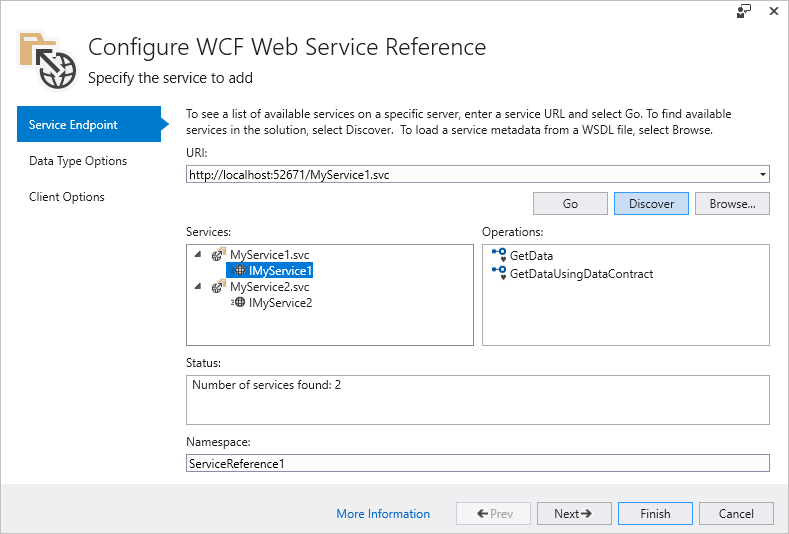
(Figure 5) WCF Web Service Reference
To use this tool, right click on the Dependencies project item in your .Net Core project and select the Add Connected Service option, and enter the address of the web service that you want to generate code for. The generated WCF client proxy code is saved into a C# file that is automatically added to your project. This allows your .NET Core based code to easily communicate with the web service.
Please visit the WCF Web Service Reference release notes in GitHub for more details.
Debugging and Diagnostics
Debug In-production Apps with the Snapshot Debugger
You can now use Snappoints and Logpoints to debug against ASP.NET and ASP.NET Core applications running in Azure App Services with minimal impact to the app.
- Set Snappoints (Figure 6) to capture the state of your app, including Locals, Watches, and the Call Stack. Unlike breakpoints, your app does not stop when a Snappoint is hit.
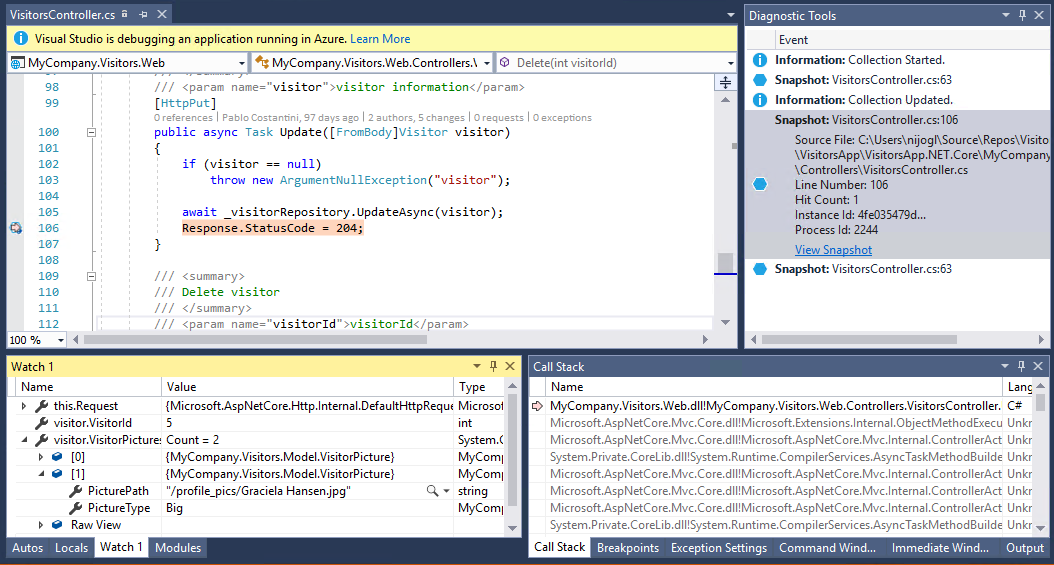
(Figure 6) Snappoints
- Use Logpoints (Figure 7) to log new messages from your app without needing to add code or redeploy your application.
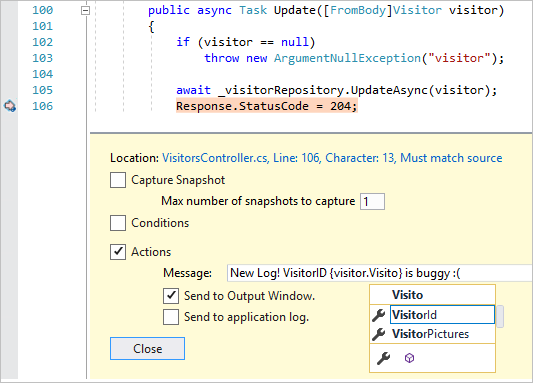
(Figure 7) Logpoints
Embedded Source and Embedded PDB Support
With Embedded Source, the Visual Studio Debugger can now extract and use source files for managed binaries directly from the PDB files. Combine Embedded Source with Embedded PDB to create fully standalone debuggable binaries. Learn more about using the /embed compiler switch.
You can also now debug using Edit and Continue for managed code when building with Embedded PDBs.
Step-back While Debugging with IntelliTrace
With the new IntelliTrace Step-back debugging feature, IntelliTrace automatically takes a snapshot of your application on each breakpoint and debugger step. This enables you to go back to previous breakpoints or steps and view the state of the application as it was in the past.
This feature is available on Windows 10 Anniversary Update and above, and currently supports debugging ASP.NET, WinForms, WPF, managed console apps, and managed class libraries (Figure 8). To enable the feature, go to Tools > Options > IntelliTrace settings and select IntelliTrace events and snapshots.

(Figure 8) Step-back while debugging with IntelliTrace
Accessing Azure Resources from Visual Studio with Conditional Access Enabled
Visual Studio now supports access to Azure resources that have conditional access enabled that requires you to authenticate with 2FA, even if your account itself does not require 2FA. Previously, if your account required 2FA to sign in, Visual Studio would prompt for 2FA and you could then access any resources that required 2FA; but if your account did not require 2FA, Visual Studio would fail to access those 2FA resources.
Now, when accounts do not require 2FA but resources do, you may authenticate your account within Visual Studio without 2FA, and when you first try to access an Azure resource that requires 2FA, Visual Studio prompts you to re-authenticate and requires 2FA to enable access to your resource.
Office Tooling Support for Office in the Windows Store
Office Web Add-in projects and VSTO Projects now support development with Office in the Windows Store. You can create, build, debug, and publish Web Add-in projects and VSTO projects using Office in the Windows Store.
- The Fall Creators Update (version 1709) for Windows 10 or Windows Server 2016 is required to use the Office Tooling with Office in the Windows Store.
Visual Studio Tools for Unity
- Unity projects are now automatically reloaded in Visual Studio when you add or remove a script from Unity.
- Fixed .Player project generation when working on a UWP game with the IL2CPP/.NET 4.6 backend.
- Introduced an option to use the Mono debugger shared by Xamarin and Visual Studio for Mac to debug the Unity Editor.
Live Unit Testing
- Live Unit Testing's builds are now out-of-process improving memory utilization in Visual Studio.
Windows Packaging
We added support in the packaging project to include UWP applications and components that helps to take advantage of the latest Windows 10 capabilities from your existing desktop applications. To include a UWP components you can Add Reference to the UWP application (Figure 9).
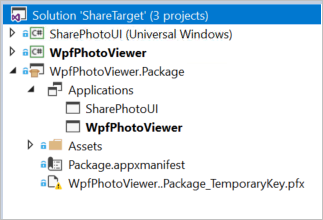
(Figure 9) Windows Packaging Project with UWP reference
You can use the store package wizard to generate the files you need to submit your Desktop Bridge application to the store, as with existing UWP projects.
 Visual Studio 2017 version 15.5.1
Visual Studio 2017 version 15.5.1
released on December 7, 2017
Top Issues Fixed in 15.5.1
These are the customer-reported issues addressed in this release:
- Wrong xamarin.forms version referenced in template.
- Switching branches in Git breaks IntelliSense.
- Errors reported when none exist (Visual Basic projects).
- Xamarin now supports Xcode 9.2:
- This fixes the customer reported issues with storyboards and remoted simulator.
 Visual Studio 2017 version 15.5.2
Visual Studio 2017 version 15.5.2
released on December 14, 2017
Top Issues Fixed in 15.5.2
These are the customer-reported issues addressed in this release:
- Xamarin Android project cannot build because R$anim.class is in use.
- Failed to load package MonoAndroidDesignerPackage.
- Crypto++ with default optimizations falls into infinite compilation when trying to optimize blake2.cpp.
- Migrating from VS2017 15.4 to 15.5 causes CS026 - "The type or namespace name XXX could not be found..." error.
- Installing Visual Studio 2017 Community 15.5 with Option Strict On creates Intellisense errors in VB projects.
- Infinite compilation time when trying to optimize blake2.cpp.
- Random engine crashing in the VS 15.5 optimizer.
- Migrating to VS 15.5 (from 15.4) cannot compile mhook:disasm_x86.c.
- Unity + new VS Community 15.5 install results in namespace not recognized.
 Visual Studio 2017 version 15.5.3
Visual Studio 2017 version 15.5.3
released on January 9, 2018
Summary of Updates in 15.5.3
Microsoft Security Advisories for .NET Core
- CVE-2018-0786 Security Feature Bypass in X509 Certificate Validation Microsoft is releasing this security advisory to provide information about a vulnerability in the public versions of .NET Core 1.0 and 1.1, and 2.0. This advisory also provides guidance on what developers can do to update their applications correctly. This security advisory is also applicable to .NET native for UWP.
Microsoft is aware of a security vulnerability in the public versions of .NET Core where an attacker could present a certificate that is marked invalid for a specific use, but a component uses it for that purpose. This action disregards the Enhanced Key Usage tagging.
The security update addresses the vulnerability by ensuring that .NET Core components completely validate certificates. System administrators are advised to update their .NET Core runtimes to versions 1.0.9, 1.1.6 and 2.0.5. Developers are advised to update their .NET Core SDK to version 2.1.4 or 1.1.7. - CVE-2018-0764 Denial of Service when parsing XML documents Microsoft is releasing this security advisory to provide information about a vulnerability in the public versions of .NET Core 1.0 and 1.1, and 2.0. This advisory also provides guidance on what developers can do to update their applications correctly.
Microsoft is aware of a Denial of Service vulnerability in all public versions of .NET core due to improper processing of XML documents. An attacker who successfully exploited this vulnerability could cause a denial of service against a .NET application. A remote unauthenticated attacker could exploit this vulnerability by issuing specially crafted requests to a .NET Core application.
The update addresses the vulnerability by correcting how .NET core handles XML document processing. System administrators are advised to update their .NET Core runtimes to versions 1.0.9, 1.1.6 and 2.0.5. Developers are advised to update their .NET Core SDK to version 2.1.4 or 1.1.7.
Top Issues Fixed in 15.5.3
These are the customer-reported issues addressed in this release:
- Error C3821 in xlocale in c++/clr.
- Using header inside unmanaged code section of a managed C++/CLI project no longer builds.
- VS2017 with WDK 10 fails during remote provision KM.
- Visual studio tools for Unity failed to convert debug symbols after upgrading to VS 15.5.
- Find new information regarding the Microsoft Security Advisories for .NET Core.
 Visual Studio 2017 version 15.5.4
Visual Studio 2017 version 15.5.4
released on January 16, 2018
Top Issues Fixed in 15.5.4
These are the customer-reported issues addressed in this release:
- The debugger cannot continue running the process. Operation not supported. Unknown error: 0x9233000b.
- Recent Projects and Solutions not populated once executed.
- Full build every time with 15.5.
- Wrong IntelliSense errors are still shown on VS 15.5.2 for Visual Basic projects.
- VS2017 15.5.2 Unresolved references when "Allow parallel project initialization" is enabled.
- Upgrading to 15.5.2: cannot launch nor repair VS.
- VS2017 Installation issue.
- Unable to install because of BSoD.
 Visual Studio 2017 version 15.5.5
Visual Studio 2017 version 15.5.5
released on January 25, 2018
Summary of Updates in 15.5.5
- The MSVC compiler has been updated with support for the /Qspectre switch that automatically inserts a speculation barrier when the compiler detects instances of Spectre variant 1. For more information about /Qspectre please refer to the Visual C++ Team Blog.
Top Issues Fixed in 15.5.5
These are the customer-reported issues addressed in this release:
- Xamarin app throws
Cannot access a disposed object. Object name: 'MobileAuthenticatedStream'error. - Xamarin.Android app throws
ClassNotFoundExceptionwhen deriving fromApplicationclass. - Upgrading may cause previously installed Windows and Android SDKs to be uninstalled.
- Bumped JDK 8 to the latest version to avoid download failures from Oracle website.
 Visual Studio 2017 version 15.5.6
Visual Studio 2017 version 15.5.6
released on January 29, 2018
Summary of Updates in 15.5.6
 Visual Studio 2017 version 15.5.7
Visual Studio 2017 version 15.5.7
released on February 20, 2018
Summary of Updates in 15.5.7
- Team Explorer supports TLSv1.2. We have updated the Git and the Git Credential Manager components that ship in Visual Studio. The optional Git for Windows component has also been updated. This update allows Git to connect to services that have deprecated support for TLSv1 and TLSv1.1 in favor of TLSv1.2.
Top Issues Fixed in 15.5.7
These are the customer-reported issues addressed in this release:
- Projects targeting .NET Core 2.1 or newer are not supported by Visual Studio 2017 version 15.5.
- Fixed issue where installation of the SDK for .NET Core 2.1 or newer would cause the option to create ASP.NET Core 2.0 Web applications to disappear.
Known Issues
We are fully committed to listening to your feedback. Visit the Developer Community site to find the latest issues, log new issues, and upvote existing issues. See all existing known issues and available workarounds in Visual Studio 2017 version 15.5.
Feedback & Suggestions
We would love to hear from you! For issues, let us know through the Report a Problem option in the upper right-hand corner of either the installer or the Visual Studio IDE itself. The ![]() icon is located in the upper right-hand corner. You can make a product suggestion or track your issues in the Visual Studio Developer Community, where you can ask questions, find answers, and propose new features. You can also get free installation help through our Live Chat support.
icon is located in the upper right-hand corner. You can make a product suggestion or track your issues in the Visual Studio Developer Community, where you can ask questions, find answers, and propose new features. You can also get free installation help through our Live Chat support.
Blogs
Take advantage of the insights and recommendations available in the Developer Tools Blogs site to keep you up-to-date on all new releases and include deep dive posts on a broad range of features.
Visual Studio 2017 Release Notes History
For more information relating to past versions of Visual Studio 2017, see the Visual Studio 2017 Release Notes History page.


