How to Add User to Group in Linux (original) (raw)
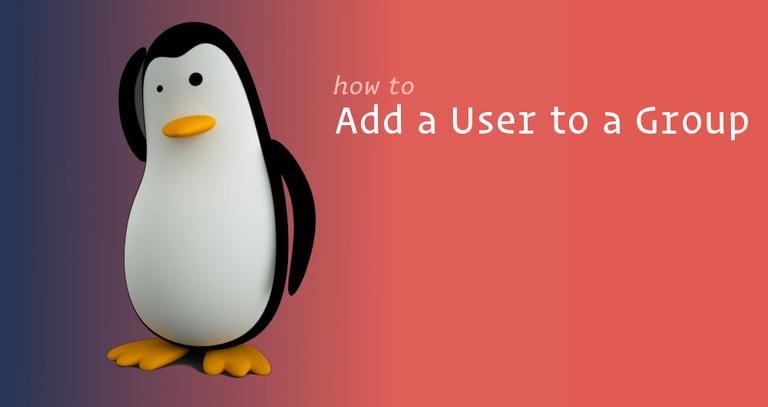
In this tutorial, we will explain how to add a user to a group in Linux systems. We will also show you how to remove a user from a group and how to create, delete, and list groups.
Linux Groups
Linux groups are organization units that are used to organize and administer user accounts in Linux. The primary purpose of groups is to define a set of privileges such as reading, writing, or executing permission for a given resource that can be shared among the users within the group.
There are two types of groups in Linux operating systems:
- The Primary group – When a user creates a file, the file’s group is set to the user’s primary group. Usually, the name of the group is the same as the name of the user. The information about the user’s primary group is stored in the /etc/passwdfile.
- Secondary or supplementary group - Useful when you want to grant certain file permissions to a set of users who are members of the group. For example, if you add a specific user to the docker group, the user will inherit the group’s access rights and be able to run docker commands.
Each user can belong to exactly one primary group and zero or more secondary groups.
Only root or users with sudoaccess can add a user to a group.
How to Add an Existing User to a Group
To add an existing user to a secondary group, use the usermod -a -Gcommand followed the name of the group and the user:
sudo usermod -a -G groupname usernameFor example, to add the user linuxize to the sudo group, you would run the following command:
sudo usermod -a -G sudo linuxizeAlways use the -a (append) option when adding a user to a new group. If you omit the -a option, the user will be removed from any groups not listed after the -G option.
On success, the usermod command does not display any output. It warns you only if the user or group doesn’t exist.
How to Add an Existing User to Multiple Groups in One Command
If you want to add an existing user to multiple secondary groups in one command, use the usermod command followed by the -G option name of the group separated by , (commas):
sudo usermod -a -G group1,group2 usernameHow to Remove a User From a Group
To remove a user from a group, use the gpasswd command wit the -d option.
In the following example, we are removing the user username from the group groupname:
sudo gpasswd -d username groupnameHow to Create a Group
To create a new group, use the groupadd command followed by the group name:
sudo groupadd groupnameHow to Delete a Group
To delete an existing group, use the groupdelcommand followed by the group name:
sudo groupdel groupnameHow to Change a User’s Primary Group
To change a user primary group, use the usermod command followed by the -g option:
sudo usermod -g groupname usernameIn the following example, we are changing the primary group of the user linuxize to developers:
sudo usermod -g developers linuxizeHow to Create a New User and Assign Groups in One Command
The following useradd commandcreates a new user named nathan with primary group users and secondary groups wheel and developers.
sudo useradd -g users -G wheel,developers nathanDisplay User Groups
To display complete user information, including all the groups of which a user is a member of, use the idcommand followed by the username:
id usernameIf you omit the username, the command will print the information about the currently logged-in user. Let’s check the user linuxize:
id linuxizeuid=1000(linuxize) gid=100(users) groups=100(users),10(wheel),95(storage),98(power),990(libvirt),993(docker),999(kvm)
From the output above, we see that the primary group of the user is users and it belongs to wheel, storage, libvirt, docker, and kvm supplementary groups.
Use the groups command to display the user’s supplementary groups:
groups linuxizewheel storage power users libvirt docker kvm
If no username is passed to the groups command, it will print the currently logged in user’s groups.
Conclusion
In this tutorial, we have shown you how to add a user to a group.
The same commands apply for any Linux distribution, including Ubuntu, CentOS, RHEL, Debian, and Linux Mint.
Feel free to leave a comment if you have any questions.
If you like our content, please consider buying us a coffee.
Thank you for your support!
Sign up to our newsletter and get our latest tutorials and news straight to your mailbox.