Ln Command in Linux (Create Symbolic Links) (original) (raw)
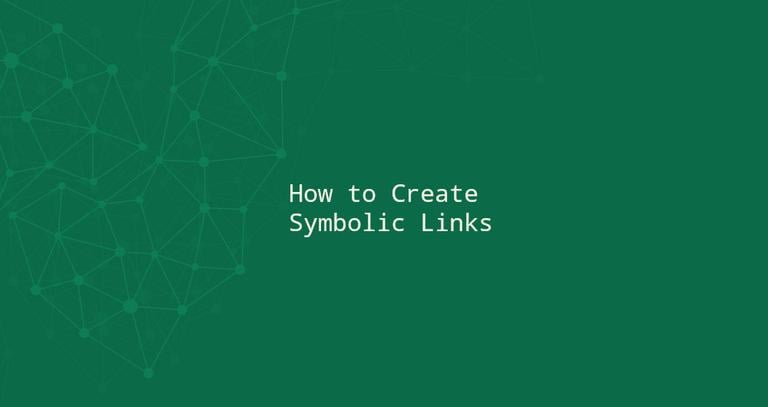
A symbolic link, also known as a symlink or soft link, is a special type of file that points to another file or directory. Symbolic links are commonly used to create shortcuts or aliases for files or directories located in the file system.
In this guide, we will cover how to use the ln command to create symbolic links.
Links Types
There are two types of links in Linux/UNIX systems:
- Hard links. You can think of a hard link as an additional name for an existing file. Hard links are linking two or more file names with the same inode. You can only create hard links for directories and files located on the same filesystem or partition. One file can have one or more hard links.
- Soft links. A symbolic link, also referred to as a soft link, is a type of file that acts as a reference to another file or directory in the file system. It is comparable to a shortcut in the Windows operating system, as it allows you to access a file or directory from a different location without creating a copy of it. Symbolic links are useful for organizing files, as well as for making it easier to access frequently used files or directories. Unlike a hard link, a symbolic link can point to a file or directory on a different partition or filesystem.
How to Use the ln Command
ln is a command-line utility for creating links between files. By default, the ln command creates hard links. To create a symbolic link, use the -s (--symbolic) option.
The ln command syntax for creating symbolic links is as follows:
ln -s [OPTIONS] FILE LINK
- If both the
FILEandLINKare given,lnwill create a link from the file specified as the first argument (FILE) to the file specified as the second argument (LINK). - If only one file is given as an argument or the second argument is a dot (
.),lnwill create a link to that file in the current working directory. The symlink will have the same name as the file it points to.
By default, on success, ln doesn’t produce any output and returns zero.
Creating Symlink To a File
To create a symbolic link to a given file, open your terminal and type:
ln -s source_file symbolic_link
Replace source_file with the name of the existing file for which you want to create the symbolic link and symbolic_link with the name of the symbolic link.
The symbolic_link parameter is optional. If you do not specify the symbolic link, the ln command will create a new link in your current directory:
In the following example, we are creating a symbolic link named my_link.txt to a file named my_file.txt:
ln -s my_file.txt my_link.txtTo verify that the symlink was successfully created, use the lscommand:
ls -l my_link.txtThe output will look something like this:
lrwxrwxrwx 1 linuxize users 4 Nov 2 23:03 my_link.txt -> my_file.txt
The l character is a file type flag that represents a symbolic link. The -> symbol shows the file the symlink points to.
Creating Symlinks To a Directory
The command for creating a symbolic link to a directory is the same as when creating a symbolic link to a file. Specify the directory name as the first parameter and the symlink as the second parameter.
For example, if you want to create a symbolic link from the /mnt/my_drive/movies directory to the ~/my_movies directory you would run:
ln -s /mnt/my_drive/movies ~/my_movies
Overwriting Symlinks
If you attempt to create a symbolic link that already exists, the ln command will output an error message.
ln -s my_file.txt my_link.txtln: failed to create symbolic link 'my_link.txt': File exists
To overwrite the destination path of the symlink, use the -f (--force) option.
ln -sf my_file.txt my_link.txtRemoving Symlinks
To delete/remove symbolic links, use either the unlink or rm command.
The syntax of the unlinkis very simple:
Removing a symbolic link using the rmcommand is the same as when removing a file:
No matter which command you use, when removing a symbolic link do not append the / trailing slash at the end of its name.
If you delete or move the source file to a different location, the symbolic file will be left dangling (broken) and should be removed.
Conclusion
To create a symbolic link in Linux, use the ln command with the -s option.
For more information about the ln command, visit the ln manpage or type man ln in your terminal.
If you have any questions or feedback, feel free to leave a comment.
If you like our content, please consider buying us a coffee.
Thank you for your support!
Sign up to our newsletter and get our latest tutorials and news straight to your mailbox.