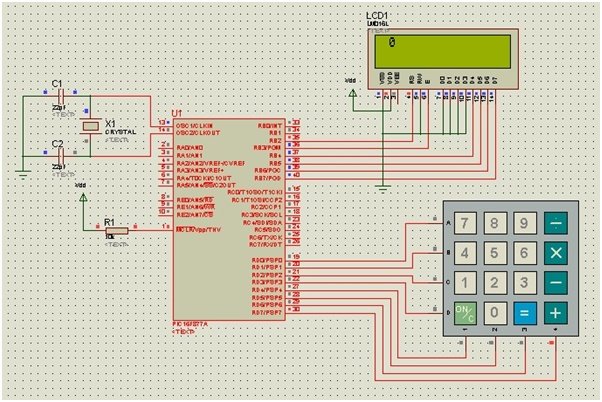Keypad Interfacing with Pic Microcontroller (original) (raw)
In this tutorial, you will learn a very simple method of interfacing a keypad with a PIC microcontroller. Interfacing a keypad with any microcontroller such as PIC16F877A microcontroller involves connecting the keypad to the microcontroller’s GPIO pins and writing a program to read the keypad inputs. Therefore, you should know how to use GPIO pins of pic microcontroller. If you don’t know how to use GPIO pins of Pic microcontroller, you can follow this guide:
Before we begin with the lesson of keypad interfacing, it is assumed that you know how to interface an LCD with the PIC16F877A microcontroller. Because, we will be displaying keypad input on LCD. If you don’t know how to interface an LCD with the PIC16F877A microcontroller, check this article:
Demonstration Task
In this tutorial, we will interface a 4×4 matrix keypad with a PIC16F877A microcontroller and display the pressed digits or characters on an LCD using both the MikroC for PIC and MPLAB XC8 compilers.
We will see examples with MPLAB XC8 compiler and MikroC for Pic Compiler, we will utilize its user-friendly integrated development environment (IDE) to write and compile the code. The code will involve scanning each row of the keypad and detecting keypresses, and then displaying the corresponding characters on the LCD.
Keypad Introduction
A keypad is an input device that consists of a set of keys or buttons, usually arranged in a grid, which can be used for entering data or commands into a system. Keypads are commonly found in various electronic devices such as calculators, remote controls, security systems, and digital door locks. They provide a convenient and tactile interface for users to input numerical or alphanumeric data.
How a Keypad Works?
- Matrix Arrangement: Most keypads use a matrix arrangement where rows and columns intersect to form a grid of key positions. Each key is located at the intersection of a specific row and column.
- Switch Mechanism: Each key in the keypad has a switch mechanism beneath it. When a key is pressed, it makes an electrical connection between the corresponding row and column in the matrix.
- Row and Column Scanning: To determine which key is pressed, the microcontroller or dedicated keypad controller scans the rows and columns of the matrix. It energizes one row at a time and checks the status of the columns. If a key in the selected row is pressed, the microcontroller detects the electrical connection, identifies the corresponding column, and determines which key is pressed.
- Keypress Detection: The microcontroller reads the row and column information to identify the pressed key. The detected key can then be processed by the microcontroller to perform a specific action or send the corresponding data to a connected device.
- Output Signal: The output from the keypad is typically in the form of a key code or ASCII value corresponding to the pressed key. This output can be used by the embedded system or microcontroller to execute specific functions or display the entered data.
In summary, a keypad is a user interface device that relies on the detection of electrical connections between rows and columns to identify pressed keys. This information is then processed by a microcontroller or dedicated controller to generate an output signal that represents the pressed key. Keypads provide a simple and reliable means of user input in various electronic applications.
Circuit Diagram
The circuit connections will include wiring the rows and columns of the keypad to specific GPIO pins of the PIC16F877A. Additionally, crystal oscillators and capacitors will be incorporated for clocking purposes. By executing this task, we aim to create an interactive interface where users can input information via the keypad, and the PIC16F877A microcontroller will process and display the entered data on the LCD, providing a tangible output for user interaction and feedback.
Keypads are available in various different sizes. The common sizes include 3×3, 3×4, and 4×4. In this project, we will interface a numeric keypad of 4×4 matrix with the PIC microcontroller 16F877A. The complete circuit diagram, designed on Proteus, is given below:
Circuit diagram of LCD interfacing with PIC microcontroller is given below:
Keypad Connections
Make all the connections as shown in the schematic diagram above. The keypad is connected to PORTD of the PIC microcontroller 16F877A. The four rows, labeled A, B, C, and D, are connected to the lower significant bits of the PORT (RD0-RD3), while the four columns, numbered 1, 2, 3, and 4, are connected to the most significant bits of the PORT (RD4-RD7). Connect the LCD module, crystal oscillator, and remaining components to the controller in a similar fashion as described in the previous article.
Keypad Interfacing with pic16f877a microcontroller
Video Demo
MikroC for Pic Keypad Interfacing Code
The code for this project is written in the MIKROC compiler and 8Mhz crystal is used in this project. If you do not know how to use MikroC for Pic, you can refer to these tutorials:
- How to Use “MikroC PRO for PIC” to Program PIC Microcontrollers
- Pic microcontroller programming in c using Mikroc Pro for PIC
Just like for LCD, MikroC also provides built-in library functions for a 4×4 Keypad. These library routines, however, can be used with other sizes of keypads as well. Functions, such as keypad_init, keypad_key_click, etc., simply need to be defined in the program, and the rest of the inner operations are performed by the MikroC compiler.
Write the following code in MikroC to interface a keypad with a PIC MCU:
/* KEYPAD INTERFACING WITH PIC16F877A */
int kpi; // Variable to store the pressed key code
// Keypad module connections
char keypadPort at PORTD;
// End Keypad module connections
// LCD Module connections
sbit LCD_RS at RB1_bit;
sbit LCD_EN at RB0_bit;
sbit LCD_D7 at RB5_bit;
sbit LCD_D6 at RB4_bit;
sbit LCD_D5 at RB3_bit;
sbit LCD_D4 at RB2_bit;
// End LCD module connections
// LCD Pin direction
sbit LCD_RS_Direction at TRISB1_bit;
sbit LCD_EN_Direction at TRISB0_bit;
sbit LCD_D7_Direction at TRISB5_bit;
sbit LCD_D6_Direction at TRISB4_bit;
sbit LCD_D5_Direction at TRISB3_bit;
sbit LCD_D4_Direction at TRISB2_bit;
// End of LCD Pin direction
void main() {
ANSELH = 0X00; // Configure AN8-AN13 pins as digital I/O
TRISB = 0X00; // Set PORTB as output
Lcd_Init(); // Initializing LCD
Lcd_Cmd(_LCD_CLEAR); // Clear Display
Lcd_Cmd(_LCD_CURSOR_OFF); // Cursor Off
Lcd_Out(1, 1, "KEYPAD INTERFACE"); // Write "KEYPAD INTERFACE" in the first row
delay_ms(500); // 0.5s delay
Lcd_Cmd(_LCD_CLEAR); // Clear Display
delay_ms(500); // 0.5s delay
Keypad_Init(); // Initializing Keypad
Lcd_Out(1, 1, "PRESS A KEY"); // Write "PRESS A KEY" in the first row
delay_ms(500); // 0.5s delay
Lcd_Cmd(_LCD_CLEAR); // Clear Display
do {
kpi = 0; // Reset key code variable
// Wait for key to be pressed and released
do
kpi = Keypad_Key_Click(); // Store key code in kpi variable
while (!kpi);
switch (kpi) {
case 1: kpi = 49; break; // 7
case 2: kpi = 50; break; // 4
case 3: kpi = 51; break; // 1
case 4: kpi = 65; break; // Space
case 5: kpi = 52; break; // 8
case 6: kpi = 53; break; // 5
case 7: kpi = 54; break; // 2
case 8: kpi = 66; break; // 0
case 9: kpi = 55; break; // 9
case 10: kpi = 56; break; // 6
case 11: kpi = 57; break; // 3
case 12: kpi = 67; break; // =
case 13: kpi = 42; break; // /
case 14: kpi = 48; break; // x
case 15: kpi = 35; break; // -
case 16: kpi = 68; break; // +
}
Lcd_Chr(1, 2, kpi); // Print key ASCII value on LCD
} while (1);
}
How Does this Code Work?
This code is designed for interfacing a 4×4 matrix keypad with a PIC16F877A microcontroller and displaying the pressed keys on an LCD. The program begins by initializing the LCD and displaying a startup message. It then enters a continuous loop where it waits for a key to be pressed and released. Once a key is detected, the program maps the key to a corresponding ASCII value and displays it on the LCD. The keypad connections are established through the PORTD pins of the microcontroller, where rows (A, B, C, D) are connected to lower bits (RD0-RD3), and columns (1, 2, 3, 4) are connected to the higher bits (RD4-RD7). The LCD connections use specific pins on PORTB.
The code uses a switch-case structure to map the detected key to its ASCII equivalent. For example, if key 1 is pressed, it assigns the ASCII value 49 (the ASCII code for ‘1’) to the variable kpi. The program continually loops, waiting for subsequent key presses and updating the LCD display accordingly. This interaction creates a simple keypad interface where users can input characters, and the corresponding characters are promptly displayed on the connected LCD.
Applications
Keypads have been extensively used in automotive applications as well as in the food industry. Programmed keypads can be used in automated attendance systems at schools, offices, etc., where you enter your ID, which is displayed and simultaneously stored to mark your presence. Automatic door locks are usually accessed with a keypad control system in which a particular code is dialed on the keypad to open the door.
To download the circuit diagram and code for the above project, click on the following link: Code and circuit diagram
Keypad Library MikroC for Pic
The Keypad_Init function initializes the port for interaction with the keypad and doesn’t return any value. An illustration of its usage is provided with the line char keypadPort at PORTB; Keypad_Init();, where the keypadPort is configured to use the PORTB for keypad communication.
The Keypad_Key_Press function reads a key from the keypad when it is pressed. It returns the code of the pressed key, and if no key is currently pressed, it returns 0. An example use is demonstrated in the line char key; key = Keypad_Key_Press();, where the variable key is assigned the code of the pressed key, or 0 if no key is currently pressed.
Lastly, the Keypad_Key_Click function is a blocking call, meaning it waits until a key is both pressed and released. Upon key release, it returns the code of the pressed key, ranging from 1 to 16, depending on the specific key. If multiple keys are pressed simultaneously, the function waits until all keys are released and then returns the code of the first pressed key. If no key is clicked during the waiting period, it returns 0. An example usage is presented as char key; key = Keypad_Key_Click();, where the variable key is assigned the code of the clicked key or 0 if no key is clicked.
Conclusion
In this comprehensive tutorial, we have learned to interface a 4×4 matrix keypad with the PIC16F877A microcontroller. By integrating the keypad with the microcontroller’s GPIO pins and leveraging the MikroC for PIC and MPLAB XC8 compilers, we have crafted a robust interface that captures user input and presents it on an LCD display. The provided circuit diagram and code, along with the detailed explanations and application scenarios, equip readers with the knowledge and resources necessary to seamlessly incorporate keypad functionality into their projects.
You may also like to read:
- 7 Segment Display Interfacing with Pic Microcontroller
- SPI Communication with PIC microcontroller
- 16×2 LCD Interfacing with PIC Microcontroller – Examples
- UART Communication with Pic Microcontroller( Programming in MPLAB XC8 )
- PIC Microcontroller ADC – How to Use PIC18F4550 ADC
- Rotary Encoder Module interfacing with pic16f877a microcontroller