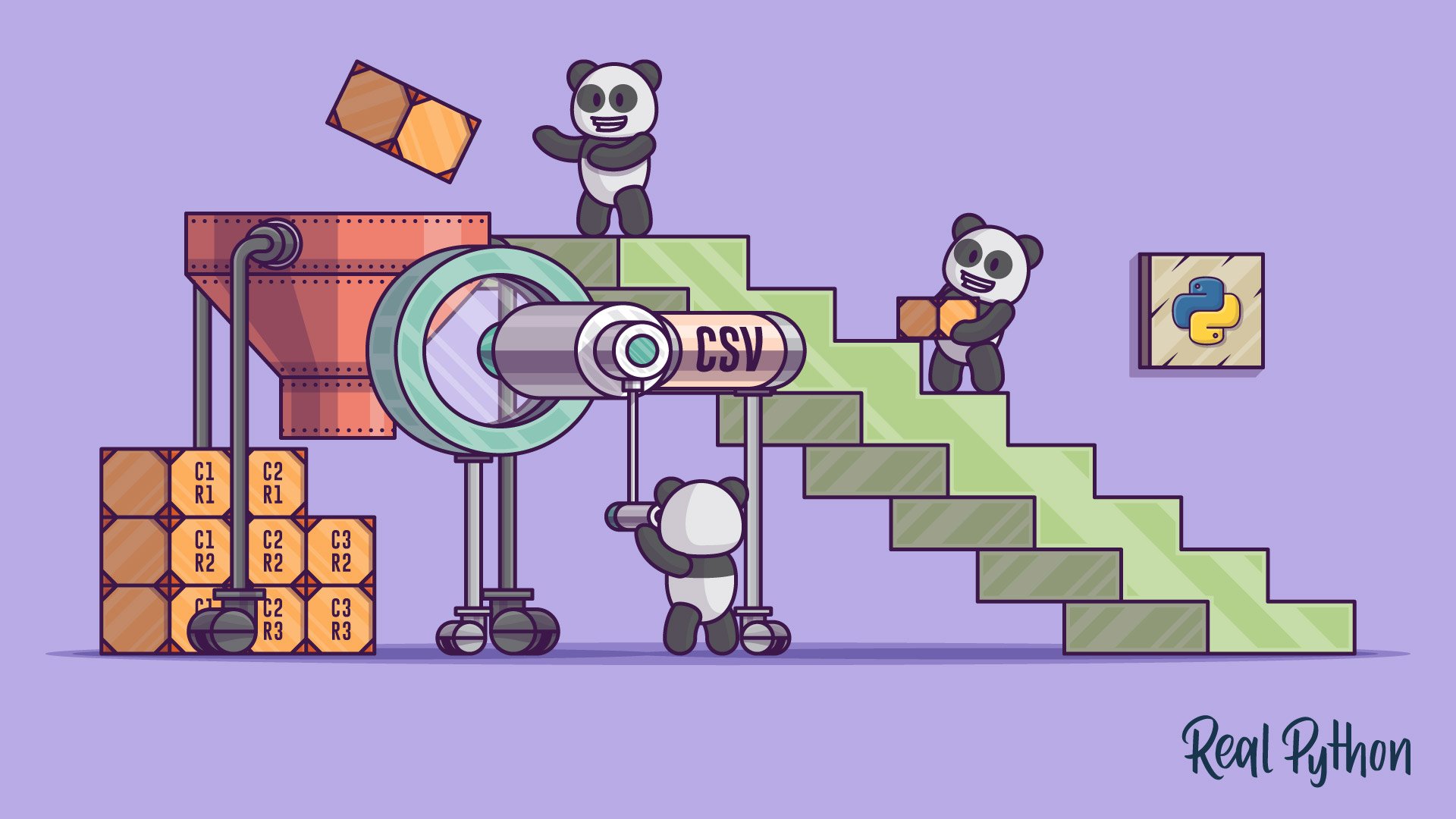Reading and Writing CSV Files in Python (original) (raw)
Watch Now This tutorial has a related video course created by the Real Python team. Watch it together with the written tutorial to deepen your understanding: Reading and Writing CSV Files
Let’s face it: you need to get information into and out of your programs through more than just the keyboard and console. Exchanging information through text files is a common way to share info between programs. One of the most popular formats for exchanging data is the CSV format. But how do you use it?
Let’s get one thing clear: you don’t have to (and you won’t) build your own CSV parser from scratch. There are several perfectly acceptable libraries you can use. The Python csv library will work for most cases. If your work requires lots of data or numerical analysis, the pandas library has CSV parsing capabilities as well, which should handle the rest.
In this article, you’ll learn how to read, process, and parse CSV from text files using Python. You’ll see how CSV files work, learn the all-important csv library built into Python, and see how CSV parsing works using the pandas library.
So let’s get started!
Take the Quiz: Test your knowledge with our interactive “Reading and Writing CSV Files in Python” quiz. You’ll receive a score upon completion to help you track your learning progress:
What Is a CSV File?
A CSV file (Comma Separated Values file) is a type of plain text file that uses specific structuring to arrange tabular data. Because it’s a plain text file, it can contain only actual text data—in other words, printable ASCII or Unicode characters.
The structure of a CSV file is given away by its name. Normally, CSV files use a comma to separate each specific data value. Here’s what that structure looks like:
Notice how each piece of data is separated by a comma. Normally, the first line identifies each piece of data—in other words, the name of a data column. Every subsequent line after that is actual data and is limited only by file size constraints.
In general, the separator character is called a delimiter, and the comma is not the only one used. Other popular delimiters include the tab (\t), colon (:) and semi-colon (;) characters. Properly parsing a CSV file requires us to know which delimiter is being used.
Where Do CSV Files Come From?
CSV files are normally created by programs that handle large amounts of data. They are a convenient way to export data from spreadsheets and databases as well as import or use it in other programs. For example, you might export the results of a data mining program to a CSV file and then import that into a spreadsheet to analyze the data, generate graphs for a presentation, or prepare a report for publication.
CSV files are very easy to work with programmatically. Any language that supports text file input and string manipulation (like Python) can work with CSV files directly.
Parsing CSV Files With Python’s Built-in CSV Library
The csv library provides functionality to both read from and write to CSV files. Designed to work out of the box with Excel-generated CSV files, it is easily adapted to work with a variety of CSV formats. The csv library contains objects and other code to read, write, and process data from and to CSV files.
Reading CSV Files With csv
Reading from a CSV file is done using the reader object. The CSV file is opened as a text file with Python’s built-in open() function, which returns a file object. This is then passed to the reader, which does the heavy lifting.
Here’s the employee_birthday.csv file:
Here’s code to read it:
This results in the following output:
Each row returned by the reader is a list of String elements containing the data found by removing the delimiters. The first row returned contains the column names, which is handled in a special way.
Reading CSV Files Into a Dictionary With csv
Rather than deal with a list of individual String elements, you can read CSV data directly into a dictionary (technically, an Ordered Dictionary) as well.
Again, our input file, employee_birthday.csv is as follows:
Here’s the code to read it in as a dictionary this time:
This results in the same output as before:
Where did the dictionary keys come from? The first line of the CSV file is assumed to contain the keys to use to build the dictionary. If you don’t have these in your CSV file, you should specify your own keys by setting the fieldnames optional parameter to a list containing them.
Optional Python CSV reader Parameters
The reader object can handle different styles of CSV files by specifying additional parameters, some of which are shown below:
delimiterspecifies the character used to separate each field. The default is the comma (',').quotecharspecifies the character used to surround fields that contain the delimiter character. The default is a double quote (' " ').escapecharspecifies the character used to escape the delimiter character, in case quotes aren’t used. The default is no escape character.
These parameters deserve some more explanation. Suppose you’re working with the following employee_addresses.csv file:
This CSV file contains three fields: name, address, and date joined, which are delimited by commas. The problem is that the data for the address field also contains a comma to signify the zip code.
There are three different ways to handle this situation:
- Use a different delimiter
That way, the comma can safely be used in the data itself. You use thedelimiteroptional parameter to specify the new delimiter. - Wrap the data in quotes
The special nature of your chosen delimiter is ignored in quoted strings. Therefore, you can specify the character used for quoting with thequotecharoptional parameter. As long as that character also doesn’t appear in the data, you’re fine. - Escape the delimiter characters in the data
Escape characters work just as they do in format strings, nullifying the interpretation of the character being escaped (in this case, the delimiter). If an escape character is used, it must be specified using theescapecharoptional parameter.
Writing CSV Files With csv
You can also write to a CSV file using a writer object and the .write_row() method:
The quotechar optional parameter tells the writer which character to use to quote fields when writing. Whether quoting is used or not, however, is determined by the quoting optional parameter:
- If
quotingis set tocsv.QUOTE_MINIMAL, then.writerow()will quote fields only if they contain thedelimiteror thequotechar. This is the default case. - If
quotingis set tocsv.QUOTE_ALL, then.writerow()will quote all fields. - If
quotingis set tocsv.QUOTE_NONNUMERIC, then.writerow()will quote all fields containing text data and convert all numeric fields to thefloatdata type. - If
quotingis set tocsv.QUOTE_NONE, then.writerow()will escape delimiters instead of quoting them. In this case, you also must provide a value for theescapecharoptional parameter.
Reading the file back in plain text shows that the file is created as follows:
Writing CSV File From a Dictionary With csv
Since you can read our data into a dictionary, it’s only fair that you should be able to write it out from a dictionary as well:
Unlike DictReader, the fieldnames parameter is required when writing a dictionary. This makes sense, when you think about it: without a list of fieldnames, the DictWriter can’t know which keys to use to retrieve values from your dictionaries. It also uses the keys in fieldnames to write out the first row as column names.
The code above generates the following output file:
Parsing CSV Files With the pandas Library
Of course, the Python CSV library isn’t the only game in town. Reading CSV files is possible in pandas as well. It is highly recommended if you have a lot of data to analyze.
pandas is an open-source Python library that provides high performance data analysis tools and easy to use data structures. pandas is available for all Python installations, but it is a key part of the Anaconda distribution and works extremely well in Jupyter notebooks to share data, code, analysis results, visualizations, and narrative text.
Installing pandas and its dependencies in Anaconda is easily done:
As is using pip/pipenv for other Python installations:
We won’t delve into the specifics of how pandas works or how to use it. For an in-depth treatment on using pandas to read and analyze large data sets, check out Shantnu Tiwari’s superb article on working with large Excel files in pandas.
Reading CSV Files With pandas
To show some of the power of pandas CSV capabilities, I’ve created a slightly more complicated file to read, called hrdata.csv. It contains data on company employees:
Reading the CSV into a pandas DataFrame is quick and straightforward:
That’s it: three lines of code, and only one of them is doing the actual work. pandas.read_csv() opens, analyzes, and reads the CSV file provided, and stores the data in a DataFrame. Printing the DataFrame results in the following output:
Here are a few points worth noting:
- First,
pandasrecognized that the first line of the CSV contained column names, and used them automatically. I call this Goodness. - However,
pandasis also using zero-based integer indices in theDataFrame. That’s because we didn’t tell it what our index should be. - Further, if you look at the data types of our columns , you’ll see
pandashas properly converted theSalaryandSick Days remainingcolumns to numbers, but theHire Datecolumn is still aString. This is easily confirmed in interactive mode:
Let’s tackle these issues one at a time. To use a different column as the DataFrame index, add the index_col optional parameter:
Now the Name field is our DataFrame index:
Next, let’s fix the data type of the Hire Date field. You can force pandas to read data as a date with the parse_dates optional parameter, which is defined as a list of column names to treat as dates:
Notice the difference in the output:
The date is now formatted properly, which is easily confirmed in interactive mode:
If your CSV files doesn’t have column names in the first line, you can use the names optional parameter to provide a list of column names. You can also use this if you want to override the column names provided in the first line. In this case, you must also tell pandas.read_csv() to ignore existing column names using the header=0 optional parameter:
Notice that, since the column names changed, the columns specified in the index_col and parse_dates optional parameters must also be changed. This now results in the following output:
Writing CSV Files With pandas
Of course, if you can’t get your data out of pandas again, it doesn’t do you much good. Writing a DataFrame to a CSV file is just as easy as reading one in. Let’s write the data with the new column names to a new CSV file:
The only difference between this code and the reading code above is that the print(df) call was replaced with df.to_csv(), providing the file name. The new CSV file looks like this:
Conclusion
If you understand the basics of reading CSV files, then you won’t ever be caught flat footed when you need to deal with importing data. Most CSV reading, processing, and writing tasks can be easily handled by the basic csv Python library. If you have a lot of data to read and process, the pandas library provides quick and easy CSV handling capabilities as well.
Take the Quiz: Test your knowledge with our interactive “Reading and Writing CSV Files in Python” quiz. You’ll receive a score upon completion to help you track your learning progress:
Are there other ways to parse text files? Of course! Libraries like ANTLR, PLY, and PlyPlus can all handle heavy-duty parsing, and if simple String manipulation won’t work, there are always regular expressions.
But those are topics for other articles…
Watch Now This tutorial has a related video course created by the Real Python team. Watch it together with the written tutorial to deepen your understanding: Reading and Writing CSV Files