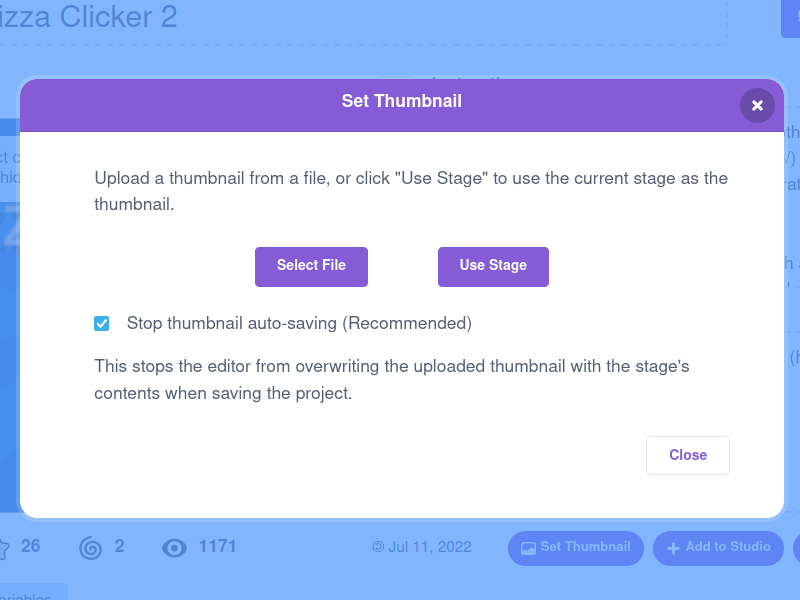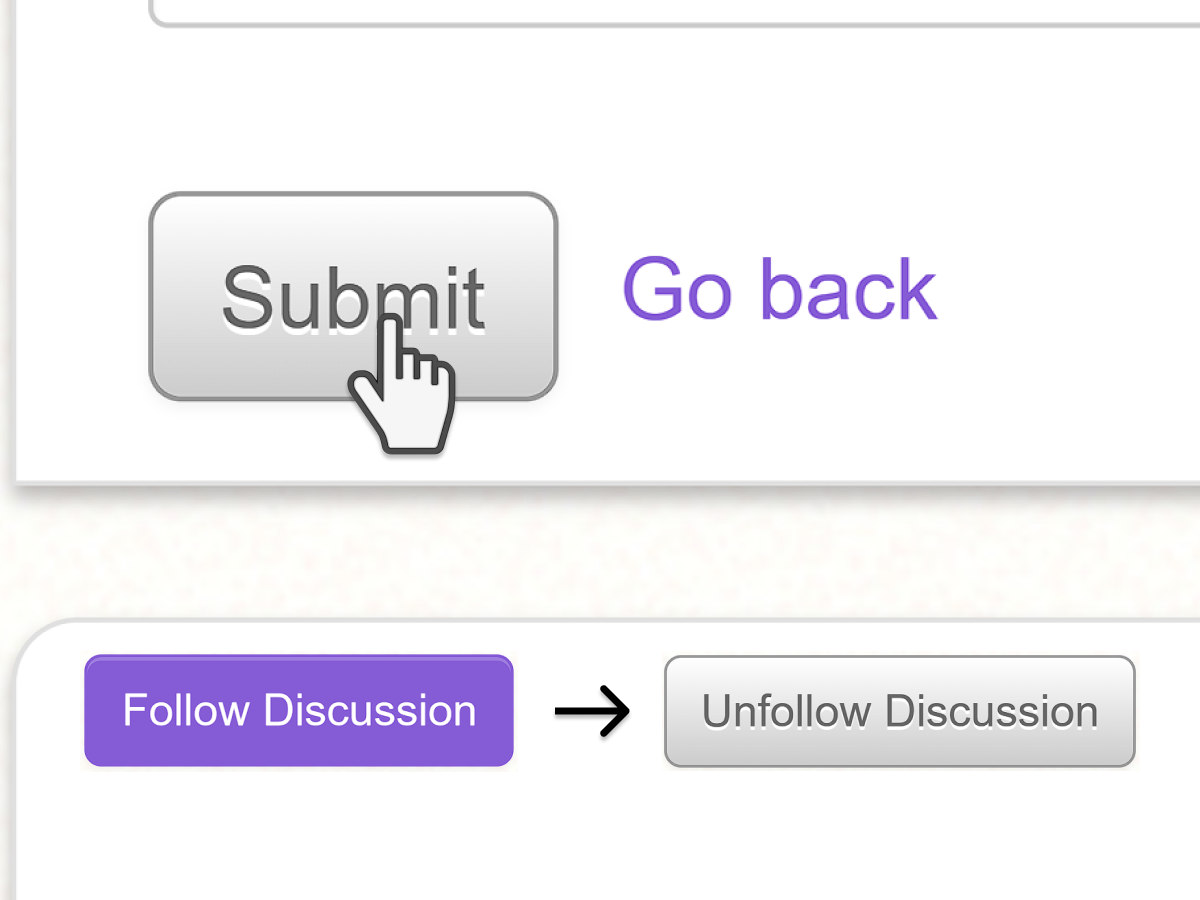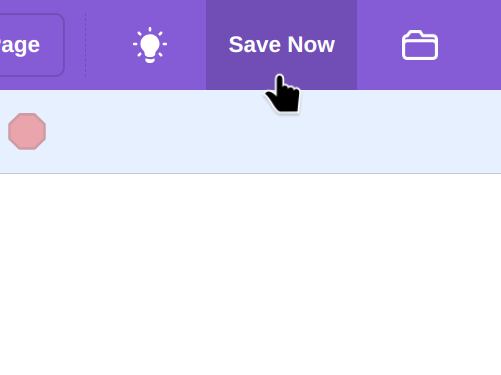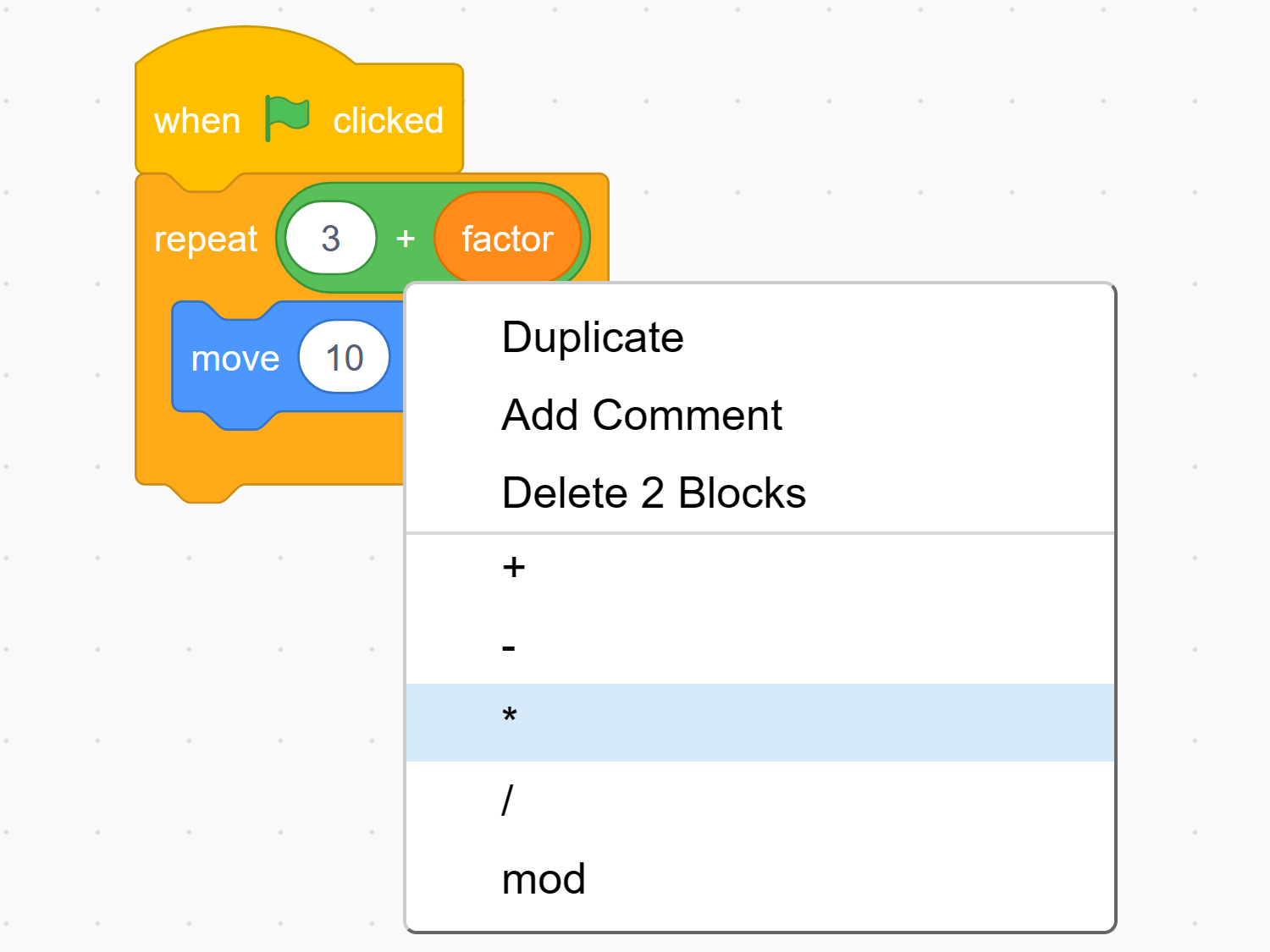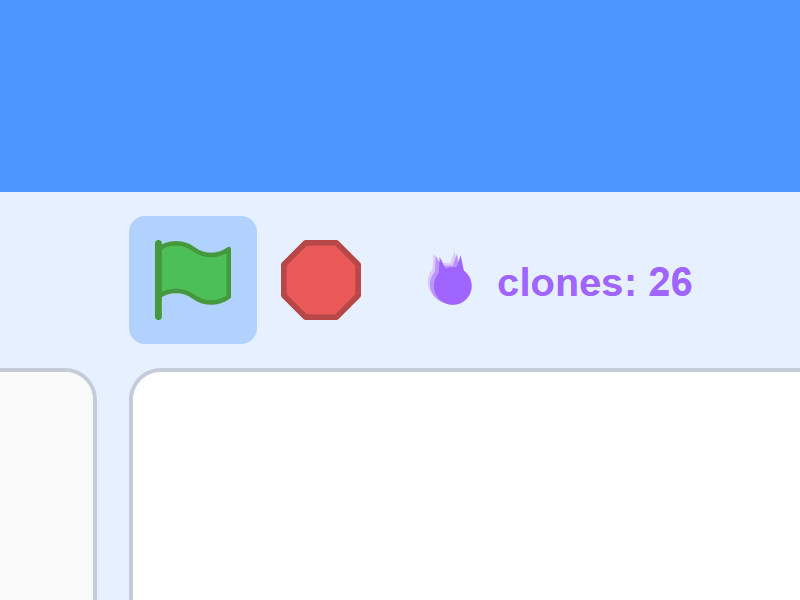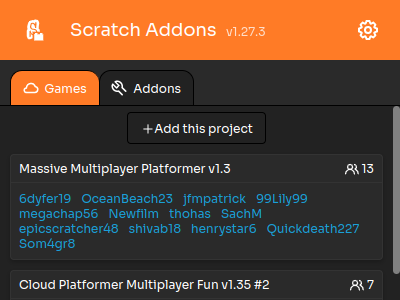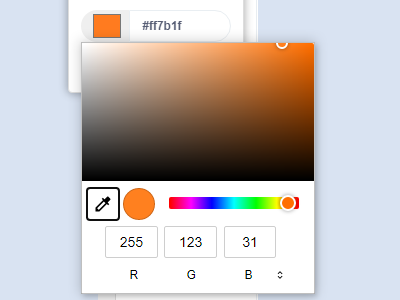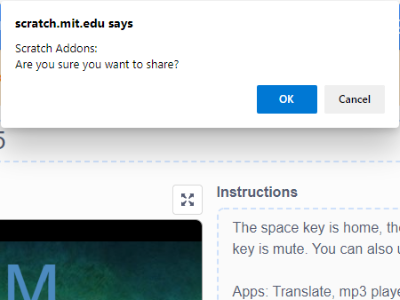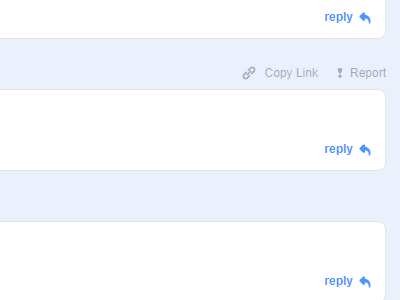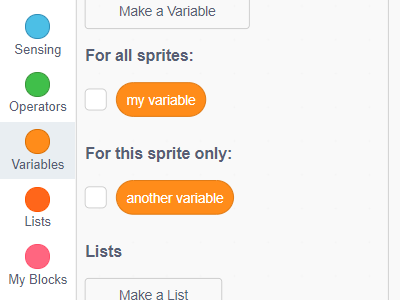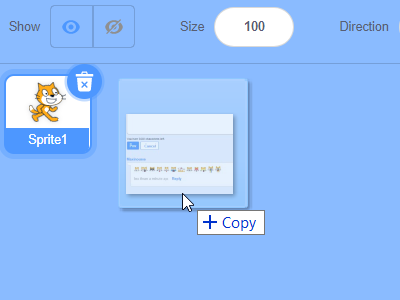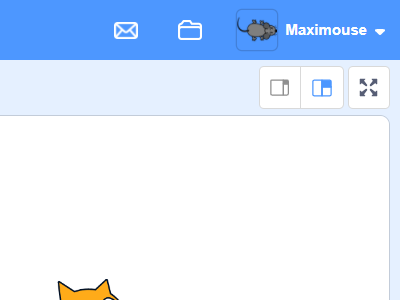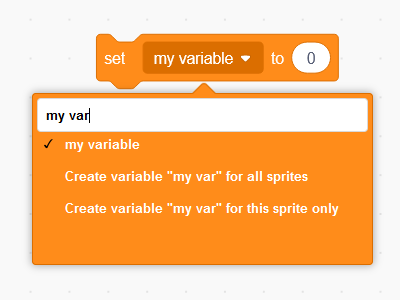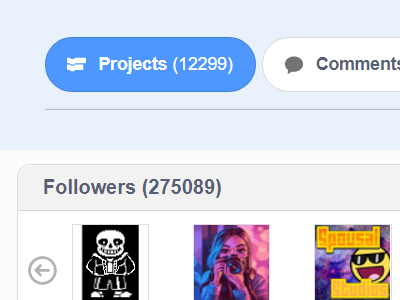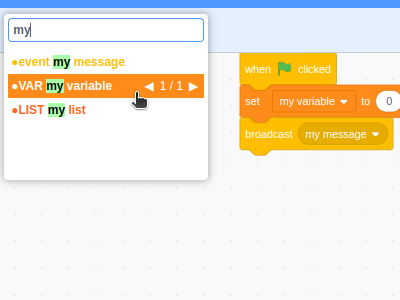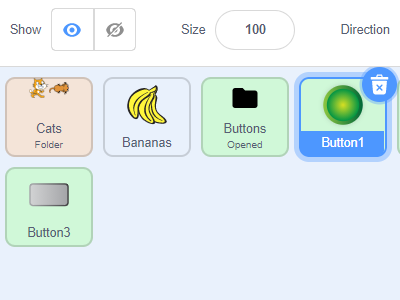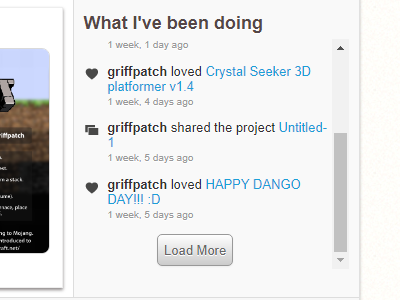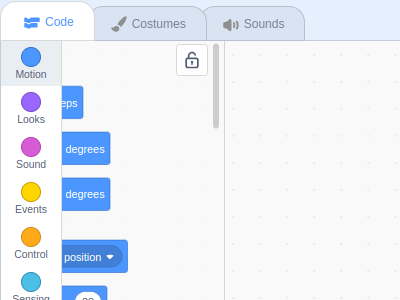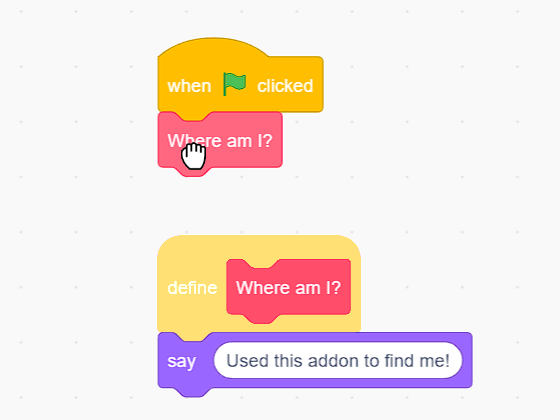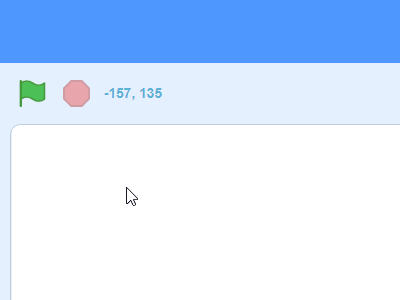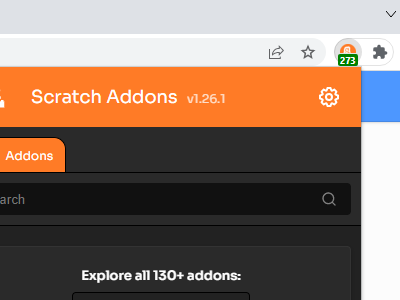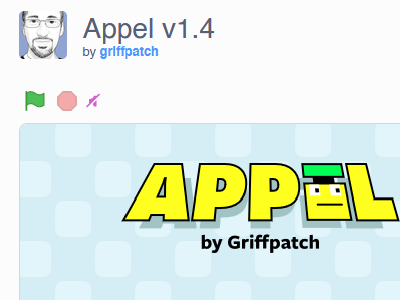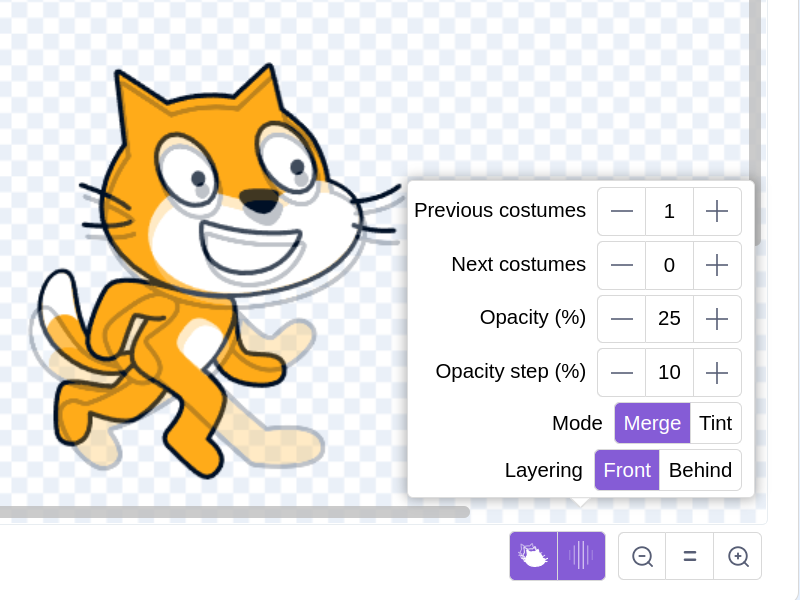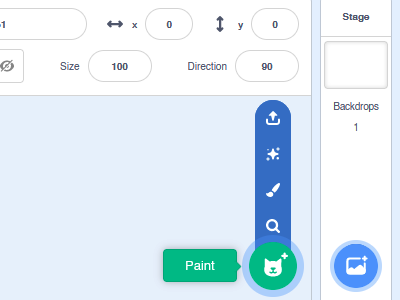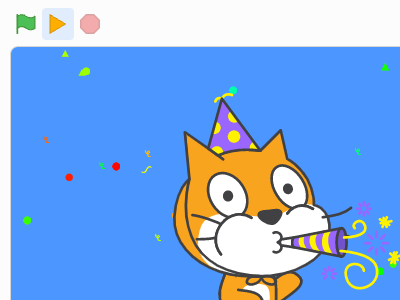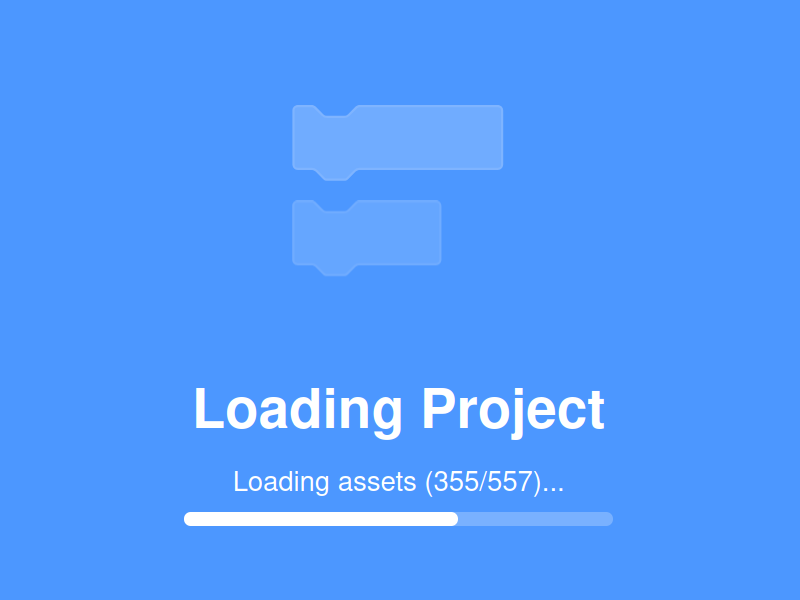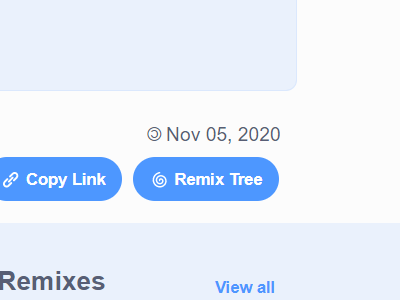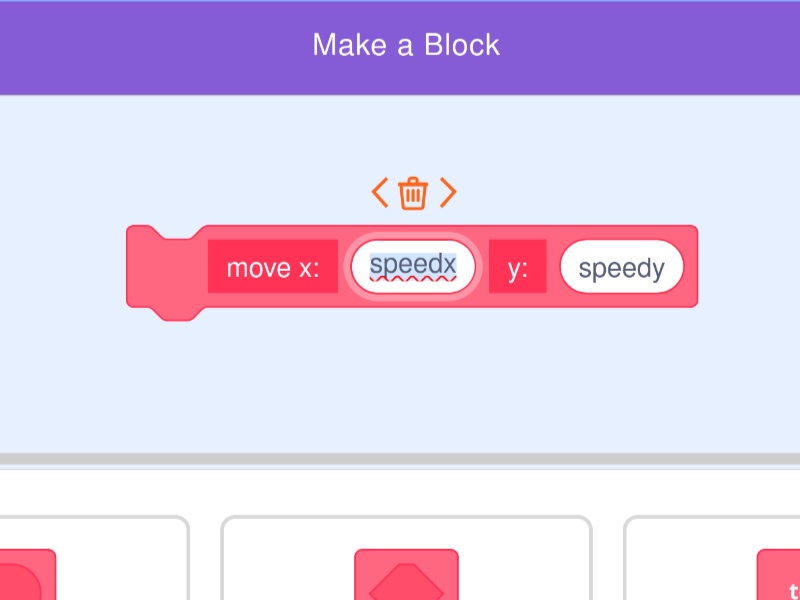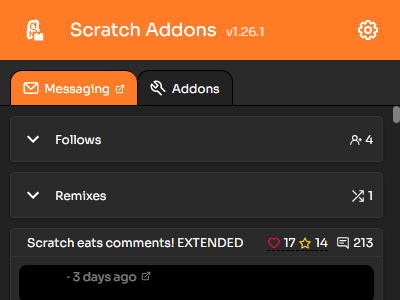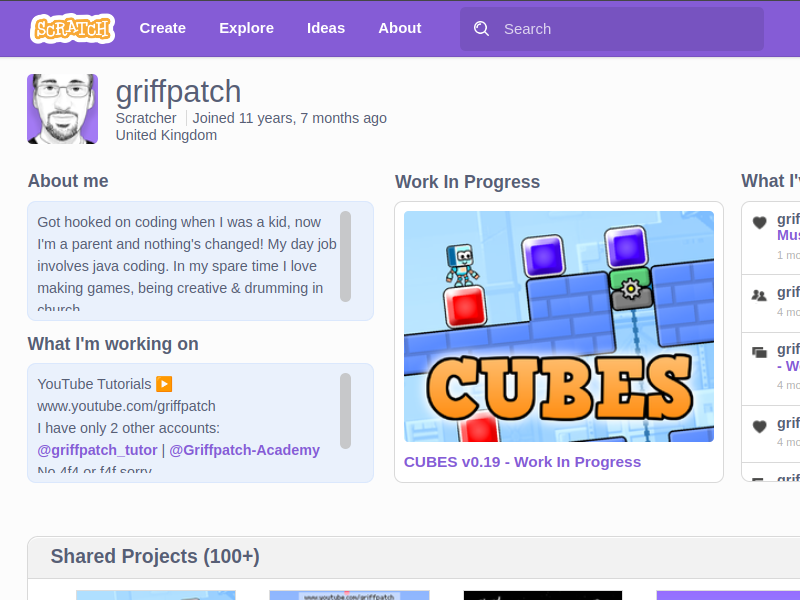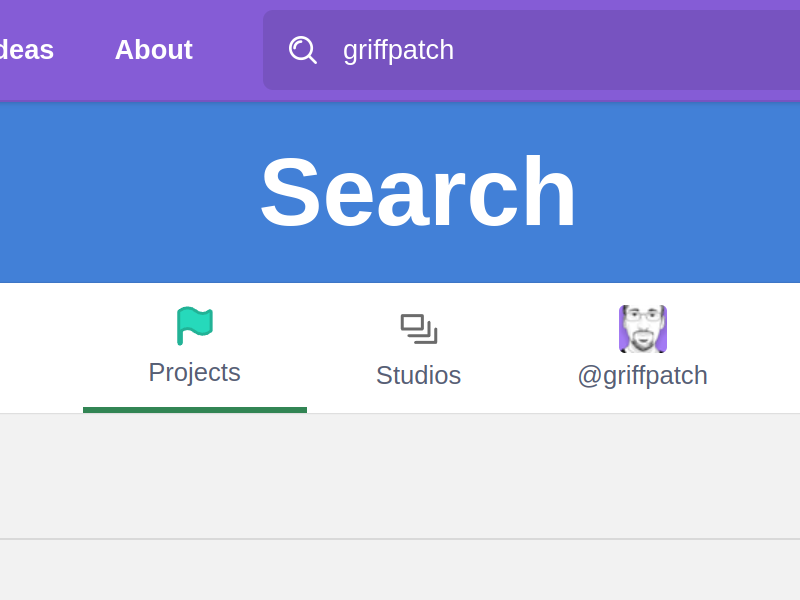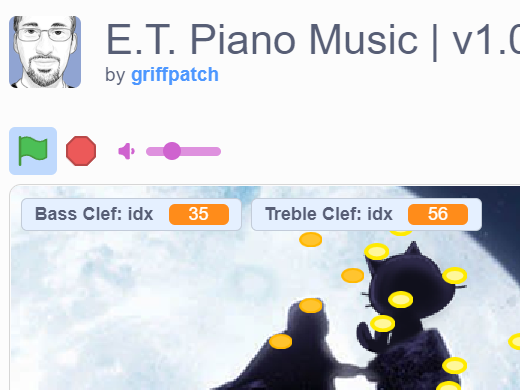Scratch Addons (original) (raw)
All-in-one browser extension for Scratch
Scratch Addons combines new and existing features and themes for the Scratch website and project editor into one easy-to-access and configurable browser extension.

Features
Addons
Scratch Addons consists of addons, which are features that can empower your Scratch website and editor experience.
Customizable
Scratch Addons has an easy-to-use interface to control various settings of each feature and theme.
International
Not just English. Scratch Addons is available in Spanish, Russian, Japanese, French, and many more.
Open source
Scratch Addons is free, open source, and built by a community of Scratchers.
Highlights
Remember, these are just the highlights. There's more!
Thumbnail setter
Adds a button to the bottom-right of the project page to set the thumbnail of your project to any image (including gifs).
Follow topics after posting
Automatically follow forum topics you post on.
Larger "Save Now" button
Extends the size of the "Save Now" button in the editor, making it easier to click.
Block switching
Right click on a block to switch it to a related block.
Clone counter
Adds a counter above the stage in the editor which shows the total amount of clones.
Cloud games
Available when clicking the Scratch Addons icon. Shows you how many Scratchers are currently on multiplayer projects, and their usernames.
Hex color picker
Adds hex code inputs to color pickers.
Confirmations
Asks if you're sure when committing actions under your Scratch account, such as sharing projects.
Copy link to comment button
Adds a "Copy Link" button to all comments on the website, next to the "Report" button.
Data category tweaks
Provides tweaks for the Data ("Variables") block category.
Fix sprite pane glitching
Fixes a bug in the Scratch editor where scripts, costumes, and sounds can't be dragged and dropped into sprites without the sprites jumping around within the sprite pane.
File drag and drop
Lets you drag images and sounds from your file manager into the sprite pane or costume/sound list. You can also drag text files into lists or "ask and wait" question inputs.
Messages in editor
Displays your message count in the editor menu bar.
Block dropdown search
Allows you to search the options in block dropdowns.
Show exact count
Shows exact numbers on profiles and the exact project count in studios.
Editor find bar
Adds a find bar to find and jump to scripts, costumes and sounds next to the sounds tab. Use Ctrl+Left and Ctrl+Right in the code area to navigate to previous or next visited position after using the find bar.
Sprite folders
Adds folders to the sprite pane, as well as costume and sound lists. To create a folder, right click any sprite and click "create folder". Click a folder to open or close it. Right click a sprite to see what folders you can move it to, or alternatively drag and drop it into an open folder. This feature works by adding "[folderName]//" at the beginning of the names for your sprites.
Full areas
Shows the full content of areas with limited height, such as user signatures on the forums and What I've been doing on profiles, by making them resizable or scrollable.
Auto-hiding block palette
Hides the block palette unless you're hovering over it. Click the lock icon to lock it in place temporarily. Or use the "category click" mode to show/hide it when you click a block category.
Jump to custom block definition
Allows you to jump to a custom block's definition using the middle mouse button or Shift+Click on the block.
Mouse position display
Displays your mouse x/y position above the stage in the editor.
Message count on extension icon
Adds the current message count in the Scratch Addons icon.
Muted project player mode
Ctrl+Click the green flag to mute/unmute the project.
Onion skinning
Shows transparent overlays of previous or next costumes when editing a costume. Controlled by buttons under the costume editor by the zoom buttons.
Paint costume by default
Changes the default action of "Choose a Sprite/Costume/Backdrop/Sound" buttons, which open the library by default.
Pause button
Adds a button to pause the project next to the green flag.
Project progress bar
Adds a progress bar for loading and saving projects.
Remix tree button
Brings back the remix tree button to project pages, next to the Copy Link button.
Rearrangeable custom block inputs
Allows rearranging custom block parameters on the "Make a block" screen.
Scratch Messaging
Available when clicking the Scratch Addons icon. Provides easy reading and replying to your Scratch messages: groups messages by project, shows full comment text and context, allows direct comment replying.
Scratch 2.0 → 3.0
Makes Scratch 2.0-styled pages look like Scratch 3.0.
Username search
Allows you to go to a user's profile when you search their username.
Sprite pane search
Adds a search box to the sprite pane to search for sprites by name.
Collapsing sprite properties
Hides the sprite properties panel by default, like in Scratch 2.0. Use the info button on the currently selected sprite or double-click a sprite to show the properties panel again. To re-hide it, use the collapse button in the properties panel or double-click a sprite.
Project volume slider
Adds a volume slider next to the green flag controls.