Record the screen on your iPhone, iPad, or iPod touch - Apple Support (original) (raw)
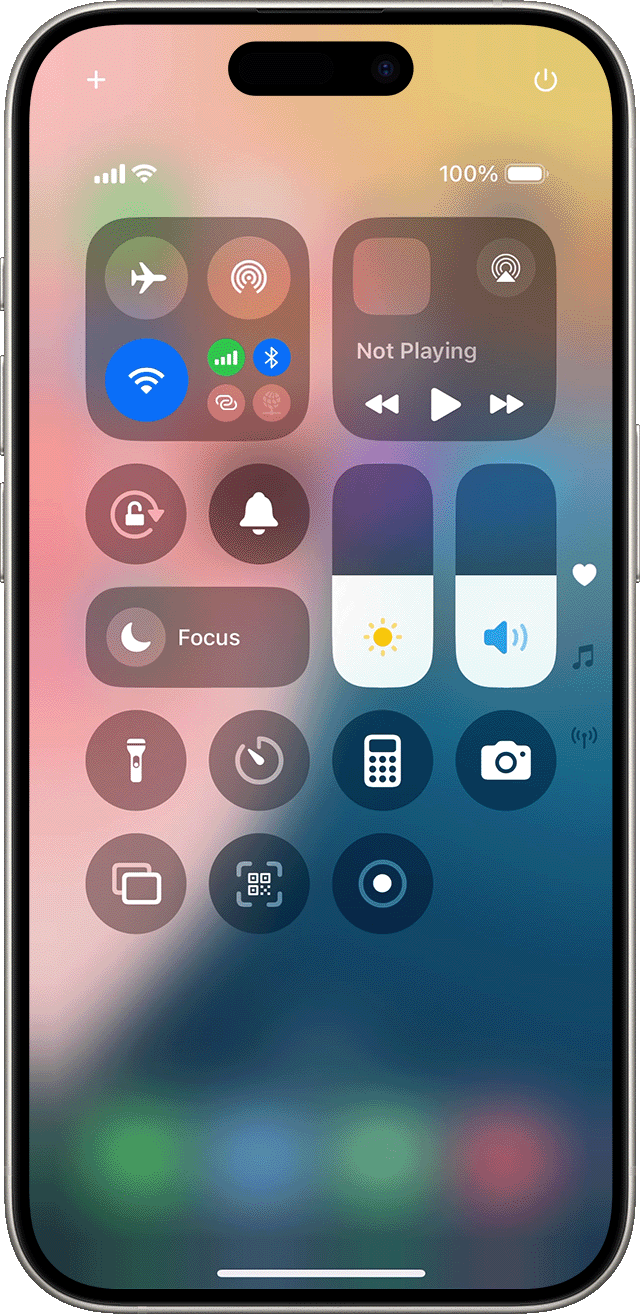
- Swipe down from the top-right corner of your screen.
- Tap the gray Record button
 , then wait for the three-second countdown.
, then wait for the three-second countdown. - Exit Control Center to record your screen.
- To stop recording, tap the Screen Recording button
 at the top of your screen, then tap the Stop button
at the top of your screen, then tap the Stop button . Or open Control Center and tap the red Record button
. Or open Control Center and tap the red Record button .
.
To find your recording, open the Photos app and select your screen recording in your Library.
Learn how to take a screenshot on your iPhone
Some apps might not allow you to record audio or video. You can't record your screen and use screen mirroring at the same time.
If you can't find the Screen Recording button in Control Center, tap the + button at the top left of the screen to customize Control Center on your iPhone with iOS 18.
Learn how to customize Control Center on your iPhone if you don't see the + button.
Published Date: September 16, 2024