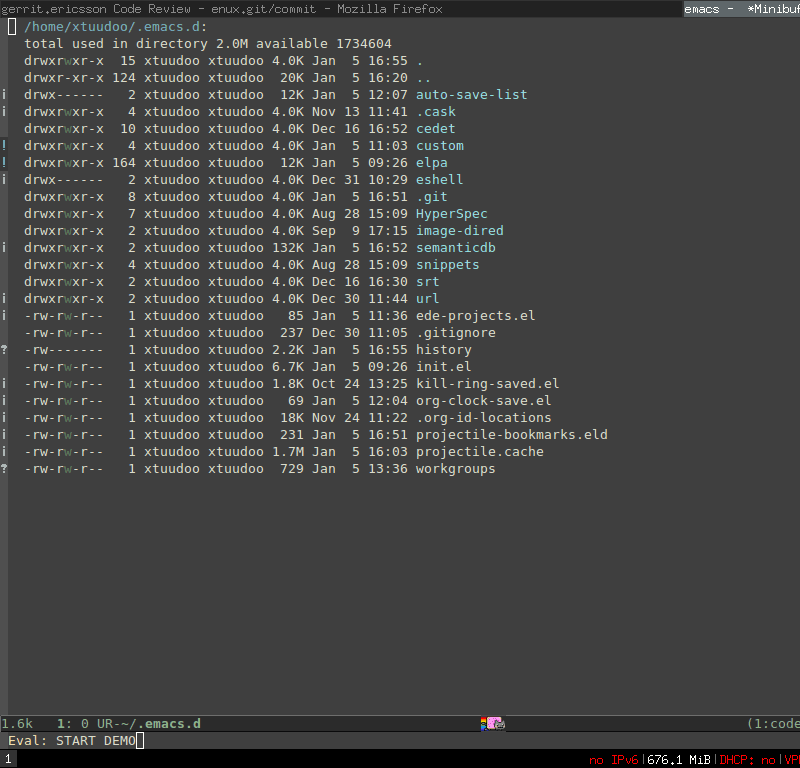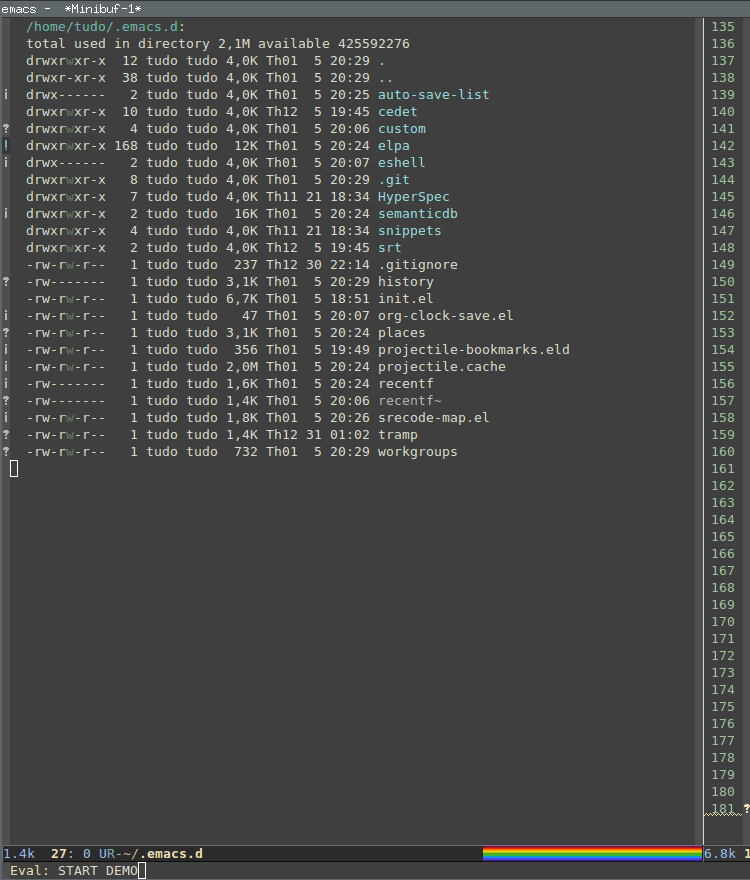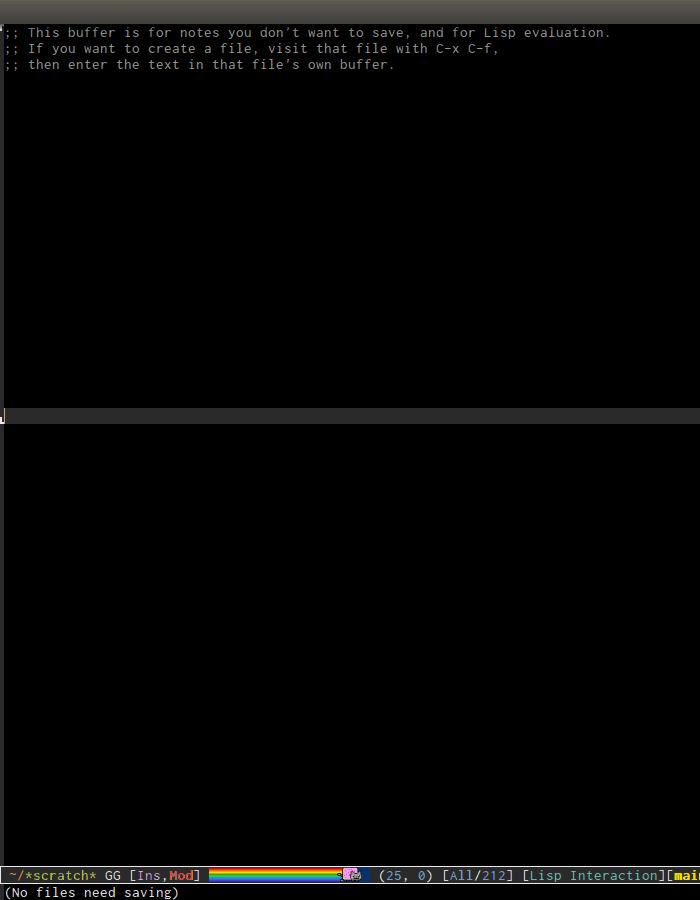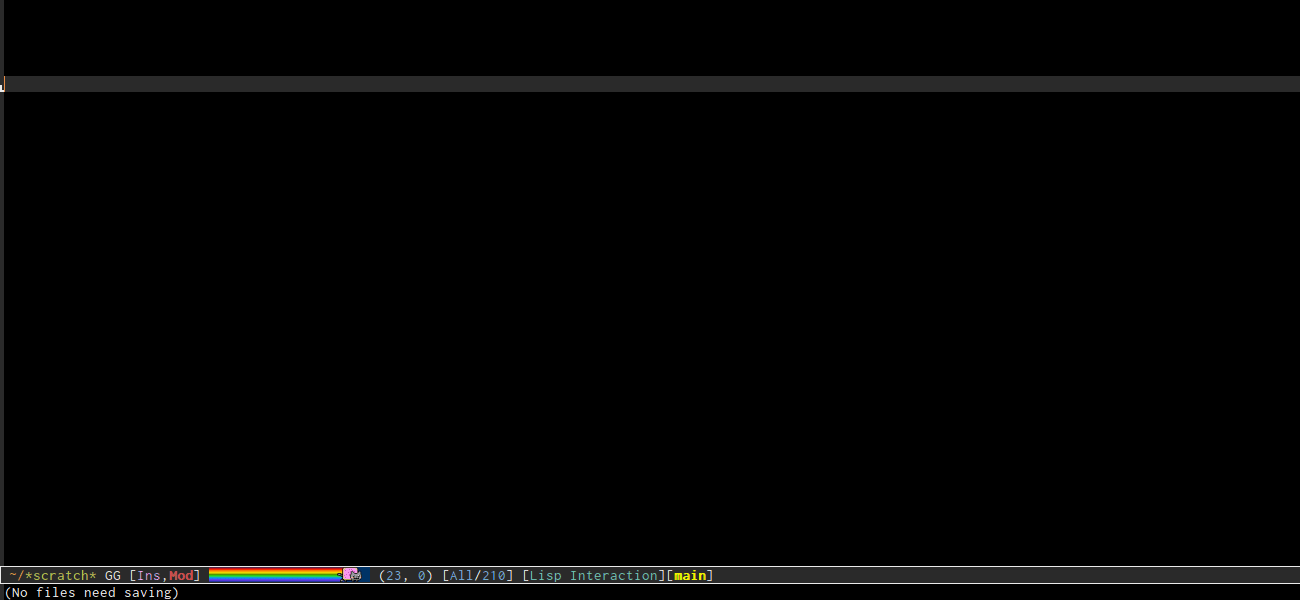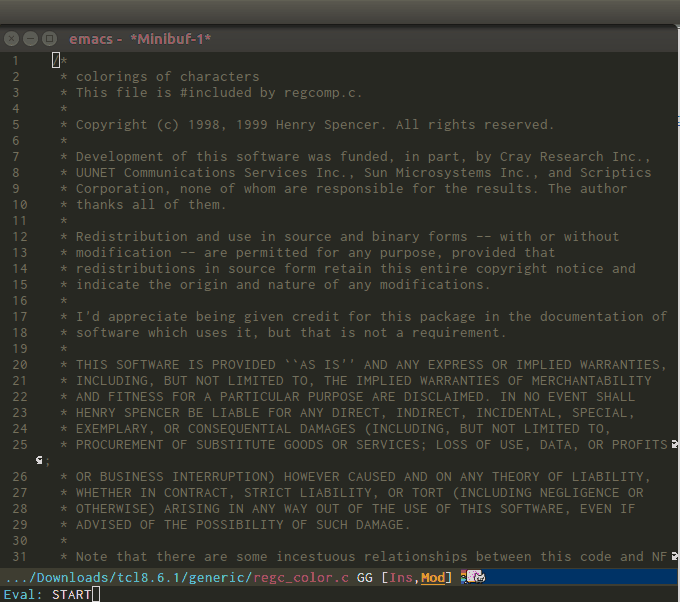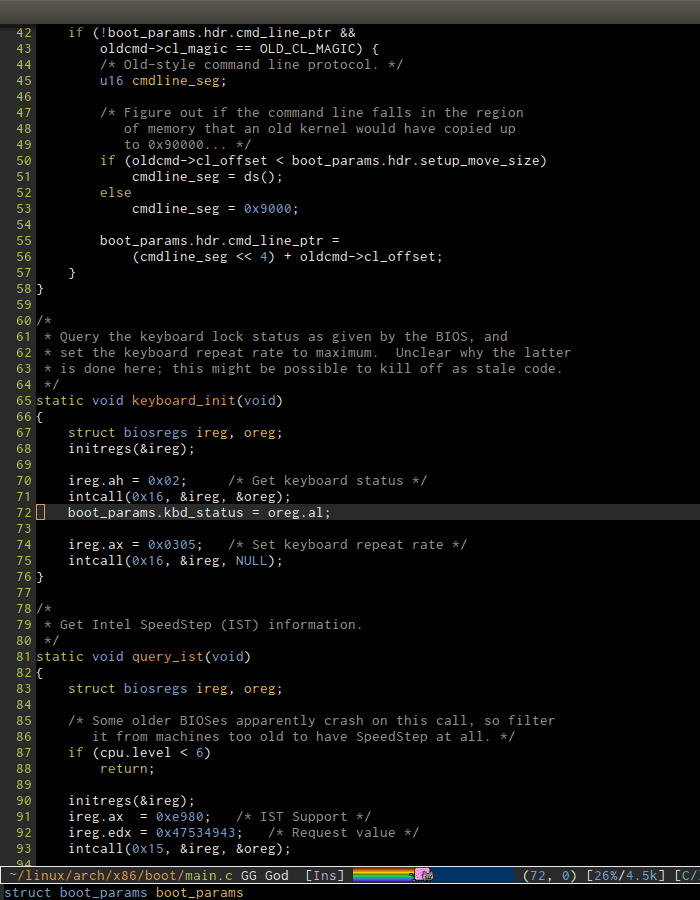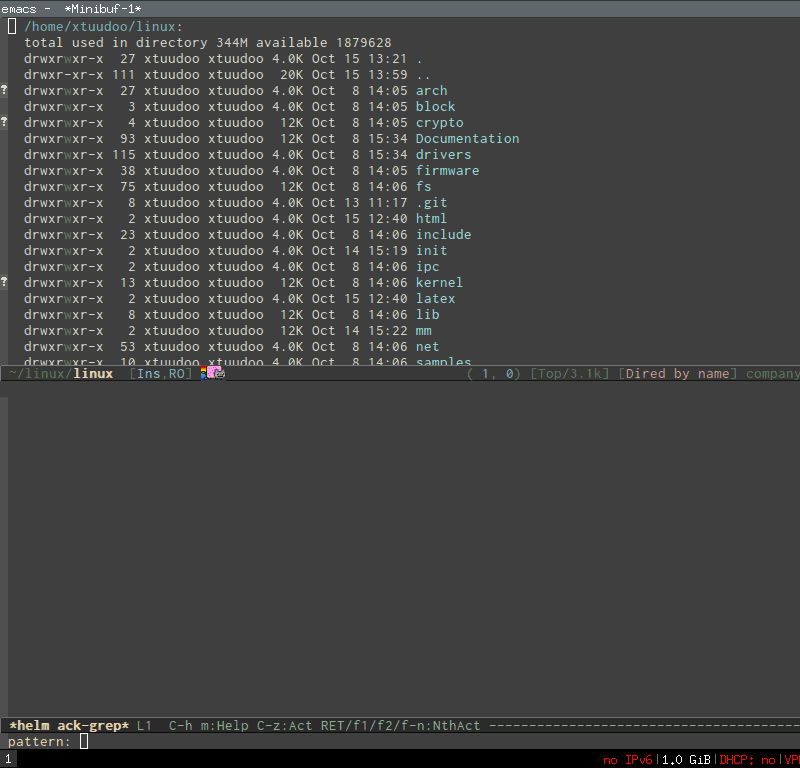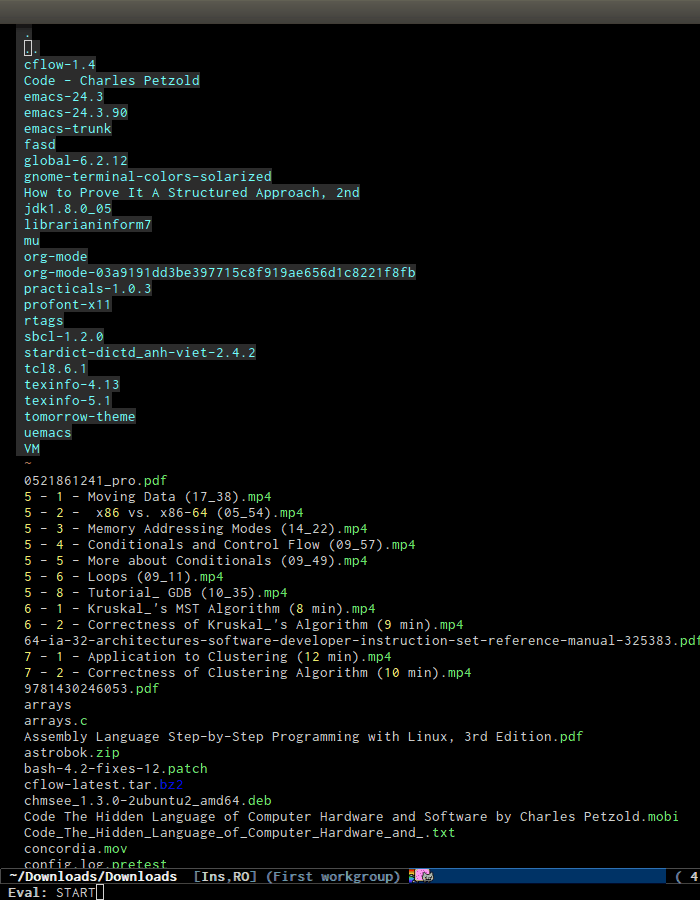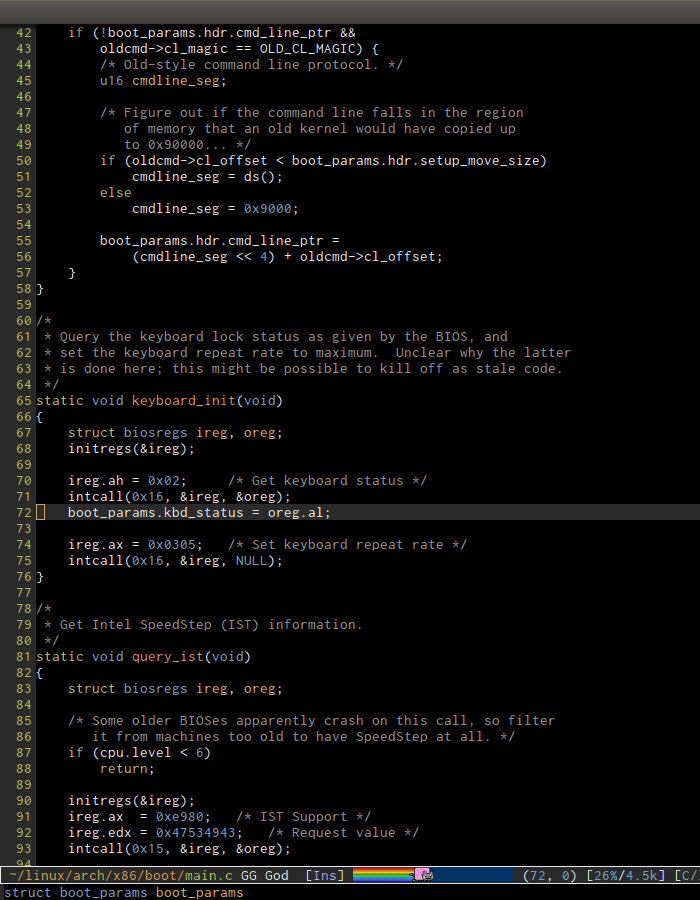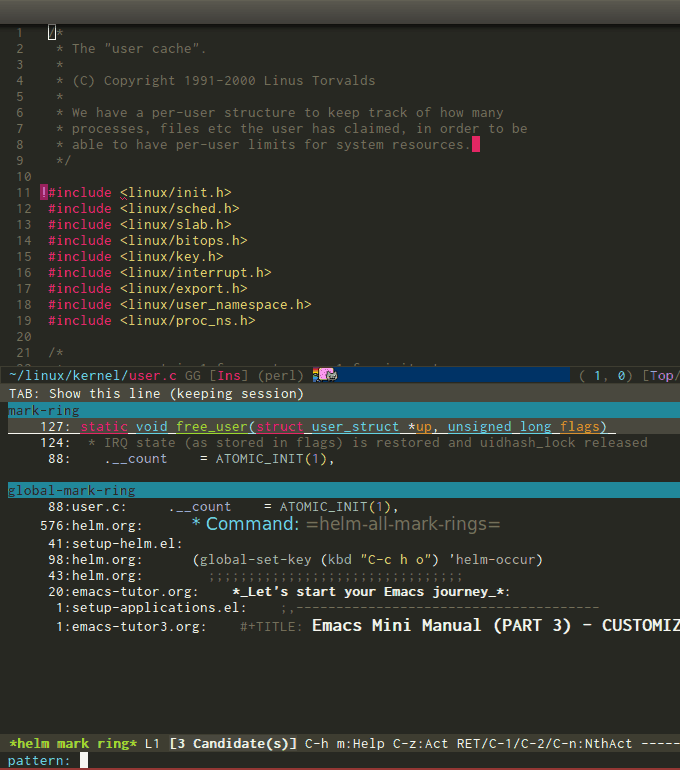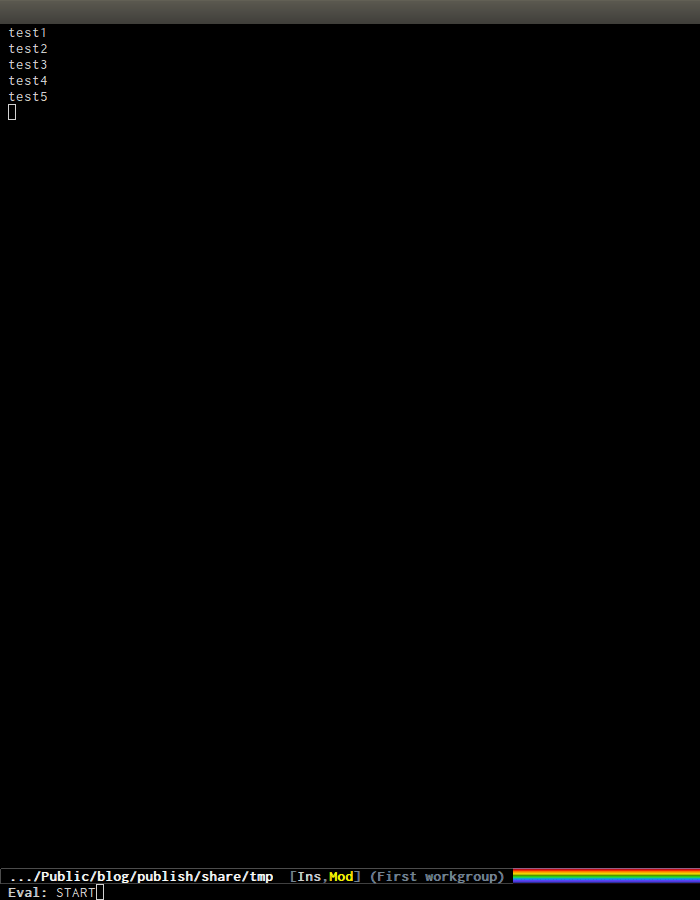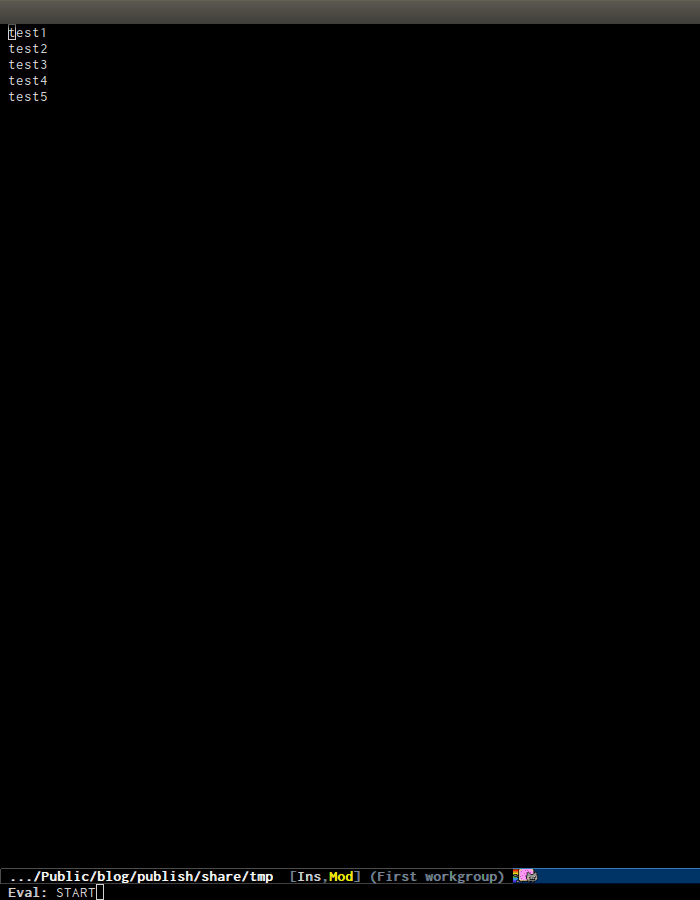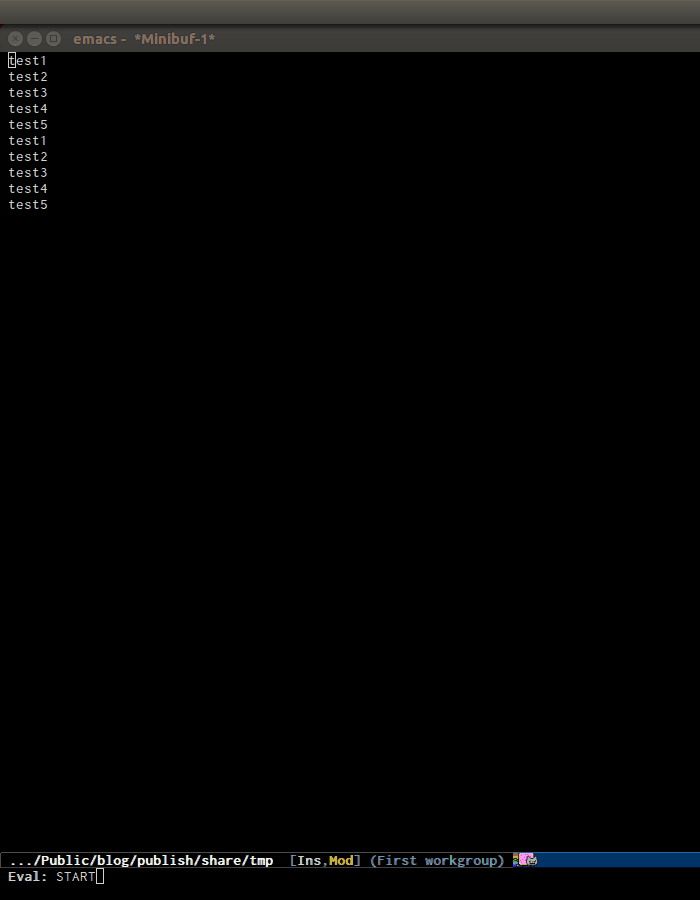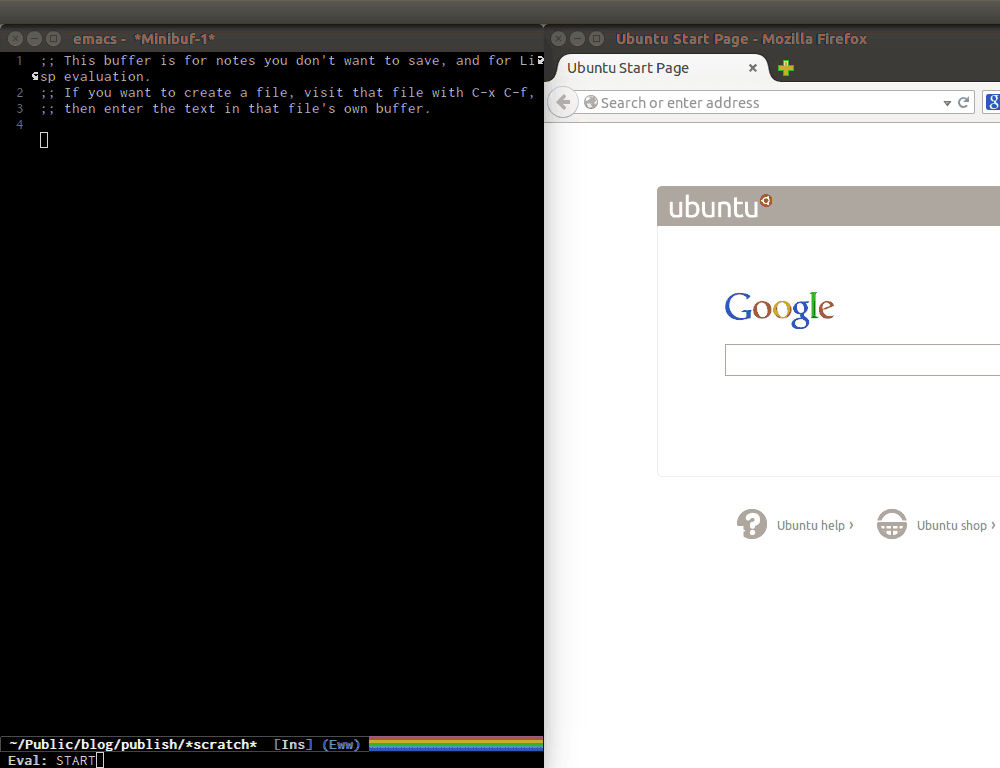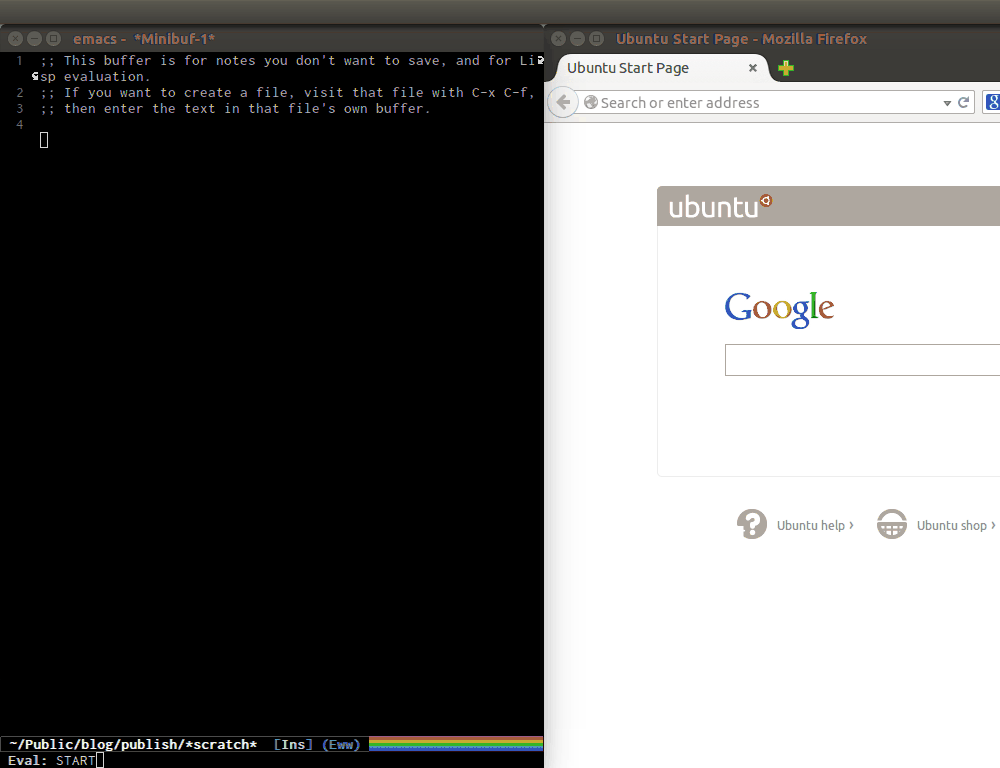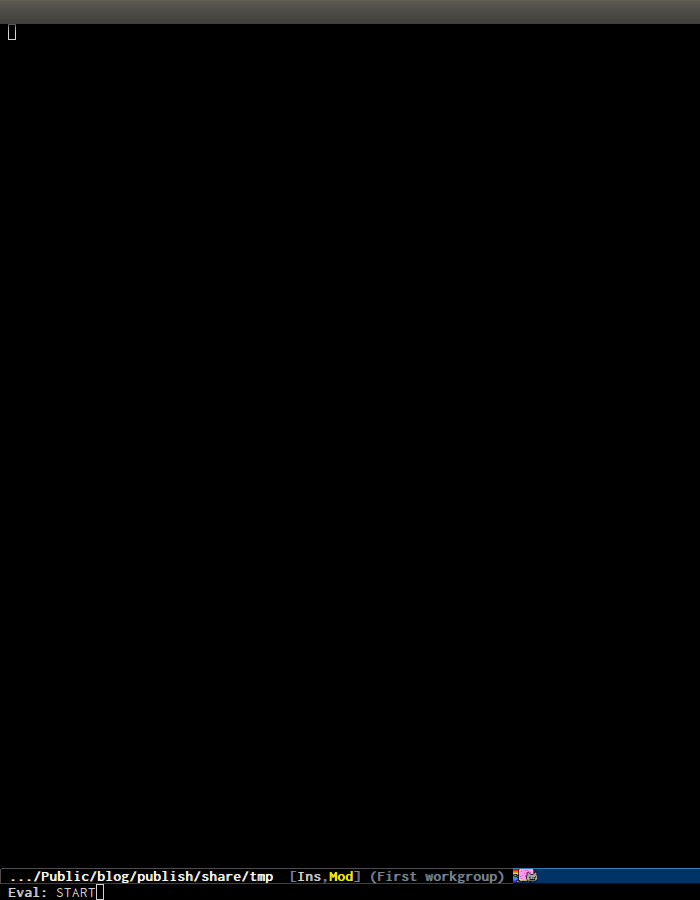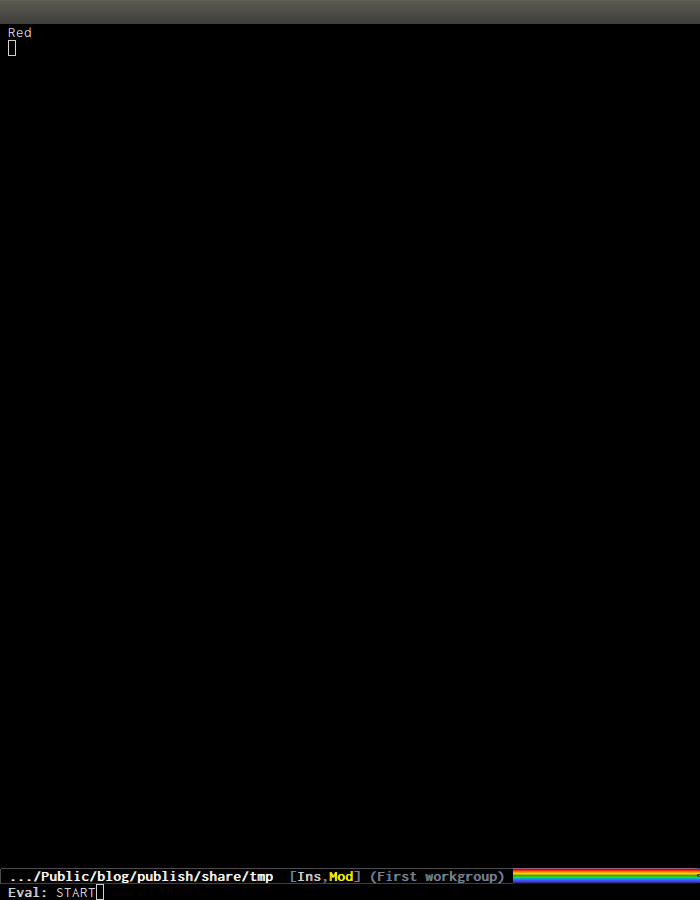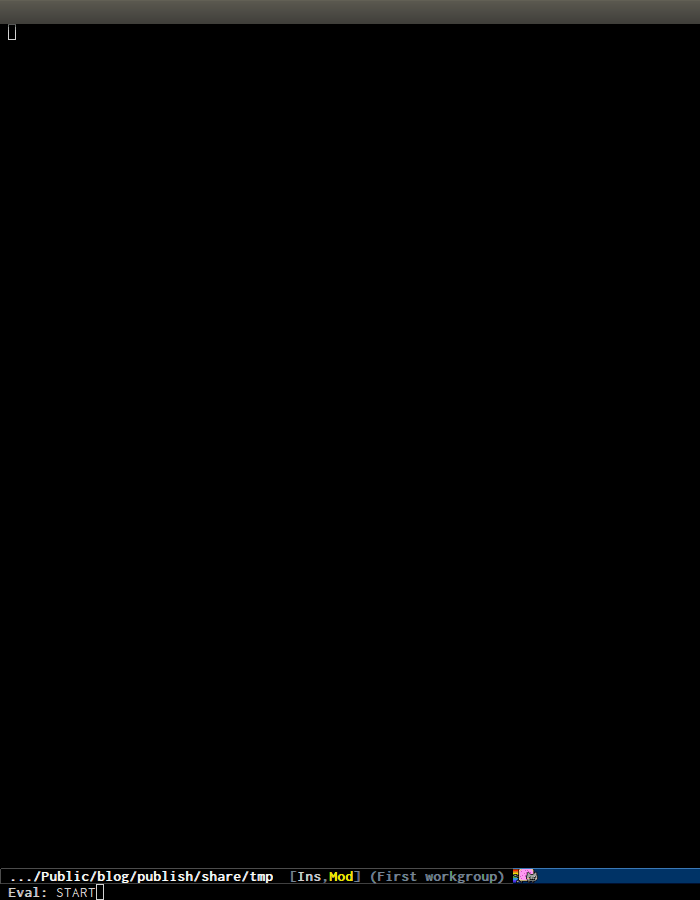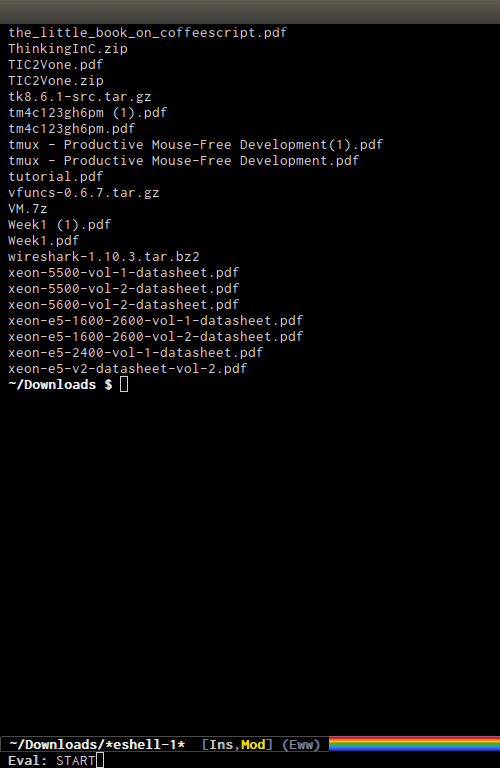A Package in a league of its own: Helm (original) (raw)
Table of Contents
- Usage:
- Why is Helm powerful?
- Operate on text at point:
- Autoresize
- Command: helm-M-x
- Command: helm-show-kill-ring
- Command: helm-mini
- Command: helm-find-files
- Command: helm-ff-do-grep, live grep in Helm
- Command: helm-semantic-or-imenu
- Command: helm-man-woman
- Command: helm-find
- Command: helm-locate
- Command: helm-occur
- Command: helm-apropos
- Command: helm-info-*
- Command: helm-lisp-completion-at-point
- Command: helm-resume
- Command: helm-all-mark-rings
- Command: helm-regexp
- Command: helm-register
- Command: helm-top
- Command: helm-surfraw
- Command: helm-google-suggest
- Command: helm-color
- Command: helm-eval-expression-with-eldoc
- Command: helm-calcul-expression
- Command: helm-eshell-history
- Command: helm-comint-input-ring
- Command: helm-mini-buffer-history
- Package: helm-projectile
- Package: helm-descbinds
- Summary of Keybindings
Author:
- Tamas Patrovic (original author), from 2007. At this time, Helm was named
Anything. - rubikitch
rubikitch@ruby-lang.org, from 2008-2011. Helm was still namedAnything - Thierry Volpiatto (current maintainer).
thierry.volpiatto@gmail.com, from 2011-present.Anythingwas renamed toHelmduring this period.
Homepage: GitHub
Features:
Helm is an incremental completion and selection narrowing framework for Emacs. It will help steer you in the right direction when you're looking for stuff in Emacs (like buffers, files, etc).
Helm is a fork of anything.el (originally written by Tamas Patrovic) and can be considered to be its successor. Helm sets out to clean up the legacy code in anything.el and provide a cleaner, leaner and more modular tool, that's not tied in the trap of backward compatibility.
Installation:
You can use Emacs Prelude or Spacemacs, which are already setup properly. You can skip all configuration code in this guide. But note that by default, Emacs Prelude does not enable Helm. Please follow these instructions to enable Helm.Spacemacs enables Helm by default.
If you are a Spacemacs user, you don't have to do anything. If you have your own Emacs configuration, run M-x list-packages and select the helmpackage, then install it. After finish installing, add this configuration to activate the package:
Minimal config:
(require 'helm-config) (helm-mode 1)
Extended config:
(require 'helm) (require 'helm-config)
;; The default "C-x c" is quite close to "C-x C-c", which quits Emacs.
;; Changed to "C-c h". Note: We must set "C-c h" globally, because we
;; cannot change helm-command-prefix-key' once helm-config' is loaded.
(global-set-key (kbd "C-c h") 'helm-command-prefix)
(global-unset-key (kbd "C-x c"))
(define-key helm-map (kbd "") 'helm-execute-persistent-action) ; rebind tab to run persistent action (define-key helm-map (kbd "C-i") 'helm-execute-persistent-action) ; make TAB work in terminal (define-key helm-map (kbd "C-z") 'helm-select-action) ; list actions using C-z
(when (executable-find "curl") (setq helm-google-suggest-use-curl-p t))
(setq helm-split-window-in-side-p t ; open helm buffer inside current window, not occupy whole other window
helm-move-to-line-cycle-in-source t ; move to end or beginning of source when reaching top or bottom of source.
helm-ff-search-library-in-sexp t ; search for library in require' and declare-function' sexp.
helm-scroll-amount 8 ; scroll 8 lines other window using M-/M-
helm-ff-file-name-history-use-recentf t
helm-echo-input-in-header-line t)
(defun spacemacs//helm-hide-minibuffer-maybe () "Hide minibuffer in Helm session if we use the header line as input field." (when (with-helm-buffer helm-echo-input-in-header-line) (let ((ov (make-overlay (point-min) (point-max) nil nil t))) (overlay-put ov 'window (selected-window)) (overlay-put ov 'face (let ((bg-color (face-background 'default nil))) `(:background ,bg-color :foreground ,bg-color))) (setq-local cursor-type nil))))
(add-hook 'helm-minibuffer-set-up-hook 'spacemacs//helm-hide-minibuffer-maybe)
(setq helm-autoresize-max-height 0) (setq helm-autoresize-min-height 20) (helm-autoresize-mode 1)
(helm-mode 1)
Usage:
After using Helm, you are going to have a big change in the way you use Emacs. After you get used to the Helm way, you won't want to leave it. However, if you don't like Helm, you can still use Ido, which is introduced in a later section. Let's learn how to use helm by playing with it.
Completion with Helm is very different from the usual Emacs completion:
- You type something.
- Instead of TAB to expand the common part until you find your candidates, in Helm, you type parts of the candidate you want to search for, separated by spaces. In Helm, these strings are calledpatterns. Patterns can also be regexps.
- Helm will try to search and sort according to highest match, from top to bottom. The best match is at the top, so you can press RETand select it.
- You can navigate the buffer with C-n and C-p or and**** to move up/down, C-v and M-v to move to next/previous pages, and M-<** and **M-> to move to the top and bottom of the Helm buffer.
- You can mark candidates with C-SPC; this is useful when you need to perform an action on many candidates of your choice. M-a to select all.
- You can insert marked candidates into the current buffer with C-c C-i. This is useful when you have narrowed to a list of candidates, i.e. files, and then you want to save such candidates.
- If you find the current horizontal Helm window is small, you can always switch it to a vertical window with C-t. Running C-t again returns the Helm window back to horizontal and so on.
You can practice the above commands with C-x b, which runshelm-mini. If you mark more than one buffer, RET opens the selected buffers.
IMPORTANT: Please remember that, when you use Helm, you never TAB to complete prefixes like vanilla or other packages like Ido and its related packages. In Helm, when you type something, candidates get updated automatically. In vanilla Emacs, you have to TAB to get a list of candidates. This is a great feature from Helm, not a lack of a feature. You have to forget the habit of TAB'ing to get candidates. If you want quick completion of search patterns in the Helm prompt, you always have hippie-expand to replace the TAB behavior, as introduced at the beginning of this section. This is the biggest confusion for new people switching to Helm. When you are used to Helm, you will love it.
When you execute a Helm command, you enter a Helm session. A Helm session is a dedicated state to working with Helm features; while in a Helm session, a dedicated Helm buffer is always opened. When you quit a Helm session, a Helm buffer is closed. In Helm, you basically need to remember these 3 commands:
- Access the action menu with TAB. An action is a command to run on marked candidates (one or more) and quits the current Helm session; an action menu is a text-based menu that lists actions you can take. For example,
Find File(open file),Find File in Dired,Grep File… - C-z executes helm-execute-persistent-action; a persistent action is an action that you use in a Helm session that does not quit the session.
- In some Helm sessions, such as
helm-find-filesorhelm-mini, you can select more than one candidates and execute actions on them, such asgreporopen.
However, for convenience, let's TAB with C-z in the above settings, so we can use TAB more comfortably, because you actually use helm-execute-persistent-action more thanhelm-select-action by adding the code snippet below:
(define-key helm-map (kbd "") 'helm-execute-persistent-action) ; rebind tab to do persistent action (define-key helm-map (kbd "C-i") 'helm-execute-persistent-action) ; make TAB works in terminal (define-key helm-map (kbd "C-z") 'helm-select-action) ; list actions using C-z
In a Helm session, if you need help, use C-c ?, or refer to this manual again. The commands in the key bindings above are good enough to help you use Helm productively.
Why is Helm powerful?
- Simple and Consistent interface: Every Helm session starts with the same, simple interface: a prompt for entering search patterns and a Helm buffer for displying results as the user types. Because of the consistent and simple interface, new people use Helm with ease.
- Interactivity: By nature, Helm is very interactive: as a user types, results get updated immediately in the Helm buffer. Because of this feature, Helm provides a unique interactive version of many commmands that do not exist outside of Helm. For example,
helm-ff-run-grep, which updates grep results as you type. - Focus on finding what you want first, decide what to do with it later: With Helm, you don't have to think about what you are going to do with a candidate until you have found it. For example, needing to decide whether you should open a file in the current window or in other window before opening a file. In contrast, Helm helps you focus on what you want to find; once you find your desired object (such as a file or directory), you only then decide what to do with it, such as opening the file in another window or opening the file as root. This has the advantage that you don't have to cancel your executing command if you decide that the action you are taking is not appropriate anymore. For example, if you are executed C-x C-f to open a file, but have a second thought that opening the file in another window is better. Then you press C-g to cancel the command and re-execute theC-x 4 C-f version and have to start your navigating session all over again!
- Matching mechanism: This is a powerful feature in Helm that I haven't seen in other packages: out of order matching, with regular expression. That's right, you can enter every search pattern as a regexp!. A really powerful concept: it enhances explanatory power for many things. One use cases is exploring a new project: using Helm, you can "learn" the project structure interactively. For example, suppose I'm completely new to the Linux kernel source tree, and I wonder whether a file
main.cexists forx86architecture. I know that they must havex86directory somewhere, and the file could containmain.cin it, i.e. It can bemain.corx86-main.c. These are the only pieces of information I know, so I tried it in Helm Projectile (a package that makes use of Helm framework, which does not come with stock Helm. You can read more about it in my Helm Projectile guide):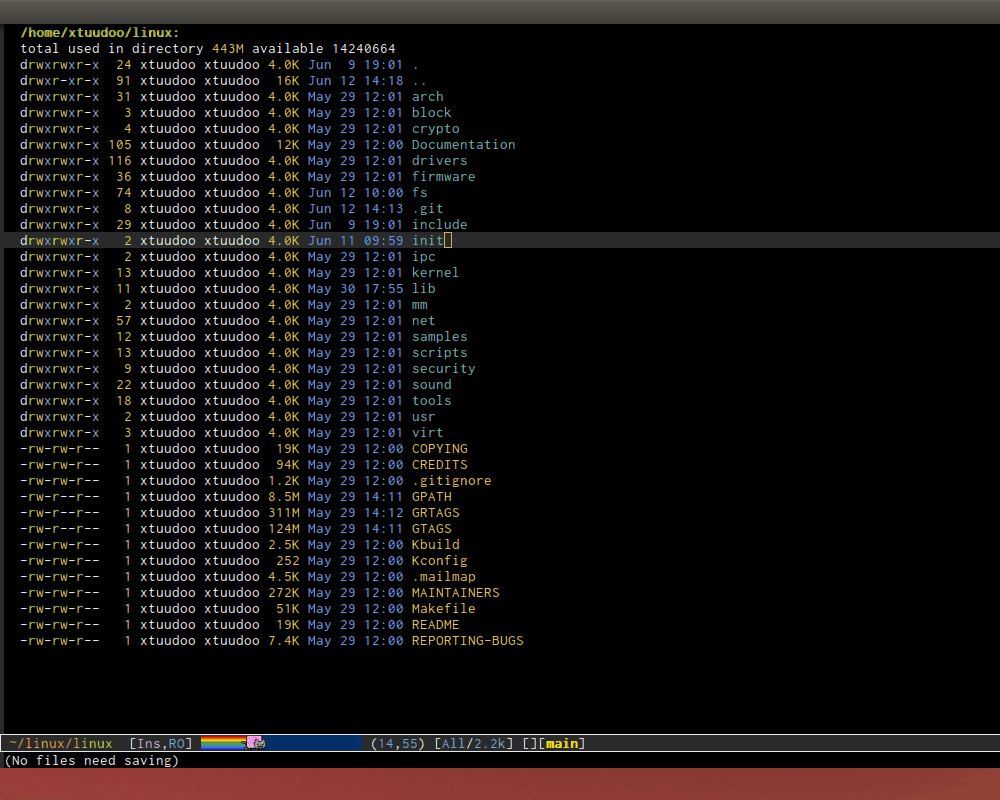
First, I entermain.c, and I got lots of candidates. Then, I only want themain.cinside the x86 directory, so I typex86. The whole pattern ismain.c x86and Helm returns the correct candidate:arch/x86/boot/main.c.
It does exist. I also wonder wherei5100_edac.cexists, because Intel has had a datasheet for it available for a long time, so it must be implemented. As demonstrated in the above screencast, there was only onei5100_eda.c. Using the so-called "fuzzy-matching" mechanism, you are still required to know things in advance and this severely limits the explanatory power. For example, to get to the filedriver/edac/i5100_edac.c, you have to know the path to fuzzy match like this:dedi51; d for matchingdriver, ed for matchingedacbecause other directories also start with "e"; i51 for matchingi5100_edac.cbecause several files also start with "i5", or contain "1" and "0" or "edac" in it. "i51" is the only unique prefix. Using Helm, you can immediately enter the unique pattern of a candidate and ignore the common prefix to get a candidate. For example, in the screencast above, I gotdriver/edac/i5100_edac.cimmediately just by typing "i51" and the file was narrowed down.
Fuzzy matching can also be less useful when working with a large source tree, where many files share a common prefix.
Starting from Helm 1.6.5, Helm includes fuzzy matching for many commands and a way for a package writer to activate fuzzy matching. - Performance: Helm can work with over 30000 candidates or more with no problems.
Operate on text at point:
If you are already in a Helm session, you can still get input from the current editing buffer by the following key bindings:
- C-w yanks word at point, starting from point to the end of the word, into the Helm prompt (the minibuffer).
- M-n yanks symbol at point
If helm-mode is activated, help commands also automatically recognize symbols at point if such symbols exist in Emacs, and use the Helm interface for interactive selection. For example:
- C-h f, which runs
describe-function, automatically takes the symbol at point as the default for searching function. - C-h v, which runs
describe-variable, automatically takes the symbol at point as the default for searching variable. - C-h w, which runs
where-is, automatically takes the symbol at point as the default for showing the key binding for a command. - … and so on… (C-h C-h to view all commands)
All of those commands automatically make use of Helm.
Autoresize
Helm can resize its buffer automatically to fit the number of candidates if you enable helm-autoresize-mode:
You can customize the minimum and maximum height that Helm can resize with these two variable:
helm-autoresize-max-heighthelm-autoresize-min-height
By default, helm-autoresize-max-height is set to 40, meaning the Helm candidate buffer has a maximum height of 40% of the current frame height. Similarly, helm-autoresize-min-height specifies a minimum height for the Helm candidate buffer as a percentage of the current frame height.
If you don't want the Helm window to be resized, you can sethelm-autoresize-max-height equal to helm-autoresize-min-height.
If you use golden-ratio, you have to disable its interference with the Helm window (Note: If you are using Spacemacs, you don't have to add this bit of configuration):
(defun pl/helm-alive-p () (if (boundp 'helm-alive-p) (symbol-value 'helm-alive-p)))
(add-to-list 'golden-ratio-inhibit-functions 'pl/helm-alive-p)
In DEMO 1, helm-autoresize-max-height is not equal tohelm-autoresize-min-height (begins when START DEMO appears in minibuffer):
In DEMO 2, helm-autoresize-max-height is equal tohelm-autoresize-min-height (begins when START DEMO appears in minibuffer):
Command: helm-M-x
Key binding:
No default key binding. We should give it one:
(global-set-key (kbd "M-x") 'helm-M-x)
Description:
M-x and see the difference. You will see a buffer that lists commands in Emacs. Some of you may not like it because it seems overkill at first. However, even if you really don't like, please bear with me until the end.
Now, type li pa; that's right li , a space and pa. You will see,list-packages is at the top. Surprise! Let's try another input. Now, type pa ^li, and you will receive list-package as the first entry.
helm-M-x is also better then the default M-x, because it provides key bindings right next to the commands, and TAB provides you the built-in documentation of that command in another buffer.
Starting from 1.6.5, helm-M-x can fuzzy match candidates, but this is not enabled by default. To enable fuzzy matching, add the following setting:
(setq helm-M-x-fuzzy-match t) ;; optional fuzzy matching for helm-M-x
NOTE: You have to bind helm-M-x to M-x manually. Otherwise, you still get Helm completion, but using the vanilla M-x that does not provides the above features like showing key bindings and TAB to open built-in documentation. Another important thing is, you have to pass the prefix argument AFTER you run helm-M-x, because your prefix argument will be displayed in the modeline when in helm-M-x buffer. Passing prefix argument BEFORE helm-M-x has no effect.
Demo:
Command: helm-show-kill-ring
Key binding:
No default key binding. We should give it one:
(global-set-key (kbd "M-y") 'helm-show-kill-ring)
Description:
Do you remember the binding C-y cycle the kill ring? However, working with default kill ring is painful because you have a burden to remember an invisible thing, that is the kill ring, at which position you kill what. To view the kill ring, you have to C-h v and type kill-ringto see content of the kill ring, and it is not pretty.
helm-show-kill-ring solves this problem: Helm shows the kill ring in a readable format and allows you to narrow down by entering sub-strings of candidates. You are freed from the cognitive burden of the default M-y.
If you follow my Helm configuration, M-y binds tohelm-show-kill-ring. Try it and see! Much easier than the default.
Demo:
helm-kill-ring in action (the demo starts when you see START in the minibuffer):
Command: helm-mini
Key binding:
No default key binding. We should give it one:
(global-set-key (kbd "C-x b") 'helm-mini)
To enable fuzzy matching, add the following settings:
(setq helm-buffers-fuzzy-matching t helm-recentf-fuzzy-match t)
helm-mini is comprised of multiple sources:
- Current open buffers, under the header
Buffers. - Recently opened files, under the header
Recentf. - Allows you to create a new buffer by pressing RET, under the header
Create Buffer.
You can move back and forth between the groups by using and**** arrow keys. Or you can just scroll down/up with C-v andM-v.
You can filter out buffers by major mode using the pattern*<major-mode>. For example, *dired narrows to only Dired buffers. You can also filter out buffers that belong to a major mode by adding ! to the pattern. For example, *!dired select all buffers that are not in Dired mode.
You can also select buffers in a specific directory by using the pattern/directory. For example, /.emacs.d/ narrows to buffers that are only inside .emacs.d. Add ! before the pattern for reverse version. For example, !/.emacs.d/ narrows to buffers not in.emacs.d.
You can even use helm-mini to narrow to buffers that contain a regexp in their contents, by prepending @ to the search pattern. For example, you can select buffers that only contain the string "test": @test. If you want to see the locations of the string in the buffers, mark all the buffer with M-a and C-s while inhelm-mini session, to switch to helm-moccur. You can mark buffers to search with C-SPC. When you switch to helm-moccur, matches that are in selected buffers are displayed. You can also perform occuronly on the current buffer with prefix argument: C-u C-s; this is useful when you already marked buffers but don't want to unmark just to view only in a buffer. However, in general, you won't need C-u C-s.
Meaning of colors and prefixes for buffers:
- Remote buffers are prefixed with '@'.
- Red => Buffer has had its file modified on disk by an external process.
- Indianred2 => Buffer exists but its file has been deleted.
- Orange => Buffer is modified and its file has not been saved to disk.
- Italic => A non-file buffer.
Some Emacs themes change the colors. You should check the corresponding color in your color themes.
Example:
- If I enter the pattern:
*lisp ^helm @moc, Helm will narrow down the list by selecting only buffers that are in lisp mode, start by helm and match "moc" in their contents. - If I want to specify more than one major-mode, separate them with
,, e.g*!lisp,!sh,!funwill list all buffers but the ones in lisp-mode, sh-mode and fundamental-mode. - If I enter the pattern:
*lisp ^helm moc. Notice there is no@this time helm will look for lisp mode buffers starting by "helm" and have "moc" in their name. - If I enter the pattern:
*!lisp !helmHelm will narrow down to buffers that are not in "lisp" mode and that do not match "helm". - If I enter the pattern:
/helm/ w3Helm will narrow down buffers that are in any "helm" sub-directory and matching w3.helm-miniis like an interactive version ofibuffer.
Demo:
The demo starts when you see Eval: START in the minibuffer. Note that the demo use helm-buffers-list, which is almost the same ashelm-mini. The only difference is that helm-buffers-list usesido-virtual-buffers for listing recently used files, whilehelm-mini uses recentf.
- All the C buffers are selected using the pattern
*C. In the demo, I also select Tcl buffers with *Tcl and then switched back to C buffers with*C. - I only want to have buffers that contain only the string
crash. To do that, I add a space, then add the pattern@crash. After the initial search pattern, I hand the currently highlighted buffer over tohelm-moccur(moccurwith Helm interface) using C-s. Candidates can be filtered gradually by adding more patterns, e.g., I addedmemoryto filter down to buffers that contain the string "memory" among the buffers that containcrash. You can also mark multiple with C-SPC or mark all buffers with M-a to search all buffers listed inhelm-mini. - As you can see, as I filtered, the number of candidates decreased, as displayed in the modeline. At the end, there were 12 buffers remained as the result of filtering, down from the total 253 buffers.
The demo above is part of Helm's homepage now.
Similar Commands:
helm-multi-files: this command lists buffers and recent files and files in current directory. However, when no match is found,helm-miniasks if you want to create a new buffer by highlighting the only entry, which look like this: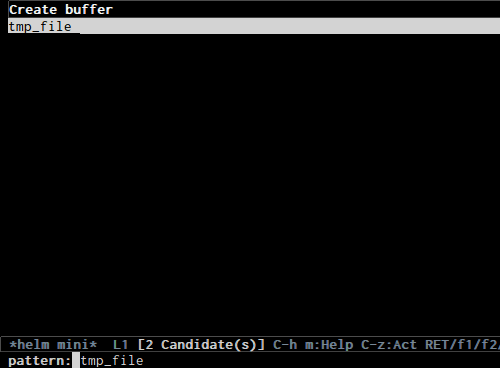
whilehelm-multi-filesshows a blank buffer. However, you can start ahelm-locatesession to search the whole file system for the desired file by pressing C-c p. By default,helm-for-filesis bound to<prefix> f(current prefix is C-c h).helm-buffer-list: similar tohelm-mini, but instead of listing recent files fromrecentf, it usesido-virtual-buffers, which is a list of recently visited files managed byido. The virtual buffers do not contain paths. Depending on your preference, you can use this command in place ofhelm-mini. To enable fuzzy matchingido-virtual-buffers, if you sethelm-buffers-fuzzy-matchingtotalready, you also get fuzzy matching forido-virtual-buffers.
Command: helm-find-files
Key binding:
C-x C-f or C-x C-f (prefix is C-x c by default, orC-c h if set). This is a rather long key sequence, and *=helm-find-files= deserves a better binding:
(global-set-key (kbd "C-x C-f") 'helm-find-files)
Description:
helm-find-files is file navigation on steroids:
helm-find-filescan fuzzy match candidates in the current directory. e.g "fob" or "fbr" will complete "foobar".- You can also execute a persistent action, which is bound to C-z (by default) or TAB if you use my configuration, to narrow the current highlighting candidate; C-z or TAB again to view the contents of the buffer. You can scroll the other buffer up/down with M- andM-.
- Alternatively, you can hit C-j to narrow to the highlighting candidate and C-j again to view the content of the other buffer. C-l goes back.
- You can also go up one directory level with C-l. NOTE: if you use C-l, Helm goes up one level and places the cursor on the directory you've just exited. If you want to go up and have the cursor on the parent directory, in Helm prompt, enter
../. - After you go up with C-l, you can go back to the exact visited directories with C-r.
- To create a directory, enter a new name that does not exist in the current directory and append
/at the end. After you create a directory, Helm continues in that directory. - To create a new file, enter a name and select the top row that has the symbol
[?]next to it. By default, Helm always selects the first match in the directory. - You can invoke
grepon the currently highlighted entry withC-s. C-u C-s performs a recursive grep. - Enter
~/at the end of the pattern to quickly reach home directory. - Enter
/at the end of the pattern to quickly reach root of your file system. - Enter
./at the end of the pattern to quickly reach `default-directory' (initial start of session). If you are in `default-directory' move cursor on top.
You can perform more actions on the highlighted entry by runninghelm-select-action, which is bound to TAB by default and C-z in my configuration. The guide for each action in the action menu is written in the guide Exploring large projects with Projectile and Helm Projectile. It is written there because you will end up usingProjectile (a project manage for Emacs, introduced in later section) to navigate to files much more efficiently, anywhere and anytime you need.
Demo:
I only needed to type into the prompt a few character to get the candidate I wanted among many candidates. The demo starts when you seeSTART in the minibuffer:
- Find file at point:
Did you know the commandffap? It was introduced in part 1, but here is the demo: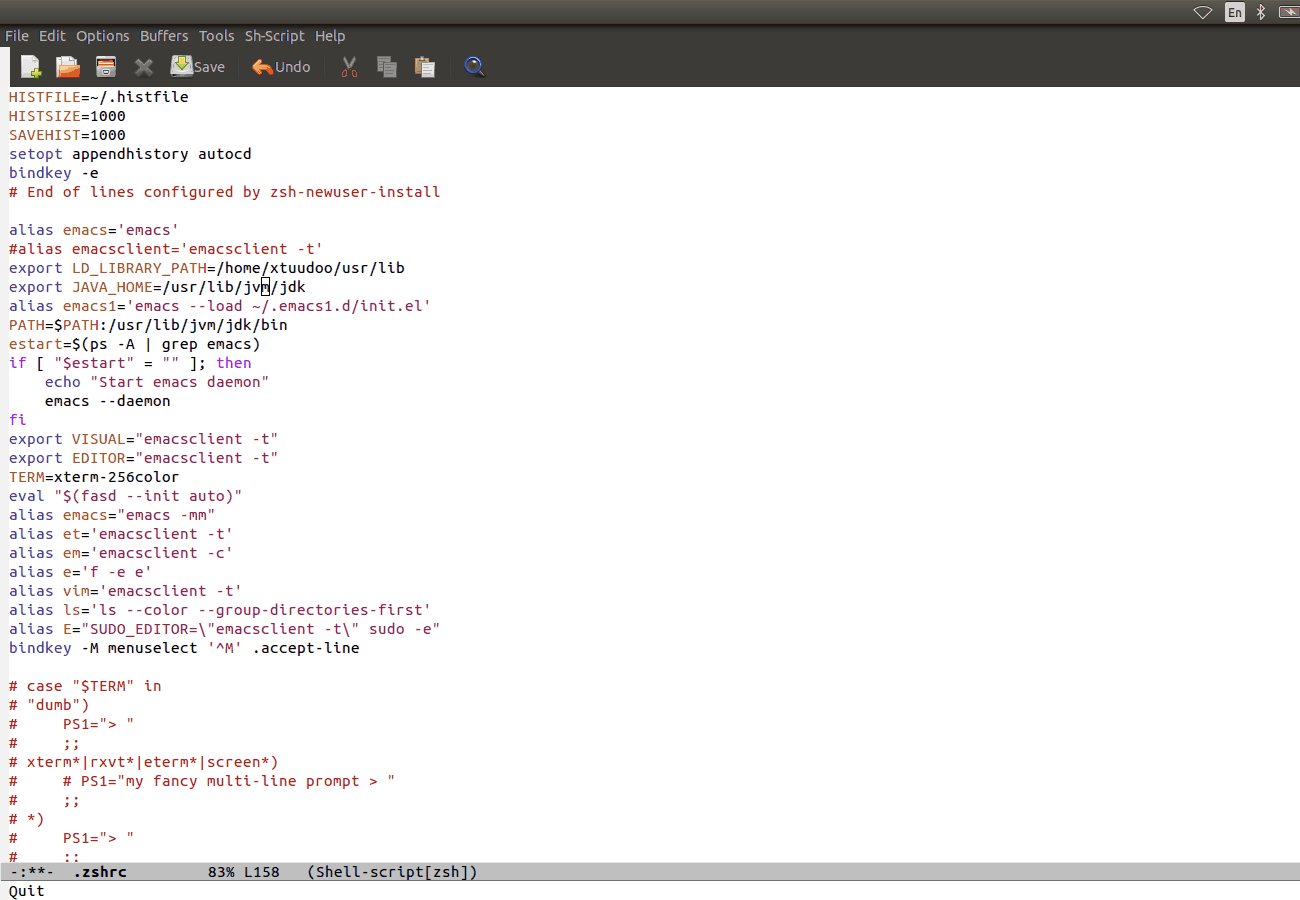
helm-find-filescan do that too: all you need to do is move your point onto a proper filepath, and Helm will reach the correct path for you, similar to the screenshot. Now, you no longer have to use a separate command to open the file at point, but using the same C-x C-f. It's really convenient. - File and directory histories:
With a prefix argument,helm-find-filesdisplays a list of visited directories. If one is selected at point,helm-find-filesstarts in that directory and you can navigate from there.
During ahelm-find-filessession, you can get a list of visited files and directories with C-c h. From there, the default action isRET to open the file/directory at point, or continue withhelm-find-filesstarting at that file/directory.
You can use M-p and M-n to move back and forth between previously visited directory.
Command: helm-ff-do-grep, live grep in Helm
Key binding:
From within a helm-find-files session, you can invokehelm-ff-run-grep with C-s to search a file/directory on highlighted entry in the Helm buffer. With prefix argument C-u, recursively greps a selected directory.
You can also save the result into a Grep buffer using the actionSave results in Grep buffer. Note that this Grep buffer is created by Helm, not the default Emacs grep buffer. It has minimal key bindings. In *hgrep* buffer, press C-h m to view all key bindings.
Description:
Every time you type a character, helm updates grep result immediately. You can use ack-grep to replace grep with this configuration:
(when (executable-find "ack-grep") (setq helm-grep-default-command "ack-grep -Hn --no-group --no-color %e %p %f" helm-grep-default-recurse-command "ack-grep -H --no-group --no-color %e %p %f"))
Demo:
Command: helm-semantic-or-imenu
Key binding:
i (prefix is C-x c by default, or C-c h if set).
Description:
The Imenu facility offers a way to find the major definitions, such as function definitions or variable definitions in a file by name. You can run imenu command individually.
Semantic is a package that provides language-aware editing commands based on 'source-code parsers'. When enabled, each file you visit is automatically parsed. Semantic provides execellent support for C/C++. To enable Semantic mode, execute(semantic-mode 1).
Helm offers an interface to both Semantic and Imenu at the same time: If `semantic-mode' is active in the current buffer, then use semantic for generating tags, otherwise fall back to imenu. If point is on a symbol, helm feeds the symbol into input prompt by default.
helm-semantic-or-imenu works with many modes like C/C++, Java, Python, Ruby, Emacs Lisp and Lisp in general, shell script, Org-mode…
To enable fuzzy matching for both Semantic and Imenu listing, add the following setting:
(setq helm-semantic-fuzzy-match t helm-imenu-fuzzy-match t)
Usage:
- Invoke the command (by default, C-c h i).
- You can use the arrow keys or C-p/C-n to move up and down between candidates. You can also use C- and C-; as you move the selection between tags inside the Helm Semantic buffer, the point moves between tag locations as well.
- A nice feature of
helm-semantic-or-imenuis that whenever you activate the command, if point is inside a Semantic tag (such as a function definition), the selection is positioned at the tag in the Helm buffer. This works nicely in combination withC- and C- to move between definitions in your buffer.
Helm gives you finer control: you can move between functions usingbeginning-of-defun (bound to C-M-a) and end-of-defun (bound toC-M-e), but it will also move the point and scroll your buffer. Usinghelm-semantic-or-imenu, you have similar behavior and you have more choices: either C-g to return back to the position where you originally invoked helm-semantic-or-imenu because you only needed to look up a function interface (e.g., to see what kinds of parameters a function accepts), or RET to jump to the tag location. Currently, only the Semantic part of helm-semantic-or-imenu is supported. If a buffer only has imenu support from the command, you won't be able to use this feature.
helm-semantic-or-imenu provides these types of Semantic tags:
Dependencies: the dependencies of the current file as defined by the current major mode. For example,Dependenciesin C/C++ include header files. When you execute a persistent action on a dependency, the point moves to the location of that dependency in the current window.Variables: variables defined in current buffer.Functions: function defined in current bufferProvides: modules that this buffer provides; for example,(provide ...)expression in Emacs Lisp.
If you want to filter by tag type, enter caret character ^(beginning of line in regex) and follow the first character of that type. For example, to see only function tags, type ^f in the prompt.
Demo 1:
DEMO (begin when START DEMO is in minibuffer):
- First, I use
helm-semantic-or-imenuto move to the function helm-define-key-with-subkeys and move point there. - Then, I start
helm-semantic-or-imenuagain and helm-define-key-with-subkeys is pre-selected. - Then, I move point to the variable
helm-mapand executehelm-semantic-or-imenuagain on two function:helm-next-sourceandhelm-previous-source. This time, instead of showing the current semantic tag I'm operating in (which ishelm-map), it shows the other two tags in Helm Semantic buffer. This is because I supplied a prefix argument before running the command.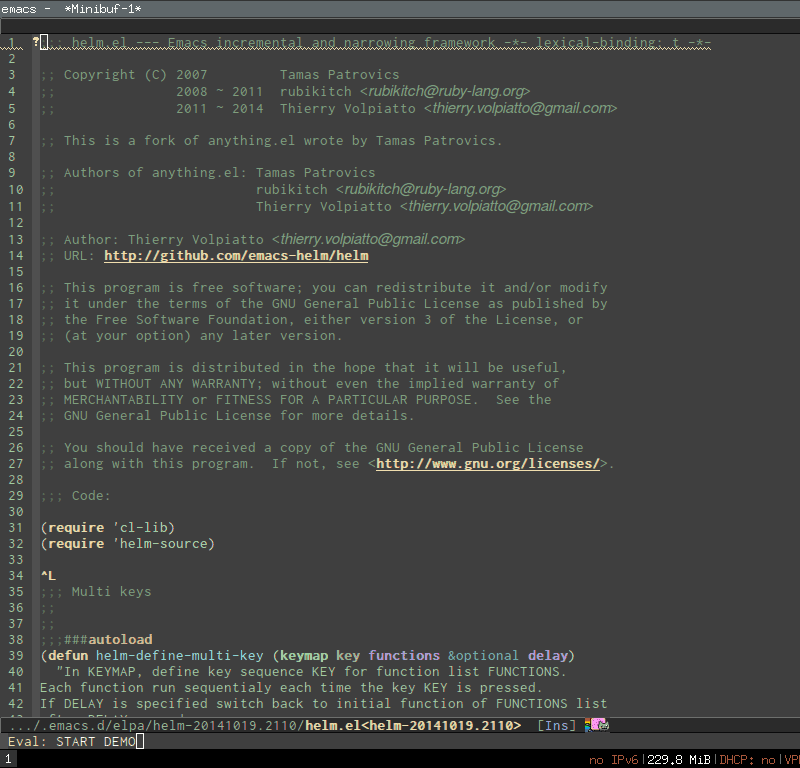
Demo 2:
Here is helm-semantic-or-imenu in action, please notice the "pattern: " prompt in the minibuffer:
- At first, I narrow to candidates that are functions with this pattern in the prompt:
Functi. - Then, I narrow to candidates that are functions and contain
voidin them with this pattern:functi void, effectively selecting functions that have typevoidor acceptvoidarguments. - Then, I narrow to candidates that are functions and contain
intin them with this pattern:functi int, effectively selecting functions that have typeintor acceptintarguments. - Then, I narrow to candidates that are variables and contain
u16in them, effectively selecting only variables that have typeu16; the same foru32in the demo.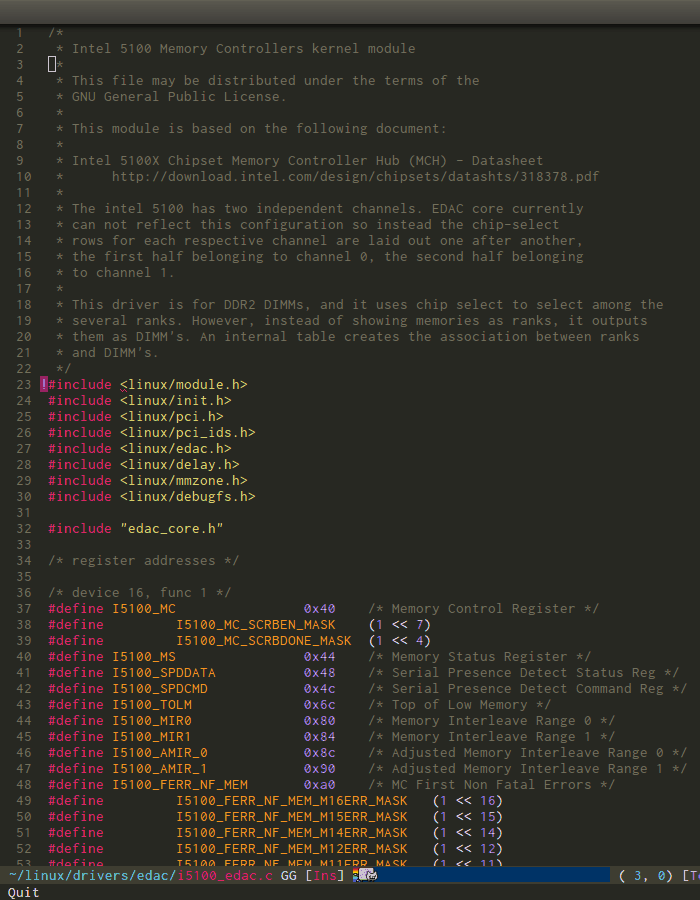
Press RET to visit the the candidate location. The above examples are just demonstrations. You can narrow to anything you want with search patterns separated by spaces, e.g., you can use two patterns, "func" and a part of a function name, and Helm can narrow to it fine.
In the demo, you see things like class u16 and class u32; that is because u16 and u32 are defined by typedef.
Command: helm-man-woman
Key binding:
m (prefix is C-x c by default, or C-c h if set).
Description:
With helm-man-woman, you can quickly jump to any man entry using the Helm interface, either by typing in Helm prompt or if the point is on a symbol, opening the man page at point. To enable man page at point, add the following code:
(add-to-list 'helm-sources-using-default-as-input 'helm-source-man-pages)
Demo:
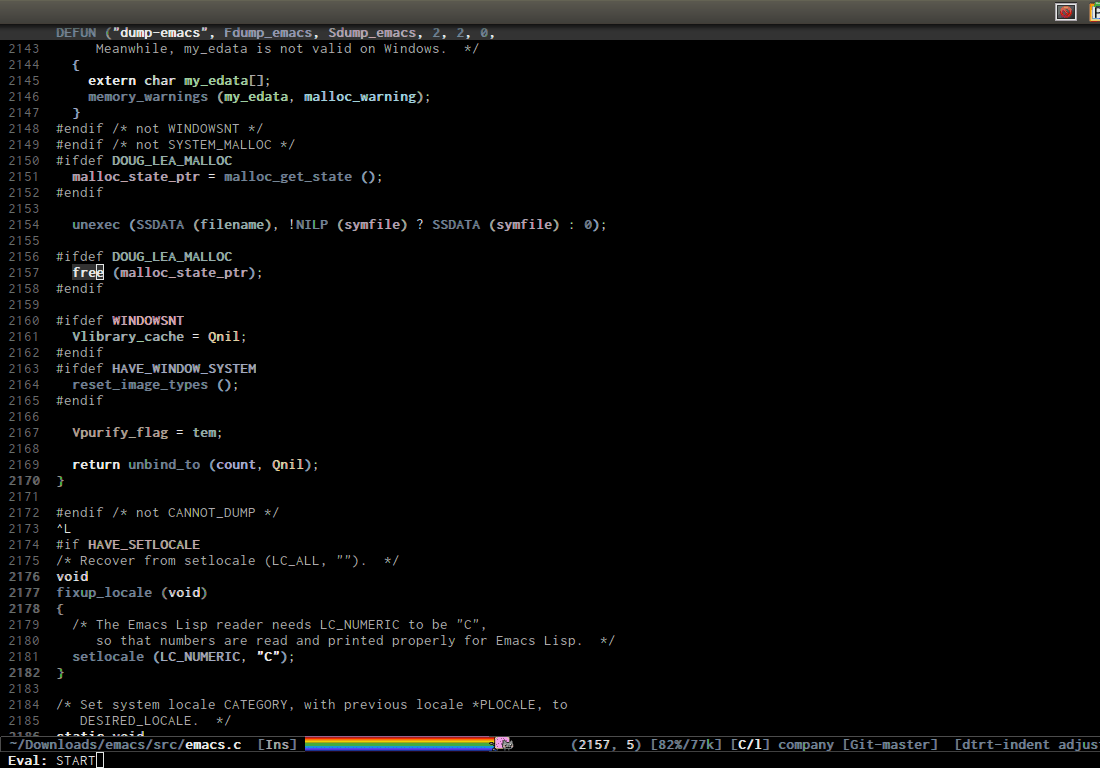
Command: helm-find
Key binding:
/ (prefix is C-x c by default, or C-c h if set).
Description:
Normally, you use find command with arguments in terminal, then press RET and wait for a big list of result, and if the result is not as expected, repeat the whole thing. You can shorten this process by interactively get results from Unix find for every character you enter into Helm prompt.
You can separate search patterns by spaces. However, since Helm is using Unix find utility, you have to enter search patterns according to the search string of find; use helm-man-woman to read the findman page.
By default, invoking helm-find only searches current directory. With prefix argument C-u (i.e. C-u C-c h /), a prompt asks for a directory to find. helm-find can be invoked within helm-find-filessession, by using C-c /. To open more than one file, mark individual candidates with C-SPC or mark all with M-a, then RET. You can switch to helm-find-files with C-x C-f.
If you use helm-find on a large directory and feel live updating is too sluggish, you can always suspend the live updating with C-! and resume the live updating with C-! later.
Demo:
Command: helm-locate
Key binding:
l (prefix is C-x c by default, or C-c h if set).
Description:
Similar to helm-find, but uses the locate command and accepts search patterns according to locate input. Use helm-man-woman to readlocate man page. In Mac OS, mdfind is used instead. On Windows, you need to install Everything search engine; once you installed Everything and expose es.exe to Emacs via the PATH environment variable, helm-locate will use Everything and work out of the box without any configuration.
To use a local database, execute helm-locate with prefix argumentC-u.
If you use helm-locate on a large hard drive and feel live updating is too sluggish, you can always suspend the live updating with C-! and resume the live updating with C-! later.
To enable fuzzy matching in helm-locate, add this setting:
(setq helm-locate-fuzzy-match t)
Note that it is currently working with locate command in Linux. If you are on other platform, don't set it or you won't have any result.
Demo:
Command: helm-occur
Key binding:
M-s o (prefix is C-x c by default, or C-c h if set). Since this is a rather long binding, we should bind a more convenient key sequence:
(global-set-key (kbd "C-c h o") 'helm-occur)
Description:
Similar to occur, but using Helm interface. As you type, matching lines are updated immediately. This is convenient when you want to have a list of matches in the current buffer to jump back and forth. TAB to temporarily move the point to the location of the currently highlighted match. C-g cancels the current Helm session and returns to the original location where helm-occur was invoked. RET on a match jumps to that match.
Demo:
You can see that candidates keep getting updated when I type. The demo starts when you see START in the minibuffer.
Command: helm-apropos
Key binding:
a (prefix is C-x c by default, or C-c h if set).
Description:
Pre-configured helm to describe commands, functions, variables and faces - all in one command!. It is similar to C-h a which runsapropos-command, but interactive includes more than just commands.helm-apropos combines 5 sources:
- Commands: Lists all available commands.
- Fucntion: Lists all available functions.
- Classes: Lists all classes created by
defclass. See Building Classes. - Generic Functions: Lists all functions created by
defmethod. SeeWriting Methods - Variables: Lists all available variables.
- Faces: Lists all available faces.
- Helm attributes: Lists all attributes that you can use to build a Helm source. Useful if you want to write extension with Helm.
To enable fuzzy matching, add this setting:
(setq helm-apropos-fuzzy-match t)
Command: helm-info-*
Key binding:
h (prefix is C-x c by default, or C-c h if set); , by default, is one of g, i or r:
| Key | Binding |
|---|---|
| h g | Command: helm-info-gnus |
| h i | Command: helm-info-at-point |
| h r | Command: helm-info-emacs |
Description:
The prefix for info commands is <prefix> h. You can think of has stands for help and is one of the info topic to make it easier to remember.
helm offers a wide ranges of info commands for various topics. M-x helm info to see these commands, i.e. helm-info-as,helm-info-gdb… You can search for info nodes easily with the Helm interface and press TAB on an entry to view. M- moves to the next page, and M- moves to the previous page in the other buffer.
You can have more helm-info- commands, such as:
helm-info-gdb.helm-info-find.helm-info-elisp.
….
Use M-x helm-info to see the list of helm-info- commands using the default info prefix: <prefix> h or key bindings of your choice.
Command: helm-lisp-completion-at-point
Key binding:
(prefix is C-x c by default, or C-c h if set).
Description:
If you work with Emacs Lisp, this command provides a list of available loaded functions in Emacs. To get a list of completions, you first have to write a prefix, even just one character. Then execute the command and get a list of completion candidates. To enable fuzzy matching, add this setting:
(setq helm-lisp-fuzzy-completion t)
Command: helm-resume
Key binding:
b (prefix is C-x c by default, or C-c h if set).
Description:
This command allows you to resume the previous Helm session, along with your previous patterns in the prompt. For example, if your last helm session was helm-ff-run-grep and you entered patterns in Helm prompt, helm-resume resumes that session along with your previous input.
With prefix argument, helm-resume allows you to choose among all existing Helm buffers. helm-mini or helm-buffer-list does not show existing Helm buffers; they ignore it by default; but if you run ibuffer, you will see a list of Helm buffers visible there. Don't kill them or you won't be able to resume.
This is really convenient when you have complex input ,and preparation steps. For example, if you have multiple regexp patterns in your previous Helm session, then you don't have to type it again. Or in your previous Helm session, you have to travel to a deep directory, and helm-resume helps you to reuse your previous session without going through all the troubles again.
Command: helm-all-mark-rings
Key binding:
C-c SPC (prefix is C-x c by default, or C-c h if set). This is a rather long key sequence, this command deserves a better binding, for example:
(global-set-key (kbd "C-h SPC") 'helm-all-mark-rings)
Description:
One handy command. It allows you to view the content of the both the local and global mark rings in a friendly interface, so you can always jump back to where you were. Without this command, if you want to view the mark rings, you have to run M-: and enter mark-ring orglobal-mark-ring to view their contents. And even so, Emacs only displays the bare content of the mark-ring and global-mark-ringlists, which is the line number and its buffer like this:
(#<marker at 23614 in helm.org> #<marker at 2343 in setup-helm.el> #<marker at 4280 in helm.org> #<marker in no buffer> #<marker at 1271 in helm.org> #<marker at 643 in emacs-tutor.org> #<marker in no buffer> #<marker at 1 in setup-applications.el> #<marker at 1 in emacs-tutor3.org>)
With helm-all-mark-rings, you have this nice interface with line content and syntax highlighting:
Command: helm-regexp
Key binding: r (prefix is C-x c by default, or C-c h if set).
Description:
Pre-configured helm to build regexps. This commands is useful when you want to test out a regexp interactively. The following actions are available with C-z:
| Key | Action |
|---|---|
| [f1] | Kill regexp as sexp |
| Saves the regexp as a string in kill-ring | |
| [f2] | Query Replace Regexp |
| Invoke query-replace with current regexp to be replaced | |
| [f3] | Kill regexp |
| Saves the regexp as is in the current Helm prompt |
Demo:
Command: helm-register
Key binding:
C-x r i (prefix is C-x c by default, or C-c h if set). Let's bind it to something else:
(global-set-key (kbd "C-c h x") 'helm-register)
Pre-configured for viewing Emacs registers. By simply executinghelm-register, you can view what is in registers. RET or TABinserts content of selected register.
| Key | Action |
|---|---|
| [f1] | Insert Register |
| Insert register content into buffer | |
| [f2] | Append Region to Register |
| Append an active region to current content | |
| in selected register | |
| [f3] | Prepend Region to Register |
| Prepend an active region to current content | |
| in selected register |
Demo:
Command: helm-top
Key binding:
t (prefix is C-x c by default, or C-c h if set).
Description:
This command provides a Helm interface for the top program. You can interact with each process with the following actions:
| Key | Binding |
|---|---|
| [f1] | kill (SIGTERM) |
| [f2] | kill (SIGKILL) |
| [f3] | kill (SIGINT) |
| [f4] | kill (Choose signal) |
helm-top specific commands:
| Key | Binding |
|---|---|
| C-c C-u | Refresh helm-top |
| M-C | Sort by shell commands |
| M-P | Sort by CPU usage |
| M-U | Sort by user |
| M-M | Sort by memory |
user and shell commands are sorted alphabetically.
Demo:
Command: helm-surfraw
Key binding:
s (prefix is C-x c by default, or C-c h if set).
Description:
surfraw provides a fast UNIX command line interface to a variety of popular WWW search engines and other artifacts of power. It reclaims google, altavista, dejanews, freshmeat, research index, slashdot…
helm-surfraw provides a Helm interface to the surfraw program that is easy to use. All you have to do is enter a search term, and then Helm provides a number of services, such as Google, Stackoverflow… to use.
Demo:
Command: helm-google-suggest
Key binding:
C-c g (prefix is C-x c by default, or C-c h if set). Let's bind it to something else:
(global-set-key (kbd "C-c h g") 'helm-google-suggest)
Description:
This command allows you to interactively enter search terms and get results from Google in a Helm buffer. Then, you can open one of the candidates in other services, such as Google, Wikipedia, Youtube, Imbd, Google Maps, Google News. If you are on Windows, don't type too fast or, you will have an error and you have to abandon this Helm session.
Demo:
Command: helm-color
Key binding:
c (prefix is C-x c by default, or C-c h if set).
Description:
If you want to quickly view and copy hexadecimal values of colors,helm-color provides such a feature. But, helm-color is beyond a mere color picker. The real usage for helm-color is for face customization: the command list ALL available faces, with a preview of each face in the same row. This makes theme customization really quick because you can quickly view a face with its color. Because of the way Helm works, you can look at a group of faces together to have a global view of whether or not the colors work well with each other.
helm-color contains two groups, with actions in each:
- Colors:
| Key | Action |
|---|---|
| [f1] or C-c N | Copy Name |
| Copy color name into kill-ring | |
| [f2] or C-c R | Copy RGB |
| Copy hex value into kill-ring | |
| [f3] or C-c n | Insert Name |
| Insert color name into current buffer | |
| [f4] or C-c r | Insert RGB |
| Insert hex value into current buffer |
- Customize Face:
| Key | Action |
|---|---|
| [f1] | Customize |
| Open Customization window | |
| [f2] | Copy Name |
| Copy face name |
Demo:
Command: helm-eval-expression-with-eldoc
Key binding:
C-: (prefix is C-x c by default, or C-c h if set). C-: is a bit difficult to press, it would be better with:
(global-set-key (kbd "C-c h M-:") 'helm-eval-expression-with-eldoc)
Description:
This command allows you to enter Emacs Lisp expressions and get instant results in a Helm buffer for every character you type. The changed key binding above makes it easier to remember, since the stock eval-expression binds to M-:. So, from now on, to eval expression without live update, use M-:, and with live update, useC-c h M-:. This command is useful when you want to try out a command with various inputs, and want to see the results as fast as possible.
Demo:
Command: helm-calcul-expression
Key binding:
C-, (prefix is C-x c by default, or C-c h if set).
Description:
This commands provides a Helm interface for the calc command. What iscalc? According to Calc Manual:
Calc is an advanced calculator and mathematical tool that runs as part of the GNU Emacs environment. Very roughly based on the HP-28/48 series of calculators, its many features include:
- Choice of algebraic or RPN (stack-based) entry of calculations.
- Arbitrary precision integers and floating-point numbers.
- Arithmetic on rational numbers, complex numbers (rectangular and polar), error forms with standard deviations, open and closed intervals, vectors and matrices, dates and times, infinities, sets, quantities with units, and algebraic formulas.
- Mathematical operations such as logarithms and trigonometric functions.
- Programmer's features (bitwise operations, non-decimal numbers).
- Financial functions such as future value and internal rate of return.
- Number theoretical features such as prime factorization and arithmetic modulo m for any m.
- Algebraic manipulation features, including symbolic calculus.
- Moving data to and from regular editing buffers.
- Embedded mode for manipulating Calc formulas and data directly inside any editing buffer.
- Graphics using GNUPLOT, a versatile (and free) plotting program.
- Easy programming using keyboard macros, algebraic formulas, algebraic rewrite rules, or extended Emacs Lisp.
You can enter valid calc mathematic expressions such as +, -,*, /, sin, cos, tan, sqrt…. To make the most out of this command, obviously you should carefully study calc itself by reading the Calc Manual.
Demo:
Command: helm-eshell-history
Key binding:
No key binding. Let's bind it to a key to be used in Eshell:
(require 'helm-eshell)
(add-hook 'eshell-mode-hook #'(lambda () (define-key eshell-mode-map (kbd "C-c C-l") 'helm-eshell-history)))
Description:
If you usually re-execute an old shell command in Eshell with M-r, then helm-eshell-history provides an easy and efficient way to work with command history. Using stock M-r, you have to actively remember past commands you worked with; otherwise Eshell cannot find the command. If you forget, you will have to type in the command historyto refresh your memory. helm-eshell-history combines the two: you can interactively use a regexp to select past commands and get live feedback with a list of commands that satisfy the search. Now you don't have to remember which commands exist. Let Helm handle that problem for you.
Demo:
Command: helm-comint-input-ring
Similar to helm-eshell-history, but used for M-x shell.
(define-key shell-mode-map (kbd "C-c C-l") 'helm-comint-input-ring)
Command: helm-mini-buffer-history
Do you ever feel uneasy operating on the minibuffer history when it's getting large (say, hundreds of history items)? If so, Helm can help you easily manage a large number of items in the history list with ease using the Helm interface.
(define-key minibuffer-local-map (kbd "C-c C-l") 'helm-minibuffer-history)
Package: helm-projectile
Author: Bozhidar Batsov, bozhidar@batsov.com
Homepage: GitHub
Features:
Provide a Helm interface for quickly selecting files in a project using Projectile.
Installation:
M-x list-packages and select helm-projectile package, then install it. After it finishes installing, you can start using helm-projectileimmediately.
Usage:
For basic usage, C-c p h to run helm-projectile and select files in your project. Please refer to the full guide.
Package: helm-descbinds
Author
- 2008-2010: Taiki SUGAWARA,
buzz.taiki@gmail.com - 2012-2013 Michael Markert,
markert.michael@googlemail.com - 2013-present: Daniel Hackney
dan@haxney.org
Homepage: GitHub
Features: Helm Descbinds provides an interface to Emacs’ describe-bindings, making the currently active key bindings interactively searchable with helm.
Additionally you have the following actions
- Execute the command
- Describe the command
- Find the command
Installation:
M-x list-packages and select helm-descbinds package, then install it. After finish installing, add this code snippet to activate the package:
;;;;;;;;;;;;;;;;;;;;;;;;;;;;;;;;;;;;;;;;;;;;;;;;;; ;; PACKAGE: helm-descbinds ;; ;; ;; ;; GROUP: Convenience -> Helm -> Helm Descbinds ;; ;;;;;;;;;;;;;;;;;;;;;;;;;;;;;;;;;;;;;;;;;;;;;;;;;; (require 'helm-descbinds) (helm-descbinds-mode)
Usage:
Enter a prefix key and C-h after it. You will see a list of bindings using the Helm interface for narrowing.
Summary of Keybindings
This chapter summarizes the key bindings introduced in the above chapters.
| Key Binding | Command | Description |
|---|---|---|
| M-x | helm-M-x | List commands |
| M-y | helm-show-kill-ring | Shows the content of the kill ring |
| C-x b | helm-mini | Shows open buffers, recently opened files |
| C-x C-f | helm-find-files | The helm version of find-file |
| C-s | helm-ff-run-grep | Run grep from within helm-find-files |
| C-c h i | helm-semantic-or-imenu | Helm interface to semantic/imenu |
| C-c h m | helm-man-woman | Jump to any man entry |
| C-c h / | helm-find | Helm interface to find |
| C-c h l | helm-locate | Helm interface to locate |
| C-c h o | helm-occur | Helm interface for occur |
| C-c h a | helm-apropos | Describes commands, functions, variables, … |
| C-c h h g | helm-info-gnus | |
| C-c h h i | helm-info-at-point | |
| C-c h h r | helm-info-emacs | |
| C-c h | helm-lisp-completion-at-point | Provides a list of available functions |
| C-c h b | helm-resume | Resumes a previous helm session |
| C-h SPC | helm-all-mark-rings | Views contents of local and global mark rings |
| C-c h r | helm-regex | Visualizes regex matches |
| C-c h x | helm-register | Shows content of registers |
| C-c h t | helm-top | Helm interface to top |
| C-c h s | helm-surfraw | Command line interface to many web search engines |
| C-c h g | helm-google-suggest | Interactively enter search terms and get results from Google in helm buffer |
| C-c h c | helm-color | Lists all available faces |
| C-c h M-: | helm-eval-expression-with-eldoc | Get instant results for Emacs lisp expressions in the helm buffer |
| C-c h C-, | helm-calcul-expression | Helm interface to calc |
| C-c C-l | helm-eshell-history | Interface to eshell history |
| C-c C-l | helm-comint-input-ring | Interface to shell history |
| C-c C-l | helm-mini-buffer-history | Interface to mini-buffer history |