Samsung Portrait Studio vs Google Pixel Studio: What's the difference? (original) (raw)
No matter how many different ways companies look at the future of AI on smartphones, they all seem to agree on one thing — you have to be able to create images. Every brand, from Apple to Motorola, seems to have its own version of an image generator, complete with its quirks and capabilities. Right now, though, there are two versions with a head start over all the rest — Samsung’s Portrait Studio and Google’s Pixel Studio.
And yes, their names might sound similar, but the two “studios” are as different as Pixar and Dreamworks. Let’s dig into each to see which might be right for you.
What can Samsung Portrait Studio do?
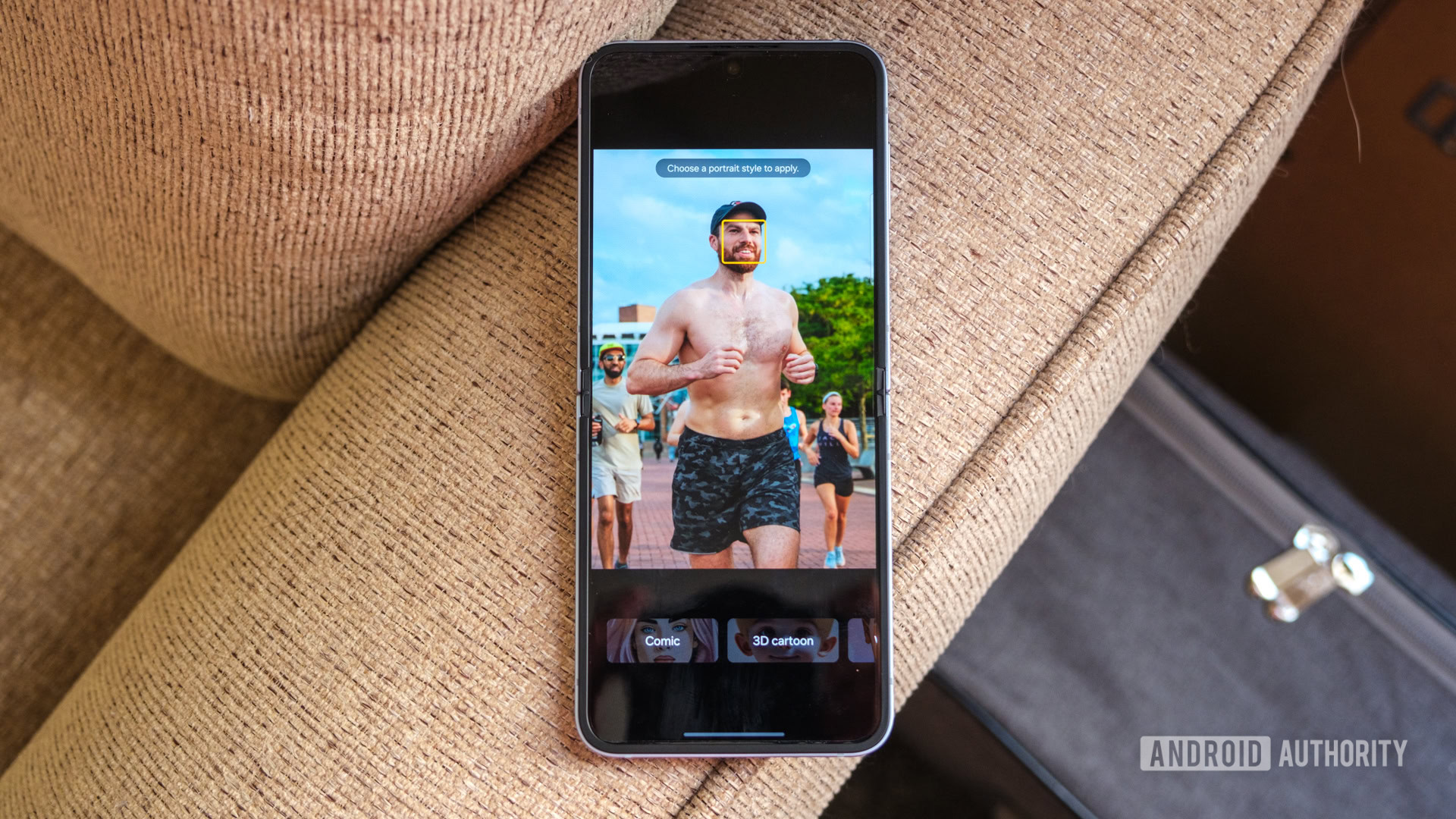
Ryan Haines / Android Authority
Up first is Samsung’s Portrait Studio, which is technically more of an advanced editing tool than an actual image generator because it already needs an existing image to create a finished product. It launched on the Galaxy Z Flip 6 with help from Sydney Sweeney during Samsung’s mid-2024 Unpacked event, transforming the famous actress into a 3D cartoon that looks, well, like a simplified version of herself.
As its photo-based structure would suggest, Portrait Studio currently exists within Samsung’s Gallery app in One UI 6.1.1, and you can access it when you open an image that features at least one human subject. From there, tap the Photo Assist button along the bottom edge and select the Portrait Studio button to get started. Choose your subject, pick your art style, and press Generate to get your Galaxy AI-powered result. Right now, you can choose from four styles: 3D cartoon, comic, sketch, and watercolor. Portrait Studio will then give you a handful of options, which you can choose to save or regenerate if you’re not impressed with any of the outcomes.
You want animated versions of your favorite people? Perfect. Anything else? Not a chance.
Overall, Portrait Studio is a pretty simple, straightforward image generator — in ways both good and bad. It’s almost impossible to mess up when selecting a subject and art style, but there are also only four styles to choose from, which seriously limits your overall flexibility. Portrait Studio also only works with humans at the moment — I tried to apply it to an old photo of my parents’ dog as a fun gift, but it wouldn’t let me boop his snoot to make him the star.
I’m also somewhat disappointed that Portrait Studio only processes one person at a time, so you can’t perfectly recreate a group shot with your friends. You can’t preserve the background of a specific memory either, as Portrait Studio defaults to basic colors that match the colors of your subject.
So, now that you know the basics, let’s check out what Portrait Studio can do.
Samsung Portrait Studio examples
Honestly, I’m pretty impressed with what the Portrait Studio could pull out of my face. All four images are identifiably me, especially the last three, which are almost too identical — right down to the tilt of my head and the angle of my chin. Samsung’s 3D cartoon illustration is perhaps the least accurate in this case, but it still grabs my hair and eye color correctly.
Unfortunately, the set of four art styles also shows one of the Portrait Studio’s main flaws — all you get is your head. I would have been more impressed and probably more willing to share an AI-generated image that preserved the train behind me or even adapted my shirt into the finished product. Instead, the four results retain the blue in my shirt but make it look more like a coat or folded collar.
This time, it feels like Samsung took a few more liberties with its Portrait Studio creations. Having the source image nearby makes it easier to pick out which of my friends is which, but Galaxy AI completely changed their clothes and accessories and once again eliminated the existing background. I also think I’d be more impressed by the Portrait Studio results if they kept more of the subject — cutting off right below the neck feels a bit too close for my liking.
Alright, what about Google Pixel Studio?
![]()
Ryan Haines / Android Authority
Google’s Pixel Studio, on the other hand, is pretty much the opposite of Portrait Studio, right down to how you create your images. It’s also one of the first things I recommend trying when you set up your new Pixel 9 device. Instead of living within your gallery app and feeding on existing shots, the Pixel Studio occupies its own little space, loaded with pre-generated ideas to inspire you (or, in some cases, disturb you). On top of that, the Pixel Studio relies on your ability to describe what you want to create via text and then runs it through Google’s Imagen 3 model. It’s much more open and flexible if you know how to word your prompt correctly.
As you might imagine, opening Pixel Studio for the first time can be overwhelming. It’s full of sample images and complicated prompts that you can get lost in while you work your way down to the Create button. Once you tap on the button, though, the world is (almost) your oyster. You can type nearly anything into the text box, choose from one of seven art styles, and press the check mark to see what Google cooks up. Right now, Google’s styles include Freestyle, 3D cartoon, video game, cinematic, sketch, anime, and sticker — similar to what Samsung offers, but not quite the same. You can also use Google’s Freestyle category and list a specific art movement, like impressionism, for more control over your creation.
Pixel Studio will let you type in almost anything you want to see — except for people.
Notice, however, that I said you can type nearly anything into the box. Right now, Pixel Studio has one pretty big exception to its creative toolbox — it won’t generate humans. It’ll do human-like beings, like aliens and goblins, the inside of a human — a skeleton — and even a bearded wizard, but it won’t make a generic human. Pixel Studio will recreate intellectual property (like a folk band made up of Ewoks) without a second thought, but there’s no way to convince it that you want Steve, the Olympic pommel horse medalist, to appear on top of an actual horse — Pixel Studio just won’t do it.
I’ve hinted at it, but there’s a learning curve when creating prompts. You have to be as specific as possible — think, “three goblins stacked in a trench coat making a deal with a wizard inside of a dimly lit tavern” rather than “three goblins in a coat talking to a wizard.” Both will give you results, but the more specific you are, the more unique your image will be. Even then, Pixel Studio struggles at times, sometimes giving me two goblins instead of three or putting them in separate coats.
Oh, and Google’s Pixel Studio lets you load existing images to select subjects and make stickers out of them — which you can then add to your other Pixel Studio creations.
Now, let’s take a look at some of the results from Pixel Studio.
Google Pixel Studio examples
As you can see, Pixel Studio can do quite a bit. It had no problem pulling from Star Wars or Pokemon, and it put the Android mascot in a version of a Chelsea Football Club jersey. Google’s interpretation of a poster from the movie Jaws but starring cats is nightmare fuel, too, but at least the panda chef who only cooks bamboo is cute. Typing out prompts for images is pretty quick — everything above took me about 15 minutes to come up with, including several error messages when Pixel Studio thought I wanted to make humans.
Here’s a quick look at the benefit of a specific prompt. I used the two goblin-based ideas I mentioned above, and the added specifics of a dimly lit tavern and making a deal went a long way in creating a more interesting result. Technically, neither shot put all three inside the same trench coat like I wanted, but at least I got the correct number in the more specific command. I still have to ask: isn’t a wizard technically a person?
Samsung Portrait Studio vs Google Pixel Studio: Which one is better?
![]()
Rita El Khoury / Android Authority
At the end of the day, choosing between Samsung’s Portrait Studio and Google’s Pixel Studio is as simple as figuring out what you want to create. If you want to generate animated versions of people — especially people you know — then Portrait Studio is your answer. If you want to create just about anything else, Pixel Studio is the way to go. But, like Uncle Ben Parker once said, with great power comes great responsibility.
Sure, Google will allow you to create way more with its Pixel Studio, but flexibility isn’t always a good thing. Even though the Pixel Studio will stop short of generating people, it has no problem putting beloved characters like Mr. Krabs into inappropriate, if not dangerous, situations. Pixel Studio will also generate weapons when prompted, load up drugs if you request it, and, well, more if you know what to type. These lax standards make it at least somewhat easier to understand why Google won’t let you generate people as part of Pixel Studio, but the real solution is probably somewhere in between the two — allowing people while better policing what Imagen 3 can create.
Would you rather have Google's flexibility? Or Samsung's relative safety?
Portrait Studio, on the other hand, limits your creations to pictures of people, and even then, it only generates their faces down to about their necks. Maybe it’s not as fun as creating a squad of superheroes out of animated characters, but it’s safer. As long as you pick a subject with enough defining characteristics, like the one of myself up above, the results are pretty good, too. Would I prefer the ability to make portraits out of my pets? Sure, but I understand the current limitation.
So, as soon as you take a wider look at the Pixel Studio and Portrait Studio, it becomes much tougher to decide which is truly better. From a pure capability standpoint, the Pixel Studio probably still wins, but Portrait Studio feels much safer for most people. Right now, AI-powered image generation comes down to choosing between fun and safety, and I’m not sure that’s a fair choice.
If you’re ready to choose your AI image generator, you can do so by grabbing Samsung’s Galaxy Z Flip 6 or Google’s Pixel 9 Pro down below.
See price at Amazon

Google Pixel 9 Pro
Impressive AI-powered features
Excellent build quality
Flexible, capable cameras
Reliable update commitment
See price at Samsung

Samsung Galaxy Z Flip 6
Solid dual-camera setup
Excellent build quality
Class-leading update commitment