Build a Text to Speech Converter using HTML, CSS & Javascript (original) (raw)
Last Updated : 18 Jun, 2025
A text-to-speech converter is an application that is used to convert the text content entered by the user into speech with a click of a button. A text-to-speech converter should have a text area at the top so that the user can enter a long text to be converted into speech, followed by a button that converts the entered text into speech and plays the sound on click to it.
Here, we will build a fully responsive text-to-speech converter using HTML, CSS, and JavaScript.
**Project Preview

text to speech
Step-by-Step guide to build a Text to Speech Convertor
- Create a folder with the project name and create the required HTML, CSS, and JavaScript files as shown in the project structure.
- Now, use the HTML tags like textarea, button, div, head, body etc. to define the structure of the website.
- Add the styles to the HTML tags used to define the structure by selecting them with the help of given IDs and Classes.
- Utilise the **speechSynthesis API of the global window object and the **SpeechSynthesisUtterance to create a utteraance of the entered text.
- Next, use the **speak() method of the **speechSynthesis API to speak or play the created utterance as a speech.
- Handle the errors efficiently if user have not provided any text to convert.
**Example: The below example will help you to understand the process of creating an text-to-speech converter using HTML, CSS, and JavaScript
index.html `
Text to Speech ConverterText to Speech Converter
Enter Text and Convert into Speech
<div class="interaction-container">
<textarea id="textToConvert"
placeholder="Enter text to convert into speech..."
id="" cols="35" rows="10"
class="text-control"></textarea>
<p class="error-para"></p>
<button class="btn" id="convertBtn">
Play Converted Sound
</button>
</div>
</div>
</div>
<script src="script.js"></script>style.css
@import url('https://fonts.googleapis.com/css2?family=Poppins&display=swap');
body { padding: 0; margin: 0; box-sizing: border-box; font-family: "Poppins", sans-serif; }
.container { height: 100vh; width: 100%; display: flex; align-items: center; justify-content: center; background-image: linear-gradient(90deg, #161578, #b81055); }
.app-container { display: flex; align-items: center; justify-content: center; flex-direction: column; text-align: center; color: #fff; }
.headings-container { padding: 0 1rem; }
.interaction-container { display: flex; align-items: normal; justify-content: center; flex-direction: column; text-align: center; padding: 0 1rem; }
.text-control { padding: 0.5rem; margin: 2rem 0; background-color: #3f464a52; color: #fff; border: 1px solid #fff; border-radius: 10px; }
.text-control:focus-visible { outline: none; }
.error-para { color: red; }
.btn { padding: 0.8rem; background-image: linear-gradient(90deg, #F4244C, #F57D4E); border: 1px solid transparent; border-radius: 10px; color: #fff; cursor: pointer; transition: all 0.25s; }
.btn:hover { padding: 1rem; }
` index.js ``
const text = document.getElementById("textToConvert"); const convertBtn = document.getElementById("convertBtn");
convertBtn.addEventListener('click', function () { const speechSynth = window.speechSynthesis; const enteredText = text.value; const error = document.querySelector('.error-para');
if (!speechSynth.speaking &&
!enteredText.trim().length) {
error.textContent = `Nothing to Convert!
Enter text in the text area.`
}
if (!speechSynth.speaking && enteredText.trim().length) {
error.textContent = "";
const newUtter =
new SpeechSynthesisUtterance(enteredText);
speechSynth.speak(newUtter);
convertBtn.textContent = "Sound is Playing..."
}
setTimeout(() => {
convertBtn.textContent = "Play Converted Sound"
}, 5000);});
``
**Output
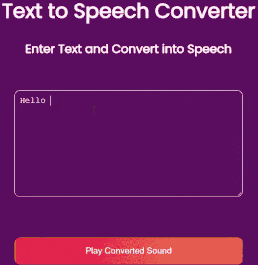
Final Output
**Note: You will not able to hear the voice as it is an gif so kindly run this project locally on any Online IDE(Replit, etc.)