MS Excel Tutorial Learn Excel Online Free (original) (raw)
Last Updated : 29 Apr, 2025
Excel, one of the most **powerful spreadsheet programs for managing large datasets, performing calculations, and creating visualizations for data analysis. Developed and introduced by Microsoft in 1985, Excel is mostly used in analysis, data entry, accounting, and many more data-driven tasks.
Now, if you are looking to learn Microsoft Excel from basic to advanced, then this free Excel tutorial is designed for you. Here you will learn Excel, from basic functions to advanced data analysis techniques. Along with that, we have created active learning activities that help you learn Excel in an engaging and fun way.
Why Choose Excel
- It is one of the most popular and secure spreadsheet programs available.
- Easy to learn and easily available for multiple devices.
- Support various tasks like budgeting, inventory tracking, and data analysis.
- Excel offers over **400 functions, like **VLOOKUP, **SUM, **LET, **LAMBDA, and more.
- Easily connected with **Power BI, **MS Teams, and **OneDrive.
- VBA support for scripting and automations.
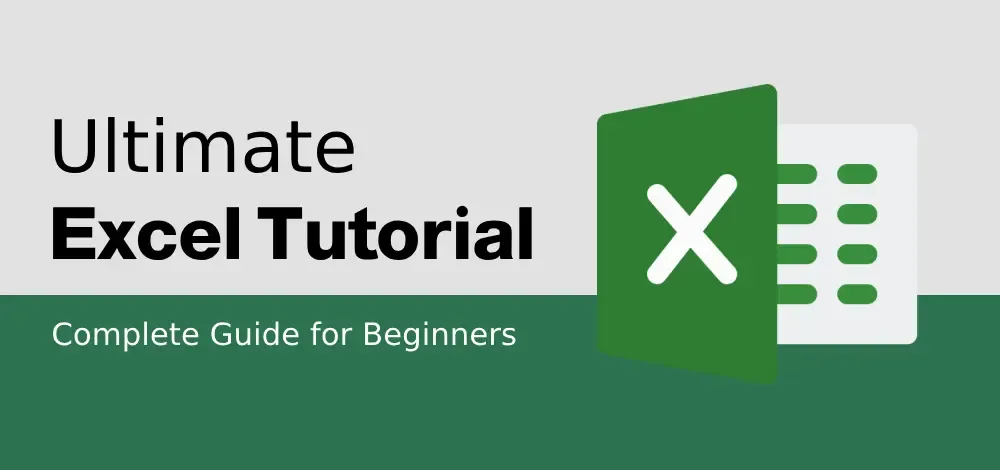
Excel Introduction - Getting Started
Excel introduction, is a starting point to learn Microsoft Excel. In the below section, you will find all the usefull resources that will help you learn basics of Excel.
- What is Excel?
- Introduction to MS Excel
- What is a Excel Spreadsheet
- Working with Spreadsheets
- MS Excel Workbooks
- MS Excel Worksheets
- File Formats in Excel
New Feature in Excel: Excel 365
**Excel Copilot is an AI-powered feature within Excel 365 that helps users perform tasks more efficiently by generating formula column suggestions, showing insights in charts and PivotTables, and highlighting interesting data.
With the latest Excel 365 integration, users can access cloud-based collaboration, seamless sharing, and regular feature updates, ensuring cutting-edge functionality.
- What is Excel Copilot?
- Microsoft 365 Copilot: Overview
- How to use Copilot in Excel with Examples
- Advantages of Excel 365 Over Excel Software
Installing Excel Software on Windows/Linux/MacOS/Mobile
As we know that Excel is avalable for multiple opreating system, so find the best resource to install MS Excel on your system.
Learn Excel Basics - Working with Cells and Sheets
In this section you will learn basics of Excel to professionally manage workbooks, organize data, and perform basic operations that form the foundation for advanced Excel techniques.
- Manage Workbooks
- Delete Blank Columns
- Delete all Rows & Cell
- Copy Cells on a Diagonal
- Remove Hyperlinks
- New Line in Excel Cell
- Drop-Down List
- Group Columns
- Ungroup Columns
- Hide & Unhide Columns
- Group & Ungroup Rows
- Hide and Show Groups
- Cell Reference
- Separate Text & Numbers
- Scroll Lock
- Add or Subtract Dates
- Autofill Feature
- Insert Function
- Normalize Data
- Fractions
- Dashboard in Excel
Excel Formatting - Basics
Proper formatting is key to making your data clear, visually appealing, and easier to understand. From adjusting cell sizes to applying custom date formats, the below articles are designed to help you present your data in the most effective way possible.
- Data Formatting
- Cells Expension
- Bullet Points
- Date and Time Format
- Contingency Table
- Data Validation in Excel
- Picture Insertion
- Checkbox
- Checkmark
- Wrap Text
- Custom Excel Number
- Unhide and Show Hidden Columns
- Flash Fill
- Data Transpose
Excel Formatting - Advance
In this section, you will learn formatting features that Excel offers to enhance your data presentation and analysis. Learn how to apply conditional formatting, manage duplicates, and customize your spreadsheets to highlight important information effectively.
- Conditional Formatting
- Duplicates in Excel
- Conditional Formatting Based on VLOOKUP
- Highlight Rows
- Compare Columns
- Find Duplicate Using VLOOKUP
- Page Breaks
Excel Formulas and Functions - A to Z
Excel's formulas and functions are the backbone of its powerful data analysis abilities. Whether you need to perform basic calculations, manipulate text, or analyze complex datasets, our detailed guides below will help you master every function Excel has to offer.
- MS Excel Formulas Complete List
- Formulas and Functions
- Concatenate in Excel
- Subtract in Excel
- Calculate Percentage
- Calculate Average
- Convert Text to Date
- Excel String Functions
- IF Function in Excel
- How to AutoFit in Excel
- MID Function in Excel
- INDEX and MATCH Function
- CHOOSE Function
- Excel VLOOKUP Function
- XLOOKUP Function
- XLOOKUP vs INDEX-MATCH
- Excel VLOOKUP with Dynamic Column
- Dynamic Named Range
- Excel Date Functions
- Excel DATEDIF Function
- Array Formulas in Excel
- Dynamic Array Formulas
- Excel’s CHOOSE Function with Array
- Statistical Functions
- Calculate Point-Biserial Correlation
- DATEDIF Function
- Correlation in Excel
- ROWS and COLUMNS Functions
- Conditional Probability
- Non-Array Formulas
- STDEV.P Function
- Correlation Coefficient
- Linear Interpolation
- Statistical Functions
- Index Match Vs VLOOKUP
- Excel Dynamic Chart
- Covariance Matrix in Excel
- Data Table In Exce
- CHOOSE Function along with VLOOKUP
- Lock Formulas
- COUNTIF Function in Excel
- Excel HLOOKUP Function
- Lock Cells In Excel
- Excel CHOOSE Function with Array
- CHOOSE Function
- Excel SUMIF Function
- MATCH Function
- Array Formula and Regular Excel Formula
- IFS function
**Learn Data Analysis and Visualization in Excel
Data analysis and visualization are crucial for converting raw data into actionable insights. In this section, you'll find complete tutorial on sorting, filtering, and visualizing your data using Excel's powerful tools. From creating pivot tables to designing dynamic dashboards
**Sorting Data
- Sort by the Last Name
- Sort Alphabetically
- Sort by Number
- Sort by Date
- Sort Data by Color
- Multi-Level Data Sorting
- Find Outliers in Excel
- Goal Seek in Excel
- Excel Data Analysis Functions
- Freeze Panes in Excel
**Filtering Data
- Filter Data
- Add Filters
- Delete Rows
- Dynamic Excel Filter Search Box
- Data Consolidation Feature
- Data Entry Form
- Swap Columns
- Split Cells
- Sparklines
- Install Data Analysis Toolpak
- Sort Subtotals
**Pivot in Excel Tutorial
- Pivot Tables
- Pivot Table Shortcuts Keys
- Delete a Pivot Table
- Create a Power PivotTable
- Grouped Dates
- Sorting Pivot Table
- Group or Ungroup Data in a PivotTable
- Flatten Data in Pivot Table
- Excel Pivot Table Calculated Field
- Conditional Formatting
- Pivot Table Slicers
- Sort a Pivot Table
Power View
- Enable and Use Power View
- Insert or Show Power View
- Data Visualizations in Power View
- Chart Visualizations
- Table Visualization
- Card Visualization
- Bar Chart Visualization
- Matrix Visualization
- Multiple Visualizations
- Line Chart Visualization
- Tiles Visualization
- Exploring Data
- Exploring Data
**Dashboards and Visualizations
- Dynamic Excel Dashboards
- Comparison Chart in Excel?
- Infographics with Excel
- Slicers and Timelines in Excel
**Learn Advanced Excel Techniques
This section is designed for users who are ready to take their Excel skills to the next level. Explore powerful features and advanced functionalities that can help you solve complex problems, and enhance your data management capabilities.
- Solver in Excel?
- Add a Signature in Excel
- Advanced Excel Templates?
- Automate an Excel Sheet in Python
**Power Query
In this section, you will find complete tutorial on using Power Query to update your data workflows, perform advanced data manipulations, and enhance your data analysis capabilities. From creating relational tables to managing external data connections
- Power Query
- Relational Tables
- Merge Content with Power Query
- Power Query as a Pivot Table Data Source
- Text Modifications
- Date Modifications
- Import, Edit, Load and Consolidate Data in Excel Power Query
- Relative File Path
- Inquire Feature
- Connecting Excel to SQLite
- Handling Integers
- External Data Connection
**Power Pivot
Power Pivot is an advanced feature in Excel that allows you to create complex data models, perform powerful data analysis, and visualize complex data relationships. In this section, you'll find in-depth tutorial on installing, managing, and utilizing Power Pivot to its full potential.
- Power Pivot
- Features of Excel Power Pivot
- Install Power Pivot
- Excel Power Pivot – Managing Data Model
- Data Model in Excel
- Excel Power Pivot Data Exploring
- Table and Chart Combinations
- Power Pivot Chart in Excel
- Loading Data with Power Pivot in Excel
**Charts and Data Visualization
Excel offers an in-built professional charting and visualization tool that can turn your data into meaningful insights and visually appealing reports. From basic charts to complex visualizations, this section covers all the techniques you need to master data presentation in Excel.
- Excel Charts
- Chart Design
- Create Charts in Excel?
- Move and Resize a Chart
- Types of Charts in Excel
- Change Chart Style
- Gantt Chart [Free Template]
- Formatting Charts in Excel
- Dynamic Organizational Chart
- Scatter Plot In Excel
- Waterfall Chart in Excel
- Create Advanced Charts and Graphs
- Scatter and Bubble Chart Visualization
- Clustered Stacked Column Chart
- Bar Graph in Excel
- Pie Chart in Excel
- Column Chart in Excel
- Line Graph in Excel
- Comparison Chart
- Step Chart Formula
- Pictograph In Excel
- Cumulative Frequency table
- Graph three variables
- Dynamic Chart
- How to Plot Multiple Lines
- Goal Line
- Frequency Polygon
- Sales Funnel Char
- Overlapping Bar Chart
- Dynamic Gantt Chart
- Rolling Chart in Excel
- Plot Bivariate Data
- Survival Curve
- Pie of Pie Chart
- 3 Axis Graph using Excel
- Correlation Chart
- Overlapping Bar Chart in Excel
- Percentages in Stacked Column Chart
- Positive and Negative Trend Arrows
- Intersection of Two Linear Straight Lines
- Slope of a Line on an Excel Graph
- Actual vs Target Chart in Excel
- Stacked Column Chart
- Tornado Chart In Excel
- Automatic Gantt Chart
- Chart from Multiple Sheets
- Y-intercept of a Line
- Graph a Linear Equation
- Forest Plot in Excel
- Leader Lines in Excel
- Multi-Category Charts
- Bar Chart for Comparing Data
- Dynamic Pie Chart
- Step Chart
- Bland-Altman Plot
- Ogive Graph in Excel
- Rolling Chart
- Map in Excel?
- Formatting Charts
- Tolerance Chart
- Interactive Charts
- Stem-and-Leaf Plot
- 3D Pie Chart
- Dynamic Organizational Chart
- Timeline or Milestone Chart
- Doughnut Chart in Excel
- Chart with Two Trendlines
- Flowchart in Excel
Excel Macros
Macros are a powerful feature in Excel that allow you to automate repetitive tasks, streamline workflows, and enhance your productivity. In this section, you'll find detailed tutorial on creating, organizing, and running macros in Excel.
- Macros In Excel
- Configure Macros
- Run a Macro
- Relative References
- Absolute References
- Add Password
- Assigning Excel Macro to Objects
- Editing Excel Macros
- Run a Macro Automatically
- UserForms in Excel Macros
- Excel Personal Macro Workbook
- Enable a Macro
- Record a Macro
- Waffle Chart in Excel
**VBA and Programming
VBA (Visual Basic for Applications) is a powerful programming language built into Excel that allows you to automate tasks, create custom functions, and enhance your spreadsheets with advanced features. In this section, you'll find detailed tutorial on inserting and running VBA code, working with variables, data types, and objects, and using VBA to create dynamic charts, handle events, and more.
- Run VBA Code in Excel?
- Variables and Data Types
- Workbook and Worksheet
- Get, Set, or Change Cell value
- VBA Arrays
- Application Objects
- VBA Editor
- VBA Objects
- VBA Strings
- VBA Constants
- Date and Time Functions
- VBA Collections
- VBA Print Statement
- VBA Find Function
- If-Else-If Statement
- VBA Arithmetic Operators
- VBA Subroutine
- Set Variable to Cell Value
- Sub Procedure in Excel VBA
- VBA IF Statement
- Average() Functions
- count() functions
- sum() functions
- VBA Logical Operators
- Excel VBA Events
- Basic Object Model
- Generating Dynamic Charts
- Declare and Initialize String Array
- Debugging VBA Code
- Multidimensional Arrays
- User Defined Functions
- ActiveX Control
- Trapping Dynamic Ranges
- Programming Charts
- InputBox Function
- MessageBox
- Function and Sub
- Sub Procedure
- While Loop
- Excel VBA Error Handling
- Add Comment in a VBA
- Run Code from a Module
- Loop in Excel VBA
- VBA Multiple (Nested)
- Remove Duplicates From Array
- Mask Password in VBA Excel Input Box
- Debug a User Defined Function
**Power BI in Excel
Power BI is a powerful business analytics tool that allows you to visualize your data and share insights across your organization. Integrating Power BI with Excel brings together the best of both worlds, enabling you to leverage Excel's data analysis skills with Power BI's advanced visualization features. In this section, you'll find detailed guides on getting started with Power BI, connecting to data sources, performing data transformations, and creating interactive reports and dashboards.
**Getting Started with Power BI
- What is Power BI
- Power BI vs. Excel
- Installing and Setting Up Power BI Desktop
- Connecting Power BI to Common Data Sources (SQL, Excel, CSV, etc.)
**Data Preparation and Transformation
- Using Power Query in Power BI for Excel Data
- How to Clean and Transform Excel Data in Power BI
- Creating Relationships Between Excel Tables in Power BI
**Data Visualization
- Data Analysis in Excel
- Dynamic Map with Drop-Down in Excel
- Creating Reports in Power BI Using Excel Data
- Slicers and Filters in Power BI for Excel Reports
- SQL Statements in MS Excel
**Advanced Features
- DAX (Data Analysis Expressions) for Excel Data in Power BI
- Scheduling Data Refresh for Excel Files in Power BI
- How to Link Excel Workbooks to Power BI Dashboards
Artificial intelligence AI in Excel
Excel, a powerful tool for data analysis and management, can be supercharged with AI capabilities. By integrating AI tools and plugins, you can automate tasks, gain deeper insights, and increase productivity. In this section, you'll find detailed guides on using AI for automated text analysis, writing Excel formulas with ChatGPT, and exploring top AI plugins and prompts to enhance your Excel skills.
- Top 20 Excel AI Tools
- AI in Excel for Automated Text Analysis
- Top AI Plugins for Excel
**Excel Shortcuts, Automation and Productivity Tips
Excel is a powerhouse for managing data, but knowing the right shortcuts and automation techniques can significantly improve your efficiency and productivity. In this section, you'll find a collection of guides to help you navigate Excel faster, automate repetitive tasks, and utilize top functions and AI plugins.
- Excel Shortcuts
- Top 20 Excel Shortcuts
- Tips for Creating Effective Data Visualizations
- How to Automate Data Entry In Excel
- Top Excel Formulas and Functions
- Basic Excel Formulas
- Top AI Plugins for Excel
**Troubleshooting and Best Practices
- Excel Formulas not Working, not Calculating: Quick Ways to Fix Them
- How to Troubleshoot and Fix Excel Pivot Table Errors?
**Trending in Excel
- 200 Excel Interview Questions & Answers
- Top Excel Interview Questions for Data Analysis
- Microsoft Excel Templates
- File Formats in MS Excel
Conclusion
**Unlock Your Full Potential with Our Comprehensive MS Excel Tutorial
Mastering Microsoft Excel can significantly enhance your productivity, data management, and analytical skills. From learning how to create and manage workbooks to mastering complex data analysis and visualization, our tutorial are designed to cater to all skill levels. We also provide insights on using Excel's latest features, such as Excel 365 and AI-powered tools like Excel Copilot, to keep you updated with the latest advancements.
Start your Excel journey today and transform your data management skills. Explore our tutorials, practice regularly, and soon you'll be an Excel pro, capable of handling any task with confidence and efficiency.