How to Plot Multiple Lines on an Excel Graph? (original) (raw)
Last Updated : 14 May, 2024
**Excel is a powerful data visualization and data management tool that can be used to store, analyze, and create reports on large data. It can be used to plot different kinds of graphs like line graphs, bar graphs, etc. \
The line graph is also known as a line plot or a line chart. In this graph, lines are used to connect individual data points. It displays quantitative values over a specified time interval. We can easily plot multiple lines on the same graph in Excel by simply selecting several rows (or columns) and creating a line plot.
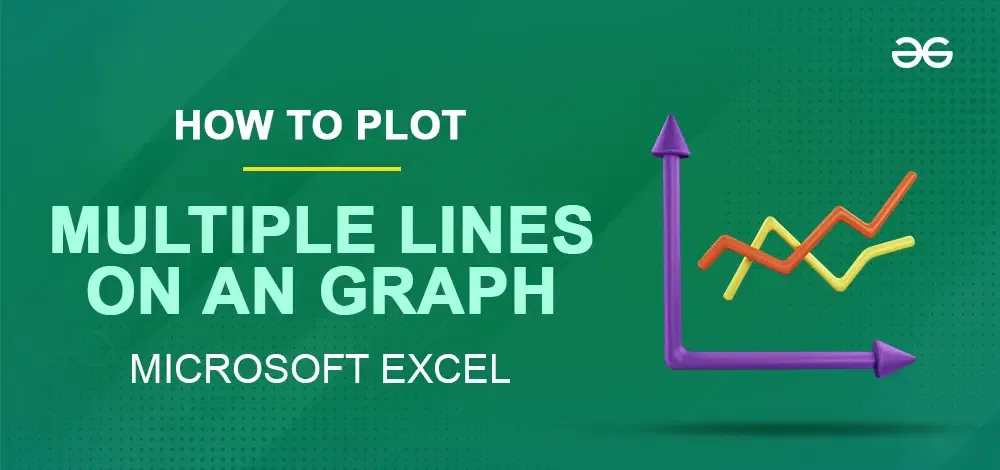
How to Plot Multiple Lines on an Excel Graph?
Plotting Multiple Lines on an Excel Graph
**1. When the data is arranged in columns
For demonstration, we will use the sales data of three products over the period of different years.
**Step 1: Select the cell containing product data.
**Step 2: Select "**Insert" Tab from the top ribbon and select the **line chart.
**Output:
**2. When the data is arranged in rows
For the purpose of demonstration, we will use the sales data of three products over the period of different years.
**Step 1: Select the cell containing product data.
**Step 2: Select the "**Insert" Tab from the top ribbon and select the **line chart.
**Output:
Conclusion
In Summary, learning how to plot multiple lines on an Excel graph opens up a world of possibilities for visualizing your data effectively. We have learned to plot multiple lines on a Graph when the data is arranged in columns as well as in rows. As you apply these techniques, you'll enhance your ability to create clear, compelling graphs that convey valuable insights.







