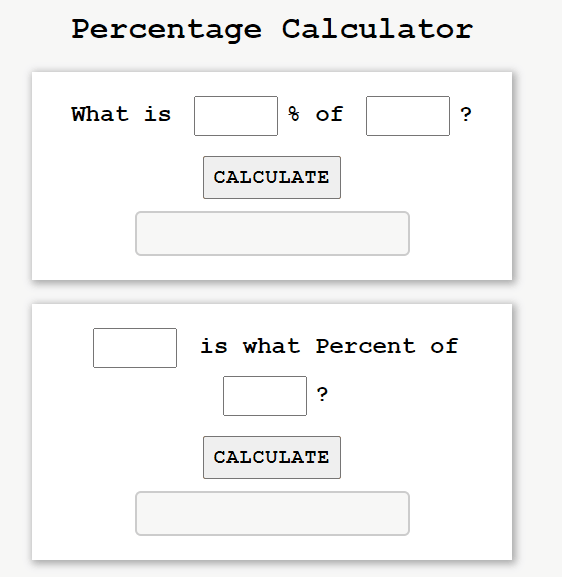Percentage calculator using HTML CSS and JavaScript (original) (raw)
Last Updated : 18 Apr, 2025
The percentage calculator is useful for students, shopkeepers, and for solving basic mathematical problems related to percentages. In this article, we are going to learn, how to make a percentage calculator using HTML CSS, and JavaScript
**Formula used:
- What is X percent of Y is given by the formula: X percent of Y =(X/100)* Y
- X is what percent of Y is given by the formula: X is what percent of Y= (X/Y)×100%, where X, Y > 0
Approach
- **Input Retrieval:
- Use
document.getElementById("elementId").valueto get input values.
- Use
- **Calculation and Formatting:
percentage_1: Calculate the percentage and set the result in an element.percentage_2: Calculate the percentage, append "%", and set the formatted result in an element.
- **DOM Manipulation:
- Use
document.getElementById("elementId").valueto set results in HTML elements.
- Use
- **Mathematical Operations:
- Perform basic operations (multiply, divide, add) for percentage calculations.
**Example: This example shows the implementation of the above approach.
HTML `
Percentage Calculator
<div>
<h2> What is <input type="number" id="percent" />% of
<input type="number" id="num" />?
</h2>
<button onclick="percentage_1()">Calculate</button><br>
<input type="text" id="value1" readonly />
</div>
<div>
<h2><input type="number" id="num1" />
is what Percent of
<input type="number" id="num2" />?
</h2>
<button onclick="percentage_2()">Calculate</button>
<br>
<input type="text" id="value2" readonly />
</div>
<script type="text/javascript" src="script.js"></script>CSS
/* A margin and padding are provided 0
box-sizing border box is used to include
padding and border in the total width
and height of the element, and font-family
can be specified by the user */
* {
margin: 0;
padding: 0;
box-sizing: border-box;
font-family: 'Courier New', Courier, monospace;
}
/* The user display allows you to specify the
background colour and height. The
display:flex property, which is aligned at the
centre, is used to fill available free space
or to shrink them to prevent overflow. */
body {
background-color: #f7f7f7;
min-height: 100vh;
display: flex;
justify-content: center;
align-items: center;
flex-direction: column;
}
/* font-weight Specifies weight of glyphs
in the font, their degree of blackness or
stroke */
h1 {
font-weight: 900;
margin-bottom: 12px;
}
div {
width: 480px;
background-color: #fff;
margin: 12px 0;
padding: 24px;
text-align: center;
box-shadow: 2px 2px 8px 2px #aaa;
}
input[type=number] {
width: 84px;
font-size: 18px;
padding: 8px;
margin: 0px 8px 8px 8px;
}
/* The text-transform:uppercase property
causes characters to be raised to uppercase.
The button's font-weight, font-size, and
cursor type can be customised by the user. */
button {
text-transform: uppercase;
font-weight: 900;
font-size: 20px;
margin: 12px 0;
padding: 8px;
cursor: pointer;
letter-spacing: 1px;
}
/* The font-weight, font-size, background-color,
and border can all be customized by the user.
The border-radius property allows you to give
an element rounded corners.*/
input[type=text] {
font-size: 22px;
padding: 8px 0;
font-weight: 900;
text-align: center;
background-color: #f7f7f7;
border: 2px solid #ccc;
border-radius: 6px;
}JavaScript
function percentage_1() {
// Method returns the element of percent id
let percent = document.getElementById("percent").value;
// Method returns the element of num id
let num = document.getElementById("num").value;
document.getElementById("value1")
.value = (num / 100) * percent;}
function percentage_2() {
// Method returns the element of num1 id
let num1 = document.getElementById("num1").value;
// Method returns the elements of num2 id
let num2 = document.getElementById("num2").value;
document.getElementById("value2")
.value = (num1 * 100) / num2 + "%";}
`
**Output