How to Open Command Prompt in Windows 11, 10, 8, 7 (original) (raw)
Last Updated : 10 Feb, 2025
The **Command Prompt is a powerful tool in Windows for executing commands, troubleshooting issues, and automating tasks. Whether you're using Windows 11, 10, 8, or 7, this guide covers all the methods to open Command Prompt quickly and efficiently.
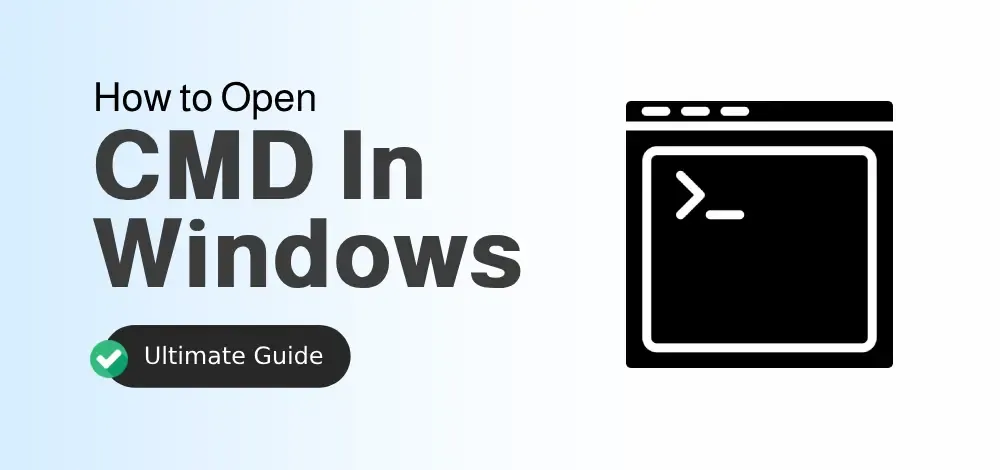
Methods to Open Command Prompt in Windows in Any Version
8 Proven Methods to run the Command Prompt (cmd) in Windows Any Version
Command prompt is widely used not only to navigate, open or close a folder , it's essential to troubleshoot windows problem as well. So lets understand top 10 methods to open Windows command line seamlessly.
**Method 1: Using the Start Menu Search
- **Windows 11/10/8:
- Click the **Start button (Windows logo).
- Type
cmdorCommand Prompt. - Press **Enter or click **Open.
- **Windows 7:
- Click the **Start button.
- Go to **All Programs > Accessories > Command Prompt.
**Method 2: Using the Run Dialog Box
- Press
Win + Rto open the **Run dialog. - Type
cmdand press **Enter.
Method 3: Using Task Manager
- Press
Ctrl + Shift + Escto open **Task Manager. - Go to **File > Run New Task.
- Type
cmdand click **OK.
**Method 4: Using File Explorer
- Open **File Explorer (
Win + E). - Type
cmdin the address bar and press **Enter.
**Method 5: Using Power User Menu (Windows 11/10/8)
- Press
Win + Xto open the **Power User Menu. - Select **Command Prompt or **Command Prompt (Admin).
**Method 6: Using Search Bar (Windows 11/10)
- Click the **Search icon (magnifying glass) or press
Win + S. - Type
cmdand press **Enter.
**Method 7: Using Desktop Shortcut
- **Create a Shortcut:
- Right-click on the desktop.
- Select **New > Shortcut.
- Type
cmd.exeand click **Next. - Name the shortcut (e.g., Command Prompt) and click **Finish.
- Double-click the shortcut to open Command Prompt.
**Method 8: Using Command Prompt in Safe Mode
- Restart your PC and press
F8(Windows 7) orShift + F8(Windows 10/11) during boot. - Select **Safe Mode with Command Prompt.
Access Command Prompt as Administrator - 2 Easy Steps
Commands like **ip.config, scf, powercfg, chkdsk etc. requires Administrator Permission to succesfully run in Command Prompt. In such cases you need to run Command Prompt on an Administrative mode to get the privilege to run those command line prompt, follow the below steps:
**Step 1: Open CMD and select 'Run as Admin'
**Type cmd in search bar. **Right-Click on Command Prompt and select **Run as administrator option or Use the **Power User Menu (Win + X) and select **Command Prompt (Admin).
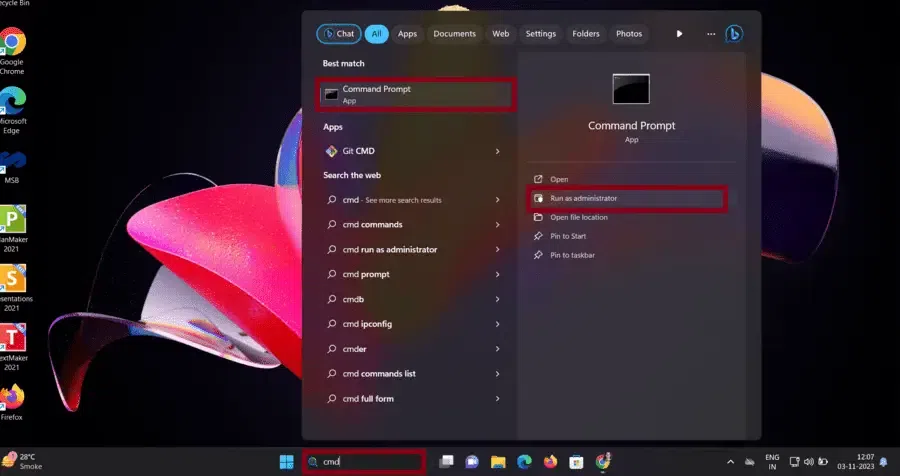
Open CMD as an Admin
**Step 2: Enter Admin Username and Password
Also, you will see a pop up window of " **User Account Control " to allow this app make changes in your device, **To continue, enter an admin username and password. Click Yes to proceed.
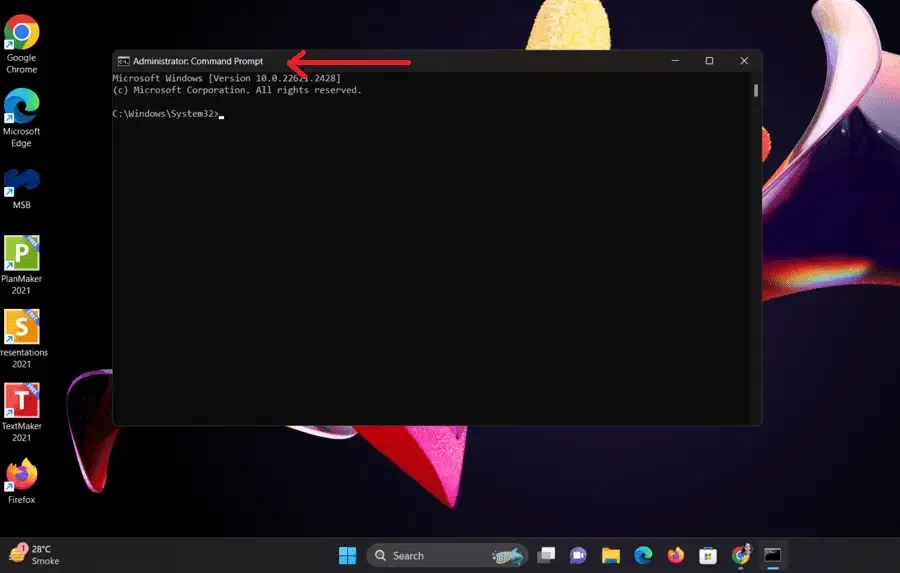
CMD as Admin
**Note: You will notice **Administrator : command Prompt written in Cmd window, indicating that you are using cmd as an Administrator.
Effective Use of Command Prompt
You can run some of the basic commands to test the command prompt:
- To check the IP address: **ipconfig
- To test the Internet Connection: **ping google.com
- To check for Disk Errors: **chkdsk
- To scan and repair any system files: **sfc /scannow
Common Error & Fixes While Opening of Command Prompt
There are certain issues and errors that might occur while trying to access the command prompt, here are some of the most common error that might occur and how to get rid of them:
1. CMD Not Opening
- Open the task manager and navigate to **File > Run New Task > type "cmd" and hit the enter button.
- Alternatively, you can open the Windows PowerShell as admin and run the SFC Scan following this command: **sfc /scannow
- Check for malware using Windows Defender or Malwarebye
2. Access Denied
You can try these methods if you're unable to open CMD as an admin
- Make a right-click on the Command Prompt > Run as administrator
- Enable the hidden admin account using:
- **net user administrator /active:yes
3. CMD Closes Immediately
- Restart your PC in the Safe Mode (Shift + Restart > Troubleshoot > Advanced options > CMD
- Scan for Malware
- If you're using a batch file, add ****@echo off** and **pause before running
4. "Not Recognized as a Command" Error
Open **System Properties using **sysdm.cpl > Environment Variables > Find path > Click **Edit > Add
C:\Windows\System32
5. "System Cannot Find the Path Specified"
Check if the folder exists by running:
cd C:\Users\THIS PC\Documents
Reset **Path Variables in **Environment Variables.
6. CMD Opens in the Wrong Directory
Make a right click on the **CMD > Properties > Change **Start In: to %GFGPROFILE%
These simple steps will fix most **Command Prompt issues in **Windows 11, 10, 8, and 7.
Conclusion
By following these fixes, you can **resolve most Command Prompt errors and ensure smooth access in **Windows 11, 10, 8, and 7. Whether it’s **cmd not opening, access denied, closing instantly, or showing errors, these solutions will help you troubleshoot efficiently.
**Still facing issues? Try creating a **new user profile or **resetting Windows settings as a last resort.