Text Detection and Extraction using OpenCV and OCR (original) (raw)
Last Updated : 05 May, 2025
Optical Character Recognition (OCR) is a technology used to extract text from images which is used in applications like document digitization, license plate recognition and automated data entry. In this article, we explore how to detect and extract text from images using **OpenCV for image processing and **Tesseract OCR for text recognition.
Before we start we need to install required libraries using following commands:
- !pip install opencv-python
- !pip install pytesseract
- !sudo apt-get install tesseract-ocr
**Step 1: Importing Required Packages
Import the required Python libraries like **OpenCV, **pytesseractand **matplotlib.
Python `
import cv2 import pytesseract from matplotlib import pyplot as plt
`
**Step 2: Loading Image
Now we will load the image using **cv2.imread() function. OpenCV loads images in BGR format but matplotlib expects RGB format so we convert it using **cv2.cvtColor().
Python `
image_path = "/mnt/data/08d702e9-fb88-4a5b-98ce-9ad0bc19afd9.png" image = cv2.imread(image_path) image_rgb = cv2.cvtColor(image, cv2.COLOR_BGR2RGB)
`
**Step 3: Converting Image to Grayscale
Convert the input image to grayscale to simplify the image and remove color information.
Python `
gray = cv2.cvtColor(img, cv2.COLOR_BGR2GRAY) print("Grayscale Image:") cv2_imshow(gray)
`
**Step 4: Displaying Original Image
Let’s see original image with the help of matplotlib.
Python `
plt.figure(figsize=(10, 6)) plt.imshow(image_rgb) plt.title("Original Image") plt.axis("off") plt.show()
`
**Output:
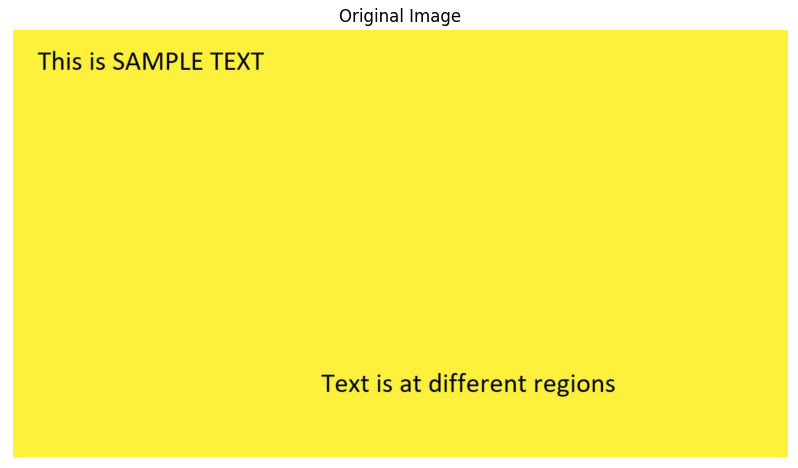
Sample Image
**Step 5: Extracting Text from Image
In this step we extract text from the image with the help of **pytesseract.image_to_string()****.**
Python `
extracted_text = pytesseract.image_to_string(image_rgb) print(" Extracted Text:\n") print(extracted_text)
`
**Output:
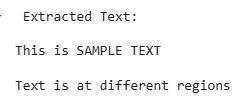
extracted text
Step 6: Drawing Bounding Boxes Around Detected Text
Now we loop through each detected word and draw a **blue box around it using **cv2.reactangle.
Python `
data = pytesseract.image_to_data(image_rgb, output_type=pytesseract.Output.DICT)
n_boxes = len(data['level']) for i in range(n_boxes): (x, y, w, h) = (data['left'][i], data['top'][i], data['width'][i], data['height'][i]) cv2.rectangle(image_rgb, (x, y), (x + w, y + h), (255, 0, 0), 2)
`
Finally this shows the processed image with bounding boxes around the detected text.
Python `
plt.figure(figsize=(10, 6)) plt.imshow(image_rgb) plt.title("Image with Text Bounding Boxes") plt.axis("off") plt.show()
`
**Output:
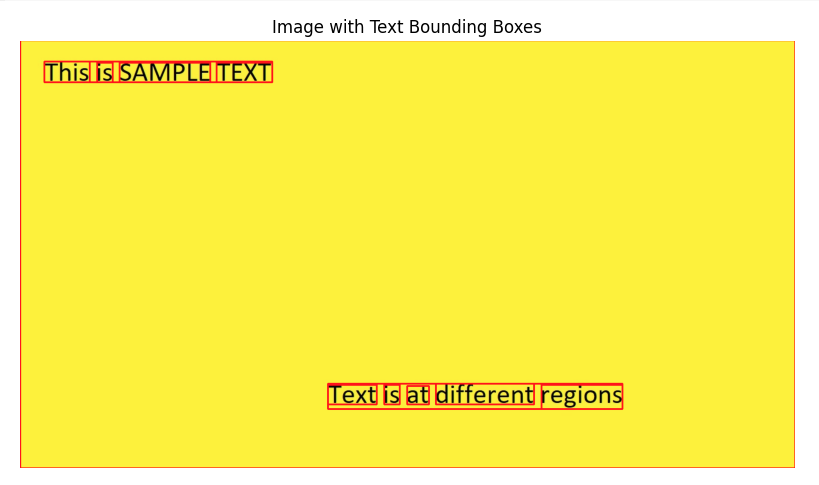
Output Image
**Get complete notebook link here :
**Notebook: **click here.
**Sample Image: **click here.