React Developer Tools (original) (raw)
Last Updated : 14 Feb, 2025
React Developer Tools, or React DevTools, is a Chrome DevTools extension designed to help developers debug and inspect React applications. Built specifically for React, this tool provides an in-depth view of the components in a React app, allowing developers to monitor the component tree, inspect props and state, and analyze performance—all in real-time.
The React Developer tool also helps you know whether or not ReactJS has been used in a particular application. It is also available in Firefox.
What are React Developer Tools?
React Developer Tools (React DevTools) is a browser extension that helps developers inspect, debug, and analyze React applications more easily. It is available for Google Chrome and Mozilla Firefox and provides a set of powerful features to work with React components efficiently.
Key Features of React Developer Tools
React DevTools offers a variety of features that enhance the debugging and development process, including:
- **Inspect Component Tree: See the structure of your React components and how they are connected.
- **View and Edit Props & State: Check and modify the props and state of any component in real-time.
- **Track Component Re-Renders: Identify which components are updating and optimize performance.
- **Profiler Tool: Analyze how long components take to render and find performance bottlenecks.
- **Time Travel Debugging: View past state changes and debug issues step by step (useful with Redux).
- **Hooks Inspection: See how React Hooks (useState, useEffect, etc.) are being used in a component.
- **Dark Mode Support: Customize the DevTools appearance for better readability.
Why Use React Developer Tools?
- React DevTools enhances the development experience by offering:
- Component Inspection: View and edit component props, state, and context.
- Performance Profiling: Analyze rendering behaviour and optimize performance.
- Hook Debugging: Inspect useState, useEffect, and other hooks in functional components.
- Component Updates Visualization: Identify unnecessary re-renders and improve efficiency.
How To Install and Add React Developer Tools?
Follow the link React Developer Tools to download.
Install and Add React Developer Tools
Step 1: Click on **Add to Chrome.
The tool has been added to your Chrome.
Step 2: Check the extension.
Go to the Extensions Tab at the right on the top, click on it. On the dropdown, one can see that the extension has been added.
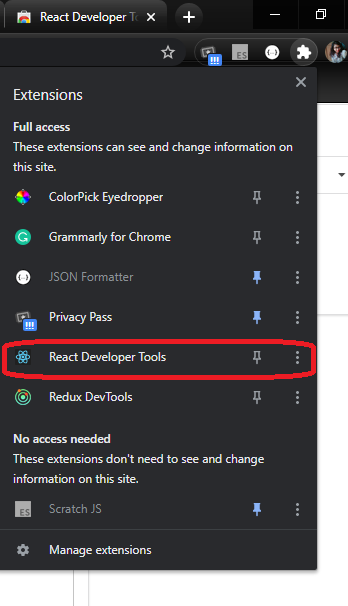
React Developer Tool
How to Use The Extension?
**Detecting whether the application uses ReactJS
- Press F12 or Ctrl + Shift + I to open Developer Tools.
- Click on the "React" tab in the DevTools panel.
- If you don’t see the React tab, refresh the page or restart your browser.
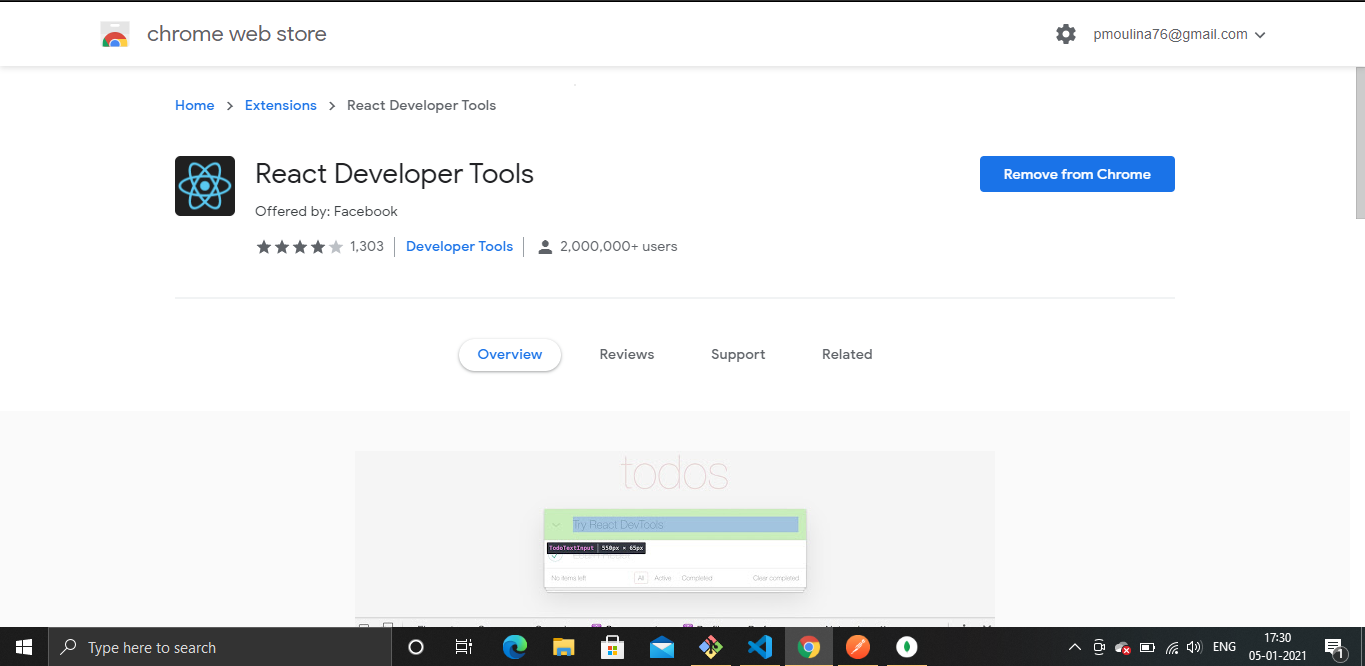
**Inspecting and Editing React Components
- Navigate to the "Components" tab to see the React component tree.
- Click on any component to view its props, state, and hooks.
- Clicking on the Components, the React Component tree will show up.
- one can inspect, edit the props, the state, understand the structure. Similarly, clicking on Profiler.
- Clicking on profiler will allow you to record performance information.
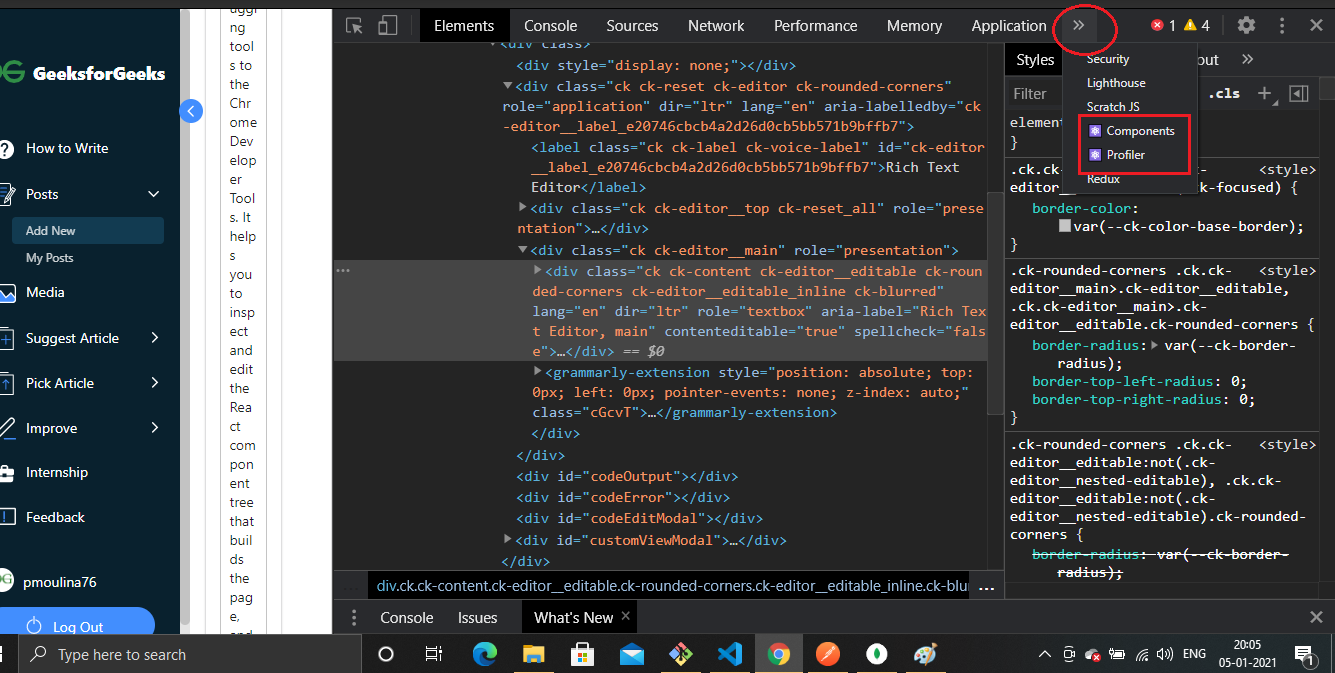
Clicking on the Components, the React Component tree will show up.
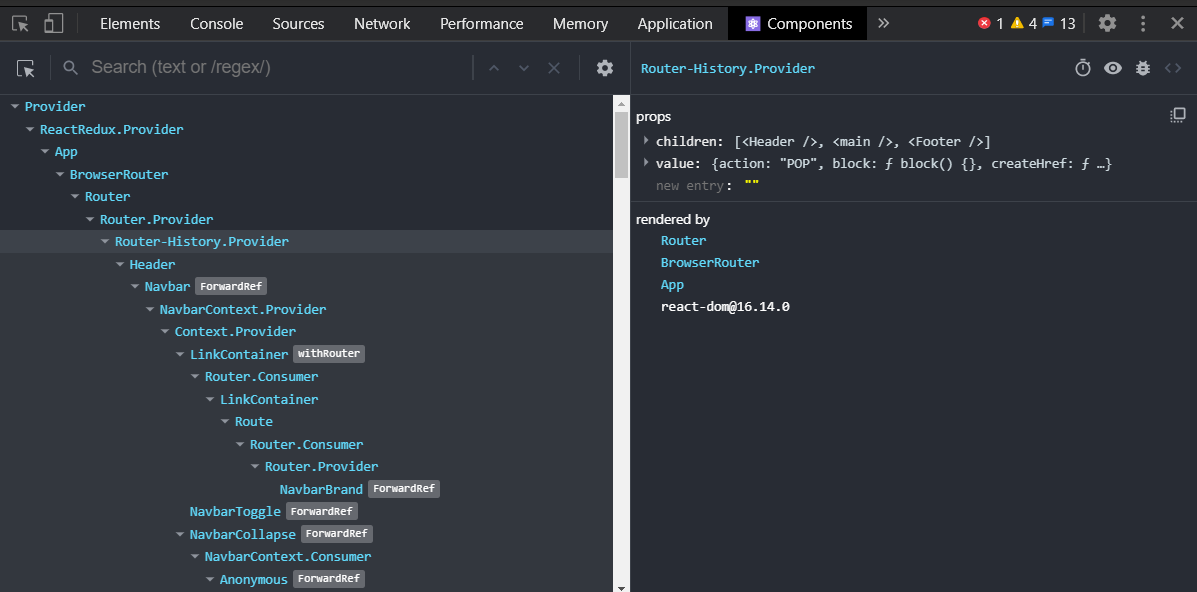
Here, one can inspect, edit the props, the state, understand the structure. Similarly, clicking on Profiler.
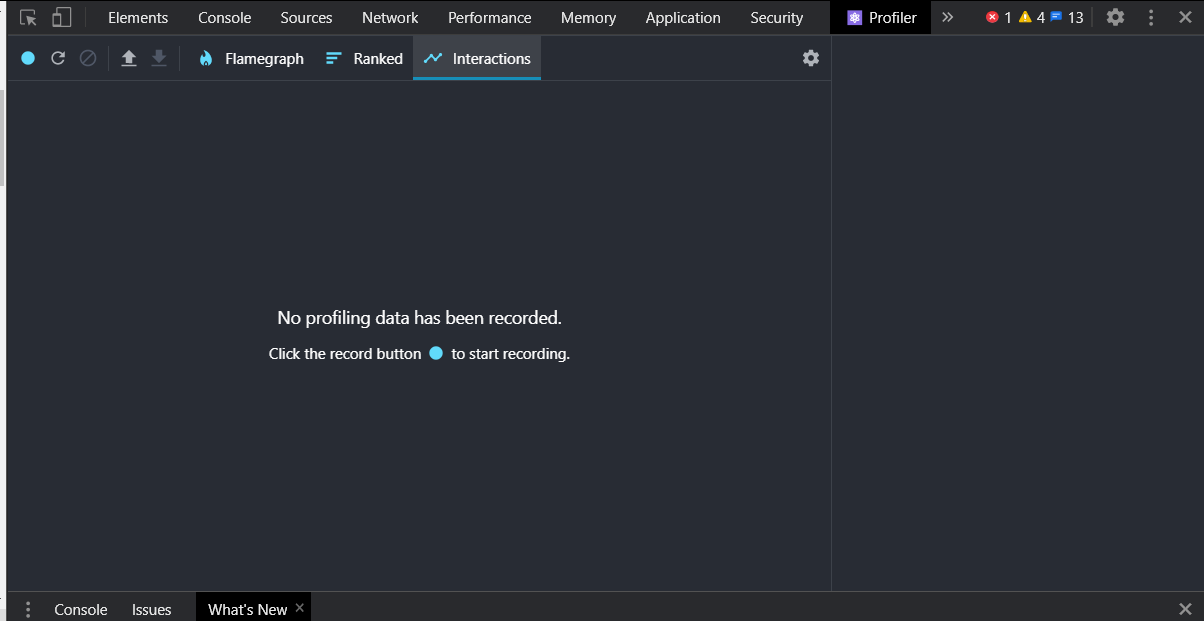
Clicking on profiler will allow you to record performance information.
Tips for Using React DevTools Efficiently
Here are some best practices to make the most out of React Developer Tools:
1. Use the "Highlight Updates" Feature
- Turn on Highlight Updates to see which components are re-rendering.
- Helps in identifying unnecessary re-renders and improving performance.
2. Monitor Performance Using the Profiler
- Regularly use the Profiler tab to check slow renders.
- Helps in detecting performance bottlenecks in large applications.
3. Inspect Component Props and State
- Check props and state in the Components tab to debug issues.
- Modify values in real-time and observe how the UI updates.
4. Analyze Hook Behavior
- Inspect how React Hooks like useState, useEffect, and useReducer work inside functional components.
- Helps in troubleshooting issues related to state and side effects.
5. Check for Unused Components
- If a component is not updating frequently, it may be unnecessary.
- Optimize by removing unused or redundant components.
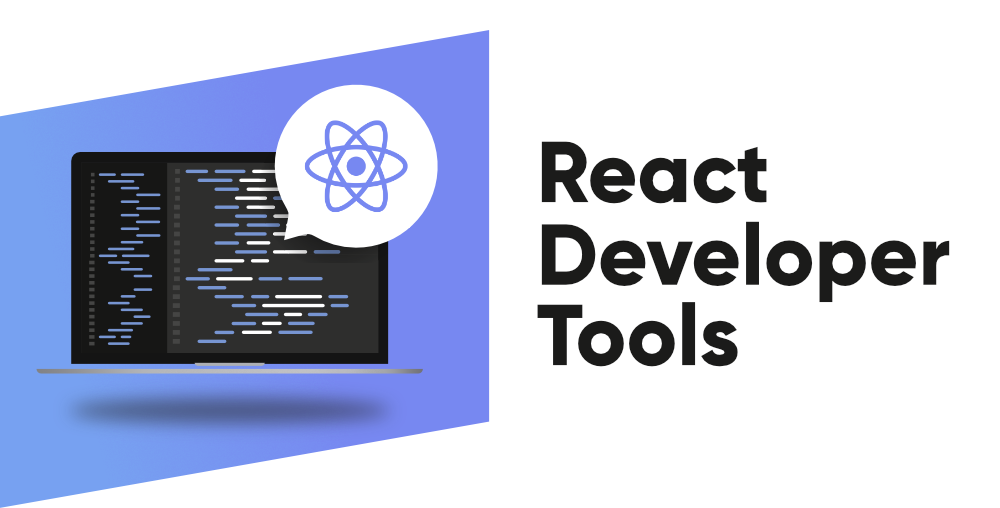
React Developer Tools
