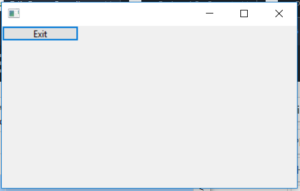wxPython | Exit() function in wxPython (original) (raw)
Last Updated : 15 Jun, 2020
In this article we are going to learn about wx.Exit() which is a inbuilt parent function present in wxPython.Exit() function exits application after calling wx.App.OnExit . Should only be used in an emergency: normally the top-level frame should be deleted (after deleting all other frames) to terminate the application. See wx.CloseEvent and wx.App.
**Syntax:**wx.Exit()**Parameters:**No parameters are required by Exit() function
Coding Example:
Python3 1== `
import wx
class Example(wx.Frame):
def __init__(self, *args, **kwargs):
super(Example, self).__init__(*args, **kwargs)
self.InitUI()
def InitUI(self):
self.locale = wx.Locale(wx.LANGUAGE_ENGLISH)
self.panel = wx.Panel(self, pos =(100, 100), size =(100, 100))
self.btn = wx.Button(self.panel, id = 2, label ="Exit", pos = wx.DefaultPosition, size =(100, 20))
self.Bind(wx.EVT_BUTTON, self.onclick, self.btn)
def onclick(self, e):
# EXITS APPLICATION ON CLICKING EXIT BUTTON
wx.Exit()def main(): app = wx.App() ex = Example(None) ex.Show() app.MainLoop()
if name == 'main': main()
`
Output Window: