An Essential Guide to JavaScript Cookies (original) (raw)
Summary: in this tutorial, you’ll learn about HTTP cookies and how to use JavaScript to manage the cookies effectively.
What is a cookie
An HTTP cookie is a piece of data that a server sends to a web browser. Then, the web browser stores the HTTP cookie on the user’s computer and sends it back to the same server in the later requests.
An HTTP cookie is also known as a web cookie or browser cookie. And it is commonly called a cookie.
For example, the header of an HTTP response may look like this:
HTTP/1.1 200 OK Content-type: text/html Set-Cookie:username=admin ...Code language: JavaScript (javascript)
The HTTP response sets a cookie with the name of "username" and value of "admin". The server encodes both name and value when sending the cookie to the web browser.
The web browser stores this information and sends it back to the server via the Cookie HTTP header for the next request as follows:
GET /index.html HTTP/1.1 Cookie: username=admin ...
Why cookies
It’s important to understand that HTTP is stateless. When you send two subsequent HTTP requests to the server, there is no link between them. In other words, the server cannot know if the two requests are from the same web browser.
Therefore, a cookie is used to tell if the two requests came from the same web browser.
In practice, cookies serve the following purposes:
- Session management – cookies allow you to manage any information that the server should remember. For example, logins, shopping carts, etc.
- Personalization – cookies allow you to store user preferences, themes, and setting specific to a user.
- Tracking – cookies help record and analyze user behaviors in advertising.
Cookie details
A cookie consists of the following information stored by the web browser:
- Name – a unique name that identifies the cookie. The cookie names are case-insensitive. It means that
Usernameandusernameare the same cookies. - Value – string value of the cookie. It must be URL-encoded.
- Domain – a domain for which the cookie is valid.
- Path – path without the domain for which the cookie should be sent to the server. For example, you can specify that the cookie is accessible only from the
https://www.javascripttutorial.net/dom/so pages athttps://www.javascripttutoiral.net/won’t send the cookie information. - Expiration – timestamp that indicates when the web browser should delete the cookie (or when the browser should stop sending the cookie to the server). The expiration date is set as a date in GMT format:
Wdy, DD-Mon-YYYY HH:MM:SS GMT. The expiration date allows the cookies to be stored in the user’s web browsers even after users close the web browsers. - Secure flag – if specified, the web browser only sends the cookie to the server only via an SSL connection (
https, nothttp)
The name, value, domain, path, expiration, and secure flag are separated by a semicolon and space. For example:
HTTP/1.1 200 OK Content-type: text/html Set-Cookie:user=john ; expire=Tue, 12-December-2030 12:10:00 GMT; domain=javascripttutorial.net; path=/dom; secure ...
Note that the secure flag is the only part that is not a name-value pair.
To manage cookies in JavaScript, you use the document.cookie property.
1) Get a cookie value
The following example returns a string of all cookies available to the page:
const str = document.cookie;Code language: JavaScript (javascript)
The document.cookie returns a series of name-value pairs separated by semicolons like this:
name1=value1;name2=value2;...
The following example shows the cookies of a webpage:
"_ga=GA1.2.336374160.1600215156; dwf_sg_task_completion=False; _gid=GA1.2.33408724.1600901684"Code language: JSON / JSON with Comments (json)
Since all the names and values are URL-encoded, you need to use the decodeURIComponent() to decode them.
2) Set a cookie
To set a value for a cookie, you compose the cookie text in the following format:
name=value; expires=expirationTime; path=domainPath; domain=domainName; secure
…and append it to the cookie:
document.cookie = cookieText;Code language: JavaScript (javascript)
A cookie requires only name and value. For example:
document.cookie = "username=admin";Code language: JavaScript (javascript)
This example creates a cookie called username that has a value of admin. The web browser will send this cookie every time it makes a request to the server.
Since the cookie doesn’t specify the expired time, it will be deleted when the web browser is closed.
The cookie text "username=admin" doesn’t have any character that needs to be encoded.
However, it’s a good practice to always use the encodeURIComponent() function when setting a cookie like this:
document.cookie = `${encodeURIComponent("username")}=${encodeURIComponent("admin")}`;Code language: JavaScript (javascript)
3) Remove a cookie
To remove a cookie, you need to set the cookie again with the same name, path, domain, and secure option. And you need to set the expiration date to some time in the past.
JavaScript Cookie class
The following Cookie class sets, gets, and removes a cookie:
`` class Cookie {
static get(name) {
const cookieName = ${encodeURIComponent(name)}=;
const cookie = document.cookie;
let value = null;
const startIndex = cookie.indexOf(cookieName);
if (startIndex > -1) {
const endIndex = cookie.indexOf(';', startIndex);
if (endIndex == -1) {
endIndex = cookie.length;
}
value = decodeURIComponent(
cookie.substring(startIndex + name.length, endIndex)
);
}
return value;}
static set(name, value, expires, path, domain, secure) {
let cookieText = ${encodeURIComponent(name)}=${encodeURIComponent(value)};
if (expires instanceof Date) {
cookieText += ; expires=${expires.toGMTString()};
}
if (path) cookieText += `; path=${path}`;
if (domain) cookieText += `; domain=${domain}`;
if (secure) cookieText += `; secure`;
document.cookie = cookieText;}
static remove(name, path, domain, secure) { Cookie.set(name, '', new Date(0), path, domain, secure); } } ``Code language: JavaScript (javascript)
How it works.
The Cookie class has three static methods: get(), set(), and remove().
1) The get() method
The get() method returns the value of a cookie with a specified name. To do so, it performs the following steps:
- First, find the occurrence of the cookie name by an equal sign in the
document.cookieproperty. - Second, if the cookie is available, it uses the
indexOf()to find the end of the cookie, which is specified by the next semicolon (;) after that location. If the semicolon isn’t available, this means that the cookie is the last one in the string. - Third, decode the value of the cookie using the
decodeURIComponent()function and return the decoded value.
2) The set() method
The set() method sets a cookie on the page. It accepts the arguments required to construct a cookie.
The set() method requires the first two arguments: name and value. The other arguments aren’t mandatory.
The set() method composes a cookie text and sets it to the document.cookie property.
3) The remove() method
To remove a cookie, the remove() method sets the cookie again with the expiration date set to January 1, 1970. Note that the new Date(0) returns a date object whose date is January 1, 1970.
Using the Cookie class
The following shows how to use the Cookie class to set, get, and remove a cookie whose name is username and value is admin:
`// set a cookie Cookie.set('username', 'admin');
// get a cookie console.log(Cookie.get('username')); // admin
// remove a cookie by a name Cookie.remove('username');`Code language: JavaScript (javascript)
View cookies with web browsers
To view the cookies on the web browser, you use the devtools.
- First, click the application tab.
- Second, select Cookies node under the Storage.
The following picture shows the cookies of Google.com:
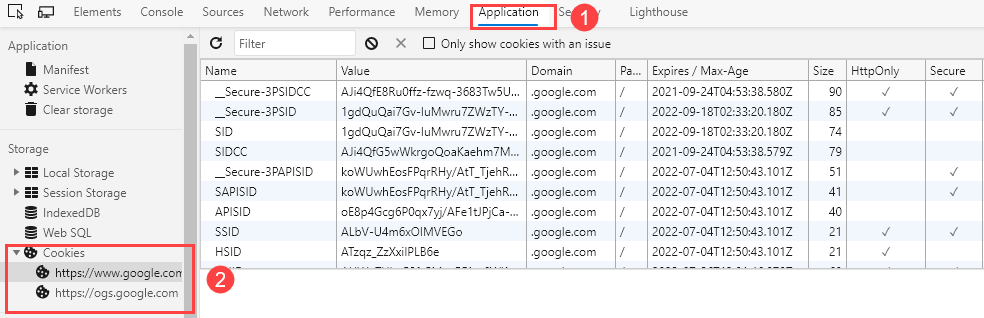
Summary
- A cookie is a piece of data that a server sends to a web browser. The web browser then stores it in the user’s computer and sends the cookie back to the same server in the subsequent requests.
- The server uses cookies for identifying if two successive requests came from the same web browser.
- To manage cookies, you use the
document.cookieobject. To make it more efficient, you can use the Cookie utility class. - Use the
encodeURIComponent()anddecodeURIComponent()function to encode and decode the cookie values.
Was this tutorial helpful ?