Django Todo App (original) (raw)
Summary: in this tutorial, you’ll learn how to create a Django Todo App project including:
- Create a virtual environment
- Install the Django package
- Create a new project
- Adding static files
- Setting up templates
- Create the todo app
- Create the Task model and apply migrations
You can download the final code for this Django Todo App here.
Creating a virtual environment #
Run the following python command to create a virtual environment using the built-in venv module:
python -m venv venvCode language: plaintext (plaintext)
And activate the venv virtual environment using the following command:
venv\scripts\activateCode language: plaintext (plaintext)
If you use macOS and Linux, you can use the following python3 command to create a new virtual environment:
python3 -m venv venv
And activate it using the following command:
source venv/bin/activateCode language: plaintext (plaintext)
Install the Django package #
Since Django is a third-party package, you need to install it using the following pip command:
pip install djangoCode language: plaintext (plaintext)
Creating a new project #
To create a new project todo_list, you use the startproject command:
django-admin startproject todo_listCode language: plaintext (plaintext)
Adding static files #
First, create a static directory inside the project directory:
mkdir staticCode language: JavaScript (javascript)
Second, set the STATICFILES_DIRS to the static directory in the settings.py after the STATIC_URL file so that Django can find the static files in the static directory:
STATIC_URL = 'static/' STATICFILES_DIRS = [BASE_DIR / 'static'] Code language: Python (python)
Third, create three directories js, css, and images inside the static directory:
cd static mkdir css images jsCode language: JavaScript (javascript)
The static directory will look like this:
├── static | ├── css | ├── images | └── jsCode language: plaintext (plaintext)
Finally, copy the style.css file and feature.jpg image from the download file to the css and images directories.
Setting up templates #
First, create a templates directory inside the project directory:
mkdir templatesCode language: Python (python)
Second, create a base.html template inside the templates directory with the following contents:
`{%load static %}
<head>
<meta charset="UTF-8">
<meta name="viewport" content="width=device-width, initial-scale=1.0">
<link rel="stylesheet" href="{% static 'css/style.css' %}" />
<title>Todo List</title>
</head>
<body>
<header class="header">
<div class="container">
</div>
</header>
<main>
<div class="container">
</div>
</main>
<footer class="footer">
<div class="container">
<p>© Copyright {% now "Y" %} by <a href="https://www.pythontutorial.net">Python Tutorial</a></p>
</div>
</footer>
</body>The base.html template uses the style.css file from the static/css directory.
Third, configure the template directory in the TEMPLATES of the settings.py file so that Django can find the base.html template.
TEMPLATES = [ { 'BACKEND': 'django.template.backends.django.DjangoTemplates', 'DIRS': [BASE_DIR / 'templates' ], 'APP_DIRS': True, 'OPTIONS': { 'context_processors': [ 'django.template.context_processors.debug', 'django.template.context_processors.request', 'django.contrib.auth.context_processors.auth', 'django.contrib.messages.context_processors.messages', ], }, }, ] Code language: Python (python)
Fourth, create the home.html template inside the templates directory:
{%extends 'base.html'%} {%load static %} {%block content%} <section class="feature"> <div class="feature-content"> <h1>Todo</h1> <p>Todo helps you more focus, either work or play.</p> <a class="btn btn-primary cta" href="#">Get Started</a> </div> <img src="{%static 'images/feature.jpg'%}" alt="" class="feature-image"> </section> {%endblock content%}Code language: JavaScript (javascript)
Creating a todo application #
First, create a todo app in the todo_list project using the startapp command:
django-admin startapp todoCode language: Python (python)
Second, register the todo app in the settings.py of the todo_list project by adding it to the INSTALLED_APPS list:
INSTALLED_APPS = [ 'django.contrib.admin', 'django.contrib.auth', 'django.contrib.contenttypes', 'django.contrib.sessions', 'django.contrib.messages', 'django.contrib.staticfiles', 'todo', ] Code language: Python (python)
Third, create the templates directory inside the todo app directory:
cd todo mkdir templatesCode language: Python (python)
Fourth, create the todo directory inside the templates directory. The directory name must be the same as the app name.
cd templates mkdir todoCode language: Python (python)
Fifth, define a home() view function inside the views.py of the todo app that renders the home.html template:
`from django.shortcuts import render
def home(request): return render(request,'home.html')`Code language: Python (python)
Sixth, create urls.py file in the todo app and define a route that maps to the home URL with the home() view function:
`from django.urls import path from . import views
urlpatterns = [ path('', views.home, name='home'), ]`Code language: Python (python)
Seventh, include the `urls.py` of the todo app in the `urls.py` of the project:
`from django.contrib import admin from django.urls import path, include
urlpatterns = [ path('admin/', admin.site.urls), path('',include('todo.urls')) ] `Code language: Python (python)
Eighth, run the Django development server from the todo_list directory:
python manage.py runserverCode language: Python (python)
Finally, open http://127.0.0.1:8000/ on a web browser, you’ll see the blog page that shows the homepage:
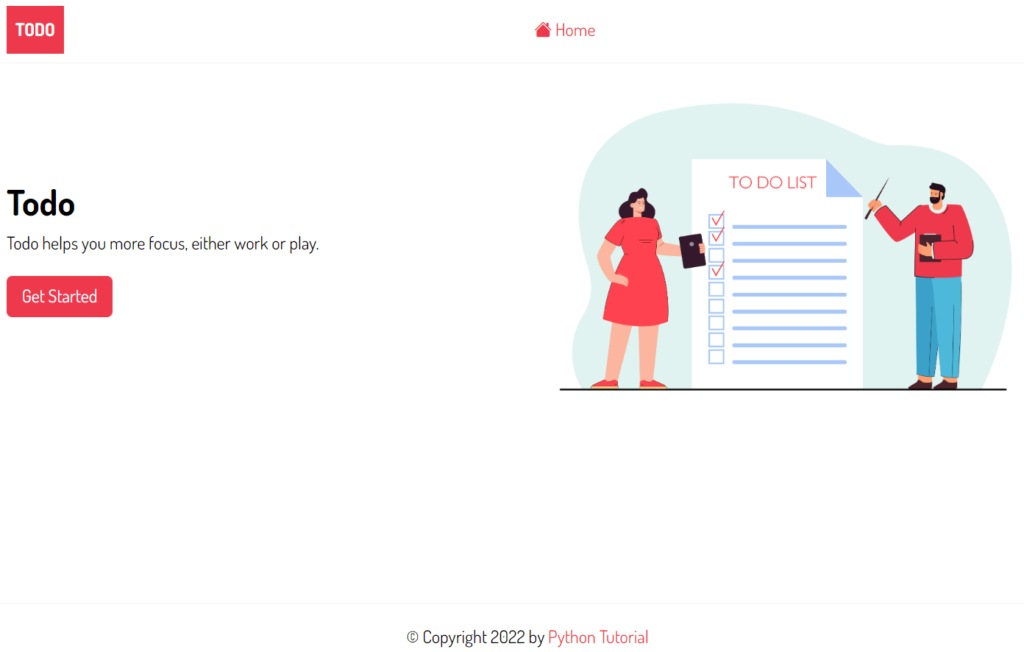
Create the Task model #
First, define the Task model in the models.py of the todo app:
`from django.db import models from django.contrib.auth.models import User
class Task(models.Model): title = models.CharField(max_length=255) description = models.TextField(null=True, blank=True) completed = models.BooleanField(default=False) created_at = models.DateTimeField(auto_now_add=True) user = models.ForeignKey(User,on_delete=models.CASCADE, null=True, blank=True)
def __str__(self):
return self.title
class Meta:
ordering = ['completed']`Code language: Python (python)Second, register the Task model in the admin.py of the todo app so that you can manage it on the admin page:
`from django.contrib import admin
from .models import Task
admin.site.register(Task)`Code language: Python (python)
Third, make migrations by running the makemigrations command:
python manage.py makemigrationsCode language: plaintext (plaintext)
Output:
Migrations for 'todo': todo\migrations\0001_initial.py - Create model TaskCode language: plaintext (plaintext)
Fourth, apply the migrations to the database:
python manage.py migrateCode language: plaintext (plaintext)
Output:
Operations to perform: Apply all migrations: admin, auth, contenttypes, sessions, todo Running migrations: Applying contenttypes.0001_initial... OK Applying auth.0001_initial... OK Applying admin.0001_initial... OK Applying admin.0002_logentry_remove_auto_add... OK Applying admin.0003_logentry_add_action_flag_choices... OK Applying contenttypes.0002_remove_content_type_name... OK Applying auth.0002_alter_permission_name_max_length... OK Applying auth.0003_alter_user_email_max_length... OK Applying auth.0004_alter_user_username_opts... OK Applying auth.0005_alter_user_last_login_null... OK Applying auth.0006_require_contenttypes_0002... OK Applying auth.0007_alter_validators_add_error_messages... OK Applying auth.0008_alter_user_username_max_length... OK Applying auth.0009_alter_user_last_name_max_length... OK Applying auth.0010_alter_group_name_max_length... OK Applying auth.0011_update_proxy_permissions... OK Applying auth.0012_alter_user_first_name_max_length... OK Applying sessions.0001_initial... OK Applying todo.0001_initial... OKCode language: plaintext (plaintext)
Fifth, create a superuser by executing the createsuperuser command:
python manage.py createsuperuserCode language: plaintext (plaintext)
Output:
Username: john Email address: Password: Password (again): Superuser created successfully.Code language: plaintext (plaintext)
Sixth, restart the Django development server:
python manage.py runserverCode language: plaintext (plaintext)
Seven, log in to the admin page and create three tasks:
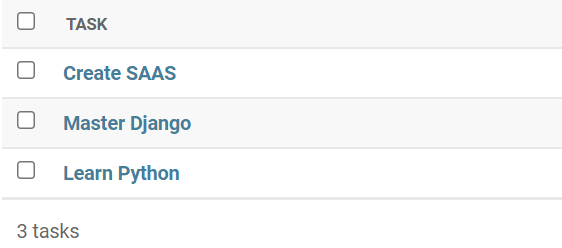
You can download the final code for this Django Todo App here.
Was this tutorial helpful ?