Tkinter Tutorial (original) (raw)
This Tkinter tutorial introduces you to the exciting world of GUI programming in Python.
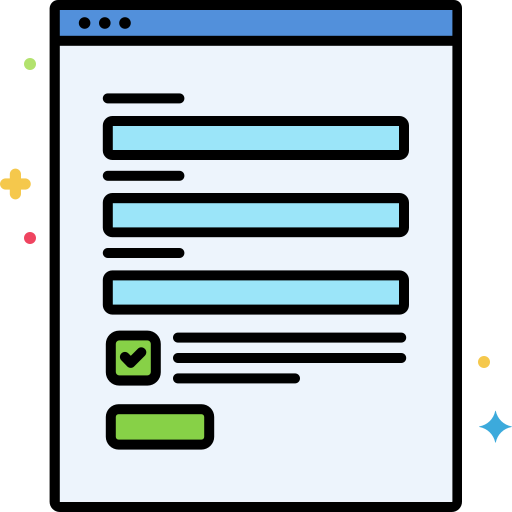
Tkinter is pronounced as tea-kay-inter and serves as the Python interface to Tk, the GUI toolkit for Tcl/Tk.
Tcl (pronounced as tickle) is a scripting language frequently used in testing, prototyping, and GUI development. Tk, on the other hand, is an open-source, cross-platform widget toolkit utilized by various programming languages to construct GUI programs.
Python implements Tkinter as a module, serving as a wrapper for C extensions that utilize Tcl/Tk libraries.
Tkinter allows you to develop desktop applications, making it a valuable tool for GUI programming in Python.
Tkinter is a preferred choice for the following reasons:
- Easy to learn.
- Make a functional desktop application with minimal code.
- Layered design.
- Portable across all operating systems, including Windows, macOS, and Linux.
- Comes Pre-installed with the standard Python library.
This tutorial assumes that you already have Python 3.x installed on your computer. If not, please install Python first.
Section 1. Tkinter Fundamentals #
- Tkinter Hello, World! – show you how to develop the first Tkinter program called Hello, World!
- Window – learn how to manipulate various attributes of a Tkinter window including title, size, location, resizability, transparency, and stacking order.
- Tk Themed Widgets – introduce you to Tk themed widgets.
- Setting options for a widget – learn various ways to set options for a widget.
- Command Binding – learn how to respond to events using command bindings.
- Event Binding – show you how to use the
bind()method to bind an event of a widget. - Label – learn how to use the Label widget to show a text or image on a frame or window.
- Button – walk you through the steps of creating buttons.
- Entry – learn how to create a textbox using the Entry widget.
Section 2. Layout Management #
Geometry managers allow you to specify the positions of widgets inside a top-level or parent window.
- pack – show you how to use the pack geometry manager to arrange widgets on a window.
- grid – learn how to use the grid geometry manager to place widgets on a container.
- place – show you how to use the place geometry manager to precisely position widgets within its container using the (x, y) coordinate system.
Tkinter provides you with some commonly used widgets, which allow you to start developing applications more quickly.
- Frame – learn how to use the Frame widget to group other widgets.
- Text – show a multi-line text input field.
- Scrollbar – learn how to link a scrollbar to a scrollable widget e.g., a Text widget.
- ScrolledText – show you how to create a scrolled text widget that consists of Text and vertical scrollbar widgets.
- Listbox – show you how to display a list of single-line text items on a Listbox.
- Separator – use a separator widget to separate fields.
- Checkbox – show how to create a checkbox widget.
- Radio Button – learn how to use radio buttons to allow users to select one of several mutually exclusive choices.
- Combobox – walk you through the steps of creating a combobox widget.
- PanedWindow – show you how to use the PanedWindow to divide the space of a frame or a window.
- Slider – learn how to create a slider by using the Tkinter Scale widget.
- Spinbox – show you how to use a Spinbox.
- Sizegrip – guide you on how to use the Sizegrip widget to allow users to resize the entire application window.
- LabelFrame – show you how to group related widgets in a group using the
LabelFramewidget. - Progressbar – show you how to use the progressbar widget to give feedback to the user about the progress of a long-running task.
- Notebook – guide you on how to use the Notebook widget to create tabs.
- Treeview – walk you through the steps of creating treeview widgets that display tabular and hierarchical data.
- Canvas – introduce you to the Canvas widget.
- Cursors – show you how to change the mouse cursor when it is over a widget.
Section 4. Value Holders #
- StringVar – perform two-way binding between a string variable and a widget.
- IntVar – manage the integer state of a widget.
- DoubleVar – manage the float state of a widget.
- BooleanVar – track and change the boolean state of a widget.
Section 5. Tkinter Examples #
- Tkinter example – show you how to build a simple application that converts a temperature from Fahrenheit to Celsius.
Section 7. Dialogs and Menus #
- Displaying a message box – show you how to display various message boxes such as information, warning, and error message boxes.
- Displaying a Yes/No Dialog – show you how to use the
askyesno()function to display a yes/no dialog. - Display an OK/Cancel Dialog – show you how to use the
askokcancel()function to display an OK/Cancel dialog. - Display a Retry/Cancel Dialog – show you how to use the
askretrycancel()function to display a Retry/Cancel dialog. - Show an Open File Dialog – display an open file dialog to allow users to select one or more files.
- Displaying the Native Color Chooser – show you how to display the native color-chooser dialog.
- Menu – learn how to add a menu bar and menus to a window.
- Menubutton – show you how to the Menubutton widget.
- OptionMenu – walk you through creating an OptionMenu widget that provides a list of options in a drop-down menu.
Section 8. Tkinter Themes and Styles #
- Changing the ttk theme – how to change the default ttk theme to the new one.
- Modifying ttk style – show you how to change the appearance of widgets by modifying or extending the ttk style.
- Understanding ttk elements – help you understand ttk elements and how to use them to change the appearance of widgets.
- Modifying the appearance of a widget based on its states – show you how to dynamically change the appearance of a widget based on its specific state.
Section 10. Advanced Tkinter Programming #
- Tkinter MVC – structure a Tkinter application using the MVC design pattern.
- Tkinter validation – show you how to use the Tkinter validation to validate user inputs.
- Tkinter & Matplotlib – show you how to display a bar chart from Matplotlib in Python.
- Tkinter System Tray – learn how to develop a system tray application in Tkinter.
Was this tutorial helpful ?