Windows 10 updates options to ease the process (original) (raw)
Windows 10 update issues are commonplace in the enterprise, but IT isn't helpless to deal with them. Group Policy and other tools can help IT regain control over updates.
Ask a random user his least favorite aspect of Windows 10 and there's a good chance he will say something about updates.
Although OS updates are undeniably important, they are sometimes annoying and disruptive if IT doesn't manage them properly. Updates can interrupt desktop sessions, send bothersome push notifications and cause data loss.
Thankfully, there are some Windows 10 updates options that limit the inconvenience of the update process.
Deploy a Windows Server Update Services server
When it comes to making updates more palatable to end users, the first thing IT should do is deploy a Windows Server Update Services (WSUS) server. The proper Group Policy settings can force PCs to get their updates from the WSUS server rather than from Windows Update.
Running all desktop updates through a WSUS server will accomplish a few important things. First, using a WSUS server can significantly reduce update-related internet congestion. With a WSUS server, IT can download the update once and distribute it throughout the organization rather than requiring each PC to update on its own.
Another improvement a WSUS server provides is more management capabilities. IT can still use Group Policy settings to customize update behavior even without a WSUS server, but using a WSUS server to manage Windows 10 updates options enables IT to approve updates on an individual basis.
IT can control when Windows Update runs by setting the PC's active hours.
This is important because one common Windows 10 update issue is that updates sometimes break previously functioning systems. By implementing an update approval process, IT professionals can ensure that they have time to test updates before deployment.
Schedule updates to occur at a convenient time
IT can schedule updates to take place late at night, early in the morning or whenever users aren't on their desktops. Users don't want to stop what they are doing and wait for an update to complete.
When developing an update schedule, IT must consider that even if the workday officially ends at 5:00 p.m., some users might work later. If the workday starts at 8:00 a.m., there may be users who come in early. It is impossible to please everyone when it comes to Windows 10 updates options for scheduling, but IT should try to find a schedule that works for most users.
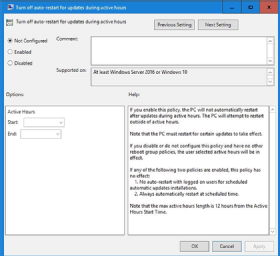
IT can specify the active hours through Group Policy.
IT can control when Windows Update runs by setting the PC's active hours. To set the active hours, an IT pro can open the Group Policy Object Editor and navigate to Computer Configuration > Administrative Templates > Windows Components > Windows Update. He can then choose the Turn Off Auto-Restart setting for Updates During Active Hours. Enabling this setting gives IT the opportunity to set the start time and the end time for the active hours period.
Hide update notifications and expedite log offs
Another one of IT's Windows 10 updates options is to hide update notifications. This ensures that users are never bothered with notifications of impending updates, and it is easy to do using Group Policy settings.
To establish this setting, open the Group Policy Editor and navigate to Computer Configuration > Administrative Templates > Windows Components > Windows Update. The name of the Group Policy setting that controls whether or not users see update notifications is Allow Non-Administrators to Receive Update Notifications.
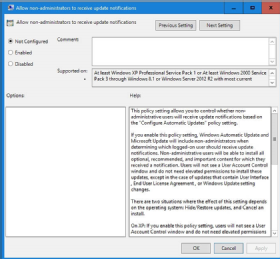
How non-admins can disable update notifications
There are other Windows 10 updates options for IT to consider, including a mechanism that automatically logs off users after a period of inactivity. If left unchecked, Windows Update reboots may cause users to lose whatever they were working on at the time of the reboot. Forcing a logoff after a period of inactivity may not be popular with the users, but it will get them into the habit of saving their work so they do not suffer data loss as the result of an update-related reboot.
 Windows Server Update Services (WSUS)
Windows Server Update Services (WSUS)  By: Kinza Yasar
By: Kinza Yasar  software patch By: Cameron Hashemi-Pour
software patch By: Cameron Hashemi-Pour  8 WSUS alternatives for patch management
8 WSUS alternatives for patch management  By: Brien Posey
By: Brien Posey  4 PowerShell modules every IT pro should know
4 PowerShell modules every IT pro should know  By: Dan Franciscus
By: Dan Franciscus