How to Stress-Test CPUs and PCs (Like We Do) (original) (raw)
Page 1 of 13:
Introduction and Test System
Introduction and Test System
We hope you learned something interesting from How to Stress-Test Graphics Cards (Like We Do). In that piece, we introduced monitoring software, real-world games, synthetic benchmarks and artificially intense workloads that the Tom's Hardware team uses in our laboratories around the world to enhance coverage of graphics cards.
Now it's time to explore CPU and platform-oriented testing, including the apps needed to evaluate stability and CPU cooling, much like the ones we use in our CPU Benchmark Hierarchy. Setting CPU frequencies or voltages too high are a few of the variables that negatively affect an overclock, both of which can cause temperatures to rise. So, how do you stress test your own CPU thoroughly (yet safely), and which utilities should you use?

Important Warning about All Stress Tests
Before we begin, we have to warn you about the inherent dangers of running stress tests. The software that we’re presenting might not just produce a full load, but also potentially push beyond manufacturer-defined power limits. Using these so-called "power viruses" can result in damage to the system, especially if they're used for extended periods of time. Those who want to use these applications assume all responsibility for the outcome. Be sure to continuously monitor relevant parameters, including temperatures, with accurate and up-to-date utilities. At least you'll be able to abort your testing immediately if it becomes necessary.
Choosing the Right Monitoring Application
HWiNFO Monitoring Utility
How to Stress-Test Graphics Cards (Like We Do) covered a lot of the software we use for monitoring graphics card health. Keeping an eye on your entire platform's vitals may require a different approach, though. After all, there are a lot more sensors to watch.
HWiNFO64 is a good example of a tool that can do all of this. It can read practically any sensor output in real time, and write it to a log file, too. Download HWiNFO64 here.
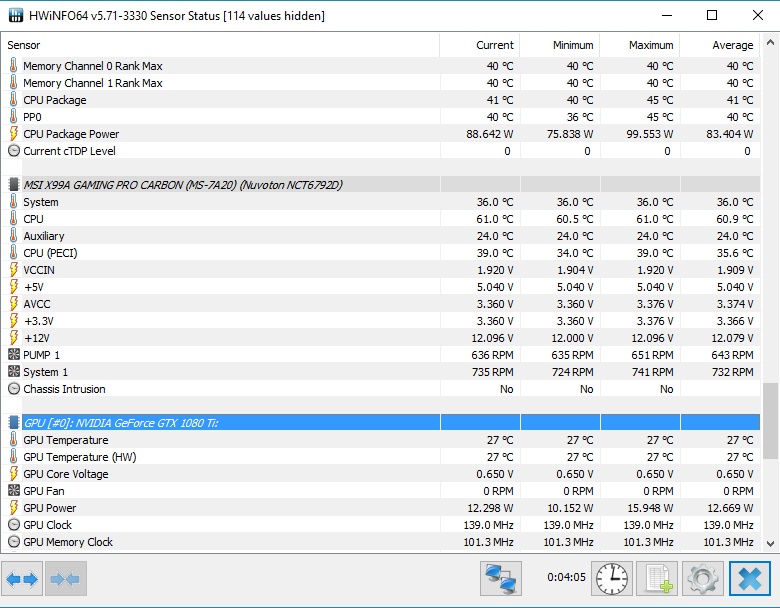
To reduce any lag with the measurements, we recommend that you exclude unnecessary sensor readings (network, system, drives, etc.), from the monitoring altogether.
Choosing the Right CPU
We’re not using the familiar X299- and X99-based systems this time around. Instead, we're testing with an Intel Core i7-8700 and Z370 motherboard with 16GB of DDR4-3200 memory. This configuration represents high-end hardware fairly well, including the fact that gaming machines tend to lack some of the monitoring capabilities available on workstations.
Get Tom's Hardware's best news and in-depth reviews, straight to your inbox.
However, our Alphacool Eiszeit 2000 Chiller generates a water temperature of exactly 20°C for us, as usual. This is what makes a direct comparison between different stress-testing applications possible.

The same Asus ROG Strix Radeon RX 560 from our previous stress testing story makes another appearance today. That means our results are comparable. Faster graphics cards don’t change our conclusions in any meaningful way; they just increase power consumption.
Test System and Methodology
We introduced our new test system and methodology in How We Test Graphics Cards. If you'd like more detail about our general approach, check that piece out. We've adjusted the CPU and the cooling system to better suit this article.

The hardware used in our lab includes:
Swipe to scroll horizontally
MORE: Best CPUs For Gaming
MORE: CPU Benchmarks Hierarchy
MORE: All CPUs Content
Current page: Introduction and Test System