Using pgAdmin to connect to a RDS for PostgreSQL DB instance (original) (raw)
You can use the open-source tool pgAdmin to connect to your RDS for PostgreSQL DB instance. You can download and install pgAdmin from http://www.pgadmin.org/ without having a local instance of PostgreSQL on your client computer.
To connect to your RDS for PostgreSQL DB instance using pgAdmin
- Launch the pgAdmin application on your client computer.
- On the Dashboard tab, choose Add New Server.
- In the Create - Server dialog box, type a name on theGeneral tab to identify the server in pgAdmin.
- On the Connection tab, type the following information from your DB instance:
- For Host, type the endpoint, for example
mypostgresql.c6c8dntfzzhgv0.us-east-2.rds.amazonaws.com. - For Port, type the assigned port.
- For Username, type the user name that you entered when you created the DB instance (if you changed the 'master username' from the default,
postgres). - For Password, type the password that you entered when you created the DB instance.
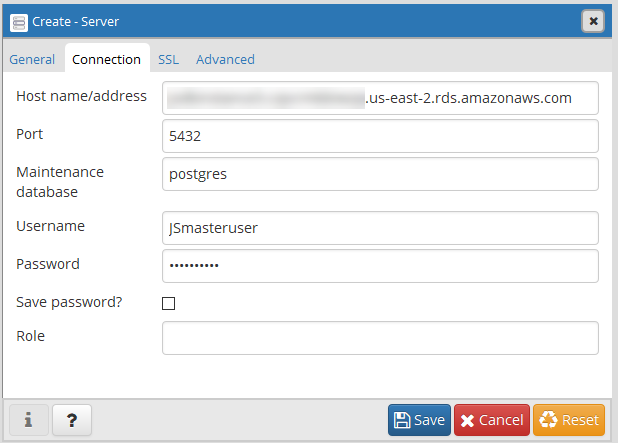
- For Host, type the endpoint, for example
- Choose Save.
If you have any problems connecting, see Troubleshooting connections to your RDS for PostgreSQL instance. - To access a database in the pgAdmin browser, expandServers, the DB instance, andDatabases. Choose the DB instance's database name.

- To open a panel where you can enter SQL commands, chooseTools, Query Tool.
Connecting to a PostgreSQL instance
Using psql to connect to your RDS for PostgreSQL DB instance
Did this page help you? - Yes
Thanks for letting us know we're doing a good job!
If you've got a moment, please tell us what we did right so we can do more of it.
Did this page help you? - No
Thanks for letting us know this page needs work. We're sorry we let you down.
If you've got a moment, please tell us how we can make the documentation better.