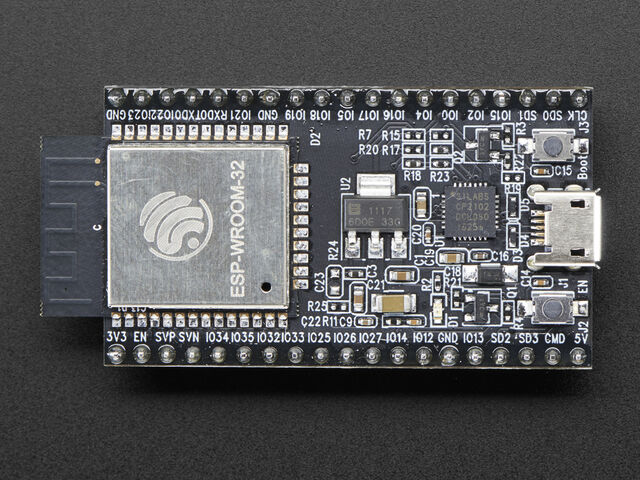Quick reference for the ESP32 — MicroPython latest documentation (original) (raw)
The Espressif ESP32 Development Board (image attribution: Adafruit).
Below is a quick reference for ESP32-based boards. If it is your first time working with this board it may be useful to get an overview of the microcontroller:
Note that there are several varieties of ESP32 – ESP32, ESP32C3, ESP32C6, ESP32S2, ESP32S3 – supported by MicroPython, with some differences in functionality between them.
Installing MicroPython¶
See the corresponding section of tutorial: Getting started with MicroPython on the ESP32. It also includes a troubleshooting subsection.
General board control¶
The MicroPython REPL is on UART0 (GPIO1=TX, GPIO3=RX) at baudrate 115200. Tab-completion is useful to find out what methods an object has. Paste mode (ctrl-E) is useful to paste a large slab of Python code into the REPL.
The machine module:
import machine
machine.freq() # get the current frequency of the CPU machine.freq(240000000) # set the CPU frequency to 240 MHz
The esp module:
import esp
esp.osdebug(None) # turn off vendor O/S debugging messages esp.osdebug(0) # redirect vendor O/S debugging messages to UART(0)
low level methods to interact with flash storage
esp.flash_size() esp.flash_user_start() esp.flash_erase(sector_no) esp.flash_write(byte_offset, buffer) esp.flash_read(byte_offset, buffer)
The esp32 module:
import esp32
esp32.raw_temperature() # read the internal temperature of the MCU, in Fahrenheit esp32.ULP() # access to the Ultra-Low-Power Co-processor, not on ESP32C3/C6
Note that the temperature sensor in the ESP32 will typically read higher than ambient due to the IC getting warm while it runs. This effect can be minimised by reading the temperature sensor immediately after waking up from sleep.
ESP32C3, ESP32C6, ESP32S2, and ESP32S3 also have an internal temperature sensor available. It is implemented a bit differently to the ESP32 and returns the temperature in Celsius:
esp32.mcu_temperature() # read the internal temperature of the MCU, in Celsius
Networking¶
WLAN¶
The network.WLAN class in the network module:
import network
wlan = network.WLAN() # create station interface (the default, see below for an access point interface) wlan.active(True) # activate the interface wlan.scan() # scan for access points wlan.isconnected() # check if the station is connected to an AP wlan.connect('ssid', 'key') # connect to an AP wlan.config('mac') # get the interface's MAC address wlan.ipconfig('addr4') # get the interface's IPv4 addresses
ap = network.WLAN(network.WLAN.IF_AP) # create access-point interface ap.config(ssid='ESP-AP') # set the SSID of the access point ap.config(max_clients=10) # set how many clients can connect to the network ap.active(True) # activate the interface
A useful function for connecting to your local WiFi network is:
def do_connect(): import machine, network wlan = network.WLAN() wlan.active(True) if not wlan.isconnected(): print('connecting to network...') wlan.connect('ssid', 'key') while not wlan.isconnected(): machine.idle() print('network config:', wlan.ipconfig('addr4'))
Once the network is established the socket module can be used to create and use TCP/UDP sockets as usual, and the requests module for convenient HTTP requests.
After a call to wlan.connect(), the device will by default retry to connectforever, even when the authentication failed or no AP is in range.wlan.status() will return network.STAT_CONNECTING in this state until a connection succeeds or the interface gets disabled. This can be changed by calling wlan.config(reconnects=n), where n are the number of desired reconnect attempts (0 means it won’t retry, -1 will restore the default behaviour of trying to reconnect forever).
LAN¶
Built-in MAC (original ESP32)¶
The original ESP32 SoC has a built-in Ethernet MAC. Using this MAC requires an external Ethernet PHY to be wired to the chip’s EMAC pins. Most of the EMAC pin assignments are fixed, consult the ESP32 datasheet for details.
If the PHY is connected, the internal Ethernet MAC can be configured via the network.LAN constructor:
import network
lan = network.LAN(mdc=PIN_MDC, ...) # Set the pin and mode configuration lan.active(True) # activate the interface lan.ipconfig('addr4') # get the interface's IPv4 addresses
Required keyword arguments for the constructor:
mdcandmdio- machine.Pin objects (or integers) specifying the MDC and MDIO pins.phy_type- Select the PHY device type. Supported devices arePHY_GENERIC,PHY_LAN8710,PHY_LAN8720,PHY_IP101,PHY_RTL8201,PHY_DP83848,PHY_KSZ8041andPHY_KSZ8081. These values are all constants defined in thenetworkmodule.phy_addr- The address number of the PHY device. Must be an integer in the range 0x00 to 0x1f, inclusive. Common values are0and1.
All of the above keyword arguments must be present to configure the interface.
Optional keyword arguments:
reset- machine.Pin object (or integer) specifying the PHY reset pin.power- machine.Pin object (or integer) specifying a pin which switches the power of the PHY device.ref_clk- machine.Pin object (or integer) specifying the pin used for the EMACref_clksignal. If not specified, the board default is used (typically GPIO 0, but may be different if a particular board has Ethernet.)ref_clk_mode- Defines whether the EMACref_clkpin of the ESP32 should be an input or an output. Suitable values aremachine.Pin.INandmachine.Pin.OUT. If not specified, the board default is used (typically input, but may be different if a particular board has Ethernet.)
These are working configurations for LAN interfaces of some popular ESP32 boards:
Olimex ESP32-GATEWAY: power controlled by Pin(5)
Olimex ESP32 PoE and ESP32-PoE ISO: power controlled by Pin(12)
lan = network.LAN(mdc=machine.Pin(23), mdio=machine.Pin(18), power=machine.Pin(5), phy_type=network.PHY_LAN8720, phy_addr=0, ref_clk=machine.Pin(17), ref_clk_mode=machine.Pin.OUT)
Wireless-Tag's WT32-ETH01
lan = network.LAN(mdc=machine.Pin(23), mdio=machine.Pin(18), phy_type=network.PHY_LAN8720, phy_addr=1, power=None)
Wireless-Tag's WT32-ETH01 v1.4
lan = network.LAN(mdc=machine.Pin(23), mdio=machine.Pin(18), phy_type=network.PHY_LAN8720, phy_addr=1, power=machine.Pin(16))
Espressif ESP32-Ethernet-Kit_A_V1.2
lan = network.LAN(id=0, mdc=Pin(23), mdio=Pin(18), power=Pin(5), phy_type=network.PHY_IP101, phy_addr=1)
SPI Ethernet Interface¶
All ESP32 SoCs support external SPI Ethernet interface chips. These are Ethernet interfaces that connect via a SPI bus, rather than an Ethernet RMII interface.
Note
The only exception is the ESP32 d2wd variant, where this feature is disabled to save code size.
SPI Ethernet uses the same network.LAN constructor, with a different set of keyword arguments:
import machine, network
spi = machine.SPI(1, sck=SCK_PIN, mosi=MOSI_PIN, miso=MISO_PIN) lan = network.LAN(spi=spi, cs=CS_PIN, ...) # Set the pin and mode configuration lan.active(True) # activate the interface lan.ipconfig('addr4') # get the interface's IPv4 addresses
Required keyword arguments for the constructor:
spi- Should be a machine.SPI object configured for this connection. Note that any clock speed configured on the SPI object is ignored, the SPI Ethernet clock speed is configured at compile time.cs- machine.Pin object (or integer) specifying the CS pin connected to the interface.int- machine.Pin object (or integer) specifying the INT pin connected to the interface.phy_type- Select the SPI Ethernet interface type. Supported devices arePHY_KSZ8851SNL,PHY_DM9051,PHY_W5500. These values are all constants defined in thenetworkmodule.phy_addr- The address number of the PHY device. Must be an integer in the range 0x00 to 0x1f, inclusive. This is usually0for SPI Ethernet devices.
All of the above keyword arguments must be present to configure the interface.
Optional keyword arguments for the constructor:
reset- machine.Pin object (or integer) specifying the SPI Ethernet interface reset pin.power- machine.Pin object (or integer) specifying a pin which switches the power of the SPI Ethernet interface.
Here is a sample configuration for a WIZNet W5500 chip connected to pins on an ESP32-S3 development board:
import machine, network from machine import Pin, SPI
spi = SPI(1, sck=Pin(12), mosi=Pin(13), miso=Pin(14)) lan = network.LAN(spi=spi, phy_type=network.PHY_W5500, phy_addr=0, cs=Pin(10), int=Pin(11))
Delay and timing¶
Use the time module:
import time
time.sleep(1) # sleep for 1 second time.sleep_ms(500) # sleep for 500 milliseconds time.sleep_us(10) # sleep for 10 microseconds start = time.ticks_ms() # get millisecond counter delta = time.ticks_diff(time.ticks_ms(), start) # compute time difference
Timers¶
The ESP32 port has one, two or four hardware timers, depending on the ESP32 device type. There is 1 timer for ESP32C2, 2 timers for ESP32C4, ESP32C6 and ESP32H4, and 4 timers otherwise. Use the machine.Timer class with a timer ID of 0, 0 and 1, or from 0 to 3 (inclusive):
from machine import Timer
tim0 = Timer(0) tim0.init(period=5000, mode=Timer.ONE_SHOT, callback=lambda t:print(0))
tim1 = Timer(1) tim1.init(period=2000, mode=Timer.PERIODIC, callback=lambda t:print(1))
The period is in milliseconds. When using UART.IRQ_RXIDLE, timer 0 is needed for the IRQ_RXIDLE mechanism and must not be used otherwise.
Virtual timers are not currently supported on this port.
Pins and GPIO¶
Use the machine.Pin class:
from machine import Pin
p0 = Pin(0, Pin.OUT) # create output pin on GPIO0 p0.on() # set pin to "on" (high) level p0.off() # set pin to "off" (low) level p0.value(1) # set pin to on/high
p2 = Pin(2, Pin.IN) # create input pin on GPIO2 print(p2.value()) # get value, 0 or 1
p4 = Pin(4, Pin.IN, Pin.PULL_UP) # enable internal pull-up resistor p5 = Pin(5, Pin.OUT, value=1) # set pin high on creation p6 = Pin(6, Pin.OUT, drive=Pin.DRIVE_3) # set maximum drive strength
Available Pins are from the following ranges (inclusive): 0-19, 21-23, 25-27, 32-39. These correspond to the actual GPIO pin numbers of ESP32 chip. Note that many end-user boards use their own adhoc pin numbering (marked e.g. D0, D1, …). For mapping between board logical pins and physical chip pins consult your board documentation.
Four drive strengths are supported, using the drive keyword argument to thePin() constructor or Pin.init() method, with different corresponding safe maximum source/sink currents and approximate internal driver resistances:
Pin.DRIVE_0: 5mA / 130 ohmPin.DRIVE_1: 10mA / 60 ohmPin.DRIVE_2: 20mA / 30 ohm (default strength if not configured)Pin.DRIVE_3: 40mA / 15 ohm
The hold= keyword argument to Pin() and Pin.init() will enable the ESP32 “pad hold” feature. When set to True, the pin configuration (direction, pull resistors and output value) will be held and any further changes (including changing the output level) will not be applied. Settinghold=False will immediately apply any outstanding pin configuration changes and release the pin. Using hold=True while a pin is already held will apply any configuration changes and then immediately reapply the hold.
Notes:
- Pins 1 and 3 are REPL UART TX and RX respectively
- Pins 6, 7, 8, 11, 16, and 17 are used for connecting the embedded flash, and are not recommended for other uses
- Pins 34-39 are input only, and also do not have internal pull-up resistors
- See Deep-sleep mode for a discussion of pin behaviour during sleep
There’s a higher-level abstraction machine.Signalwhich can be used to invert a pin. Useful for illuminating active-low LEDs using on() or value(1).
UART (serial bus)¶
See machine.UART.
from machine import UART
uart1 = UART(1, baudrate=9600, tx=33, rx=32) uart1.write('hello') # write 5 bytes uart1.read(5) # read up to 5 bytes
The ESP32 has three hardware UARTs: UART0, UART1 and UART2. They each have default GPIO assigned to them, however depending on your ESP32 variant and board, these pins may conflict with embedded flash, onboard PSRAM or peripherals.
Any GPIO can be used for hardware UARTs using the GPIO matrix, except for input-only pins 34-39 that can be used as rx. To avoid conflicts simply provide tx and rx pins when constructing. The default pins listed below.
| UART0 | UART1 | UART2 | |
|---|---|---|---|
| tx | 1 | 10 | 17 |
| rx | 3 | 9 | 16 |
PWM (pulse width modulation)¶
PWM can be enabled on all output-enabled pins. The base frequency can range from 1Hz to 40MHz but there is a tradeoff; as the base frequency_increases_ the duty resolution decreases. SeeLED Controlfor more details.
Use the machine.PWM class:
from machine import Pin, PWM, lightsleep
pwm0 = PWM(Pin(0), freq=5000, duty_u16=32768) # create PWM object from a pin freq = pwm0.freq() # get current frequency pwm0.freq(1000) # set PWM frequency from 1Hz to 40MHz
duty = pwm0.duty() # get current duty cycle, range 0-1023 (default 512, 50%) pwm0.duty(256) # set duty cycle from 0 to 1023 as a ratio duty/1023, (now 25%)
duty_u16 = pwm0.duty_u16() # get current duty cycle, range 0-65535 pwm0.duty_u16(65536*3//4) # set duty cycle from 0 to 65535 as a ratio duty_u16/65535, (now 75%)
duty_ns = pwm0.duty_ns() # get current pulse width in ns pwm0.duty_ns(250_000) # set pulse width in nanoseconds from 0 to 1_000_000_000/freq, (now 25%)
pwm0.deinit() # turn off PWM on the pin
pwm2 = PWM(Pin(2), freq=20000, duty=512) # create and configure in one go print(pwm2) # view PWM settings pwm2.deinit() # turn off PWM on the pin
pwm0 = PWM(Pin(0), duty_u16=16384) # The output is at a high level 25% of the time. pwm2 = PWM(Pin(2), duty_u16=16384, invert=1) # The output is at a low level 25% of the time.
pwm4 = PWM(Pin(4), lightsleep=True) # Allow PWM during light sleep mode
lightsleep(10*1000) # pwm0, pwm2 goes off, pwm4 stays on during 10s light sleep # pwm0, pwm2, pwm4 on after 10s light sleep
ESP chips have different hardware peripherals:
| Hardware specification | ESP32 | ESP32-S2, ESP32-S3, ESP32-P4 | ESP32-C2, ESP32-C3, ESP32-C5, ESP32-C6, ESP32-H2 |
|---|---|---|---|
| Number of groups (speed modes) | 2 | 1 | 1 |
| Number of timers per group | 4 | 4 | 4 |
| Number of channels per group | 8 | 8 | 6 |
| Different PWM frequencies = (groups * timers) | 8 | 4 | 4 |
| Total PWM channels (Pins, duties) = (groups * channels) | 16 | 8 | 6 |
In light sleep, the ESP32 PWM can only operate in low speed mode, so only 4 timers and 8 channels are available.
A maximum number of PWM channels (Pins) are available on the ESP32 - 16 channels, but only 8 different PWM frequencies are available, the remaining 8 channels must have the same frequency. On the other hand, 16 independent PWM duty cycles are possible at the same frequency.
See more examples in the Pulse Width Modulation tutorial.
DAC (digital to analog conversion)¶
On the ESP32, DAC functionality is available on pins 25, 26. On the ESP32S2, DAC functionality is available on pins 17, 18.
Use the DAC:
from machine import DAC, Pin
dac = DAC(Pin(25)) # create an DAC object acting on a pin dac.write(128) # set a raw analog value in the range 0-255, 50% now
ADC (analog to digital conversion)¶
On the ESP32, ADC functionality is available on pins 32-39 (ADC block 1) and pins 0, 2, 4, 12-15 and 25-27 (ADC block 2).
Use the machine.ADC class:
from machine import ADC
adc = ADC(pin) # create an ADC object acting on a pin val = adc.read_u16() # read a raw analog value in the range 0-65535 val = adc.read_uv() # read an analog value in microvolts
ADC block 2 is also used by WiFi and so attempting to read analog values from block 2 pins when WiFi is active will raise an exception.
The internal ADC reference voltage is typically 1.1V, but varies slightly from package to package. The ADC is less linear close to the reference voltage (particularly at higher attenuations) and has a minimum measurement voltage around 100mV, voltages at or below this will read as 0. To read voltages accurately, it is recommended to use the read_uv() method (see below).
ESP32-specific ADC class method reference:
class ADC(pin, *, atten)¶
Return the ADC object for the specified pin. ESP32 does not support different timings for ADC sampling and so the sample_ns keyword argument is not supported.
To read voltages above the reference voltage, apply input attenuation with the atten keyword argument. Valid values (and approximate linear measurement ranges) are:
ADC.ATTN_0DB: No attenuation (100mV - 950mV)ADC.ATTN_2_5DB: 2.5dB attenuation (100mV - 1250mV)ADC.ATTN_6DB: 6dB attenuation (150mV - 1750mV)ADC.ATTN_11DB: 11dB attenuation (150mV - 2450mV)
Warning
Note that the absolute maximum voltage rating for input pins is 3.6V. Going near to this boundary risks damage to the IC!
ADC.read_uv()¶
This method uses the known characteristics of the ADC and per-package eFuse values - set during manufacture - to return a calibrated input voltage (before attenuation) in microvolts. The returned value has only millivolt resolution (i.e., will always be a multiple of 1000 microvolts).
The calibration is only valid across the linear range of the ADC. In particular, an input tied to ground will read as a value above 0 microvolts. Within the linear range, however, more accurate and consistent results will be obtained than using read_u16() and scaling the result with a constant.
The ESP32 port also supports the machine.ADC API:
class ADCBlock(id, *, bits)¶
Return the ADC block object with the given id (1 or 2) and initialize it to the specified resolution (9 to 12-bits depending on the ESP32 series) or the highest supported resolution if not specified.
ADCBlock.connect(pin)¶
ADCBlock.connect(channel)
ADCBlock.connect(channel, pin)
Return the ADC object for the specified ADC pin or channel number. Arbitrary connection of ADC channels to GPIO is not supported and so specifying a pin that is not connected to this block, or specifying a mismatched channel and pin, will raise an exception.
Legacy methods:
ADC.read()¶
This method returns the raw ADC value ranged according to the resolution of the block, e.g., 0-4095 for 12-bit resolution.
ADC.atten(atten)¶
Equivalent to ADC.init(atten=atten).
ADC.width(bits)¶
Equivalent to ADC.block().init(bits=bits).
The only chip that can switch resolution to a lower one is the normal esp32. The C2 & S3 are stuck at 12 bits, while the S2 is at 13 bits.
For compatibility, the ADC object also provides constants matching the supported ADC resolutions, per chip:
ESP32:
ADC.WIDTH_9BIT= 9ADC.WIDTH_10BIT= 10ADC.WIDTH_11BIT= 11ADC.WIDTH_12BIT= 12
ESP32 C3 & S3:
ADC.WIDTH_12BIT= 12
ESP32 S2:
ADC.WIDTH_13BIT= 13
ADC.deinit()¶
Provided to deinit the adc driver.
Software SPI bus¶
Software SPI (using bit-banging) works on all pins, and is accessed via themachine.SoftSPI class:
from machine import Pin, SoftSPI
construct a SoftSPI bus on the given pins
polarity is the idle state of SCK
phase=0 means sample on the first edge of SCK, phase=1 means the second
spi = SoftSPI(baudrate=100000, polarity=1, phase=0, sck=Pin(0), mosi=Pin(2), miso=Pin(4))
spi.init(baudrate=200000) # set the baudrate
spi.read(10) # read 10 bytes on MISO spi.read(10, 0xff) # read 10 bytes while outputting 0xff on MOSI
buf = bytearray(50) # create a buffer spi.readinto(buf) # read into the given buffer (reads 50 bytes in this case) spi.readinto(buf, 0xff) # read into the given buffer and output 0xff on MOSI
spi.write(b'12345') # write 5 bytes on MOSI
buf = bytearray(4) # create a buffer spi.write_readinto(b'1234', buf) # write to MOSI and read from MISO into the buffer spi.write_readinto(buf, buf) # write buf to MOSI and read MISO back into buf
Warning
Currently all of sck, mosi and miso must be specified when initialising Software SPI.
Hardware SPI bus¶
There are two hardware SPI channels that allow faster transmission rates (up to 80Mhz). These may be used on any IO pins that support the required direction and are otherwise unused (see Pins and GPIO) but if they are not configured to their default pins then they need to pass through an extra layer of GPIO multiplexing, which can impact their reliability at high speeds. Hardware SPI channels are limited to 40MHz when used on pins other than the default ones listed below.
| HSPI (id=1) | VSPI (id=2) | |
|---|---|---|
| sck | 14 | 18 |
| mosi | 13 | 23 |
| miso | 12 | 19 |
Hardware SPI is accessed via the machine.SPI class and has the same methods as software SPI above:
from machine import Pin, SPI
hspi = SPI(1, 10000000) hspi = SPI(1, 10000000, sck=Pin(14), mosi=Pin(13), miso=Pin(12)) vspi = SPI(2, baudrate=80000000, polarity=0, phase=0, bits=8, firstbit=0, sck=Pin(18), mosi=Pin(23), miso=Pin(19))
Software I2C bus¶
Software I2C (using bit-banging) works on all output-capable pins, and is accessed via the machine.SoftI2C class:
from machine import Pin, SoftI2C
i2c = SoftI2C(scl=Pin(5), sda=Pin(4), freq=100000)
i2c.scan() # scan for devices
i2c.readfrom(0x3a, 4) # read 4 bytes from device with address 0x3a i2c.writeto(0x3a, '12') # write '12' to device with address 0x3a
buf = bytearray(10) # create a buffer with 10 bytes i2c.writeto(0x3a, buf) # write the given buffer to the peripheral
Hardware I2C bus¶
There are two hardware I2C peripherals with identifiers 0 and 1. Any available output-capable pins can be used for SCL and SDA but the defaults are given below.
| I2C(0) | I2C(1) | |
|---|---|---|
| scl | 18 | 25 |
| sda | 19 | 26 |
The driver is accessed via the machine.I2C class and has the same methods as software I2C above:
from machine import Pin, I2C
i2c = I2C(0) i2c = I2C(1, scl=Pin(5), sda=Pin(4), freq=400000)
I2S bus¶
See machine.I2S.
from machine import I2S, Pin
i2s = I2S(0, sck=Pin(13), ws=Pin(14), sd=Pin(34), mode=I2S.TX, bits=16, format=I2S.STEREO, rate=44100, ibuf=40000) # create I2S object i2s.write(buf) # write buffer of audio samples to I2S device
i2s = I2S(1, sck=Pin(33), ws=Pin(25), sd=Pin(32), mode=I2S.RX, bits=16, format=I2S.MONO, rate=22050, ibuf=40000) # create I2S object i2s.readinto(buf) # fill buffer with audio samples from I2S device
The I2S class is currently available as a Technical Preview. During the preview period, feedback from users is encouraged. Based on this feedback, the I2S class API and implementation may be changed.
ESP32 has two I2S buses with id=0 and id=1
Real time clock (RTC)¶
See machine.RTC
from machine import RTC
rtc = RTC() rtc.datetime((2017, 8, 23, 0, 1, 12, 48, 0)) # set a specific date and # time, eg. 2017/8/23 1:12:48 # the day-of-week value is ignored rtc.datetime() # get date and time
WDT (Watchdog timer)¶
See machine.WDT.
from machine import WDT
enable the WDT with a timeout of 5s (1s is the minimum)
wdt = WDT(timeout=5000) wdt.feed()
Deep-sleep mode¶
The following code can be used to sleep, wake and check the reset cause:
import machine
check if the device woke from a deep sleep
if machine.reset_cause() == machine.DEEPSLEEP_RESET: print('woke from a deep sleep')
put the device to sleep for 10 seconds
machine.deepsleep(10000)
Notes:
- Calling
deepsleep()without an argument will put the device to sleep indefinitely - A software reset does not change the reset cause
Some ESP32 pins (0, 2, 4, 12-15, 25-27, 32-39) are connected to the RTC during deep-sleep and can be used to wake the device with the wake_on_ functions in the esp32 module. The output-capable RTC pins (all except 34-39) will also retain their pull-up or pull-down resistor configuration when entering deep-sleep.
If the pull resistors are not actively required during deep-sleep and are likely to cause current leakage (for example a pull-up resistor is connected to ground through a switch), then they should be disabled to save power before entering deep-sleep mode:
from machine import Pin, deepsleep
configure input RTC pin with pull-up on boot
pin = Pin(2, Pin.IN, Pin.PULL_UP)
disable pull-up and put the device to sleep for 10 seconds
pin.init(pull=None) machine.deepsleep(10000)
Output-configured RTC pins will also retain their output direction and level in deep-sleep if pad hold is enabled with the hold=True argument toPin.init().
Non-RTC GPIO pins will be disconnected by default on entering deep-sleep. Configuration of non-RTC pins - including output level - can be retained by enabling pad hold on the pin and enabling GPIO pad hold during deep-sleep:
from machine import Pin, deepsleep import esp32
opin = Pin(19, Pin.OUT, value=1, hold=True) # hold output level ipin = Pin(21, Pin.IN, Pin.PULL_UP, hold=True) # hold pull-up
enable pad hold in deep-sleep for non-RTC GPIO
esp32.gpio_deep_sleep_hold(True)
put the device to sleep for 10 seconds
deepsleep(10000)
The pin configuration - including the pad hold - will be retained on wake from sleep. See Pins and GPIO above for a further discussion of pad holding.
SD card¶
See machine.SDCard.
import machine, os, vfs
On original ESP32, slot 2 uses pins sck=18, cs=5, miso=19, mosi=23
sd = machine.SDCard(slot=2) vfs.mount(sd, '/sd') # mount
os.listdir('/sd') # list directory contents
vfs.umount('/sd') # eject
RMT¶
The RMT is ESP32-specific and allows generation of accurate digital pulses with 12.5ns resolution. See esp32.RMT for details. Usage is:
import esp32 from machine import Pin
r = esp32.RMT(0, pin=Pin(18), clock_div=8) r # RMT(channel=0, pin=18, source_freq=80000000, clock_div=8)
The channel resolution is 100ns (1/(source_freq/clock_div)).
r.write_pulses((1, 20, 2, 40), 0) # Send 0 for 100ns, 1 for 2000ns, 0 for 200ns, 1 for 4000ns
OneWire driver¶
The OneWire driver is implemented in software and works on all pins:
from machine import Pin import onewire
ow = onewire.OneWire(Pin(12)) # create a OneWire bus on GPIO12 ow.scan() # return a list of devices on the bus ow.reset() # reset the bus ow.readbyte() # read a byte ow.writebyte(0x12) # write a byte on the bus ow.write('123') # write bytes on the bus ow.select_rom(b'12345678') # select a specific device by its ROM code
There is a specific driver for DS18S20 and DS18B20 devices:
import time, ds18x20 ds = ds18x20.DS18X20(ow) roms = ds.scan() ds.convert_temp() time.sleep_ms(750) for rom in roms: print(ds.read_temp(rom))
Be sure to put a 4.7k pull-up resistor on the data line. Note that the convert_temp() method must be called each time you want to sample the temperature.
NeoPixel and APA106 driver¶
Use the neopixel and apa106 modules:
from machine import Pin from neopixel import NeoPixel
pin = Pin(0, Pin.OUT) # set GPIO0 to output to drive NeoPixels np = NeoPixel(pin, 8) # create NeoPixel driver on GPIO0 for 8 pixels np[0] = (255, 255, 255) # set the first pixel to white np.write() # write data to all pixels r, g, b = np[0] # get first pixel colour
The APA106 driver extends NeoPixel, but internally uses a different colour order:
from apa106 import APA106 ap = APA106(pin, 8) r, g, b = ap[0]
Warning
By default NeoPixel is configured to control the more popular _800kHz_units. It is possible to use alternative timing to control other (typically 400kHz) devices by passing timing=0 when constructing theNeoPixel object.
For low-level driving of a NeoPixel see machine.bitstream. This low-level driver uses an RMT channel by default. To configure this seeRMT.bitstream_channel.
APA102 (DotStar) uses a different driver as it has an additional clock pin.
Capacitive touch¶
ESP32, ESP32-S2 and ESP32-S3 support capacitive touch via the TouchPad class in the machine module:
from machine import TouchPad, Pin
t = TouchPad(Pin(14)) t.read() # Returns a smaller number when touched
TouchPad.read returns a value proportional to the capacitance between the pin and the board’s Ground connection. On ESP32 the number becomes smaller when the pin (or connected touch pad) is touched, on ESP32-S2 and ESP32-S3 the number becomes larger when the pin is touched.
In all cases, a touch causes a significant change in the return value. Note the returned values are relative and can vary depending on the board and surrounding environment so some calibration (i.e. comparison to a baseline or rolling average) may be required.
| Chip | Touch-enabled pins |
|---|---|
| ESP32 | 0, 2, 4, 12, 13, 14, 15, 27, 32, 33 |
| ESP32-S2 | 1 to 14 inclusive |
| ESP32-S3 | 1 to 14 inclusive |
Trying to assign to any other pins will result in a ValueError.
Note that TouchPads can be used to wake an ESP32 from sleep:
import machine from machine import TouchPad, Pin import esp32
t = TouchPad(Pin(14)) t.config(500) # configure the threshold at which the pin is considered touched esp32.wake_on_touch(True) machine.lightsleep() # put the MCU to sleep until a touchpad is touched
For more details on touchpads refer to Espressif Touch Sensor.
DHT driver¶
The DHT driver is implemented in software and works on all pins:
import dht import machine
d = dht.DHT11(machine.Pin(4)) d.measure() d.temperature() # eg. 23 (°C) d.humidity() # eg. 41 (% RH)
d = dht.DHT22(machine.Pin(4)) d.measure() d.temperature() # eg. 23.6 (°C) d.humidity() # eg. 41.3 (% RH)
WebREPL (web browser interactive prompt)¶
WebREPL (REPL over WebSockets, accessible via a web browser) is an experimental feature available in ESP32 port. Download web client from https://github.com/micropython/webrepl (hosted version available at http://micropython.org/webrepl), and configure it by executing:
and following on-screen instructions. After reboot, it will be available for connection. If you disabled automatic start-up on boot, you may run configured daemon on demand using:
import webrepl webrepl.start()
or, start with a specific password
webrepl.start(password='mypass')
The WebREPL daemon listens on all active interfaces, which can be STA or AP. This allows you to connect to the ESP32 via a router (the STA interface) or directly when connected to its access point.
In addition to terminal/command prompt access, WebREPL also has provision for file transfer (both upload and download). The web client has buttons for the corresponding functions, or you can use the command-line clientwebrepl_cli.py from the repository above.
See the MicroPython forum for other community-supported alternatives to transfer files to an ESP32 board.