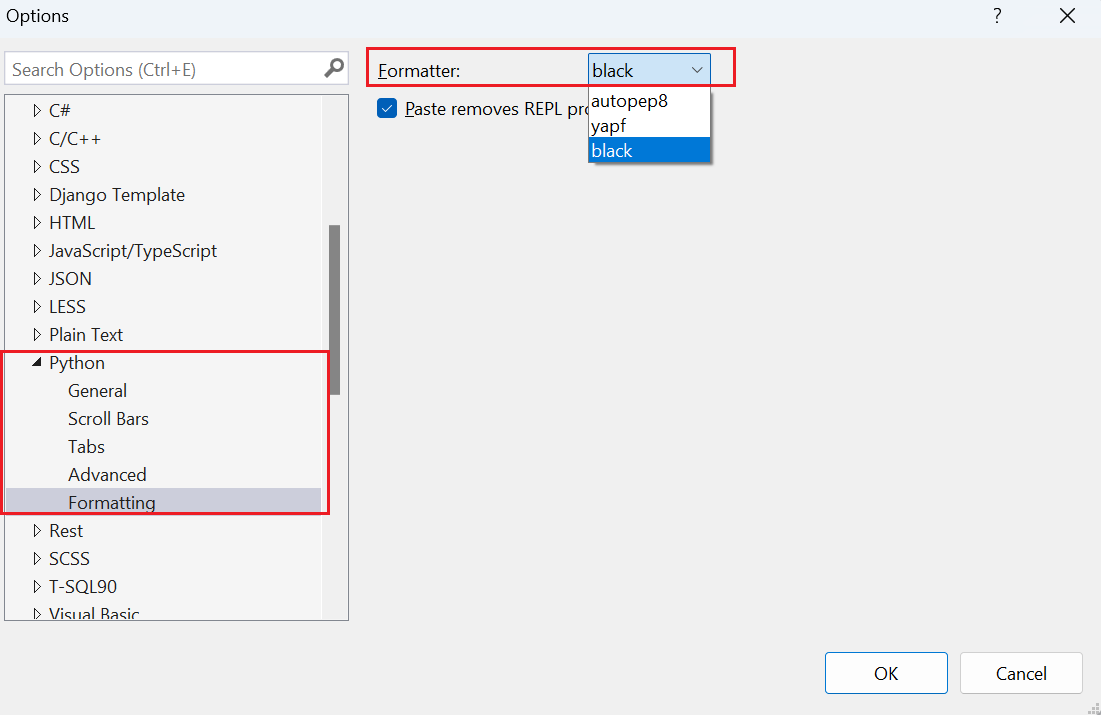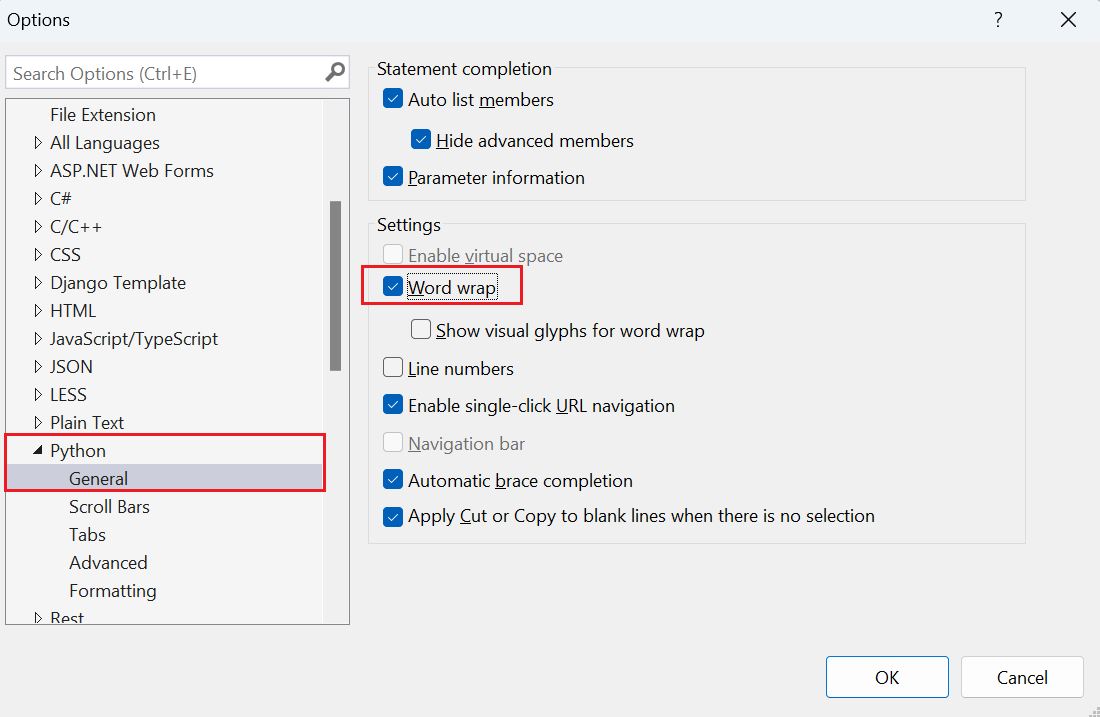Reformat your python code in Visual Studio - Visual Studio (Windows) (original) (raw)
Visual Studio lets you quickly reformat code to match specific formatter standards. In this article, you explore how to access and enable formatting features.
Choose a formatter
You can set your source code formatter through Tools > Options > Text Editor > Python > Formatting. Python Tools in Visual Studio support source code formatting with autopep8, Black formatter, and yapf.
Python support in Visual Studio also adds the Fill Comment Paragraph command to the Edit > Advanced menu as described in a later section.
Apply format to selection or file
You can apply formatting settings to all content in a file or only to a specific selection.
To format a selection, select Edit > Advanced > Format Selection.
To format the whole file, select Edit > Advanced > Format Document.
Word wrap
You can enable word wrapping in Tools > Options > Text Editor > Python > General. In the Settings section, select the Word wrap checkbox.
The Edit > Advanced > Fill Comment Paragraph option reflows and formats comment text.
Reformat long lines
Use the feature to break up long lines of text, as shown in this example:
# This is a very long long long long long long long long long long long long long long long long long long long comment
The text is reformatted as multiple lines:
# This is a very long long long long long long long long long long long long
# long long long long long long long comment
Combine short lines
Use the feature to combine short lines of text, as shown in this example:
# Short line of text
# more text
# text
The text is reformatted into a single line:
# Short line of text more text text