Writing Robust JMS Applications - The Java EE 6 Tutorial (original) (raw)
2. Using the Tutorial Examples
3. Getting Started with Web Applications
4. JavaServer Faces Technology
7. Using JavaServer Faces Technology in Web Pages
8. Using Converters, Listeners, and Validators
9. Developing with JavaServer Faces Technology
10. JavaServer Faces Technology: Advanced Concepts
11. Using Ajax with JavaServer Faces Technology
12. Composite Components: Advanced Topics and Example
13. Creating Custom UI Components and Other Custom Objects
14. Configuring JavaServer Faces Applications
16. Uploading Files with Java Servlet Technology
17. Internationalizing and Localizing Web Applications
18. Introduction to Web Services
19. Building Web Services with JAX-WS
20. Building RESTful Web Services with JAX-RS
21. JAX-RS: Advanced Topics and Example
23. Getting Started with Enterprise Beans
24. Running the Enterprise Bean Examples
25. A Message-Driven Bean Example
26. Using the Embedded Enterprise Bean Container
27. Using Asynchronous Method Invocation in Session Beans
Part V Contexts and Dependency Injection for the Java EE Platform
28. Introduction to Contexts and Dependency Injection for the Java EE Platform
29. Running the Basic Contexts and Dependency Injection Examples
30. Contexts and Dependency Injection for the Java EE Platform: Advanced Topics
31. Running the Advanced Contexts and Dependency Injection Examples
32. Introduction to the Java Persistence API
33. Running the Persistence Examples
34. The Java Persistence Query Language
35. Using the Criteria API to Create Queries
36. Creating and Using String-Based Criteria Queries
37. Controlling Concurrent Access to Entity Data with Locking
38. Using a Second-Level Cache with Java Persistence API Applications
39. Introduction to Security in the Java EE Platform
40. Getting Started Securing Web Applications
41. Getting Started Securing Enterprise Applications
42. Java EE Security: Advanced Topics
Part VIII Java EE Supporting Technologies
43. Introduction to Java EE Supporting Technologies
45. Resources and Resource Adapters
46. The Resource Adapter Example
47. Java Message Service Concepts
48. Java Message Service Examples
Writing Simple JMS Applications
A Simple Example of Synchronous Message Receives
Writing the Clients for the Synchronous Receive Example
JMS Administered Objects for the Synchronous Receive Example
Running the Clients for the Synchronous Receive Example
A Simple Example of Asynchronous Message Consumption
Writing the Clients for the Asynchronous Receive Example
To Build and Package the AsynchConsumer Client Using NetBeans IDE
To Deploy and Run the Clients for the Asynchronous Receive Example Using NetBeans IDE
To Build and Package the AsynchConsumer Client Using Ant
A Simple Example of Browsing Messages in a Queue
Writing the Client for the QueueBrowser Example
To Run the MessageBrowser Client Using NetBeans IDE
To Run the MessageBrowser Client Using Ant and the appclient Command
Running JMS Clients on Multiple Systems
To Create Administered Objects for Multiple Systems
Changing the Default Host Name
To Run the Clients Using NetBeans IDE
To Run the Clients Using Ant and the appclient Command
Undeploying and Cleaning the Simple JMS Examples
An Application That Uses the JMS API with a Session Bean
Writing the Application Components for the clientsessionmdb Example
Coding the Application Client: MyAppClient.java
Coding the Publisher Session Bean
Coding the Message-Driven Bean: MessageBean.java
Creating Resources for the clientsessionmdb Example
Running the clientsessionmdb Example
To Run the clientsessionmdb Example Using NetBeans IDE
To Run the clientsessionmdb Example Using Ant
An Application That Uses the JMS API with an Entity
Overview of the clientmdbentity Example Application
Writing the Application Components for the clientmdbentity Example
Coding the Application Client: HumanResourceClient.java
Coding the Message-Driven Beans for the clientmdbentity Example
Coding the Entity Class for the clientmdbentity Example
Creating Resources for the clientmdbentity Example
Running the clientmdbentity Example
To Run the clientmdbentity Example Using NetBeans IDE
To Run the clientmdbentity Example Using Ant
An Application Example That Consumes Messages from a Remote Server
Overview of the consumeremote Example Modules
Writing the Module Components for the consumeremote Example
Creating Resources for the consumeremote Example
Using Two Application Servers for the consumeremote Example
Running the consumeremote Example
To Run the consumeremote Example Using NetBeans IDE
To Run the consumeremote Example Using Ant
An Application Example That Deploys a Message-Driven Bean on Two Servers
Overview of the sendremote Example Modules
Writing the Module Components for the sendremote Example
Coding the Application Client: MultiAppServerClient.java
Coding the Message-Driven Bean: ReplyMsgBean.java
Creating Resources for the sendremote Example
To Enable Deployment on the Remote System
To Use Two Application Servers for the sendremote Example
Running the sendremote Example
To Run the sendremote Example Using NetBeans IDE
To Run the sendremote Example Using Ant
To Disable Deployment on the Remote System
49. Bean Validation: Advanced Topics
50. Using Java EE Interceptors
51. Duke's Bookstore Case Study Example
52. Duke's Tutoring Case Study Example
53. Duke's Forest Case Study Example
The following examples show how to use some of the more advanced features of the JMS API.
A Message Acknowledgment Example
The AckEquivExample.java client shows how both of the following scenarios ensure that a message will not be acknowledged until processing of it is complete:
- Using an asynchronous message consumer (a message listener) in an AUTO_ACKNOWLEDGE session
- Using a synchronous receiver in a CLIENT_ACKNOWLEDGE session
Note - In the Java EE platform, message listeners and CLIENT_ACKNOWLEDGE sessions can be used only in application clients, as in this example.
With a message listener, the automatic acknowledgment happens when the onMessage method returns (that is, after message processing has finished). With a synchronous receiver, the client acknowledges the message after processing is complete. If you use AUTO_ACKNOWLEDGE with a synchronous receive, the acknowledgment happens immediately after the receive call; if any subsequent processing steps fail, the message cannot be redelivered.
The example is in the following directory:
tut-install/examples/jms/advanced/ackequivexample/src/java/
The example contains an AsynchSubscriber class with a TextListener class, a MultiplePublisher class, aSynchReceiver class, a SynchSender class, a main method, and a method that runs the other classes’ threads.
The example uses the following objects:
- jms/ConnectionFactory, jms/Queue, and jms/Topic: resources that you created for A Simple Example of Synchronous Message Receives.
- jms/ControlQueue: an additional queue
- jms/DurableConnectionFactory: a connection factory with a client ID (see Creating Durable Subscriptions for more information)
The new queue and connection factory are created at deployment time.
You can use either NetBeans IDE or Ant to build, package, deploy, and run ackequivexample.
To Run ackequivexample Using NetBeans IDE
- To build and package the client, follow these steps.
- From the File menu, choose Open Project.
- In the Open Project dialog, navigate to:
tut-install/examples/jms/advanced/ - Select the ackequivexample folder.
- Select the Open as Main Project check box.
- Click Open Project.
- In the Projects tab, right-click the project and select Build.
- To run the client, right-click the ackequivexample project and select Run.
The client output looks something like this (along with some additional output):
Queue name is jms/ControlQueue
Queue name is jms/Queue
Topic name is jms/Topic
Connection factory name is jms/DurableConnectionFactory
SENDER: Created client-acknowledge session
SENDER: Sending message: Here is a client-acknowledge message
RECEIVER: Created client-acknowledge session
RECEIVER: Processing message: Here is a client-acknowledge message
RECEIVER: Now I’ll acknowledge the message
SUBSCRIBER: Created auto-acknowledge session
SUBSCRIBER: Sending synchronize message to control queue
PUBLISHER: Created auto-acknowledge session
PUBLISHER: Receiving synchronize messages from control queue; count = 1
PUBLISHER: Received synchronize message; expect 0 more
PUBLISHER: Publishing message: Here is an auto-acknowledge message 1
PUBLISHER: Publishing message: Here is an auto-acknowledge message 2
SUBSCRIBER: Processing message: Here is an auto-acknowledge message 1
PUBLISHER: Publishing message: Here is an auto-acknowledge message 3
SUBSCRIBER: Processing message: Here is an auto-acknowledge message 2
SUBSCRIBER: Processing message: Here is an auto-acknowledge message 3 - After you run the client, you can delete the destination resource jms/ControlQueueby using the following command:
asadmin delete-jms-resource jms/ControlQueue
You will need the other resources for other examples.
To Run ackequivexample Using Ant
- In a terminal window, go to the following directory:
tut-install/examples/jms/advanced/ackequivexample/ - To compile and package the client, type the following command:
ant - To create needed resources, deploy the client JAR file to the GlassFish Server, then retrieve the client stubs, type the following command:
ant getclient
Ignore the message that states that the application is deployed at a URL. - Because this example takes no command-line arguments, you can run the client using the following command:
ant run
Alternatively, you can type the following command:
appclient -client client-jar/ackequivexampleClient.jar
The client output looks something like this (along with some additional output):
Queue name is jms/ControlQueue
Queue name is jms/Queue
Topic name is jms/Topic
Connection factory name is jms/DurableConnectionFactory
SENDER: Created client-acknowledge session
SENDER: Sending message: Here is a client-acknowledge message
RECEIVER: Created client-acknowledge session
RECEIVER: Processing message: Here is a client-acknowledge message
RECEIVER: Now I’ll acknowledge the message
SUBSCRIBER: Created auto-acknowledge session
SUBSCRIBER: Sending synchronize message to control queue
PUBLISHER: Created auto-acknowledge session
PUBLISHER: Receiving synchronize messages from control queue; count = 1
PUBLISHER: Received synchronize message; expect 0 more
PUBLISHER: Publishing message: Here is an auto-acknowledge message 1
PUBLISHER: Publishing message: Here is an auto-acknowledge message 2
SUBSCRIBER: Processing message: Here is an auto-acknowledge message 1
PUBLISHER: Publishing message: Here is an auto-acknowledge message 3
SUBSCRIBER: Processing message: Here is an auto-acknowledge message 2
SUBSCRIBER: Processing message: Here is an auto-acknowledge message 3 - After you run the client, you can delete the destination resource jms/ControlQueueby using the following command:
asadmin delete-jms-resource jms/ControlQueue
You will need the other resources for other examples.
A Durable Subscription Example
DurableSubscriberExample.java shows how durable subscriptions work. It demonstrates that a durable subscription is active even when the subscriber is not active. The example contains a DurableSubscriberclass, a MultiplePublisher class, a main method, and a method that instantiates the classes and calls their methods in sequence.
The example is in the tut-install/examples/jms/advanced/durablesubscriberexample/src/java/ directory.
The example begins in the same way as any publish/subscribe client: The subscriber starts, the publisher publishes some messages, and the subscriber receives them. At this point, the subscriber closes itself. The publisher then publishes some messages while the subscriber is not active. The subscriber then restarts and receives those messages.
You can use either NetBeans IDE or Ant to build, package, deploy, and run durablesubscriberexample.
To Run durablesubscriberexample Using NetBeans IDE
- To compile and package the client, follow these steps:
- From the File menu, choose Open Project.
- In the Open Project dialog, navigate to:
tut-install/examples/jms/advanced/ - Select the durablesubscriberexample folder.
- Select the Open as Main Project check box.
- Click Open Project.
- In the Projects tab, right-click the project and select Build.
- To run the client, right-click the durablesubscriberexample project and select Run.
The output looks something like this (along with some additional output):
Connection factory without client ID is jms/ConnectionFactory
Connection factory with client ID is jms/DurableConnectionFactory
Topic name is jms/Topic
Starting subscriber
PUBLISHER: Publishing message: Here is a message 1
SUBSCRIBER: Reading message: Here is a message 1
PUBLISHER: Publishing message: Here is a message 2
SUBSCRIBER: Reading message: Here is a message 2
PUBLISHER: Publishing message: Here is a message 3
SUBSCRIBER: Reading message: Here is a message 3
Closing subscriber
PUBLISHER: Publishing message: Here is a message 4
PUBLISHER: Publishing message: Here is a message 5
PUBLISHER: Publishing message: Here is a message 6
Starting subscriber
SUBSCRIBER: Reading message: Here is a message 4
SUBSCRIBER: Reading message: Here is a message 5
SUBSCRIBER: Reading message: Here is a message 6
Closing subscriber
Unsubscribing from durable subscription - After you run the client, you can delete the connection factory jms/DurableConnectionFactoryby using the following command:
asadmin delete-jms-resource jms/DurableConnectionFactory
To Run durablesubscriberexample Using Ant
- In a terminal window, go to the following directory:
tut-install/examples/jms/advanced/durablesubscriberexample/ - To compile and package the client, type the following command:
ant - To create any needed resources, deploy the client JAR file to the GlassFish Server, then retrieve the client stubs, type the following command:
ant getclient
Ignore the message that states that the application is deployed at a URL. - Because this example takes no command-line arguments, you can run the client using the following command:
ant run
Alternatively, you can type the following command:
appclient -client client-jar/durablesubscriberexampleClient.jar - After you run the client, you can delete the connection factory jms/DurableConnectionFactoryby using the following command:
asadmin delete-jms-resource jms/DurableConnectionFactory
A Local Transaction Example
TransactedExample.java demonstrates the use of transactions in a JMS client application. The example is in the tut-install/examples/jms/advanced/transactedexample/src/java/ directory.
This example shows how to use a queue and a topic in a single transaction as well as how to pass a session to a message listener’s constructor function. The example represents a highly simplified e-commerce application in which the following actions occur.
- A retailer sends a MapMessage to the vendor order queue, ordering a quantity of computers, and waits for the vendor’s reply:
producer = session.createProducer(vendorOrderQueue);
outMessage = session.createMapMessage();
outMessage.setString("Item", "Computer(s)");
outMessage.setInt("Quantity", quantity);
outMessage.setJMSReplyTo(retailerConfirmQueue);
producer.send(outMessage);
System.out.println("Retailer: ordered " + quantity + " computer(s)");
orderConfirmReceiver = session.createConsumer(retailerConfirmQueue);
connection.start(); - The vendor receives the retailer’s order message and sends an order message to the supplier order topic in one transaction. This JMS transaction uses a single session, so you can combine a receive from a queue with a send to a topic. Here is the code that uses the same session to create a consumer for a queue and a producer for a topic:
vendorOrderReceiver = session.createConsumer(vendorOrderQueue);
supplierOrderProducer = session.createProducer(supplierOrderTopic);
The following code receives the incoming message, sends an outgoing message, and commits the session. The message processing has been removed to keep the sequence simple:
inMessage = vendorOrderReceiver.receive();
// Process the incoming message and format the outgoing
// message
...
supplierOrderProducer.send(orderMessage);
...
session.commit();
For simplicity, there are only two suppliers, one for CPUs and one for hard drives. - Each supplier receives the order from the order topic, checks its inventory, and then sends the items ordered to the queue named in the order message’s JMSReplyTo field. If it does not have enough of the item in stock, the supplier sends what it has. The synchronous receive from the topic and the send to the queue take place in one JMS transaction.
receiver = session.createConsumer(orderTopic);
...
inMessage = receiver.receive();
if (inMessage instanceof MapMessage) {
orderMessage = (MapMessage) inMessage;
}
// Process message
MessageProducer producer =
session.createProducer((Queue) orderMessage.getJMSReplyTo());
outMessage = session.createMapMessage();
// Add content to message
producer.send(outMessage);
// Display message contentssession.commit(); - The vendor receives the suppliers' replies from its confirmation queue and updates the state of the order. Messages are processed by an asynchronous message listener; this step shows the use of JMS transactions with a message listener.
MapMessage component = (MapMessage) message;
...
orderNumber = component.getInt("VendorOrderNumber");
Order order = Order.getOrder(orderNumber).processSubOrder(component);
session.commit(); - When all outstanding replies are processed for a given order, the vendor message listener sends a message notifying the retailer whether it can fulfill the order.
Queue replyQueue = (Queue) order.order.getJMSReplyTo();
MessageProducer producer = session.createProducer(replyQueue);
MapMessage retailerConfirmMessage = session.createMapMessage();
// Format the message
producer.send(retailerConfirmMessage);
session.commit(); - The retailer receives the message from the vendor:
inMessage = (MapMessage) orderConfirmReceiver.receive();
Figure 48-2 illustrates these steps.
Figure 48-2 Transactions: JMS Client Example
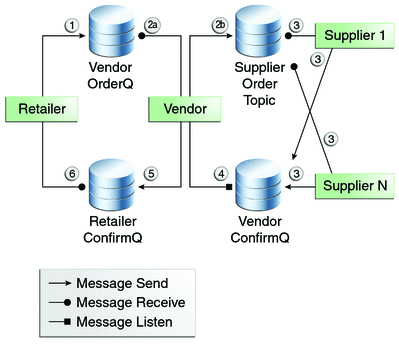
The example contains five classes: GenericSupplier, Order, Retailer, Vendor, and VendorMessageListener. The example also contains a main method and a method that runs the threads of theRetailer, Vendor, and two supplier classes.
All the messages use the MapMessage message type. Synchronous receives are used for all message reception except when the vendor processes the replies of the suppliers. These replies are processed asynchronously and demonstrate how to use transactions within a message listener.
At random intervals, the Vendor class throws an exception to simulate a database problem and cause a rollback.
All classes except Retailer use transacted sessions.
The example uses three queues named jms/AQueue, jms/BQueue, and jms/CQueue, and one topic named jms/OTopic.
You can use either NetBeans IDE or Ant to build, package, deploy, and run transactedexample.
To Run transactedexample Using NetBeans IDE
- In a terminal window, go to the following directory:
tut-install/examples/jms/advanced/transactedexample/ - To compile and package the client, follow these steps:
- From the File menu, choose Open Project.
- In the Open Project dialog, navigate to:
tut-install/examples/jms/advanced/ - Select the transactedexample folder.
- Select the Open as Main Project check box.
- Click Open Project.
- In the Projects tab, right-click the project and select Build.
- To deploy and run the client, follow these steps:
- Right-click the transactedexample project and select Properties.
- Select Run from the Categories tree.
- In the Arguments field, type a number that specifies the number of computers to order:
3 - Click OK.
- Right-click the project and select Run.
The output looks something like this (along with some additional output):
Quantity to be ordered is 3
Retailer: ordered 3 computer(s)
Vendor: Retailer ordered 3 Computer(s)
Vendor: ordered 3 CPU(s) and hard drive(s)
CPU Supplier: Vendor ordered 3 CPU(s)
CPU Supplier: sent 3 CPU(s)
CPU Supplier: committed transaction
Vendor: committed transaction 1
Hard Drive Supplier: Vendor ordered 3 Hard Drive(s)
Hard Drive Supplier: sent 1 Hard Drive(s)
Vendor: Completed processing for order 1
Hard Drive Supplier: committed transaction
Vendor: unable to send 3 computer(s)
Vendor: committed transaction 2
Retailer: Order not filled
Retailer: placing another order
Retailer: ordered 6 computer(s)
Vendor: JMSException occurred: javax.jms.JMSException:
Simulated database concurrent access exception
javax.jms.JMSException: Simulated database concurrent access exception
at TransactedExample$Vendor.run(Unknown Source)
Vendor: rolled back transaction 1
Vendor: Retailer ordered 6 Computer(s)
Vendor: ordered 6 CPU(s) and hard drive(s)
CPU Supplier: Vendor ordered 6 CPU(s)
Hard Drive Supplier: Vendor ordered 6 Hard Drive(s)
CPU Supplier: sent 6 CPU(s)
CPU Supplier: committed transaction
Hard Drive Supplier: sent 6 Hard Drive(s)
Hard Drive Supplier: committed transaction
Vendor: committed transaction 1
Vendor: Completed processing for order 2
Vendor: sent 6 computer(s)
Retailer: Order filled
Vendor: committed transaction 2
4. After you run the client, you can delete the destination resources in NetBeans IDE or by using the following commands:
asadmin delete-jms-resource jms/AQueue
asadmin delete-jms-resource jms/BQueue
asadmin delete-jms-resource jms/CQueue
asadmin delete-jms-resource jms/OTopic
To Run transactedexample Using Ant and the appclient Command
- In a terminal window, go to the following directory:
tut-install/examples/jms/advanced/transactedexample/ - To build and package the client, type the following command:
ant - Create needed resources, deploy the client JAR file to the GlassFish Server, then retrieve the client stubs:
ant getclient
Ignore the message that states that the application is deployed at a URL. - Use a command like the following to run the client.
The argument specifies the number of computers to order.
appclient -client client-jar/transactedexampleClient.jar 3
The output looks something like this (along with some additional output):
Quantity to be ordered is 3
Retailer: ordered 3 computer(s)
Vendor: Retailer ordered 3 Computer(s)
Vendor: ordered 3 CPU(s) and hard drive(s)
CPU Supplier: Vendor ordered 3 CPU(s)
CPU Supplier: sent 3 CPU(s)
CPU Supplier: committed transaction
Vendor: committed transaction 1
Hard Drive Supplier: Vendor ordered 3 Hard Drive(s)
Hard Drive Supplier: sent 1 Hard Drive(s)
Vendor: Completed processing for order 1
Hard Drive Supplier: committed transaction
Vendor: unable to send 3 computer(s)
Vendor: committed transaction 2
Retailer: Order not filled
Retailer: placing another order
Retailer: ordered 6 computer(s)
Vendor: JMSException occurred: javax.jms.JMSException:
Simulated database concurrent access exception
javax.jms.JMSException: Simulated database concurrent access exception
at TransactedExample$Vendor.run(Unknown Source)
Vendor: rolled back transaction 1
Vendor: Retailer ordered 6 Computer(s)
Vendor: ordered 6 CPU(s) and hard drive(s)
CPU Supplier: Vendor ordered 6 CPU(s)
Hard Drive Supplier: Vendor ordered 6 Hard Drive(s)
CPU Supplier: sent 6 CPU(s)
CPU Supplier: committed transaction
Hard Drive Supplier: sent 6 Hard Drive(s)
Hard Drive Supplier: committed transaction
Vendor: committed transaction 1
Vendor: Completed processing for order 2
Vendor: sent 6 computer(s)
Retailer: Order filled
Vendor: committed transaction 2
5. After you run the client, you can delete the destination resources by using the following commands:
asadmin delete-jms-resource jms/AQueue
asadmin delete-jms-resource jms/BQueue
asadmin delete-jms-resource jms/CQueue
asadmin delete-jms-resource jms/OTopic
Copyright © 2013, Oracle and/or its affiliates. All rights reserved. Legal Notices


