Share Data Within App Designer Apps - MATLAB & Simulink (original) (raw)
Main Content
Using properties is the best way to share data within an app because properties are accessible to all functions and callbacks in an app. All UI components are properties, so you can use this syntax to access and update UI components within your callbacks:
For example, these commands get and set the Value property of a gauge. In this case, the name of the gauge isPressureGauge.
x = app.PressureGauge.Value; % Get the gauge value app.PressureGauge.Value = 50; % Set the gauge value to 50
However, if you want to share an intermediate result, or data that multiple callbacks need to access, then define a public or private property to store your data. Public properties are accessible both inside and outside of the app, whereas private properties are only accessible inside of the app.
Define a Property
Code View provides a few different ways to create a property:
- Expand the drop-down menu from the bottom half of theProperty button in theEditor tab. Select or .

- Click on the Properties tab in the Code Browser, expand the drop-down list on the
 button, and select or .
button, and select or .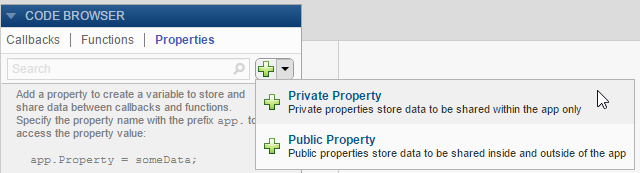
After you select an option to create a property, App Designer adds a property definition and a comment to a properties block.
properties (Access = public) Property % Description end
The properties block is editable, so you can change the name of the property and edit the comment to describe the property. For example, this property stores a value for average cost:
properties (Access = public) X % Average cost end
If your code needs to access a property value when the app starts, you can initialize its value in the properties block or in thestartupFcn callback.
properties (Access = public) X = 5; % Average cost end
To restrict the types of values that a property can store, associate a data type with the property in the property definition. For example, this code requires that values assigned to X must be of a type that is compatible withdouble, and any assigned values are stored as adouble.
properties (Access = public) X double % Average cost end
Access a Property
Once you define a property, you can access and set the property value anywhere in your app code by using the syntaxapp. PropertyName.
y = app.X % Get the value of X app.X = 5; % Set the value of X
Example: Share Plot Data and a Drop-Down List Selection
This app shows how to share data in a private property and a drop-down list. It has a private property called Z that stores plot data. The callback function for the edit field updates Z when the user changes the sample size. The callback function for the Update Plot button gets the value of Z and the colormap selection to update the plot.
