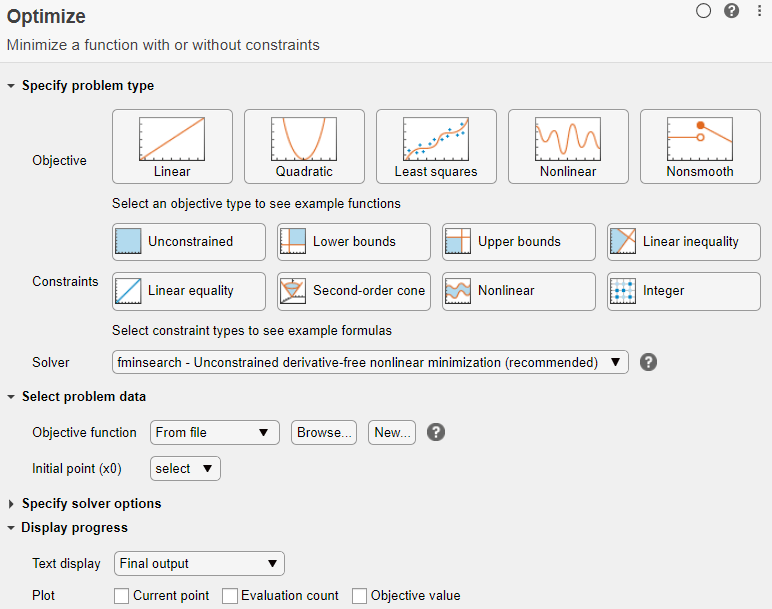Optimize - Optimize in the Live Editor - MATLAB (original) (raw)
Main Content
Optimize in the Live Editor
Since R2020b
Description
The Optimize task lets you interactively optimize a nonlinear objective function or solve a nonlinear equation. The task automatically generates MATLAB® code for your live script.
Using this task, you can:
- Specify the objective function, either by writing a function or browsing for a function.
- Specify solver options.
- Run the optimization.
If you have Optimization Toolbox™ or Global Optimization Toolbox you can solve more problem types using theOptimize task, such as solve a system of nonlinear equations or optimize an objective function with nonlinear constraints. For general information about Live Editor tasks, see Add Interactive Tasks to a Live Script.
Open the Task
To add the Optimize task to a live script in the MATLAB Editor, on the Live Editor Insert tab, select .

Alternatively, in a code block in the script, type a relevant keyword, such asfminbnd. Select from the suggested command completions.

Parameters
Optimization solver that MATLAB uses to solve the problem, specified as one of these solvers:
- fminbnd — Minimize a real function of one variable on a bounded domain.
- fminsearch — Minimize a real function of several variables on an unbounded domain.
- lsqnonneg — Minimize
norm(C*x-d)subject tox ≥ 0. - fzero — Find a real point
xwhere a real nonlinear functionf(x) = 0.
Example: fminsearch
Function to minimize (for fminbnd orfminsearch) or to find a root (for fzero), specified as a function handle, local function name, or function file.
- Function handle — Create the function handle in the workspace. Then, in theOptimize task, select Objective function > Function handle and choose the objective function.
- Local function
- New — In the Optimize task, selectObjective function > Local function and then click theNew button. A new function definition appears below the task. Edit the function so that it calculates the objective. Then choose the local function.
- Existing — Select Objective function > Local function and choose the local function.
- Function file
- New — In the Optimize task, selectObjective function > From file and then click theNew button. A new function file appears. Edit the file to calculate the objective, then save the file on the MATLAB path. Click the Browse button and select the file.
- Existing — Choose
From filethen and select the file.
Tips
- For functions with extra inputs, Optimize requires you to choose the optimization variable, and to specify which workspace variables contain the fixed data inputs. This example contains three function inputs:

Optimize generates code only after you specify all function inputs. - Optimize cannot parse a function containing the
varargininput or a function that contains an error. - If you select an objective function from a file,Optimize adds the file location to your MATLAB path.
- If Optimize has a parsing error or if multiple local functions have the same name, the list of available local functions is empty.
Version History
Introduced in R2020b