Use blob index tags to manage and find data on Azure Blob Storage - Azure Storage (original) (raw)
Blob index tags categorize data in your storage account using key-value tag attributes. These tags are automatically indexed and exposed as a searchable multi-dimensional index to easily find data. This article shows you how to set, get, and find data using blob index tags.
To learn more about this feature along with known issues and limitations, see Manage and find Azure Blob data with blob index tags.
This task can be performed by a Storage Blob Data Owner or a security principal that has been given permission to the Microsoft.Storage/storageAccounts/blobServices/containers/blobs/tags/write Azure resource provider operation via a custom Azure role.
- In the Azure portal, select your storage account.
- Navigate to the Containers option under Data storage, and select your container.
- Select the Upload button and browse your local file system to find a file to upload as a block blob.
- Expand the Advanced dropdown and go to the Blob Index Tags section.
- Input the key/value blob index tags that you want applied to your data.
- Select the Upload button to upload the blob.
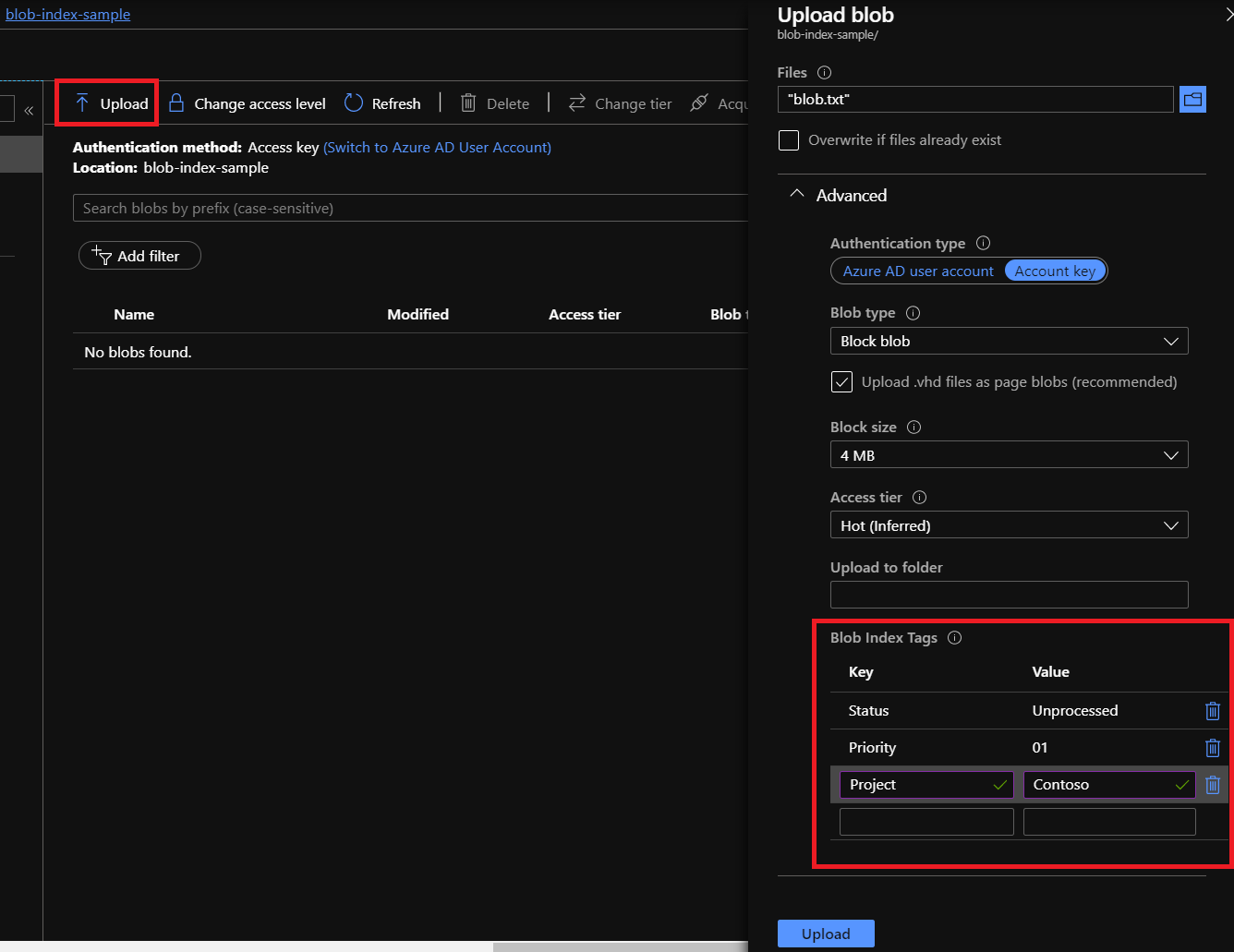
Getting blob index tags can be performed by a Storage Blob Data Owner or a security principal that has been given permission to the Microsoft.Storage/storageAccounts/blobServices/containers/blobs/tags/read Azure resource provider operation via a custom Azure role.
Setting and updating blob index tags can be performed by a Storage Blob Data Owner or a security principal that has been given permission to the Microsoft.Storage/storageAccounts/blobServices/containers/blobs/tags/write Azure resource provider operation via a custom Azure role.
- In the Azure portal, select your storage account.
- Navigate to the Containers option under Data storage, select your container.
- Select your blob from the list of blobs within the selected container.
- The blob overview tab will display your blob's properties including any Blob Index Tags.
- You can get, set, modify, or delete any of the key/value index tags for your blob.
- Select the Save button to confirm any updates to your blob.
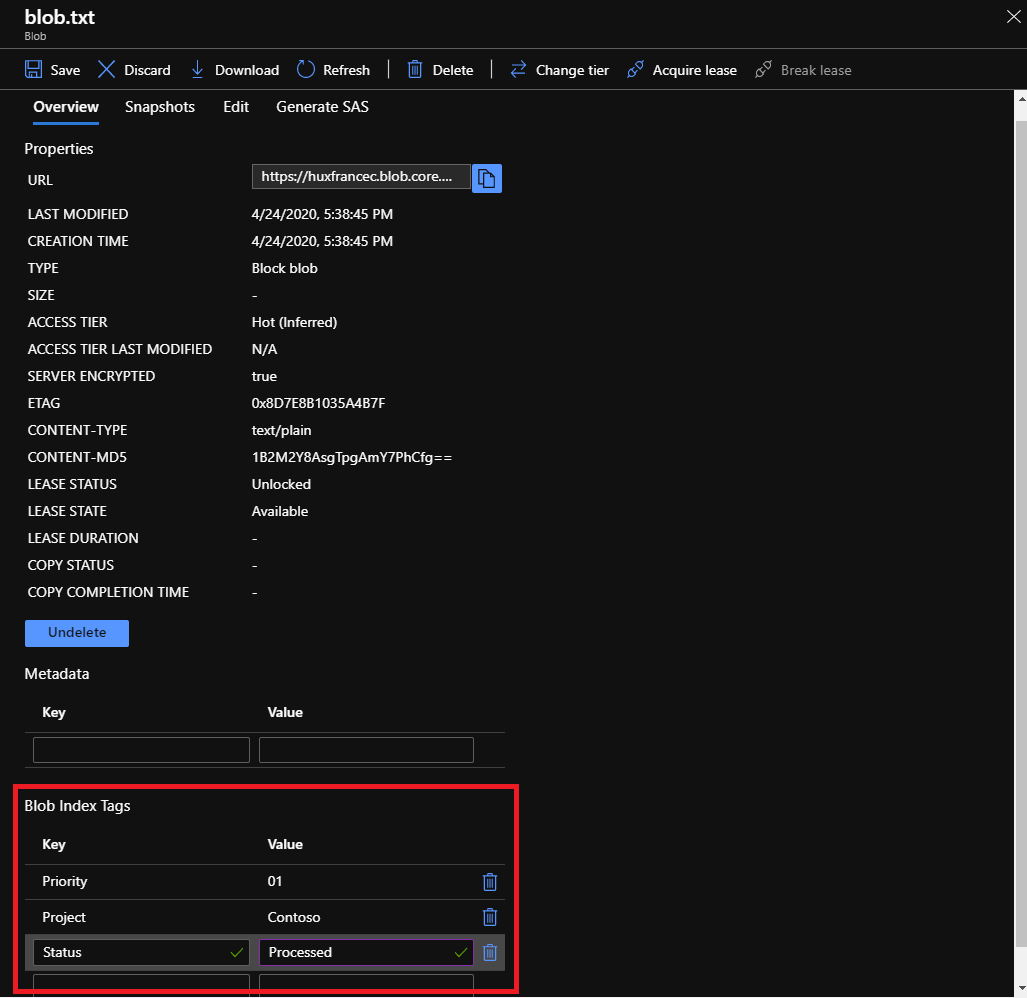
This task can be performed by a Storage Blob Data Owner or a security principal that has been given permission to the Microsoft.Storage/storageAccounts/blobServices/containers/blobs/filter/action Azure resource provider operation via a custom Azure role.
Note
You can't use index tags to retrieve previous versions. Tags for previous versions aren't passed to the blob index engine. For more information, see Conditions and known issues.
Within the Azure portal, the blob index tags filter automatically applies the @container parameter to scope your selected container. If you wish to filter and find tagged data across your entire storage account, use our REST API, SDKs, or tools.
- In the Azure portal, select your storage account.
- Navigate to the Containers option under Data storage, select your container.
- Select the Blob Index tags filter button to filter within the selected container.
- Enter a blob index tag key and tag value.
- Select the Blob Index tags filter button to add additional tag filters (up to 10).
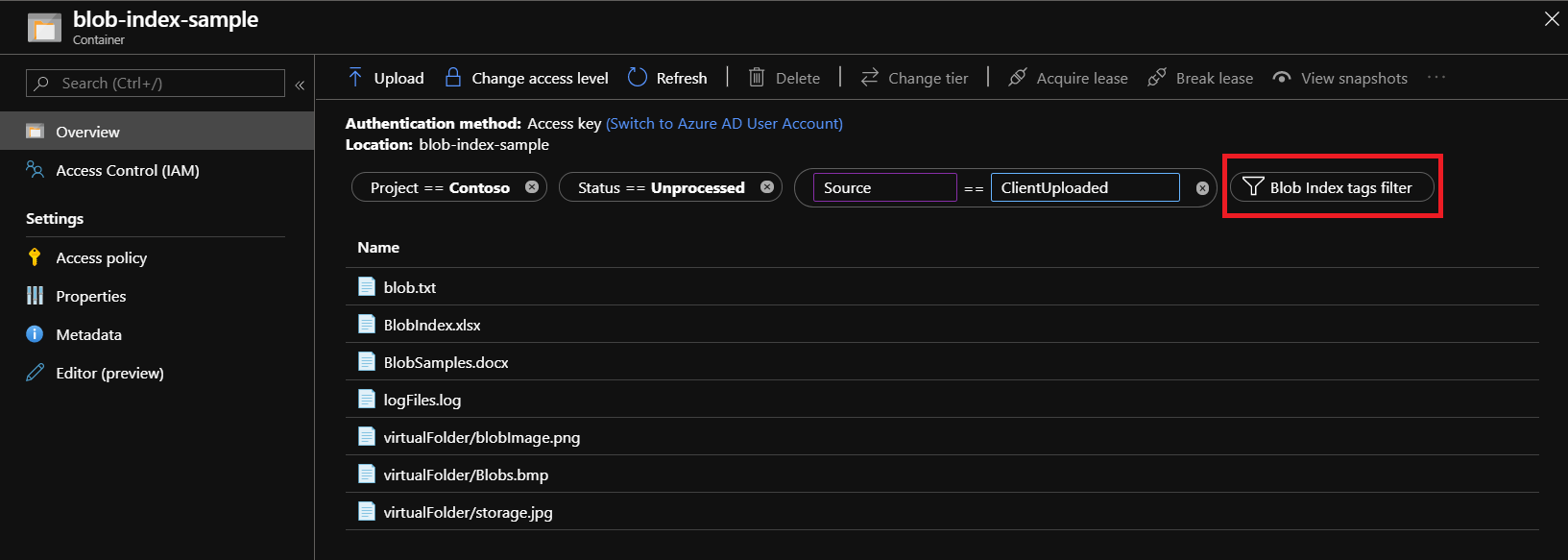
Next steps
- Learn more about blob index tags, see Manage and find Azure Blob data with blob index tags
- Learn more about lifecycle management, see Manage the Azure Blob Storage lifecycle
- Learn more about how to set index tags on objects at scale across multiple storage accounts. See What is Azure Storage Actions?