Plasma Breeze theme with black fonts (original) (raw)
Plasma Breeze theme with black fonts - My Brooze edit
Updated: October 26, 2020
One of the most common topics to land in my inbox is Linux fonts. And more often than not, people ask me about what I normally do to make font clarity and contrast higher in this or that distribution. Then, more prevalent than all are questions about my modified Plasma Breeze theme, aptly titled Brooze.
So I thought, I might as well share the full details about this fairly simple yet effective transformation. So, if you're using the Plasma desktop, and you find the default non-black fonts inadequate, let me show you a simple, non-intrusive way to setup black fonts. This change will persist across system updates, too, so you won't need to fiddle and hack. Best of all, it's part of the standard Plasma workflow. After me.
Color management
Launch the System Settings tool. Under Appearance, select Colors. Then, in the right pane, select Breeze and click on the Edit Scheme button. This allows you to make changes to every single visible element included in the Breeze theme.
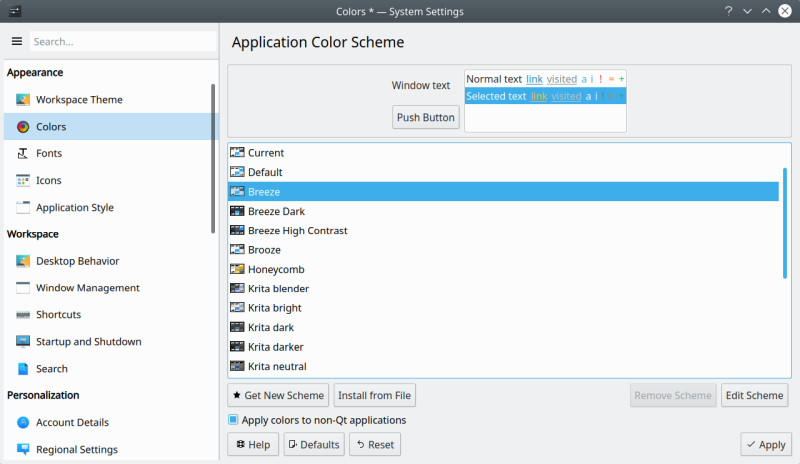
This will open the Breeze theme settings. There's quite a bit here, but what you want is the second tab - Colors. You can choose which Color set to edit - Common Colors is your starting point. Then, below, you will have different elements listed, like View Background, View Text, etc.
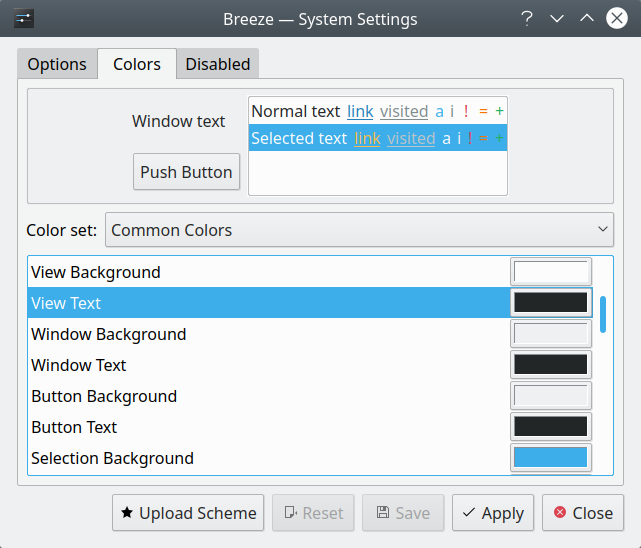
The two most important elements are: View Text and Window Text (plus optionally Button Text). Click on the colored bar on the right. This will open the color chooser applet, where you can select the desired color the specific element. As you can see, for instance, the default color for the Breeze View Text is #232627, a dark gray value, but not pure black. Change it to #000000. Then repeat for the other element(s).

The neat part is, your changes will be previewed in the top part of the Colors tab, so you will be able to see and feel exactly how you're doing, and whether you like the changes. Don't be afraid to experiment, as you can always hit the Reset button. Finally, once you're happy, click Save. Then name your theme. My choice is Brooze. And job done!
Conclusion
This is all it takes to have pure black fonts and enjoy good text clarity in Plasma. I don't understand why low-contrast fonts are such a fad. Hint: Plasma is actually doing a relatively decent job. In general, most distros and desktop environments come with atrociously pale fonts, gray on gray. But then ergonomics has never been strong in the Linux desktop, as it's not typically developed as a product, and certainly not with the end user in mind, unless the end user is a dark-theme-loving software developer. Anyway, if you are someone who actually spends a lot of time reading or writing, and values their eyes, then you may want to implement Brooze. I hope you find this innocent little article useful.
Cheers.