Install PyCharm | PyCharm (original) (raw)
PyCharm is a cross-platform IDE that provides a consistent experience on Windows, macOS, and Linux.
PyCharm is now available as a unified single product.
What changes have been made:
The Community Edition is now part of the unified PyCharm product:
- PyCharm's core features remain free and open-source.
- Jupyter support is now included in the core functionality.
You can upgrade to PyCharm Community 2025.1 as usual, with no immediate changes required on your part.
When you install PyCharm, you will automatically receive a 30-day free Pro trial, granting you full access to PyCharm’s advanced features.
After the trial ends, you will have the following options:
- Get a Pro subscription to continue using advanced functionality.
- Keep using PyCharm’s core features for free.
If you are already using PyCharm Professional, you will retain full access to all Pro features with your existing license—no changes are required.
For more information, refer to Unified PyCharm overview.
System requirements
| Requirement | Minimum | Recommended |
|---|---|---|
| RAM | 2 GB of free RAM | 8 GB of total system RAM |
| CPU | Any modern CPU | Multi-core CPU. PyCharm supports multithreading for different operations and processes making it faster the more CPU cores it can use. |
| Disk space | 3.5 GB | SSD drive with at least 5 GB of free space |
| Monitor resolution | 1024×768 | 1920×1080 |
| Operating system | Officially released versions of the following:Microsoft Windows 10 1809 64-bit or laterWindows Server 2019 64-bit or latermacOS 12.0 or laterTwo latest versions of Ubuntu LTS or Fedora Linux distributions that meet the following requirements:Linux kernel version 6.xGnome or KDE desktop environmentX Window System (X11)GLIBC 2.28 or laterPre-release versions are not supported. | The latest versions of the following:Windows 64-bitmacOSUbuntu LTS or Fedora Linux distribution |
You do not need to install Java to run PyCharm because JetBrains Runtime is bundled with the IDE (based on JBR 21).
PyCharm supports the following versions of Python:
- Python 2: version 2.7
- Python 3: from the version 3.6 up to the version 3.14
The JetBrains Toolbox App is the recommended tool to install JetBrains products. Use it to install and manage different products or several versions of the same product, including Early Access Program (EAP) releases, update and roll back when necessary, and easily remove any tool. The Toolbox App maintains a list of all your projects to quickly open any project in the right IDE and version.
Install the Toolbox App
- Download the installer .exe from the Toolbox App web page.
- Run the installer and follow the wizard steps.
- After you run the Toolbox App, click its icon
in the notification area and select which product you want to install.
To install a specific version, clickand select Available versions.
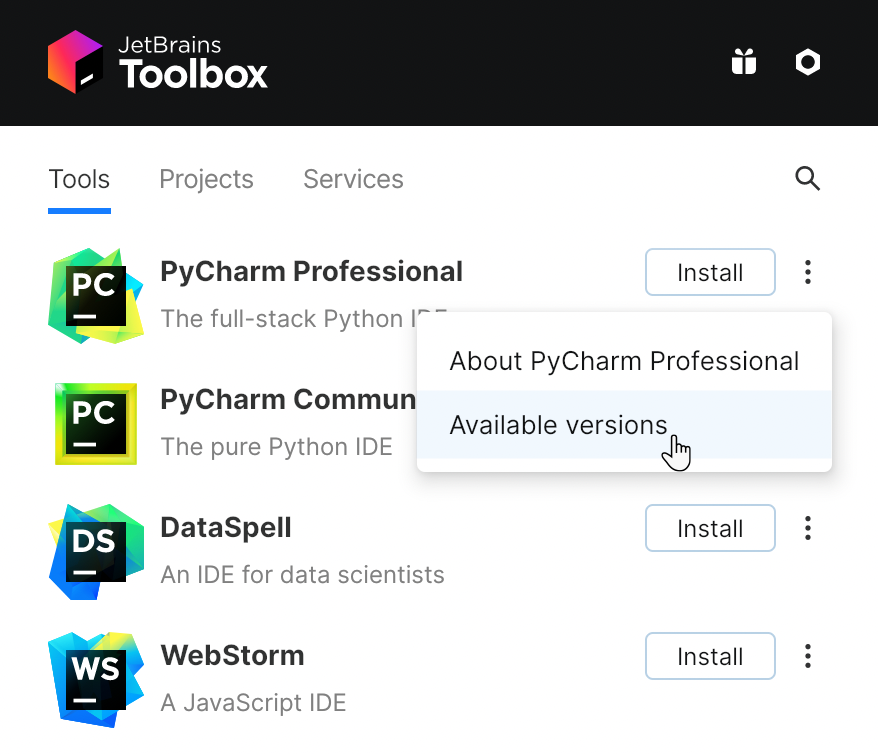
Log in to your JetBrains Account from the Toolbox App, and it will automatically activate the available licenses for any IDE that you install.
Install the Toolbox App
- Download the disk image .dmg from the Toolbox App web page.
- Mount the image and drag the JetBrains Toolbox app to the Applications folder.
- After you run the Toolbox App, click its icon in the main menu and select which product you want to install.
To install a specific version, clickand select Available versions.
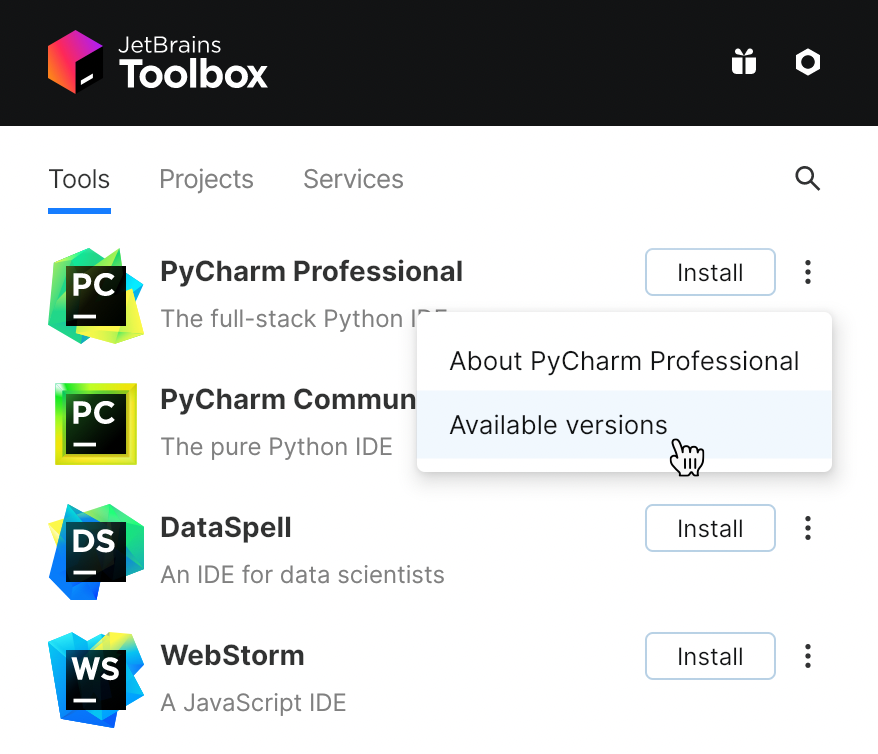
Log in to your JetBrains Account from the Toolbox App, and it will automatically activate the available licenses for any IDE that you install.
Install the Toolbox App
- Download the tarball .tar.gz from the Toolbox App web page.
- Extract the tarball and launch the executable:
tar -xzf jetbrains-toolbox-.tar.gz && cd jetbrains-toolbox- && ./jetbrains-toolbox - The Toolbox App will install itself into
$HOME/.local/share/JetBrains/Toolbox/binand run from there.
After you run the Toolbox App for the first time, it will automatically add the Toolbox App iconto the main menu.
- Select the product that you want to install.
To install a specific version, clickand select Available versions.
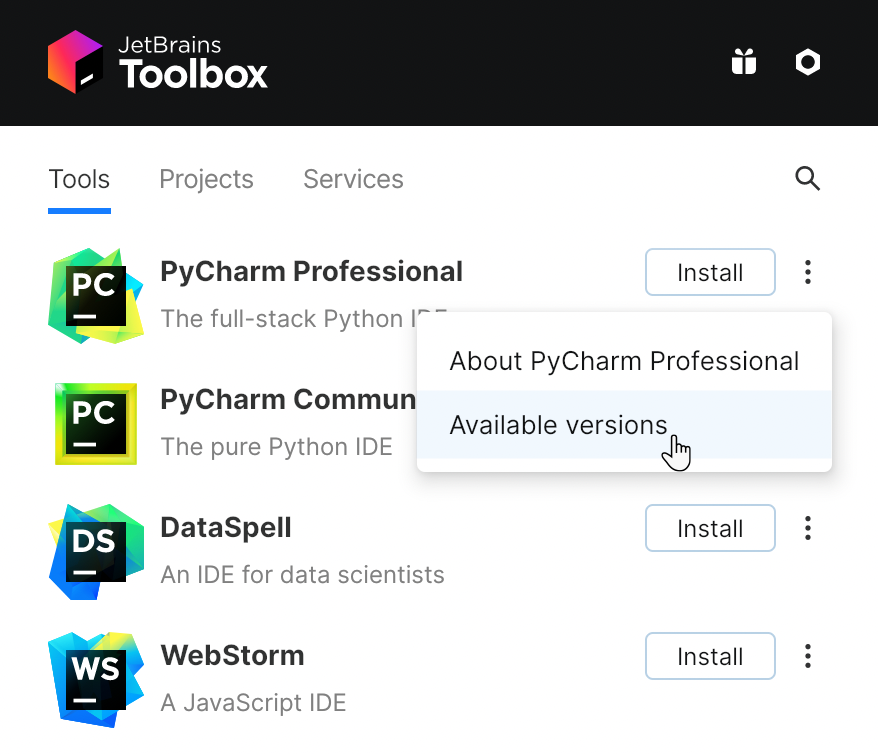
Log in to your JetBrains Account from the Toolbox App, and it will automatically activate the available licenses for any IDE that you install.
Standalone installation
Install PyCharm manually to manage the location of every instance and all the configuration files. For example, if you have a policy that requires specific install locations.
- Download the installer .exe.
To verify the integrity of the installer, use the SHA checksum linked from the Download page. - Run the installer and follow the wizard steps.
Mind the following options in the installation wizard- 64-bit launcher: Adds a launching icon to the Desktop.
- Open Folder as Project: Adds an option to the folder context menu that will allow opening the selected directory as a PyCharm project.
- .py: Establishes an association with Python files to open them in PyCharm.
- Add launchers dir to the PATH: Allows running this PyCharm instance from the Console without specifying the path to it.
To run PyCharm, find it in the Windows Start menu or use the desktop shortcut. You can also run the launcher batch script or executable in the installation directory under bin.
- Download the disk image.
To verify the integrity of the downloaded disk image, use the SHA checksum linked from the Download page. - Mount the image and drag the PyCharm app to the Applications folder.
Run the PyCharm app from the Applications directory, Launchpad, or Spotlight.
Install using tar archives
- Download the tarball
- Unpack the pycharm-*.tar.gz file to a different folder, if your current Download folder doesn't support file execution:
tar xzf pycharm-*.tar.gz -C <new_archive_folder>
The recommended installation location according to the filesystem hierarchy standard (FHS) is /opt. To install PyCharm into this directory, enter the following command:
sudo tar xzf pycharm-*.tar.gz -C /opt/
To verify integrity of the downloaded archive, use the SHA checksum linked from the Download page. - Switch to the bin subdirectory:
cd /pycharm-*/bin
For example,
cd /opt/pycharm-2022.2.4/bin - Run pycharm.sh from the bin subdirectory.
sh pycharm.sh
Create a desktop entry
- In the main menu, go to .
- Click Activities in the top-left corner of the screen.
- Click the grid button in the dash to show all applications.
- To pin the app to the dash, right-click the PyCharm icon and select Add to Favorites.
When you run PyCharm for the first time, you can take several steps to complete the installation, customize your instance, and start working with the IDE.
For more information, refer to Run PyCharm for the first time.
For more information about the location of the default IDE directories with user-specific files, refer to Directories used by the IDE.
Silent installation on Windows
Silent installation is performed without any user interface. It can be used by network administrators to install PyCharm on a number of machines and avoid interrupting other users.
To perform silent install, run the installer with the following switches:
/S: Enable silent install/CONFIG: Specify the path to the silent configuration file/D: Specify the path to the installation directory
This parameter must be the last in the command line, and it should not contain any quotes even if the path contains blank spaces./NCRC: Disable the CRC check if you want to suppress the Verifying Installer popup.
For example:
pycharm.exe /S /CONFIG=d:\temp\silent.config /D=d:\IDE\PyCharm
To check for issues during the installation process, add the /LOG switch with the log file path and name between the /S and /D parameters. The installer will generate the specified log file. For example:
pycharm.exe /S /CONFIG=d:\temp\silent.config /LOG=d:\JetBrains\PyCharm\install.log /D=d:\IDE\PyCharm
Silent configuration file
You can download the silent configuration files for PyCharm at https://download.jetbrains.com/python/silent.config.
The silent configuration file defines the options for installing PyCharm. With the default options, silent installation is performed only for the current user: mode=user. If you want to install PyCharm for all users, change the value of the installation mode option to mode=admin and run the installer as an administrator.
The default silent configuration file is unique for each JetBrains product. You can modify it to enable or disable various installation options as necessary.
See more details on installing PyCharm in the video tutorial:
Install as a snap package on Linux
You can install PyCharm as a self-contained snap package. Since snaps update automatically, your PyCharm installation will always be up-to-date.
To use snaps, install and run the snapd service as described in the snapd installation guide.
On Ubuntu 16.04 LTS and later, this service is pre-installed.
PyCharm is distributed via two channels:
- The stable channel includes only stable versions. To install the latest stable release of PyCharm, run the following command:
sudo snap install pycharm-professional --classic
sudo snap install pycharm-community --classic
The--classicoption is required because the PyCharm snap requires full access to the system, like a traditionally packaged application. - The edge channel includes EAP builds. To install the latest EAP build of PyCharm, run the following command:
sudo snap install pycharm-professional --classic --edge
sudo snap install pycharm-community --classic --edge
When the snap is installed, you can launch it by running the pycharm-professional or pycharm-community command.
To list all installed snaps, run sudo snap list.
Install a specific version
- To check the list of available versions, run the following command:
snap info <pycharm-professional or·pycharm-community> - To install the version you want, run the following command:
sudo snap install <pycharm-professional or·pycharm-community> --channel=/stable --classic
For more information about other snap commands, refer to the Snapcraft documentation.
Last modified: 08 May 2025