Project tool window | PyCharm (original) (raw)
The Project tool window Alt+1 lets you take a look at your project from various viewpoints and perform different tasks such as creating new items (directories, files, classes, and so on) , opening files in the editor, navigating to the necessary code fragments, and more.
Most of the functions in this tool window are accessed as context menu commands in the content pane and via associated shortcuts.
The view also contains the Scratches and Consoles folder that lets you manage created scratch files, query consoles, and extension scripts.
Views
The tool window has several views:
- Project view. This view displays all the project items along with their dependencies (SDKs and libraries) . The emphasis is on the directory structure, although the packages are also shown.
- Scope views (Project Files, Open Files, and so on). These views display the contents of the predefined and user-defined scopes. In other respects, depending on the currently selected view options, a scope view may resemble the Project or the Packages view.
To switch between views, press Alt+Right/Alt+Left or select a view from the list on the header.
You can also display each view in a separate tab: click 
To configure a view, use the corresponding options in the header context menu. The necessary options can also be accessed by clicking 
Appearance and behavior
Quickly add files and folders
You can create a new file or folder from the tool window toolbar. The available options depend on the node selected in the tool window.
- Click
on the tool window toolbar and select an option from the list.
Use the speed search to find options faster: start typing the file type you want to create to narrow down the results.
Preview files
There are two ways to preview files without opening each one in a separate tab:
- Use the file preview popup: select a file in the Project tool window Alt+1 and press Space.

- Enable the preview tab: click
and select .
Show file size and modification timestamp
You can view the size and modification timestamp for the files in the project tree.
- In the Project tool window Alt+1, click
and select .

Show tree indent guides
In the Project tool window , you can display vertical lines that mark indent levels and help you better understand the hierarchy of the components in your project.
- Press Ctrl+Alt+S to open settings and then select .
- In the Tree Views section, enable the Show indent guides option.
The context menu that appears by right-clicking the header or clicking the Options button 
The following table lists and briefly explains the available commands and options.
| Item | Shortcut | Description |
|---|---|---|
| Select Next View or Tab | Alt+Right | Use this option to switch between different views.The option is only available when Group Tabs is disabled. |
| Select Previous View or Tab | Alt+Left | Use this option to switch between different views.The option is only available when Group Tabs is disabled. |
| Show List of Views or Tabs | Alt+Down | Use this option to switch between different views.The option is only available when Group Tabs is disabled. |
| Behavior | ||
| Enable Preview Tab | Enable the preview tab that allows you to view files in a single tab one by one without opening each file in a new tab. | |
| Open Files with Single Click | Open an item in the editor by clicking it in the Project tool window once. Otherwise, you need to double-click items to open them.Note that you cannot disable this option if you enable the preview tab. | |
| Open Directories with Single Click | Expand and collapse directories in the Project tool window by clicking them once. Otherwise, you need to double-click a directory to open it or use the  icon next to the directory's name. icon next to the directory's name. |
|
| Always Select Opened File | If this option is on, PyCharm automatically locates documents that you open in the editor in the current view of this window. | |
| Appearance | ||
| Members | If this option is on, the files in the tree that contain classes turn into nodes. When such a node is unfolded, the contained classes with their fields, methods, and other members of the selected item are shown.Members: ONMembers: OFF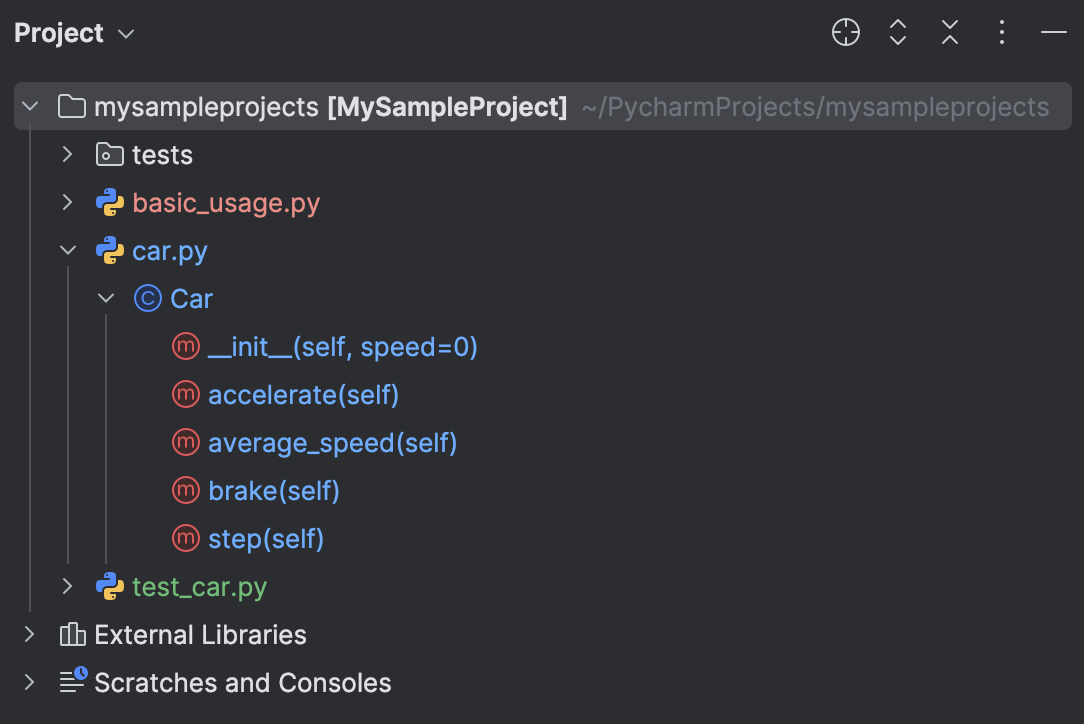 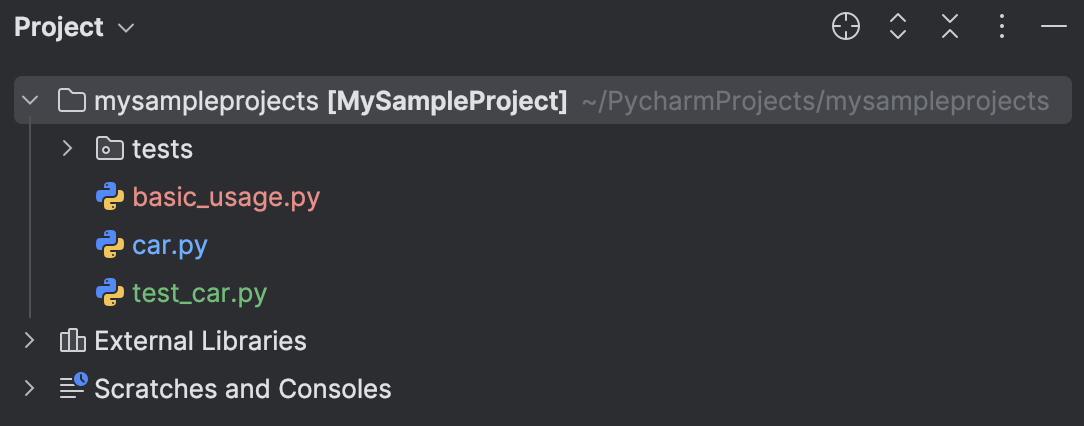 |
|
| Excluded Files | This option is available only in the Project view.Turn this option on or off to show or hide excluded folders and files.Excluded Files: ONExcluded Files: OFF  |
|
| Scratches and Consoles | Hide or display the Scratches and Consoles node.This node contains your scratch files and query consoles. | |
| File Details | Select this option to have the size and modification timestamp of files displayed. | |
| File Nesting | Opens the File nesting dialog where you can configure presentation of files that have same names but different extensions. | |
| Customize Tree Views | Navigate to to configure options for tree views. | |
| Sort By | ||
| Name | Sort files alphabetically by their names.The option does not affect the order of folders, they are always sorted alphabetically. | |
| Type | Sort files by their extensions.The option does not affect the order of folders, they are always sorted alphabetically. | |
| Modification Time (Newest First/Oldest First) | Sort files by the time they were modified. To display this information, select from the main menu.The option does not affect the order of folders, they are always sorted alphabetically. | |
| Folders Always on Top | If the option is on, folders are shown above the files. Otherwise, all items are sorted alphabetically, and files and folders appear intermixed. | |
| Edit Scopes | Open the Scopes dialog in which you can create and edit used-defined scopes.Note that this command is available only if the current view is a scope view. | |
| Speed Search | Ctrl+F | Search for an item. Learn more from Speed Search in tool windows |
| Group Tabs | If this option is on, there is a list in the left part of the header from which you can select the necessary view.If this option is off, the views are represented by tabs which appear in the left part of the header.Group Tabs: ONGroup Tabs: OFF  |
|
| View Mode | This option lets you control general appearance and behavior of the tool window. For full information, refer to Tool window view modes. | |
| Move to | To associate the tool window with a different tool window bar, select this command, and then select the destination tool window bar (Top, Left, Bottom or Right). For full information, refer to the Move tool windows chapter. | |
| Resize | To resize the tool window by moving one of its borders, select this command, and then select the necessary Stretch to option.Note that this command is not available for the floating mode. | |
| Remove from Sidebar | This command hides the tool window, removes the associated tool window button from the tool window bar, and removes the tool window from the quick access menu ( or or  ).To open the tool window again (and restore the associated features), use the main menu: or press Alt+1. ).To open the tool window again (and restore the associated features), use the main menu: or press Alt+1. |
|
| Help | This command opens the description of the Project tool window in the PyCharm online help. |
Title bar actions
| Item | Shortcut | Description |
|---|---|---|
| Select Next View or TabSelect Previous View or Tab | Alt+RightAlt+Left | If the views are currently shown as tabs (the Group Tabs option is off), this button appears to the right of the last visible tab.Open the list of views, for example, to select a different view. |
 |
Navigate from a file in the editor to the corresponding node (file, class, field, method, and so on) in the Project tool window Alt+1. This icon is not available if the Always Select Opened File option is currently on. | |
 |
Ctrl+NumPad + | Expand all nodes. |
 |
Ctrl+NumPad - | Collapse all nodes. |
 |
Open the menu for configuring the current view and changing the tool window viewing modes. The available options are a subset of the header context menu items.Note that most of the menu items are options that you can turn on or off. An option which is on has a check mark to the left of its name.Edit ScopesShow MembersOpen Files with Single ClickAlways Select Opened FileSort by TypeFolders Always on TopShow Excluded FilesPinned Mode, Docked Mode, Floating Mode, Windowed Mode, Split ModeRemove from SidebarGroup TabsMove toResize | |
 |
HideShift+Escape | Hide the tool window Shift+Escape.To hide all the tool windows, press Ctrl+Shift+F12. |
Content pane
The content pane shows the project items such as directories, files, and other elements.
The icons for the main categories (node types) are shown and briefly explained in the following table. The icons used for the main symbols (classes, fields, methods, and so on.) , visibility modifiers, and bookmarks are shown in Symbols.
| Item | Description |
|---|---|
 |
A package |
 |
A folder (directory). Different folder categories have different colors. A directory  Excluded folder Excluded folder  |
 |
External Libraries, a category for grouping third party software associated with the project. The node is only shown when the Project view is selected. |
 |
Your scratch files and consoles are grouped under this node. |
Context menu commands for the content pane items
The context menu of an item provides access to all the functions available for this item.
| Item | Shortcut | Description |
|---|---|---|
| New | Alt+Insert | Create a new item (directory, file, or class) within the selected one. (project or directory). |
| Change Course Information | Choose this command to show the Change Course Information dialog, where you can change the course title, description and author. | |
| Generate Course Archive | Choose this command to create a zip archive of your course in the specified location. | |
| Upload Course to Stepic | Choose this command to share your course via Stepic. It is essential to have a Stepic account. | |
| Cut | Ctrl+X | Move the selected item or items from the current location to the clipboard. |
| Copy | Ctrl+C | Copy the selected item or items to the clipboard. |
| Copy Path/Reference | Use this command and one of the following options to copy the selected item(s) to the clipboard:Absolute Path: copies the full path(s) of the selected item or items.File Name: copies only the file name to the clipboard.Path From Content Root: copies the path relative to the directory that contains the application content files.Path From Source Root: copies the path relative to the Sources Root.Path From Repository Root: copies the path relative to the project repository.GitHub Repository URL: copies the path relative to the project repository on GitHub.Toolbox URL: if you have PyCharm Toolbox installed, you can insert the copied path in the browser to open the Toolbox application with the selected project.Copy Reference (Ctrl+Alt+Shift+C): copies the reference of the selected item including the line number. | |
| Paste | Ctrl+V | Insert the contents of the clipboard into the selected location. |
| Jump to Source | F4 | Open the selected file in the editor. If the file is already open, the corresponding editor tab will become active. |
| Find Usages | Alt+F7 | Search for the usages of the selected item. (The Find Usages dialog will open.) |
| Find in Files | Ctrl+Shift+F | Perform a text search. (Find in Files dialog will open.) |
| Replace in Files | Ctrl+Shift+R | Perform text search-and-replace. (Replace in Path dialog will open.) |
| Rename | Shift+F6 | Rename the selected item. |
| Refactor | Perform one of the refactorings available for the selected item.For example, you can rename, move and copy files and directories. | |
| Bookmarks | Add the selected item to an existing or new list of bookmarks. | |
| Reformat Code | Ctrl+Alt+L | Reformat the source code in the selected file or in all files in the current directory.See also, Reformat and rearrange code. |
| Delete | Delete | Delete the selected item. Use with care! |
| Run '<item_name>' | Ctrl+Shift+F10 | Run a test configuration. |
| Debug '<item_name>' | ⌃ ⇧ D | Debug a test configuration. |
| Run '<item_name>' with Coverage | Use this command to run a test configuration with coverage.py. To enable Coverage, select the Use bundle coverage.py checkbox in Settings | Build, Execution, Deployment | Coverage. |
| Profile '<item_name>' | With this command you can attach a Python profiler to the current run/debug configuration. | |
| Concurrency Diagram for '<item_name>' | With this command you can run the concurrency visualization session with the current run/debug configuration. | |
| Open in Right Split | Shift+Enter | Split the editor into two parts and show the file in the right section. For more information, refer to Split screen. |
| Open in | Open a file in your system file manager or in Terminal. | |
| Open in terminal | Use this command to open the directory corresponding to the selected item in the terminal. | |
| Local History | View local history for the selected file or directory, or create a label for the current version of your project. | |
| Synchronize '<item_name>' | Synchronize the view in the tool window with the view saved in the file system.If you change a file or directory contents externally, PyCharm, under certain circumstances, may not be aware of the corresponding changes unless you use this command. | |
| Compare With | Ctrl+D | Compare the selected file or directory with another file or directory. See Compare files, folders, and text sources and Diff Viewer for folders. |
| Compare File with Editor | Compare the selected file with the file open on an active editor tab. See Compare files, folders, and text sources and Diff Viewer for files. | |
| External Tools | Launch a third-party tool. | |
| Mark Directory As | Make the selected directory a source root or a test source root , to make the directory excluded, and so on. The necessary category for the directory is selected from the submenu.For more information about the categories for directories, refer to Content root. | |
| Diagrams | Ctrl+Alt+Shift+U or Ctrl+Alt+U | Open a diagram (for example, a UML diagram) for the selected item. |
| Create Gist | Use this command to share code by using gists. |
File status highlights
If VCS integration is enabled for the current project, PyCharm uses colors to denote VCS file status in the Project tool window.
You can configure VCS file status colors on the Version Control | File Status Colors settings page Ctrl+Alt+S.
The table below lists default file status colors and their meanings in some of the color schemes.
| Color | File Status | Description |
|---|---|---|
 #0A7700 #0A7700 |
Added | The file in the active changelist is scheduled for addition to the repository. |
 #0EAA00 #0EAA00 |
Added in not active changelist | The file in an inactive changelist is scheduled for addition to the repository. This file status is available if the Highlight files from non-active changelists option is enabled in . |
 #FF0000 #FF0000 |
Changelist conflict | The file in an inactive changelist has been modified in the active changelist. In this case, a new dialog will open, prompting you to resolve the changelist conflict. This file status is available if all options are enabled in . |
 #0A7700 #0A7700 |
Copied | If a file is a copy of another file, its metadata is tracked, and such a file is marked as copied. |
 #616161 #616161 |
Deleted | The file is scheduled for deletion from the repository. |
 #773895 #773895 |
Deleted from file system | The file has been deleted locally but has not been scheduled for deletion, and it still exists in the repository. |
 #8AA4C8 #8AA4C8 |
Have changed descendants | If a file is modified, the IDE will recursively highlight all directories containing that file. This status is available if the Highlight directories that contain modified files in the Project tree option is enabled in . |
 #3264B4 #3264B4 |
Have immediate changed children | If a file is modified, the IDE will highlight its parent directory. This status is available if the Highlight directories that contain modified files in the Project tree option is enabled in . |
 #B28C00 #B28C00 |
Hijacked | [Perforce, ClearCase, VSS] The file is modified without checkout. |
 #727238 #727238 |
Ignored | A file is intentionally untracked by VCS. |
 #7503DC #7503DC |
Merged | The file is merged by your VCS as a result of an update. |
 #FF0000 #FF0000 |
Merged with conflicts | During the last update, the file has been merged with conflicts. |
 #FF0000 #FF0000 |
Merged with property conflicts | During the last update, the IDE has detected differences between the properties of the local file and its server version. |
 #FF0000 #FF0000 |
Merged with text and property conflicts | Text and property conflicts happen when two or more developers modify the same lines of a file and the same file properties. |
 #0032A0 #0032A0 |
Modified | The file has changed since the last synchronization. |
 #0047E4 #0047E4 |
Modified in not active changelist | The file in an inactive changelist has been modified. This file status is available if the Highlight files from non-active changelists option is enabled in . |
 #7C7C00 #7C7C00 |
Obsolete | The file should no longer be in your working copy of the repository. |
 #007C7C #007C7C |
Renamed | Since the last update, the file has been renamed. |
 #08978F #08978F |
Switched | [SVN] The file is taken from a different branch than the whole project. |
 #993300 #993300 |
(Unknown) Unversioned | The file exists locally but is not in the repository and is not scheduled for addition. |
 None (default color) None (default color) |
Up to date | The file has not been changed. |
| Color | File Status | Description |
|---|---|---|
 #629755 #629755 |
Added | The file in the active changelist is scheduled for addition to the repository. |
 #629755 #629755 |
Added in not active changelist | The file in an inactive changelist is scheduled for addition to the repository. This file status is available if the Highlight files from non-active changelists option is enabled in . |
 #D5756C #D5756C |
Changelist conflict | The file in an inactive changelist has been modified in the active changelist. In this case, a new dialog will open, prompting you to resolve the changelist conflict. This file status is available if all options are enabled in . |
 #0A7700 #0A7700 |
Copied | If a file is a copy of another file, its metadata is tracked, and such a file is marked as copied. |
 #6C6C6C #6C6C6C |
Deleted | The file is scheduled for deletion from the repository. |
 #6C6C6C #6C6C6C |
Deleted from file system | The file has been deleted locally but has not been scheduled for deletion, and it still exists in the repository. |
 #6897BB #6897BB |
Have changed descendants | If a file is modified, the IDE will recursively highlight all directories containing that file. This status is available if the Highlight directories that contain modified files in the Project tree option is enabled in . |
 #6897BB #6897BB |
Have immediate changed children | If a file is modified, the IDE will highlight its parent directory. This status is available if the Highlight directories that contain modified files in the Project tree option is enabled in . |
 None (default color) None (default color) |
Hijacked | [Perforce, ClearCase, VSS] The file is modified without checkout. |
 #848504 #848504 |
Ignored | A file is intentionally untracked by VCS. |
 #9876AA #9876AA |
Merged | The file is merged by your VCS as a result of an update. |
 #D5756C #D5756C |
Merged with conflicts | During the last update, the file has been merged with conflicts. |
 #D5756C #D5756C |
Merged with property conflicts | During the last update, the IDE has detected differences between the properties of the local file and its server version. |
 #D5756C #D5756C |
Merged with text and property conflicts | Text and property conflicts happen when two or more developers modify the same lines of a file and the same file properties. |
 #6897BB #6897BB |
Modified | The file has changed since the last synchronization. |
 #6897BB #6897BB |
Modified in not active changelist | The file in an inactive changelist has been modified. This file status is available if the Highlight files from non-active changelists option is enabled in . |
 None (default color) None (default color) |
Obsolete | The file should no longer be in your working copy of the repository. |
 #3A8484 #3A8484 |
Renamed | Since the last update, the file has been renamed. |
 None (default color) None (default color) |
Switched | [SVN] The file is taken from a different branch than the whole project. |
 #D1675A #D1675A |
(Unknown) Unversioned | The file exists locally but is not in the repository and is not scheduled for addition. |
 None (default color) None (default color) |
Up to date | The file has not been changed. |
| Color | File Status | Description |
|---|---|---|
 #62CC47 #62CC47 |
Added | The file in the active changelist is scheduled for addition to the repository. |
 #62CC47 #62CC47 |
Added in not active changelist | The file in an inactive changelist is scheduled for addition to the repository. This file status is available if the Highlight files from non-active changelists option is enabled in . |
 #FF6666 #FF6666 |
Changelist conflict | The file in an inactive changelist has been modified in the active changelist. In this case, a new dialog will open, prompting you to resolve the changelist conflict. This file status is available if all options are enabled in . |
 #62CC47 #62CC47 |
Copied | If a file is a copy of another file, its metadata is tracked, and such a file is marked as copied. |
 #ED864A #ED864A |
Deleted | The file is scheduled for deletion from the repository. |
 #ED864A #ED864A |
Deleted from file system | The file has been deleted locally but has not been scheduled for deletion, and it still exists in the repository. |
 #4FF0FF #4FF0FF |
Have changed descendants | If a file is modified, the IDE will recursively highlight all directories containing that file. This status is available if the Highlight directories that contain modified files in the Project tree option is enabled in . |
 #4FF0FF #4FF0FF |
Have immediate changed children | If a file is modified, the IDE will highlight its parent directory. This status is available if the Highlight directories that contain modified files in the Project tree option is enabled in . |
 None (default color) None (default color) |
Hijacked | [Perforce, ClearCase, VSS] The file is modified without checkout. |
 #A9B837 #A9B837 |
Ignored | A file is intentionally untracked by VCS. |
 #ED94FF #ED94FF |
Merged | The file is merged by your VCS as a result of an update. |
 #FF6666 #FF6666 |
Merged with conflicts | During the last update, the file has been merged with conflicts. |
 #FF6666 #FF6666 |
Merged with property conflicts | During the last update, the IDE has detected differences between the properties of the local file and its server version. |
 #FF6666 #FF6666 |
Merged with text and property conflicts | Text and property conflicts happen when two or more developers modify the same lines of a file and the same file properties. |
 #4FF0FF #4FF0FF |
Modified | The file has changed since the last synchronization. |
 #4FF0FF #4FF0FF |
Modified in not active changelist | The file in an inactive changelist has been modified. This file status is available if the Highlight files from non-active changelists option is enabled in . |
 None (default color) None (default color) |
Obsolete | The file should no longer be in your working copy of the repository. |
 #4FF0FF #4FF0FF |
Renamed | Since the last update, the file has been renamed. |
 None (default color) None (default color) |
Switched | [SVN] The file is taken from a different branch than the whole project. |
 D1675A D1675A |
(Unknown) Unversioned | The file exists locally but is not in the repository and is not scheduled for addition. |
 None (default color) None (default color) |
Up to date | The file has not been changed. |
File colors
Files that belong to different scopes (production files or test files, for example) can be highlighted in different colors in the Project tool window , search results, and editor tabs.
To each scope, you can assign its own color. For more information, refer to Associate scopes with colors.

Last modified: 14 April 2025