Connect to a web server | WebStorm (original) (raw)
WebStorm distinguishes among the following three types of "local development — deployment server" configurations:
- In-place server configuration.
In an in-place server configuration, you are using a local web server, but unlike with the local server configuration, don't upload/download or synchronize files between the WebStorm project and the project folder in the server file structure. Instead, you open the project folder from the server document root directly in WebStorm, and thus do the development on the server directly.
Create an in-place server configuration - Local server configuration.
A local server is a server that runs in a local or mounted folder and serves files to a local URL address. In a local server configuration, you do the development in a WebStorm project, and then upload the project files to the document root on the server.
Create a local server configuration - Remote server configuration.
In a remote server configuration, the server runs on another computer (a remote host). To access files on the remote server, use FTP/SFTP/FTPS/WebDAV protocols.
Create a remote server configuration
Before you start
Synchronization with servers, uploading, downloading, and managing files on them are provided via the FTP/SFTP/WebDAV Connectivity bundled plugin, which is by default enabled. If the plugin is disabled, activate it in the Plugins page of the Settings dialog. For more information, refer to Install plugins.
Make sure the web server is configured and running. For more information, refer to the web server official documentation.
You can define as many configurations as necessary, thus enabling flexible switching between upload/download setups.
If you need to deploy code to multiple servers, you can create a server group and avoid deploying to each server individually.
Server access configuration
WebStorm controls interaction with servers through server access configurations. Anytime you are going to use a server, you need to define a server access configuration, no matter whether your server is on a remote host or on your machine.
A server access configuration defines the following:
- The server type (in-place, local, or remote).
- The computer (host) where the server is running. For in-place and local servers, WebStorm presupposes that it is the current computer where your project is.
- The server access configuration root: the highest folder in the server hierarchy that can be accessed through the server configuration.
- The URL address to access the server configuration root.
- The protocol to transfer the data through and the connection parameters.
- The correspondence between local folders (that is, the folders under the project root), destination folders on the server (either local or remote), and URL addresses to access the data on the server. This correspondence is called mapping.
For example, your project is stored under C:/Projects/My_Project/ and contains a folder C:/Projects/My_Project/My_Folder, while a local server has the document root under C:/xampp/htdocs. You upload the entire project tree to C:/xampp/htdocs/My_Project. In the WebStorm terms, the C:/Projects/My_Project/My_Folder folder is referred to as local and the C:/xampp/htdocs/My_Project/My_Folder folder is referred to as remote.
You can define as many configurations as necessary, thus enabling flexible switching between upload/download setups.
If you need to deploy code to multiple servers, you can create a server group and avoid deploying to each server individually.
Default server access configuration
You can set a server configuration as default to have WebStorm silently apply it in the following cases:
- Automatic upload of changed files.
- Manual upload and download of files without choosing the target host.
- Comparing local files and folders with their remote versions.
- Editing individual files on remote hosts.
- In the Settings dialog (Ctrl+Alt+S) , go to , select the required server access configuration in the central pane, and click
on the toolbar.
Alternatively, click the Default Deployment Server widget in the WebStorm status bar and select the desired server or server group from the popup menu.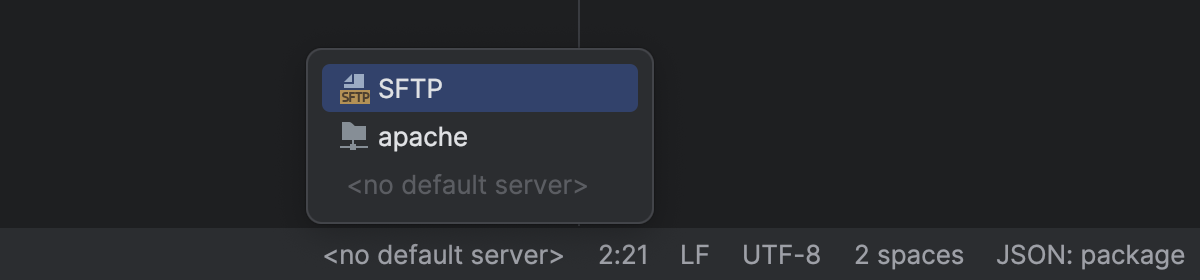
- To configure the upload to the default server, go to .
Visibility of server access configuration
Once configured, a server access configuration can be used in all existing WebStorm projects. You can restrict the use of a configuration to the current project.
- In the Settings dialog (Ctrl+Alt+S) , go to , and select the required server access configuration in the central pane.
- Use the Visible only for this project checkbox to enable reuse of this server access configuration in other projects.
- Select the checkbox to restrict the use of the configuration to the current project. Such configuration cannot be reused outside the current project. It does not appear in the list of available configurations in other projects.
The server configuration settings are stored in the .idea directory together with the project, which allows sharing them between team members through a VCS.
In the list of server access configurations in the left-hand pane, the configurations visible only in the current project are marked with theicon.
- When the checkbox is cleared, the configuration is visible in all WebStorm projects. Its settings can be reused across several projects.
- Select the checkbox to restrict the use of the configuration to the current project. Such configuration cannot be reused outside the current project. It does not appear in the list of available configurations in other projects.
Last modified: 11 October 2024