Node.js Interpreters Dialog | WebStorm (original) (raw)
The following Node.js versions are supported in WebStorm 2023.3 and later:
- Node.js 20 - the Active Long Term Supported (LTS) version
- Node.js 21 - the current version
Learn more from Supported Node.js versions.
Use this dialog to configure a local or remote Node.js interpreter or a Node.js on Windows Subsystem for Linux.
The term local Node.js interpreter denotes a Node.js installation on your computer. The term remote Node.js interpreter denotes a Node.js installation on a remote host or in a virtual environment.
Before you start
- Make sure you have Node.js on your computer.
- Make sure the Node.js plugin is enabled in the settings. Press Ctrl+Alt+S to open settings and then select . Click the Installed tab. In the search field, type Node.js. For more information about plugins, refer to Managing plugins.
- If you are going to configure a remote interpreter, install the Node.js Remote Interpreter plugin on the Settings | Plugins page, tab Marketplace, as described in Installing plugins from JetBrains Marketplace.
Open the Node.js Interpreters dialog
The way you get to the Node.js Interpreters dialog depends on the type of interpreter you want to use.
You need a local or a WSL Node.js interpreter
- Open the Settings dialog (Ctrl+Alt+S) , go to .
- Click
next to the Node Interpreter field.
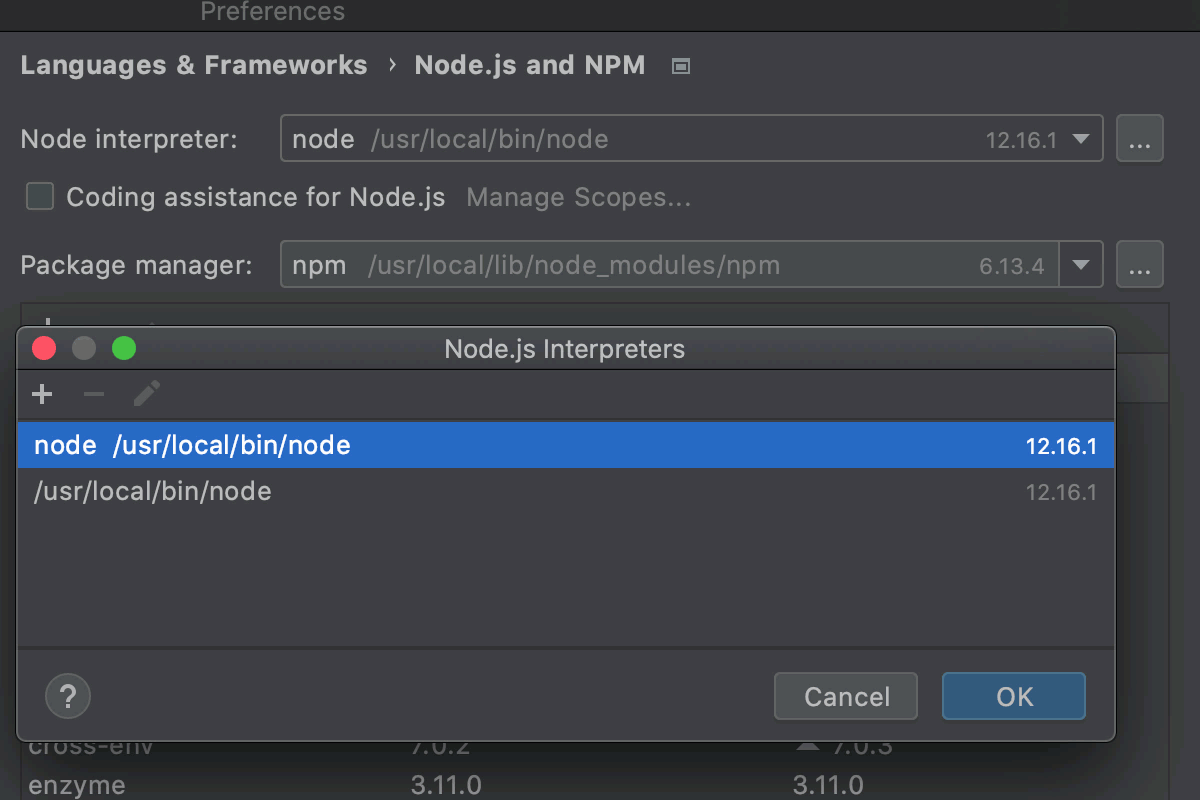
You need a remote Node.js interpreter
- Go to , then select the required Node.js run/debug configuration. For more information, refer to Working with run/debug configurations.
- In the Run/Debug Configuration: Node.js dialog, click
next to the Node Interpreter field.
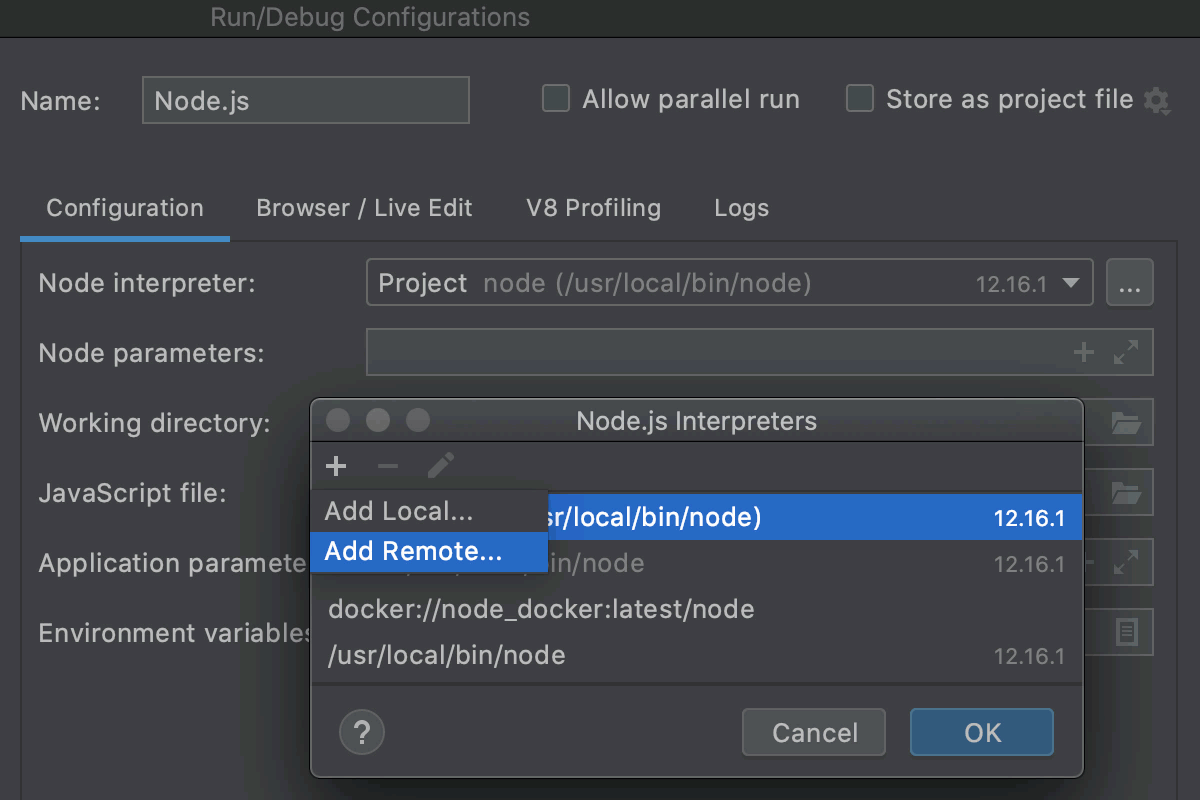
Configure Node.js interpreters
The Node.js Interpreters dialog lists all the configured local, WSL, and remote Node.js interpreters that are available in the current context.
You can open the dialog from the Node.js page or from a Node .js run configuration.
Use 


Last modified: 08 October 2024